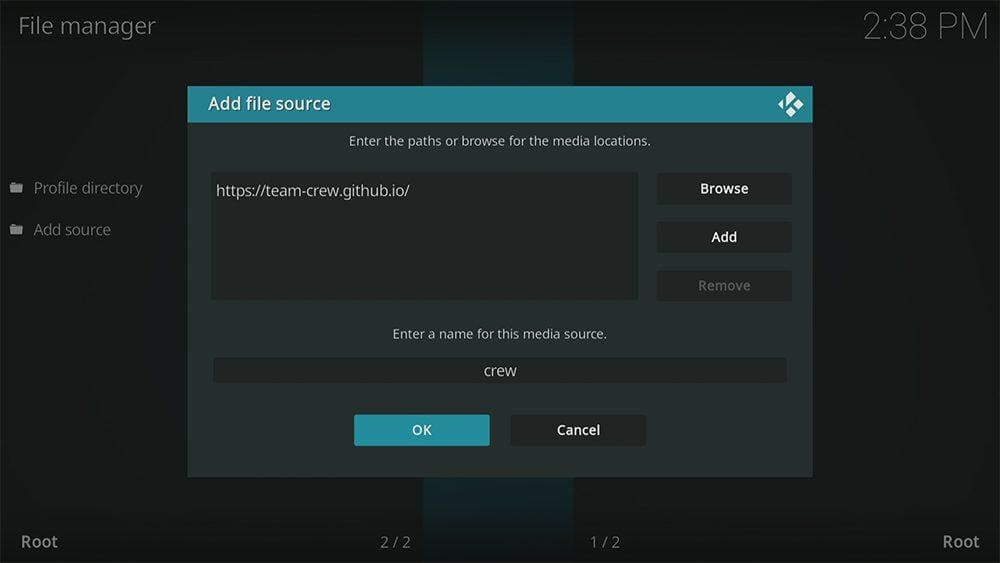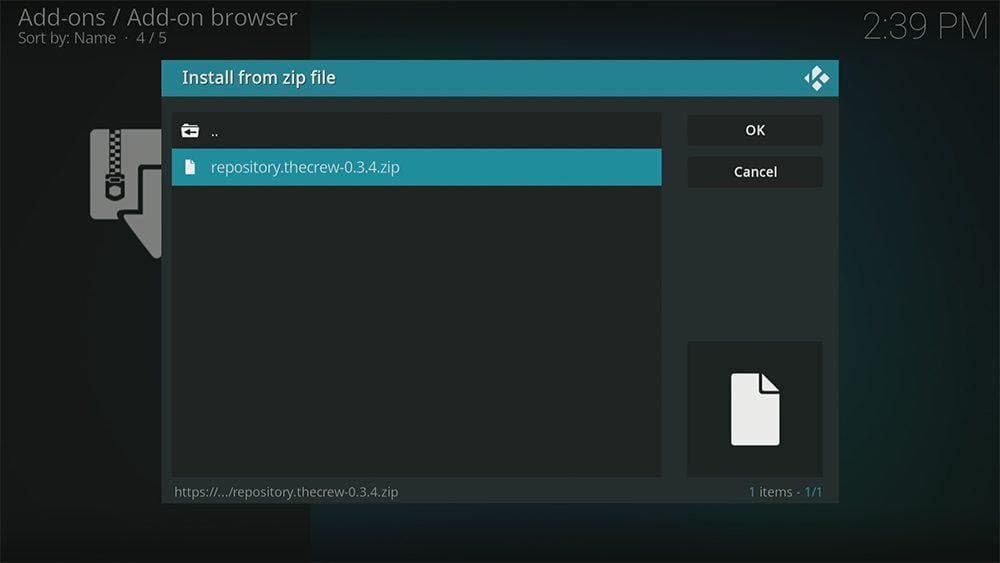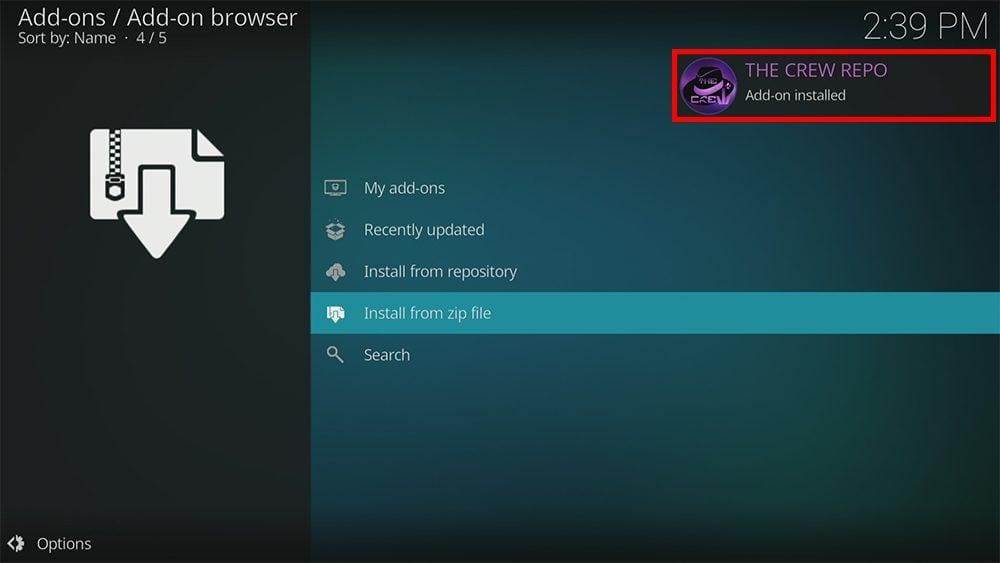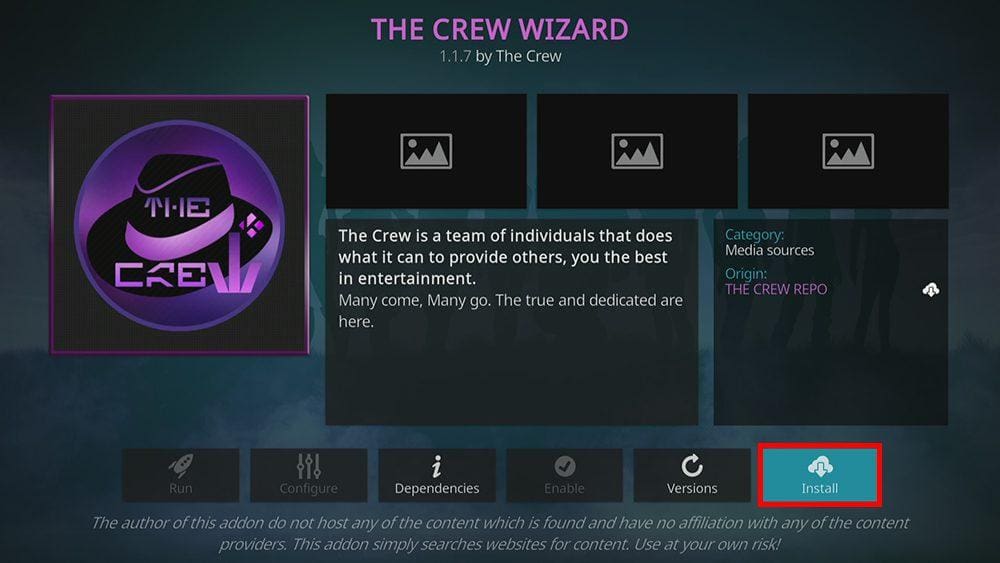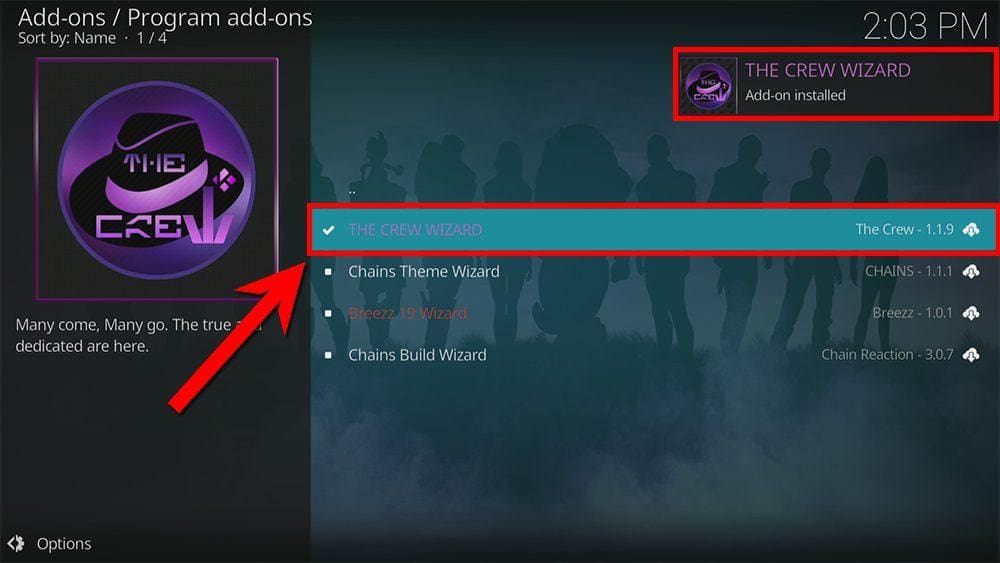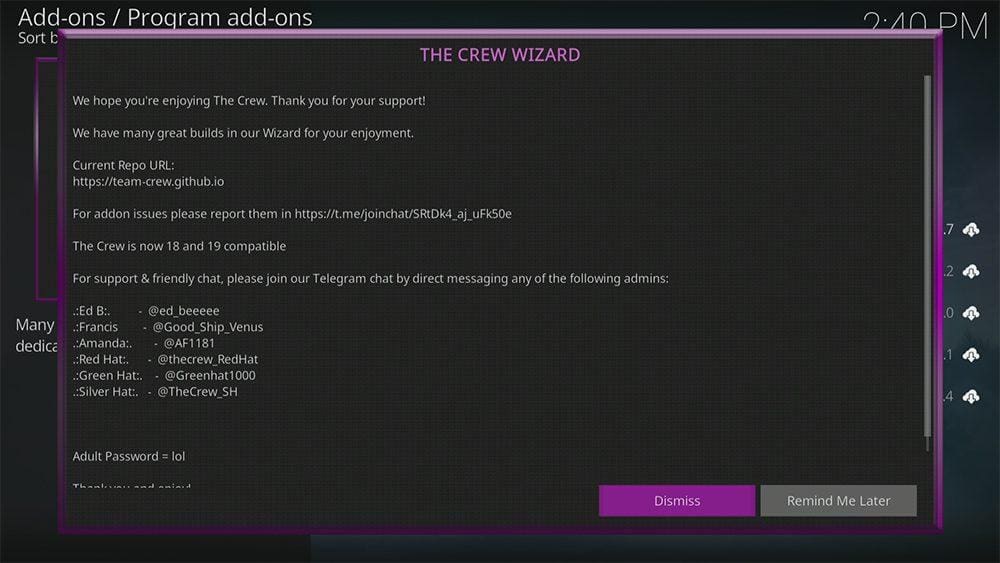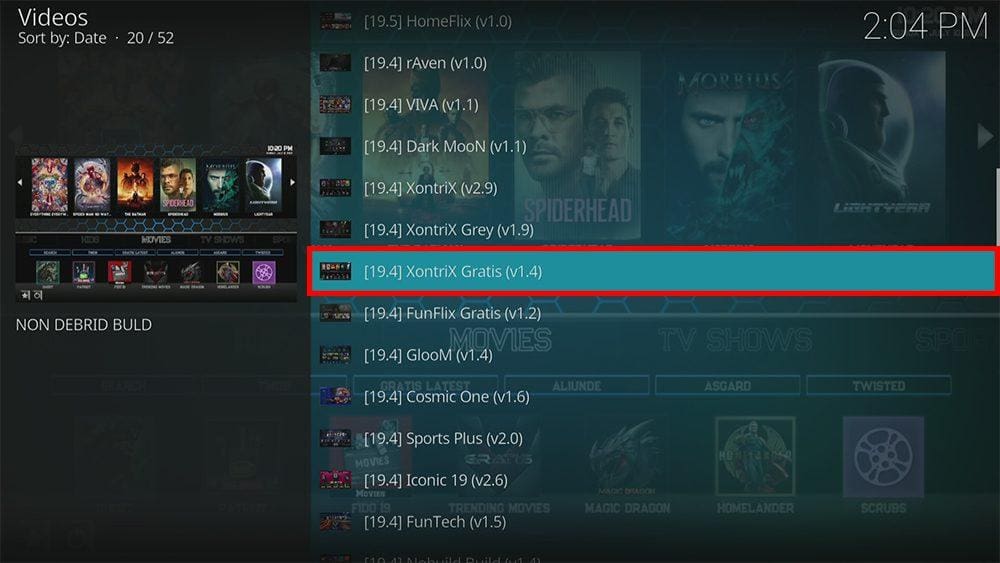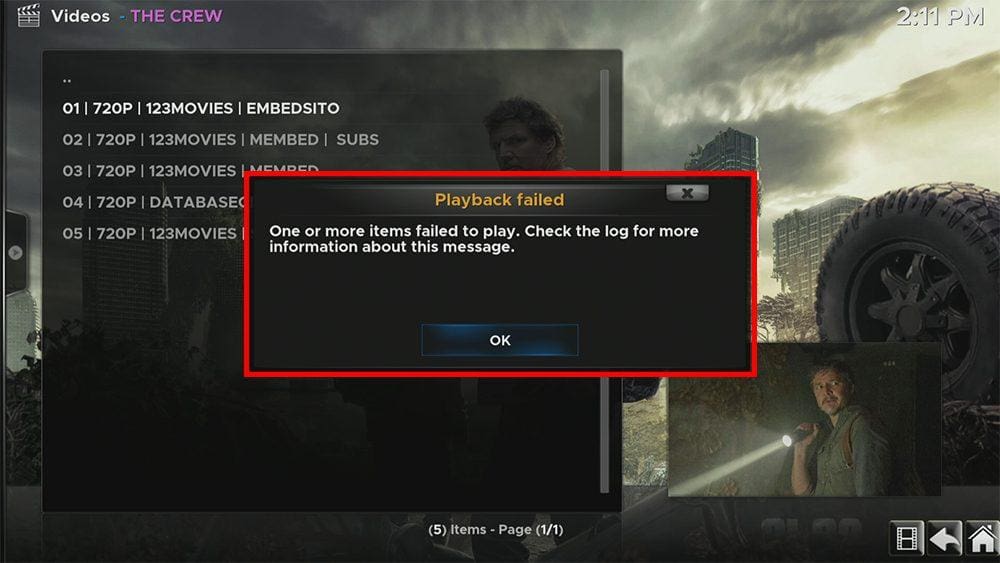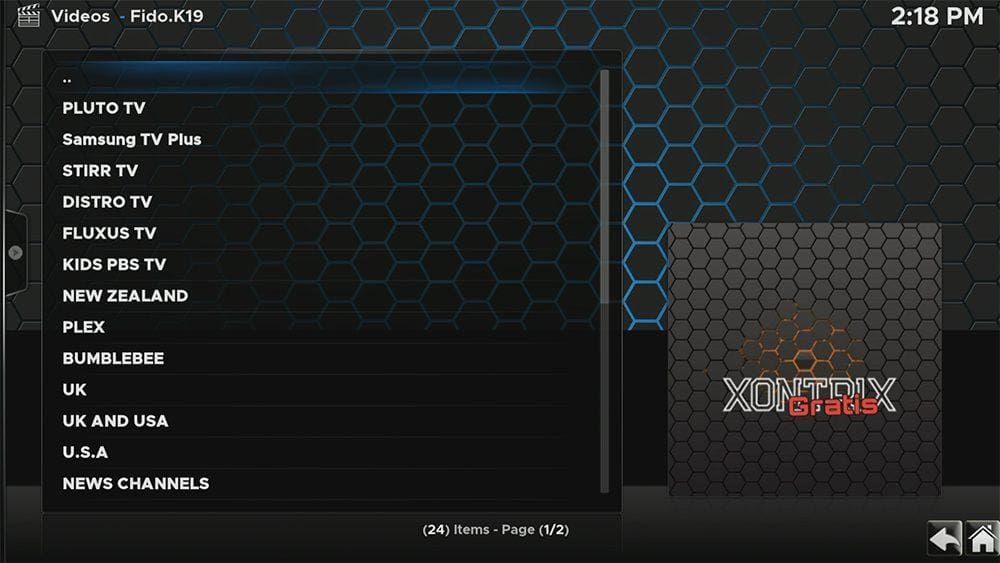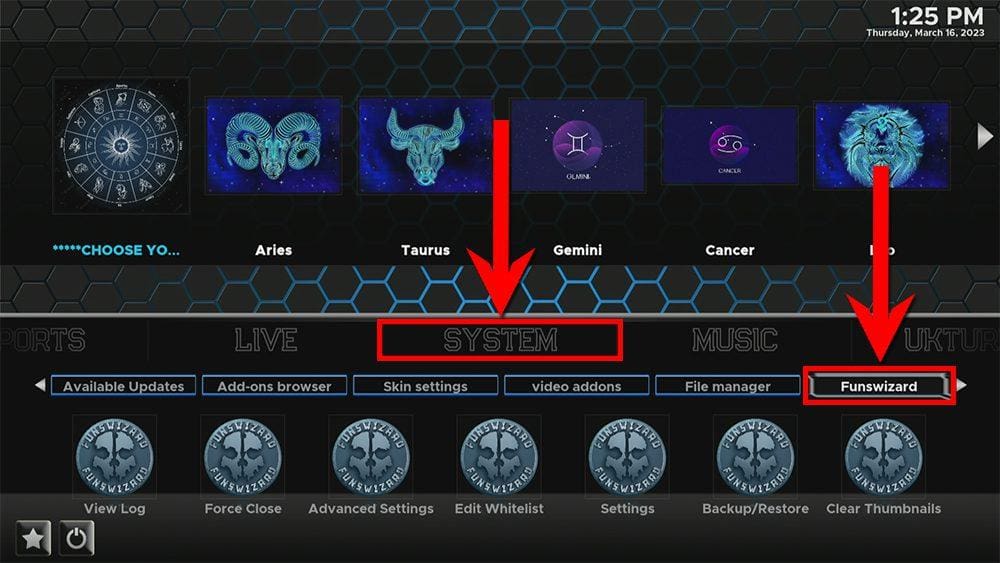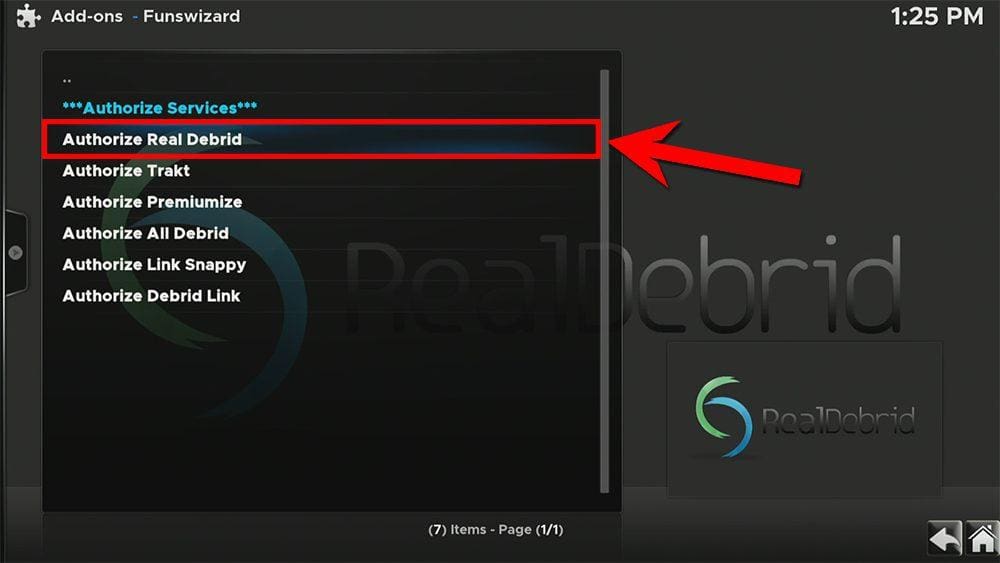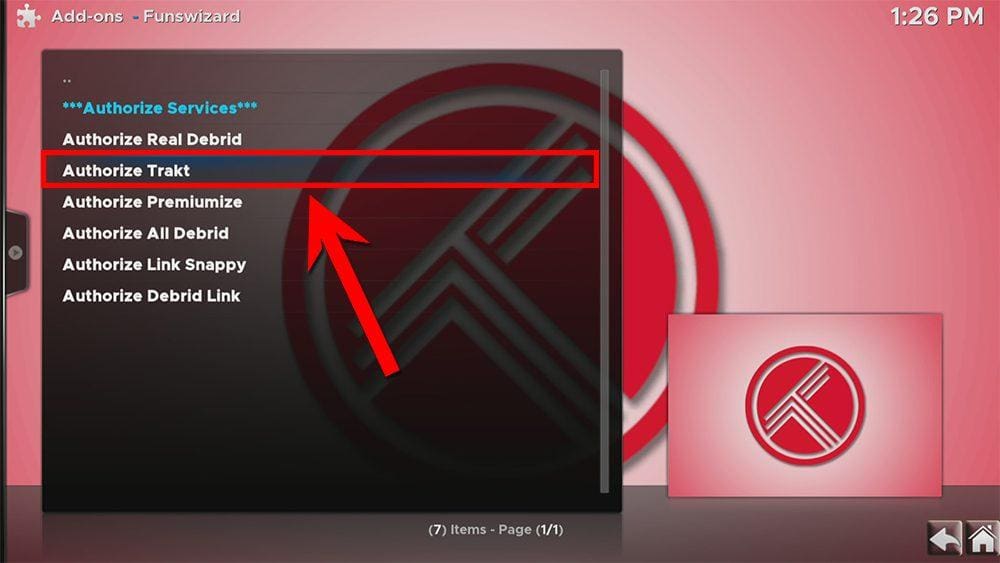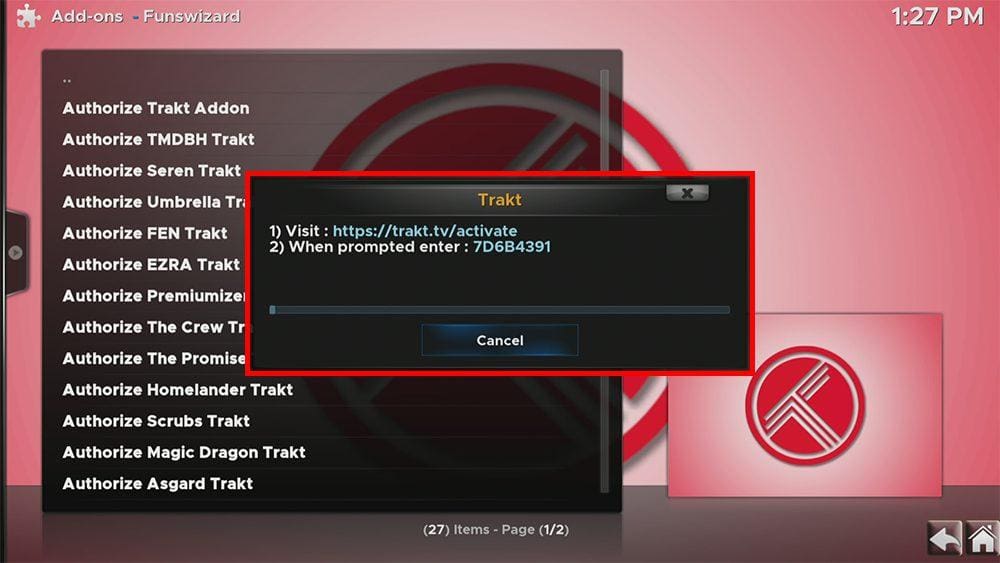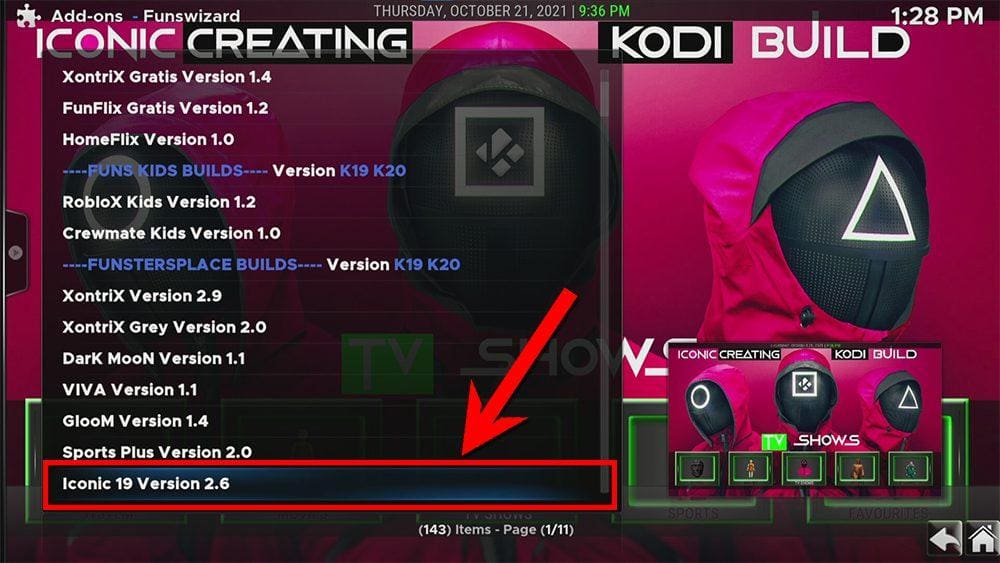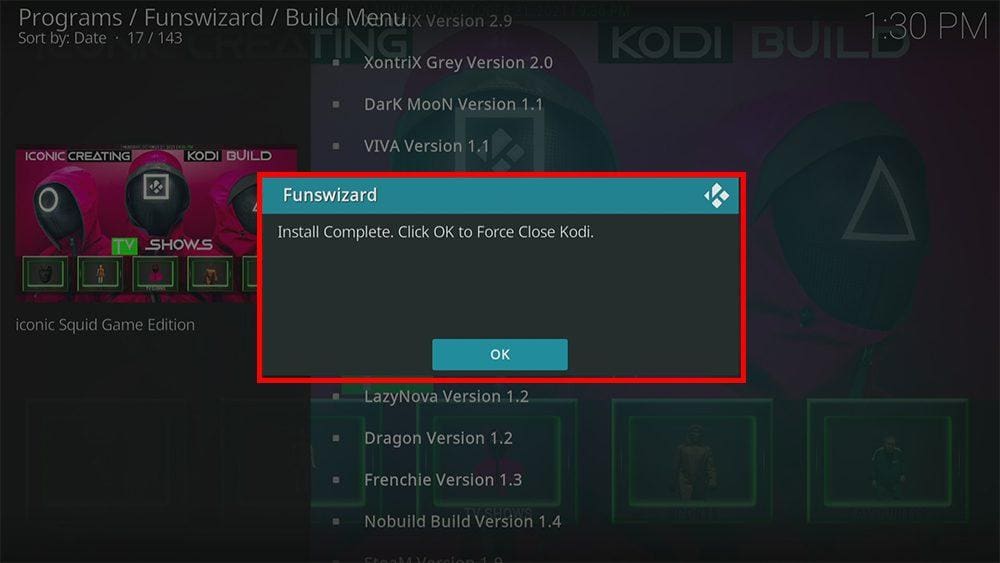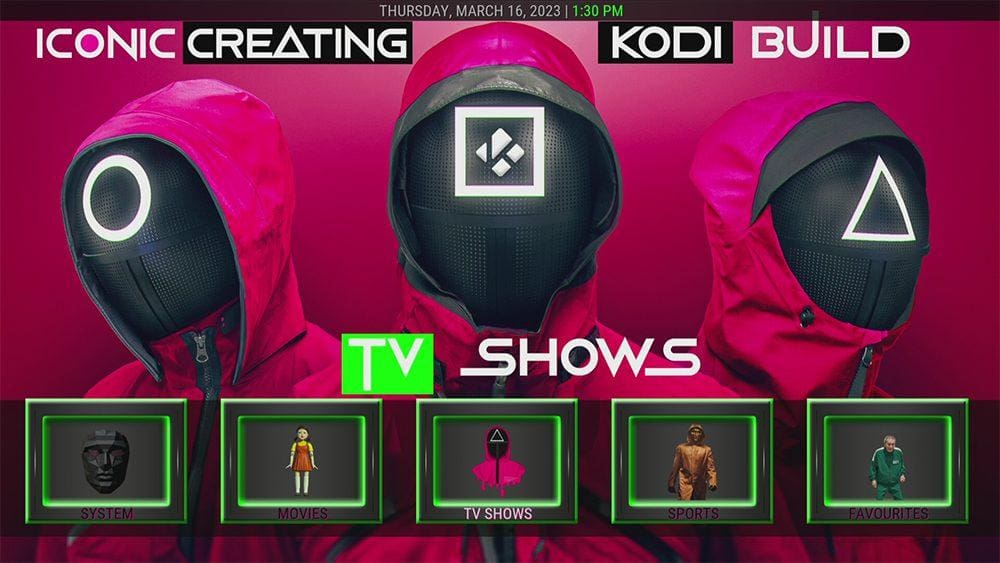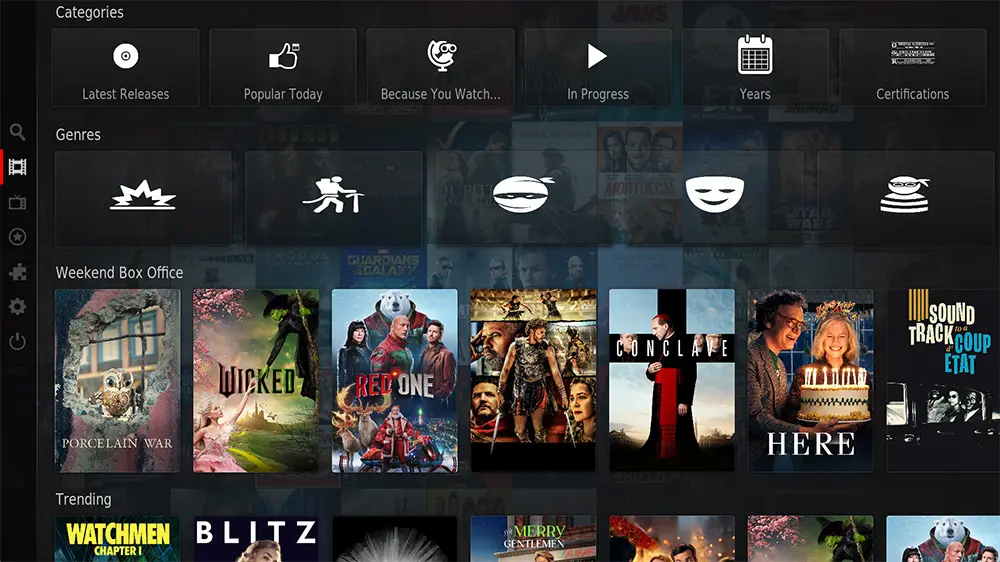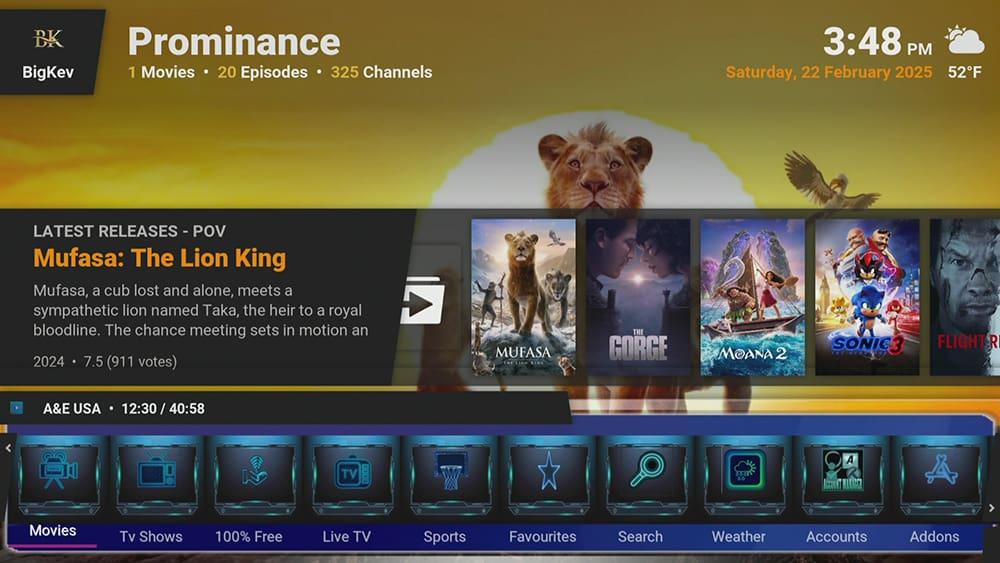By following this guide, you’ll be able to install and use the XontriX Gratis Kodi Build. XontriX Gratis can be added once you have Kodi installed on your device. If you haven’t already done that, click here to install Kodi.
Kodi can be installed on almost any device, e.g. Firestick, Fire Cube, Nvidia Shield, Android box, Chromecast, phones, tablets, PC and more. This guide uses a Fire TV Stick 4K MAX. However, the steps are similar on other devices too.
Table of Contents
What is the XontriX Gratis Kodi Build?
The XontriX Gratis Kodi Build is located within The Crew Wizard, offering an impressive collection of Kodi Builds in one convenient location. A Kodi Build replaces your Kodi interface with an attractive, user-friendly skin that’s easy to navigate.
XontriX Gratis is a complete Build for all your streaming needs, from movies and TV shows to live TV and sports – this Build has it all!
Moreover, this Build is completely free, meaning you will find plenty of free streaming links. But integration with Real Debrid is also supported for premium links. Real-Debrid, to clarify, is a premium service that searches for premium-quality links. This provides many more links in buffer-free and high quality, up to 4K in resolution.
Additionally, Trakt is supported in the XontriX Gratis Build. Trakt is a great tool to synchronise your favourite movies, shows, watchlists and more across multiple devices and applications.
| Compatability | Kodi 20 Nexus and Kodi 19 Matrix |
| Installation URL | https://team-crew.github.io |
| Included Addons | Ghost, Patriot, Fido 19, Magic Dragon, Homelander, Scrubs, Asgard, Rising Tides, Mad Titan Sports, Uk Turk plus others |
| Categories | Movies, TV Shows, Sports, Live, Music, Kids |
| Free Sources | ✅ Yes |
| Premium Sources | Real Debrid and others |
| Trakt Support | ✅ Yes |
Is the XontriX Gratis Kodi Build Legal?
Yes, this build is legal to install. However, Kodi Builds generally provide free streaming of movies, TV shows, live TV channels etc., to which they do not own the rights to do so. Consequently, using unofficial Builds to stream copyrighted or unlicensed content is unlawful and could get you into trouble. Therefore, a VPN is recommended for safe and anonymous online streaming online. With this in mind, I recommend using NordVPN. The information contained within this guide is intended explicitly for information purposes only.
WARNING YOUR IP ADDRESS IS: 216.73.216.126
In order to stream anonymously, stay protected, and unlock the internet, I recommend using NordVPN.
WARNING YOUR IP ADDRESS IS: 216.73.216.126
In order to stream anonymously, stay protected, and unlock the internet, I recommend using NordVPN.
Legal Copyright Disclaimer: As has been noted, streaming copyrighted content is unlawful and could get you into legal trouble. On account of this, we do not condone the streaming of copyrighted content. Therefore, check your local laws for streaming content online before doing so. Consequently, the information on this website is for general information and educational purposes only.
How to Install the XontriX Gratis Kodi Build
The XontriX Gratis Build can be installed by following the steps below. Before you start, please ensure you already have Kodi installed on your device. You’ll also need to change the Kodi settings to allow Builds to be installed from unknown sources. If you have already changed this setting, go to the next section to Install The Crew Repository.
If you already have a Build or several Kodi addons installed, it is recommended to start afresh with Kodi by wiping all of the Kodi data before installing a new Build. Please look at How to Remove a Kodi Build if you need help with how to do that.
Unknown Sources
- Open Kodi, then select Settings (cog icon).
- Select System.
- Tap down the menu on the left to highlight Add-ons.
- Tap to the right, then select Unknown sources to turn this setting on.
- Read the warning, then select Yes.
- Press the back button on your remote to return to the System menu.
You can now install addons or Builds from 3rd-party sources!
Install The Crew Repository
The Crew Wizard that contains the XontriX Gratis Build can presently be found in The Crew Repository. Install the repository by following the steps below. If you already have The Crew repo installed, skip to the next section to Install the XontriX Gratis Build.
- Then select Add source.
- Select the box labelled < None >.
- Then enter the following URL exactly as you see it: https://team-crew.github.io
- Select OK.
- Tap down, then select Enter a name for this media source.
- Enter crew or any other name you’d prefer to use instead to identify this media source.
- Then select OK.
Install the XontriX Gratis Build
Once you have installed the repository, any Build or addon contained within it can easily be installed with just a few more steps. The XontriX Gratis Build can be installed by following the steps below.
- Select Fresh Install.
- Select Continue.
- Wait a few minutes for the XontriX Gratis Build to download and install.
- When complete, Kodi will close itself down. Re-launch Kodi, and you’ll notice its appearance has changed to the new Build.
- Wait a few minutes while the Build completes setup by installing addons and other necessary components.
Enjoy using the XontriX Gratis Build!
How to Use the XontriX Gratis Build
Once you’ve installed the XontriX Gratis Build, it’s easy to use the categories to start streaming movies, TV shows, sports and live TV channels.
Find out how to start streaming from the XontriX Gratis Build by following the steps below.
Movies & TV Shows
- Open Kodi.
- Tap to the menu in the middle of the screen to choose a category: Movies, TV Shows, Sports, Live, Music, UKTurks, and Kids.
- You can then:
- Browse the carousel of thumbnails in the top section of the screen.
- Select a sub-category listed underneath the main categories. For example, the Movies category has sub-categories: Search, TMDB, Gratis Latest, Aliunde, Asgard, and Twisted.
- Or select a specific addon to browse. For example, the Movies category allows you to browse content from the Ghost, Patriot, Fido 19, Trending Movies, Magic Dragon, Homelander or Scrubs addons.
Live TV and Sports
- Open Kodi.
- Tap to the menu in the middle of the screen and choose the Live or Sports categories.
- You can then:
- Browse the carousel of thumbnails in the top section of the screen.
- Select a sub-category listed underneath the main categories. For example, the Sports category has sub-categories: Gen X, Ghost Replays, Gratis Live, Crew Replays, GhostLive, and Apex Sports.
- Or select a specific addon to browse. For example, the Sports category allows you to browse content from the Rising Tides, The Endzone, SportHD, Mad Titan, The Loop, Sports Replays and Torque Lite addons.
- Once you’ve made a selection, you may need to install further addons such as LiveStreamsPro. Select Yes to install any additional addons as required.
- As an example, selecting Live from the main menu, then selecting the Fido addon provides streaming options and live TV channels from Pluto TV, Samsung TV Plus, STIRR TV, Distro TV, UK TV, USA TV and more.
- Select a channel and start streaming.
Sit back and enjoy!
How to Link Real Debrid to the XontriX Gratis Build
As mentioned, the XontriX Gratis Build provides plenty of free links. However, linking a premium account such as Real Debrid is recommended for a superior streaming experience. However, if you do not have a Real Debrid account, you must set one up first. Check out my Real Debrid Set Up Guide to get yourself an account. Once you have an account, find out how to link it to this Build by following the steps below.
- Next, select Authorize ResolveURL Real-Debrid.
- Make a note of the code that is displayed on the screen, as you’ll need it in a later step.
- Open a web browser, then go to real-debrid.com/device.
- Login to your Real Debrid account if not already logged in.
- Enter the code that you made a note of earlier.
- Then select Continue.
Your Real Debrid account is now linked!
How to Link Trakt to the XontriX Gratis Build
As mentioned, the XontriX Gratis Build can be linked to your Trakt account for tracking movies and TV shows. However, if you do not have a Trakt account, you must set one up first. Check out my guide, How to Use Trakt, for more information. Once you have an account, find out how to link it to this Build by following the steps below.
- Next, select any of the addons to authorise Trakt with such as Authorize Homelander Trakt.
- Make a note of the code that is displayed on the screen, as you’ll need it in a later step.
- Open a web browser, then go to trakt.tv/activate.
- Login to your Trakt account if not already logged in.
- Enter the code that you made a note of earlier.
- Then select Continue.
Your Trakt account is now linked!
How to Change the XontriX Gratis Build
You may decide you’re not too keen on the Build you installed or want to try another Build from The Crew Wizard. It’s easy to change the current Build by following the steps below.
Wrapping Up
The XontriX Gratis Kodi Build and The Crew Repository are excellent additions to Kodi. Many reliable addons can be found in The Crew Repository, such as Homelander, Scrubs, and Fido, as well as popular Builds such as CrewNique and Green Monster.
However, installing a Build might be too power-hungry for streaming devices with limited storage and RAM, such as a Firestick. In that case, consider installing several addons manually, which will be less memory intensive such as The Crew, Asgard and Mad Titan Sports. If you need more help, please select one of the following options.