By following this guide, you’ll be able to install and use the CrewNique Kodi Build. CrewNique can be added once you have Kodi installed on your device. If you haven’t already done that, click here to install Kodi.
Kodi can be installed on almost any device, e.g. Firestick, Fire Cube, Nvidia Shield, Android box, Chromecast, phones, tablets, PC and more. This guide uses a Fire TV Stick 4K MAX. However, the steps are similar on other devices too.
The Amazon Firestick, a top contender in the streaming device market, is particularly popular for its affordability and the ease with which it can be jailbroken. With just a few straightforward adjustments, you can unlock its full potential, making it an attractive option for those looking to break free from traditional cable TV.
Table of Contents
What is the CrewNique Kodi Build?
This Build can be found in The Crew Repository along with other addons and builds such as The Crew. Because CrewNique is an all-in-one Build, you’ll find lots of content to choose from, including new movie releases, TV episodes, sports and live TV channels.
This Build chiefly works by searching and scraping free links from online databases and websites. However, the CrewNique Build works particularly well with Real-Debrid. Real-Debrid, to clarify, is a premium service that searches for premium quality links. This provides many more links in buffer-free and high quality, up to 4K in resolution.
This Build is also compatible with Trakt. This is a great tool to synchronise your favourite movies, shows, watchlists and more across multiple devices and applications. With Trakt, you can always keep on top of what you’re watching and, what’s more, never miss an episode!
| Compatability | Kodi 19 Matrix |
| Installation URL | https://team-crew.github.io |
| Included Addons | Ghost, The Crew, Chains Reaction Lite, Ghost TV, Purely Wrestling, tvOne |
| Categories | Movies, TV Shows, Sports, IPTV, Apps, System, Power, Favourites |
| Free Sources | ✅ Yes |
| Premium Sources | Real Debrid and others |
| Trakt Support | ✅ Yes |
Is the CrewNique Build Legal?
Yes, this build is legal to install. However, Kodi Builds generally provides free streaming of movies, TV shows, live TV channels etc., to which they do not own the rights to do so. Consequently, using unofficial Builds to stream copyrighted or unlicensed content is unlawful and could get you into trouble. Therefore, a VPN is recommended for safe and anonymous online streaming online. With this in mind, I recommend using NordVPN. The information contained within this guide is intended explicitly for information purposes only.
WARNING YOUR IP ADDRESS IS: 52.159.249.109
In order to stream anonymously, stay protected, and unlock the internet, I recommend using NordVPN.
WARNING YOUR IP ADDRESS IS: 52.159.249.109
In order to stream anonymously, stay protected, and unlock the internet, I recommend using NordVPN.
Legal Copyright Disclaimer: As has been noted, streaming copyrighted content is unlawful and could get you into legal trouble. On account of this, we do not condone the streaming of copyrighted content. Therefore, check your local laws for streaming content online before doing so. Consequently, the information on this website is for general information and educational purposes only.
How to Install the CrewNique Build
The CrewNique Build can be installed by following the steps below. Before you start, ensure that you already have Kodi installed on your device. You’ll also need to change the Kodi settings to allow Builds to be installed from unknown sources. If you have already changed this setting, skip to the next section to Install The Crew Repository.
If you already have a Build or several Kodi addons installed, it is recommended to start afresh with Kodi by wiping all of the Kodi data before installing a new Build. Refer to How to Remove a Kodi Build if you’re unsure how to do that.
Unknown Sources
- Open Kodi, then select Settings (cog icon).
- Select System.
- Tap down the menu on the left to highlight Add-ons.
- Tap to the right, then select Unknown sources to turn this setting on.
- Read the warning, then select Yes.
- Press the back button on your remote to return to the System menu.
You can now install addons or Builds from 3rd-party sources!
Install The Crew Repository
The CrewNique Build can presently be found in The Crew Repository. Install the repository by following the steps below. If you already have The Crew repo installed, then skip to the next section to Install the CrewNique Build.
- Then select Add source.
- Select the box labelled < None >.
- Then enter the following URL exactly as you see it: https://team-crew.github.io
- Select OK.
- Tap down, then select Enter a name for this media source.
- Enter crew or any other name you’d prefer to use instead to identify this media source.
- Then select OK.
- Select Install from zip file, then select Yes if you get a warning message on the screen.
- Tap down, then select crew (or any other name you used to identify this media source)
- Then select the zip file repository.thecrew-x.x.x.zip
- Select OK.
- Wait until a confirmation message appears in the top-right corner of the screen that the installation is complete.
The Crew Repository has been successfully installed!
Install the CrewNique Build
Once you have installed the repository, any Build or addon contained within it can easily be installed with just a few more steps. The CrewNique Build can be installed by following the steps below.
- Select The Crew Repo.
- Then select Program add-ons.
- Select The Crew Wizard.
- Then select Install.
- You’ll see a confirmation message in the screen’s top-right corner that The Crew Wizard addon is installed.
- A message will appear on the screen after a few moments. Read the message for important information regarding how to report issues and join a support group. Then select Dismiss.
- Then select Fresh Install.
- Select Continue.
- Wait a few minutes for the CrewNique Build to be installed.
- When complete, Kodi will force close. Re-launch Kodi, and you’ll notice its appearance has changed to the new Build.
- Wait a few minutes for the Build to fully load (until you can see movie thumbnails populate).
Enjoy using the CrewNique Build!
How to Link Real-Debrid to the CrewNique Build
As previously mentioned, The CrewNique Build works much better with a premium account such as Real-Debrid. If you do not have a Real-Debrid account, you must set one up first. Check out my guide to Real-Debrid. Once you have an account, it’s easy to link your account to this Build. Find out how by following the steps below.
- Select Tools.
- Then, select RESOLVEURL : SETTINGS.
- Tap down the menu on the left so that Universal Resolvers 2 is highlighted.
- Then tap to the right and select (Re)Authorize My Account.
- Make a note of the code that is displayed on the screen, as you’ll need it in a later step.
- Open a web browser, then go to real-debrid.com/device.
- Login to your Real-Debrid account if not already logged in.
- Enter the code that you made a note of earlier.
- Then select Continue.
Your Real-Debrid account is now linked!
How to Link Trakt to the CrewNique Build
As previously mentioned, The CrewNique Build can be linked to your Trakt account for movie and TV show tracking. If you do not have a Trakt account, you must set one up first. Check out my guide to Trakt for more information and how to set up an account. Once you have an account, it’s easy to link Trakt to this Build. Find out how by following the steps below.
- Select Tools.
- Then, select TRAKT : AUTHORIZE.
- Make a note of the code that is displayed on the screen, as you’ll need it in a later step.
- Open a web browser, then go to trakt.tv/activate.
- Login to your Trakt account if not already logged in.
- Enter the code that you made a note of earlier.
- Then select Continue.
Your Trakt account is now linked!
How to Use the CrewNique Build
Once you’ve installed the CrewNique Build, it’s easy to use the categories to start streaming movies, TV shows, sports and live TV channels.
Find out how to start streaming from the CrewNique Kodi Build by following the steps below.
Wrapping Up
The CrewNique Kodi Build is indeed an excellent choice for all your streaming needs. With movies, TV shows, sports and live channels all within your grasp with just one easy install, adding a Build to Kodi is an attractive choice. As shown above, you can also integrate your Real-Debrid and Trakt accounts.
However, installing a Build might be too power-hungry for streaming devices with a limited amount of storage and RAM, such as a Firestick. In that case, you may want to consider installing several addons manually, which will be less memory intensive such as The Crew, Asgard and Mad Titan Sports. If you need further help, select from one of the following options.





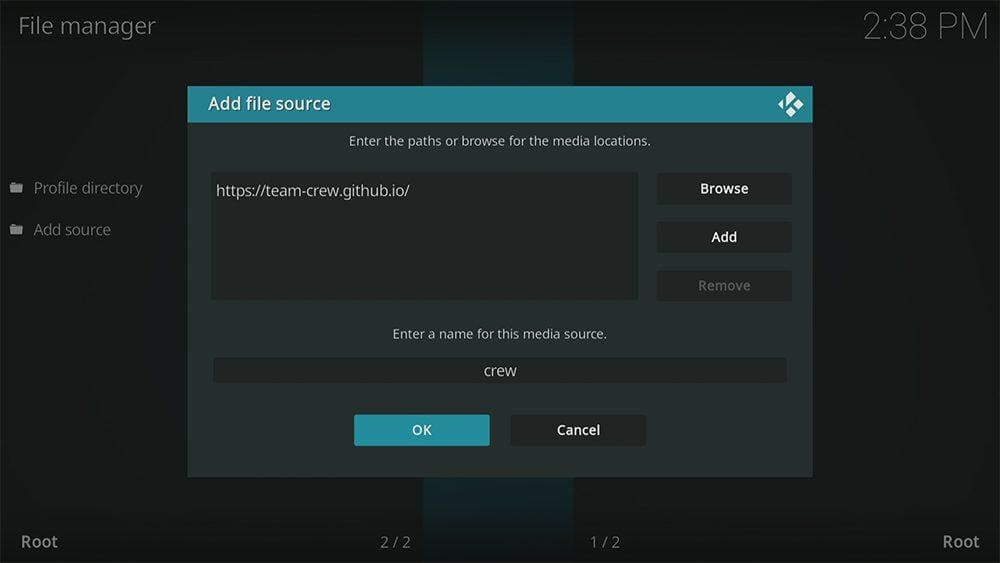

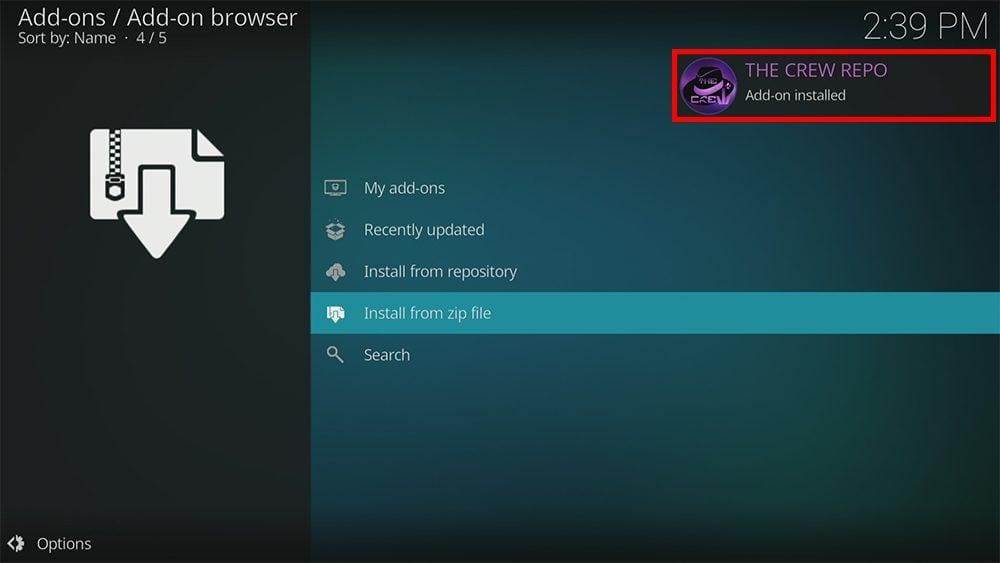

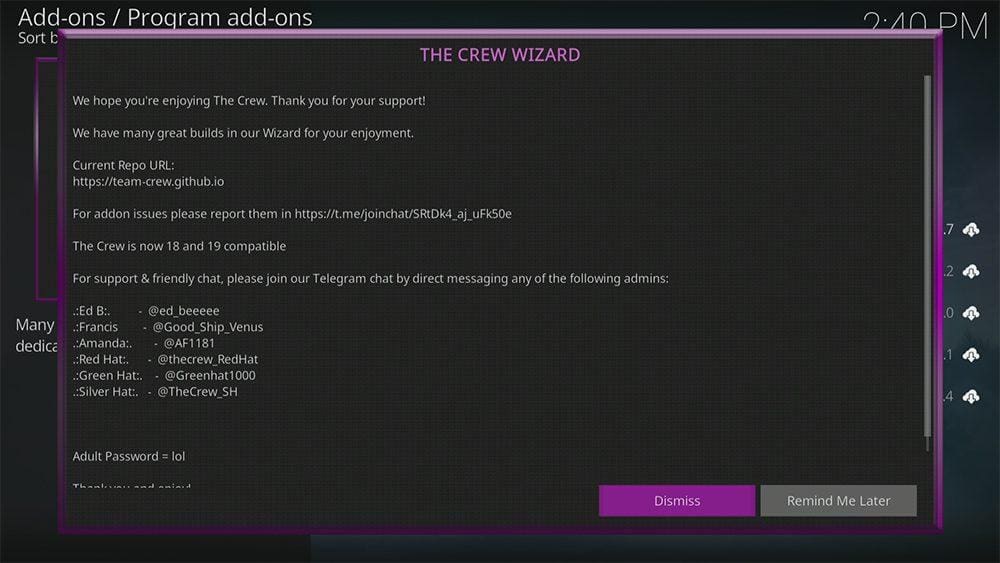
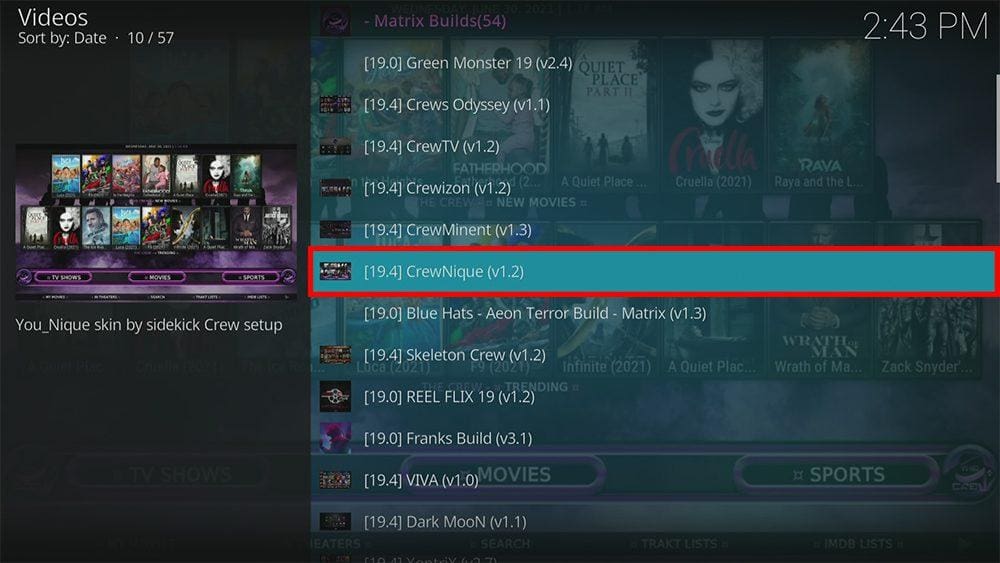
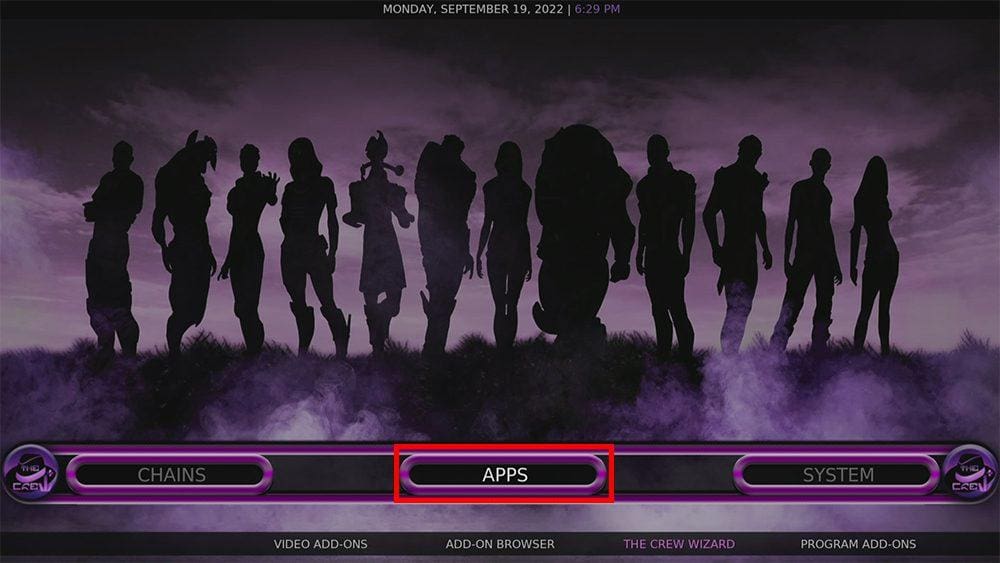
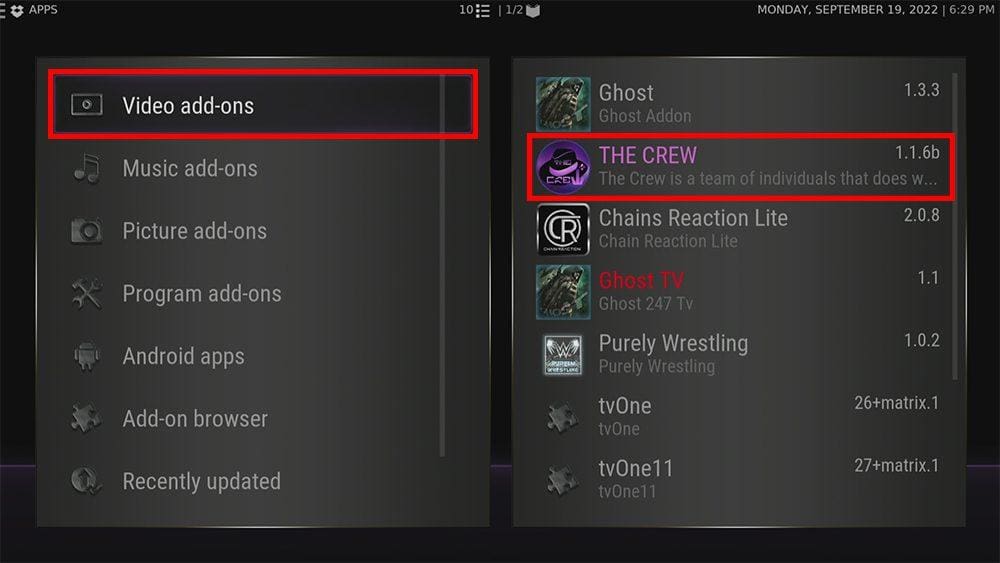
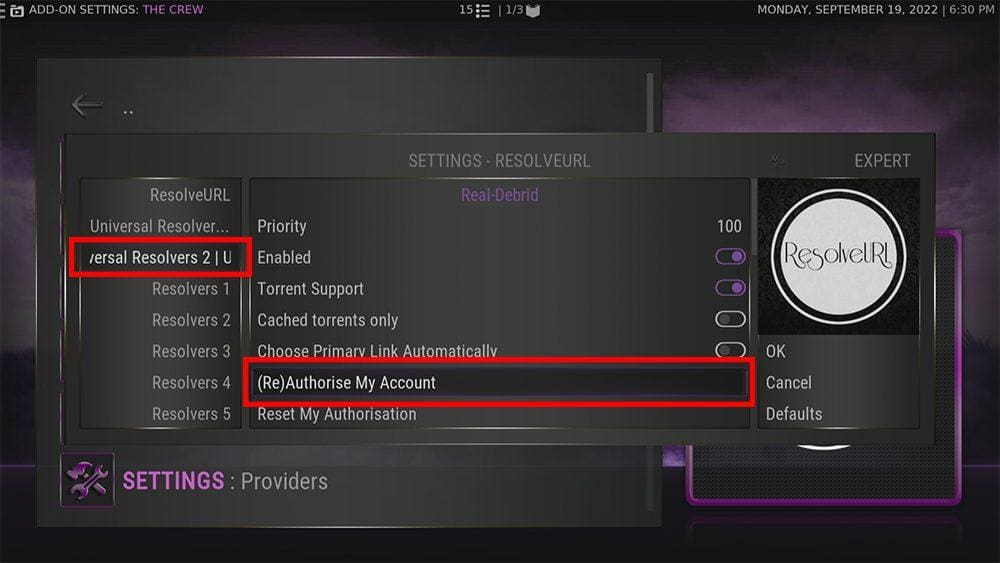
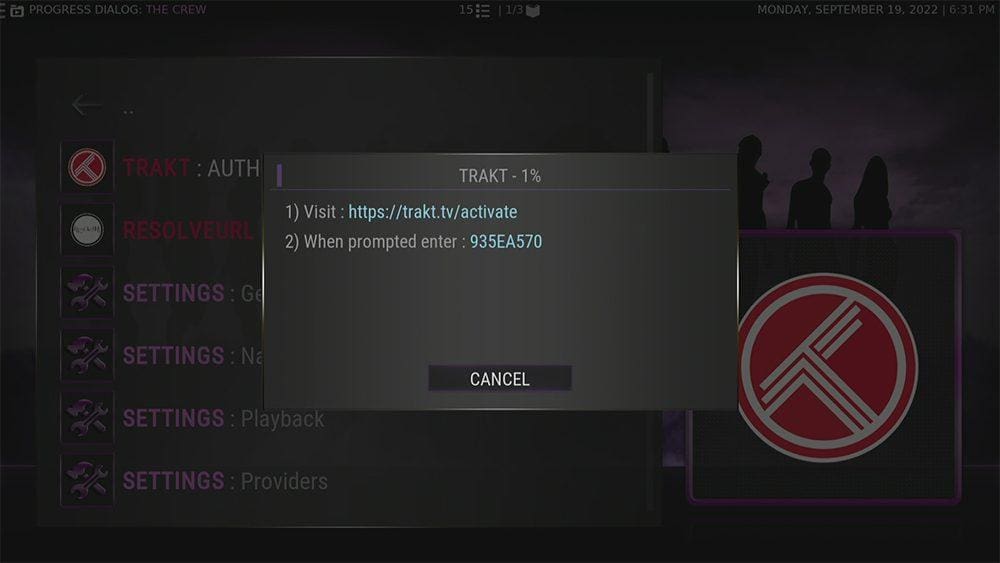



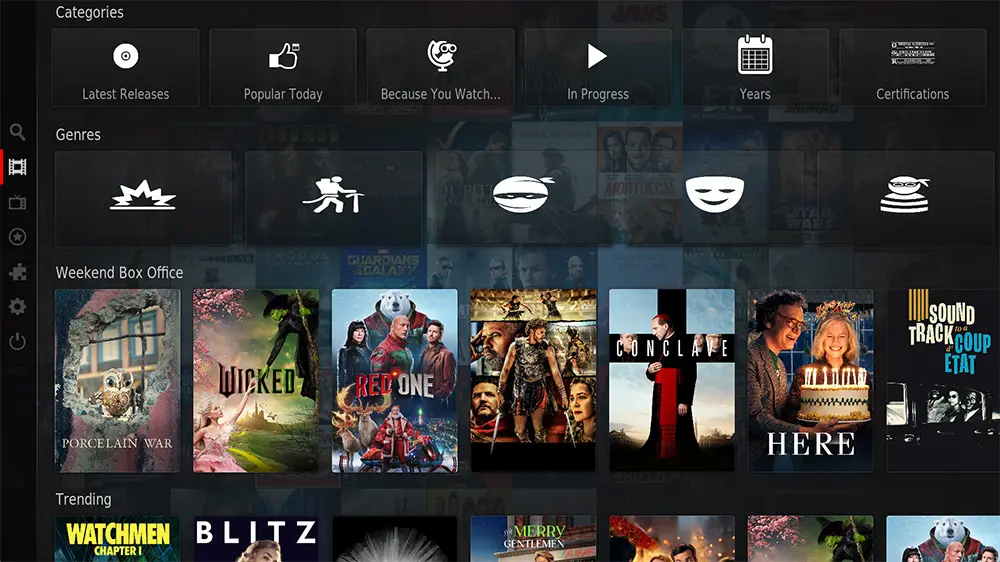


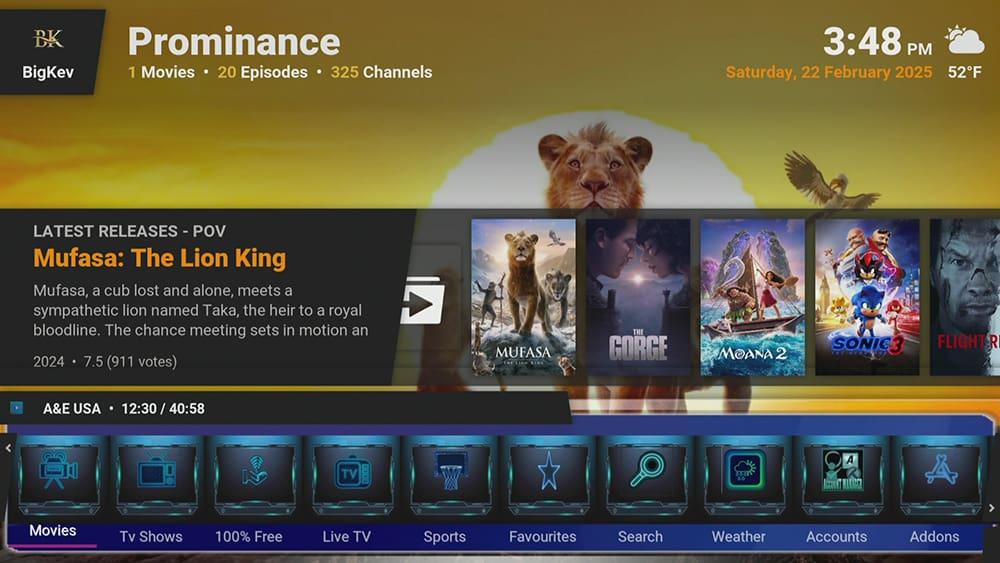





1 Comment
Like this CrewNique build working well.