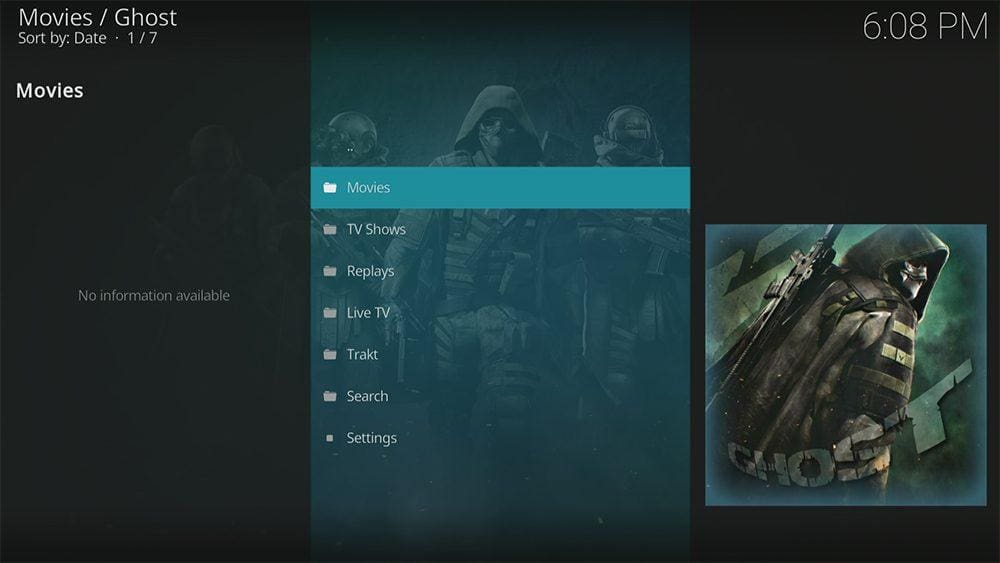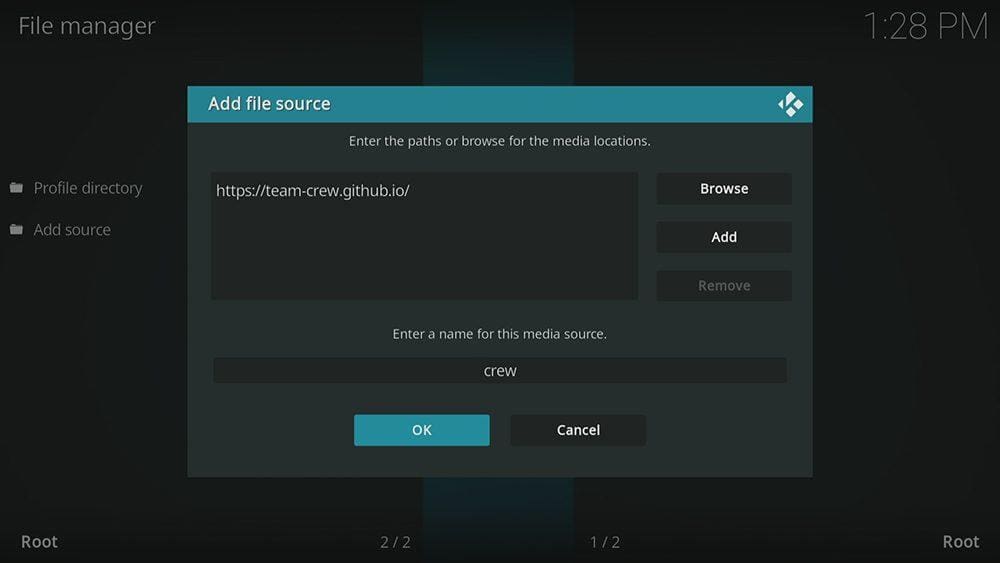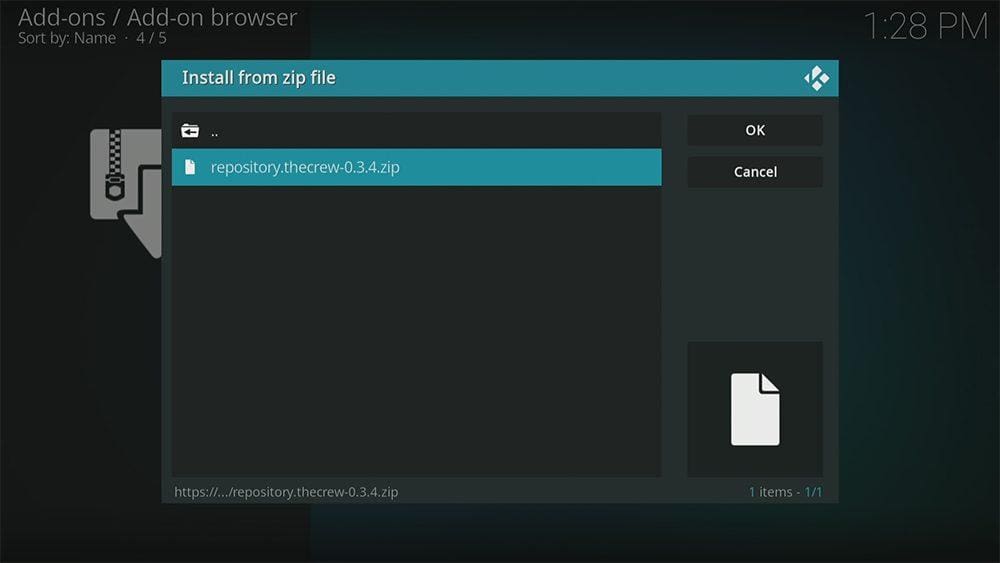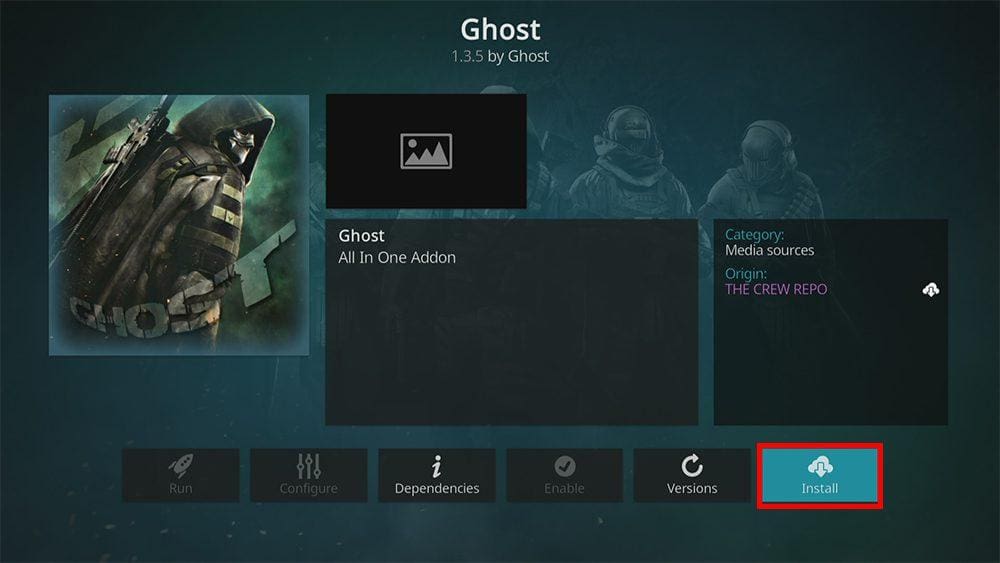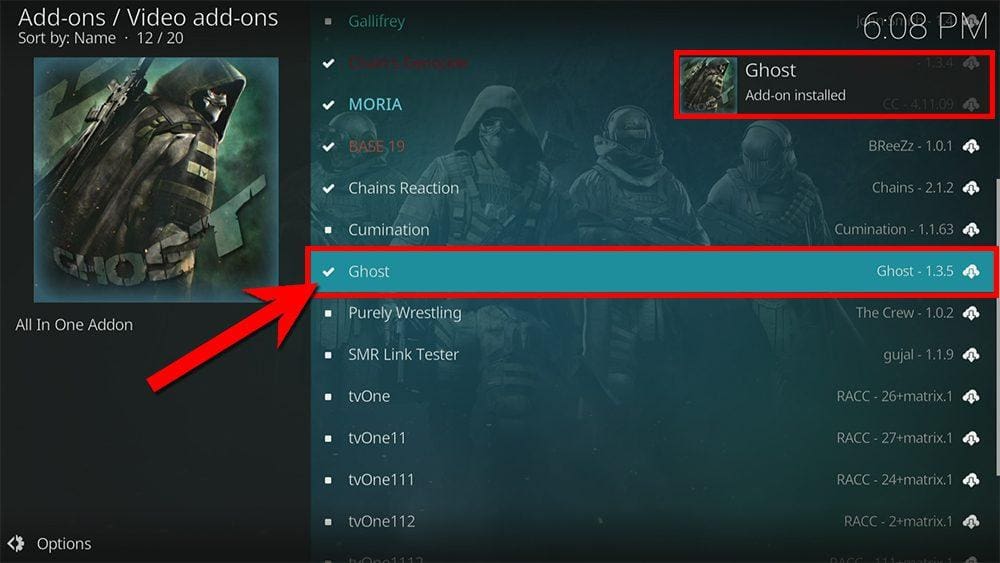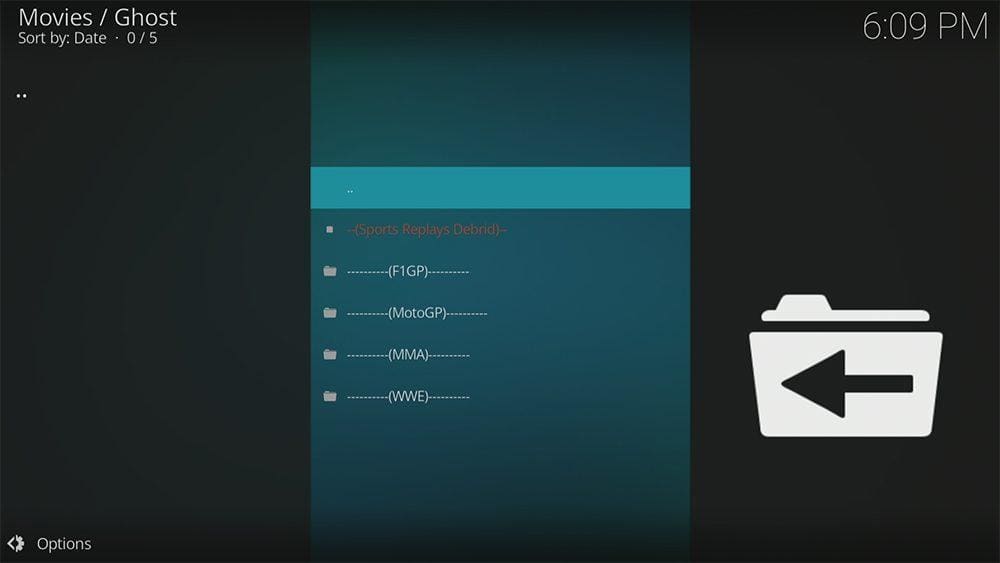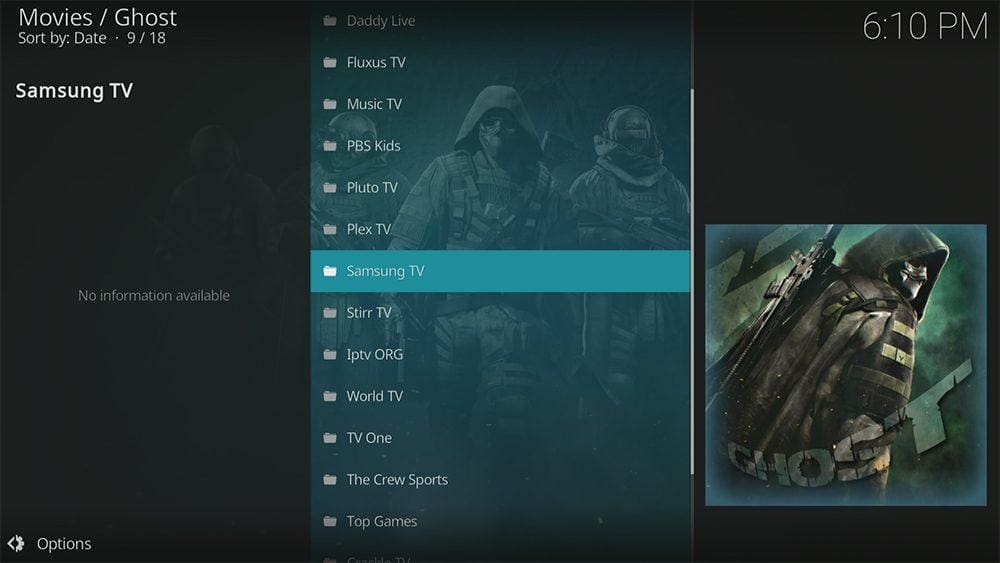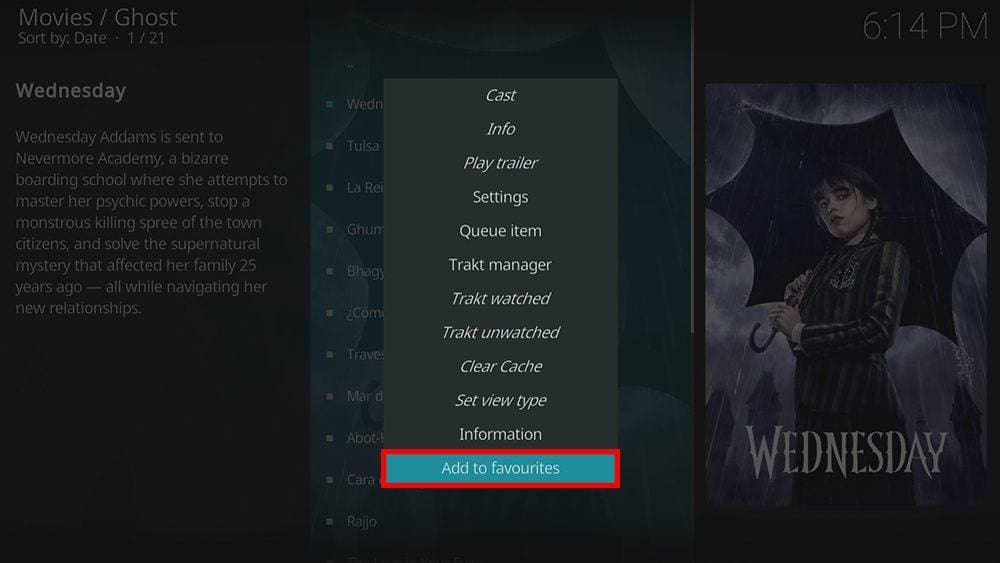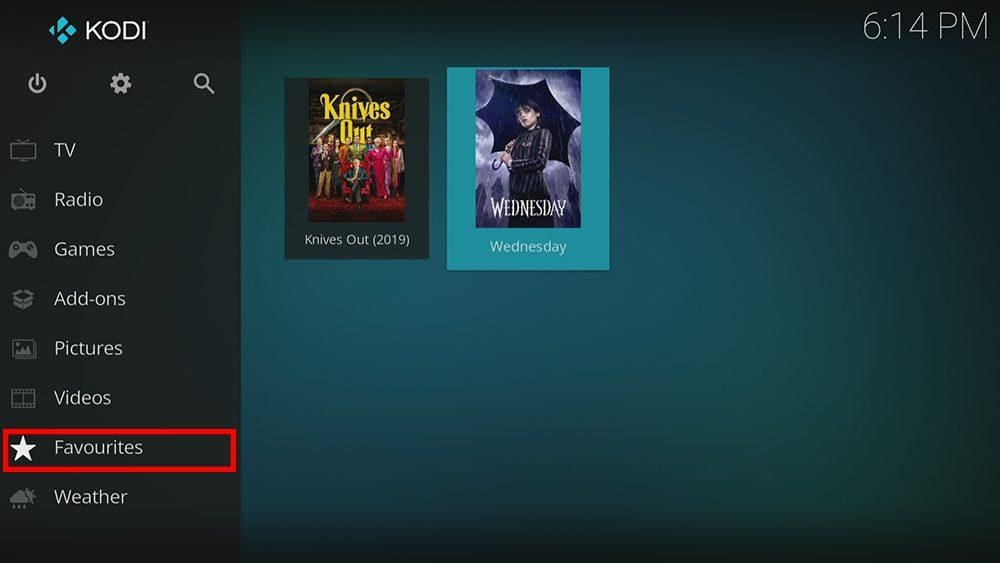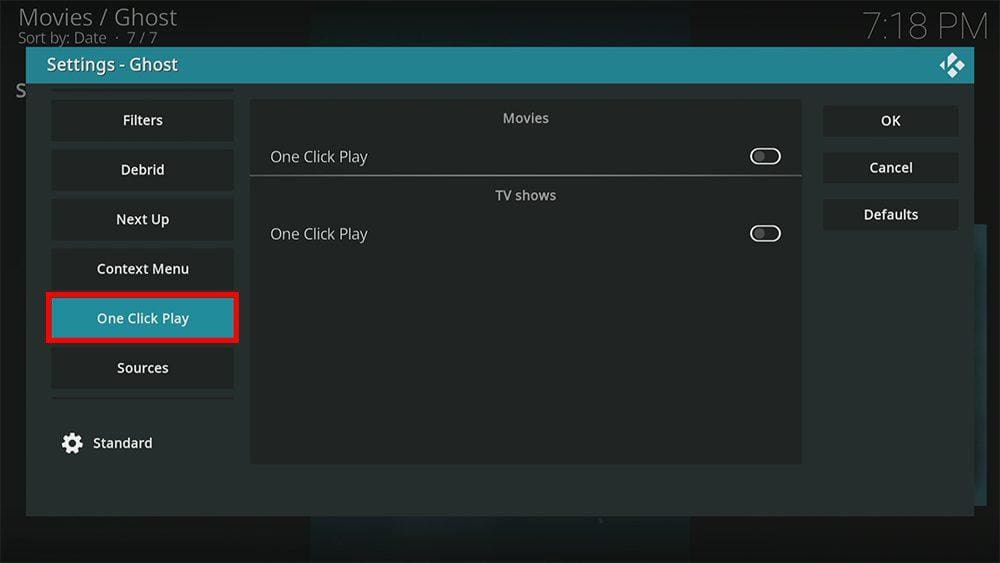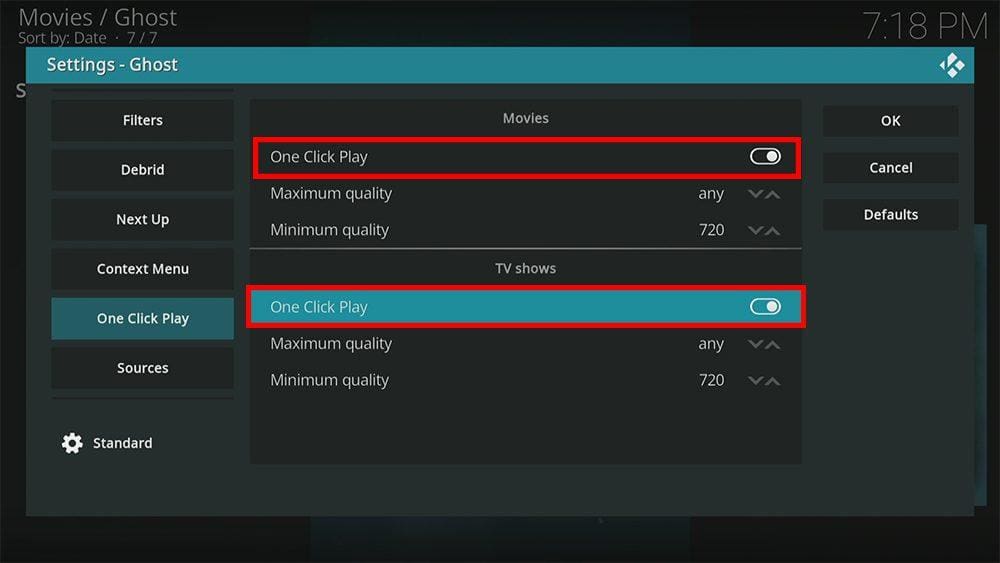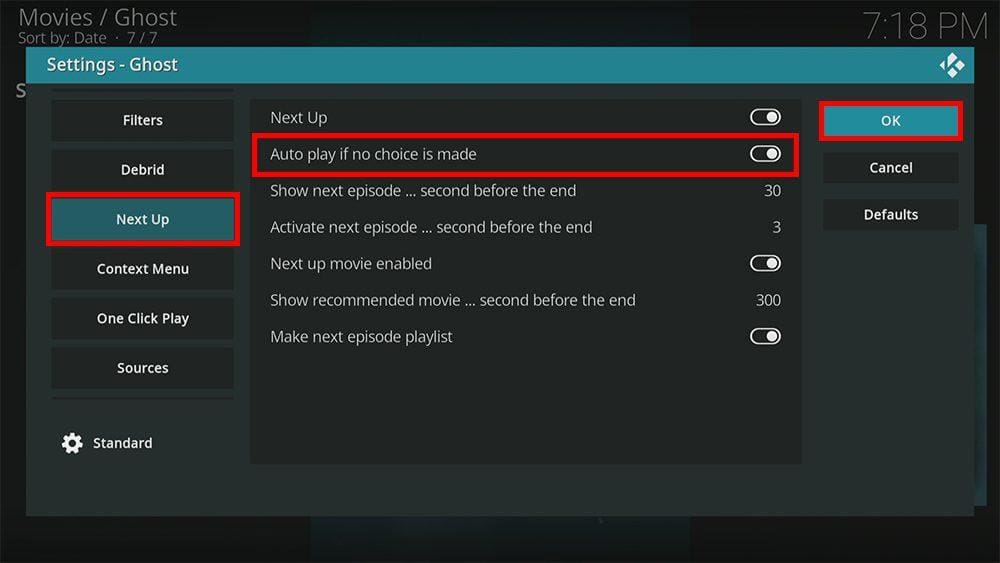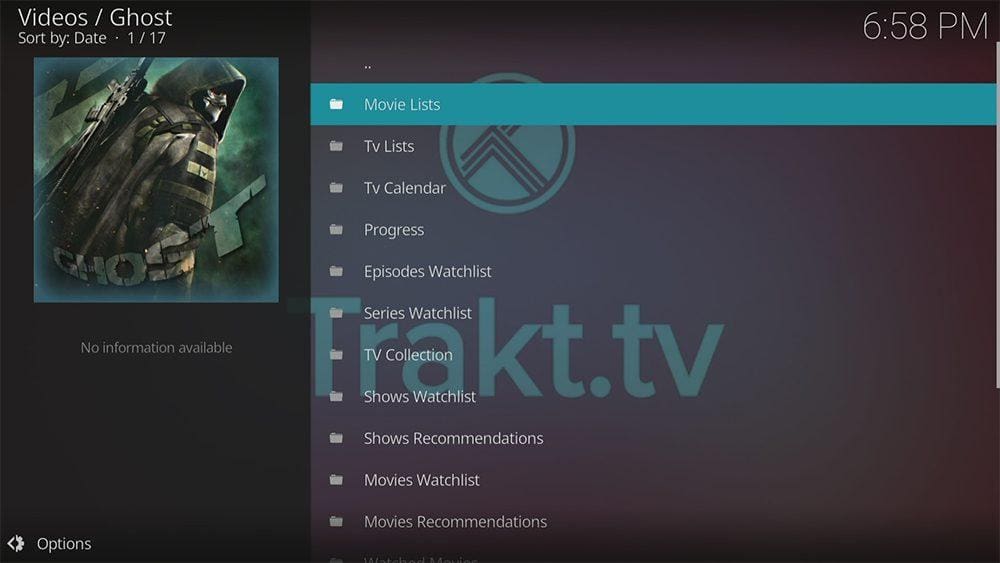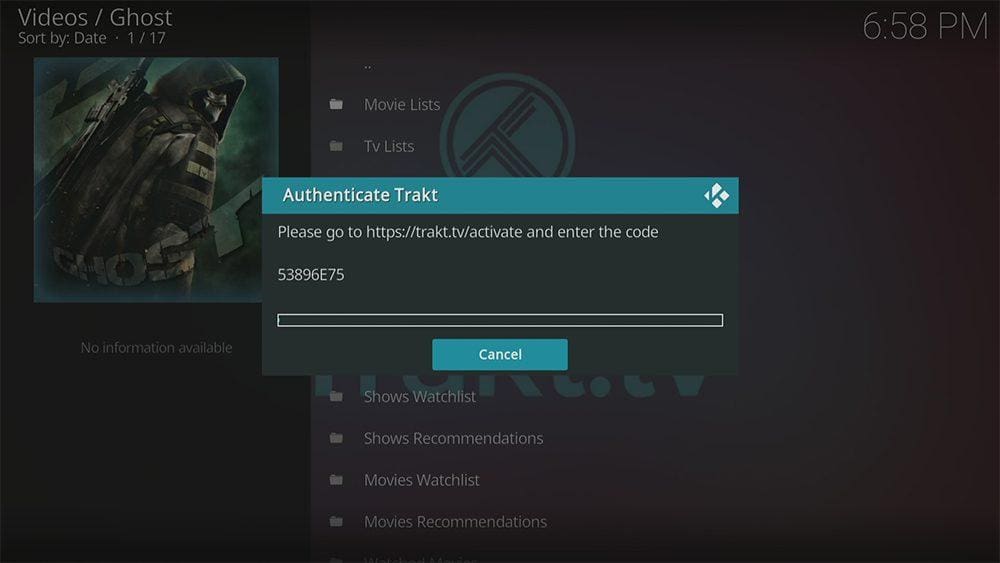By following this guide, you’ll be able to install and use the Ghost Kodi addon. Ghost can be added once you have Kodi installed on your device. If you haven’t already done that, you can click here to install Kodi.
Kodi can be installed on almost any device, e.g. Firestick, Fire Cube, Nvidia Shield, Android box, Chromecast, phones, tablets, PC and more. This guide uses a Fire TV Stick 4K MAX; however, the steps are similar on other devices.
The Amazon Firestick, a top contender in the streaming device market, is particularly popular for its affordability and the ease with which it can be jailbroken. With just a few straightforward adjustments, you can unlock its full potential, making it an attractive option for those looking to break free from traditional cable TV.
Table of Contents
What is the Ghost Kodi Addon?
Homelander is an excellent all-in-one addon for lots of on-demand content. Because it’s an all-in-one addon, you’ll find live TV, sports replays, movies and TV shows. The Ghost addon can be found in The Crew Repository.
This addon chiefly searches and scrapes free links from online databases and websites. However, Ghost works particularly well with Real Debrid. Real Debrid, to clarify, is a premium service that searches for premium-quality links. This provides many more links in buffer-free and high quality, up to 4K in resolution.
This addon is also compatible with Trakt. This is a great tool to synchronise your favourite movies, shows, watchlists and more across multiple devices and applications. With Trakt, you can always keep on top of what you’re watching and, what’s more, never miss an episode!
| Compatability | Kodi 19 Matrix and Kodi 18 Leia |
| Repository URL | https://team-crew.github.io/ |
| Type of Addon | All-in-one |
| Content | Movies, TV Shows, Replays, Live TV |
| Free Sources | ✅ Yes |
| Premium Sources | ✅ Yes Real Debrid and others |
| Trakt Support | ✅ Yes |
Is the Ghost Addon Legal?
Yes, it certainly is! This addon does not host any content and is essentially just a search engine. It is, therefore, 100% legal to install. However, most links scraped from databases and websites are unlikely to hold the proper licencing for broadcasting/distributing the content. In reality, this means you will be unlawfully streaming copyrighted content. Doing so could get you into legal trouble. Accordingly, you may prefer to use this addon with a VPN.
WARNING YOUR IP ADDRESS IS: 68.221.67.169
In order to stream anonymously, stay protected, and unlock the internet, I recommend using NordVPN.
WARNING YOUR IP ADDRESS IS: 68.221.67.169
In order to stream anonymously, stay protected, and unlock the internet, I recommend using NordVPN.
Legal Copyright Disclaimer: As has been noted, streaming copyrighted content is unlawful and could get you into legal trouble. On account of this, we do not condone the streaming of copyrighted content. Therefore, check your local laws for streaming content online before doing so. Consequently, the information on this website is for general information and educational purposes only.
How to Install the Ghost Addon
The Ghost addon can be installed from The Crew Repository by following the steps below. Before you start, please ensure that you already have Kodi installed on your device. You’ll also need to change the Kodi settings to allow the installation of addons from unknown sources. If you have already changed this setting, you can go to the next section to Install The Crew Repository.
Unknown Sources
- Open Kodi, then select Settings (cog icon).
- Select System.
- Tap down the menu on the left so that Add-ons is highlighted.
- Tap to the right, then select the Unknown sources toggle to turn it on.
- Read the warning, then select Yes.
- Press the back button on your remote in order to return to the System menu.
You can now install unofficial or 3rd party addons!
Install The Crew Repository
The Ghost addon can presently be found in The Crew Repository. Please go ahead and install the repository by following the steps below. If you already have The Crew repo, you can skip to the next section to Install the Ghost Addon.
- Then select Add source.
- Select the box labelled < None >.
- Then enter the following URL exactly as you see it: https://team-crew.github.io/
- Select OK.
- Tap down, then select Enter a name for this media source.
- Enter crew or any other name you’d rather use to identify this media source.
- Then select OK.
- Select Install from zip file, then select Yes if you get a warning message on the screen.
- Tap down, then select crew (or any other name you used to identify this media source).
- Then select the zip file repository.thecrew-x.x.x.zip
- Select OK.
- Wait until a confirmation message appears in the top-right corner of the screen that the installation is complete.
The Crew Repository has been successfully installed!
Install the Ghost Addon
Once you have installed the repository, any addon within it can easily be installed with just a few more steps. The Ghost addon can be installed by following the steps below.
How to Use the Ghost Kodi Addon
Once you’ve installed the Ghost addon, it’s easy to browse the categories to find the replay, movie or TV show you want to watch or live TV channels to browse. The interface is simple, easy to use and allows you to watch with just a few taps.
Browse Categories and Content
The Ghost addon home screen allows you to select the following categories: Movies, TV Shows, Replays, Live TV, Trakt, Search and Settings.
Choose a category, and if applicable, choose a sub-category. As an example, the Movies category has sup-categories to browse and search movies by: 1Click, Theaters, Popular Movies, Released Movies, 3-D Movies, Gentre, Years, Studio, Advance Content Selection, search Movie, Search History, Last Link Played, History, Classic Movies, Western Movies, 3-D Movies (Free), and Keyword Movies.
If you’re a sports fan, the Replays category has sup-categories to browse and search sports replays for Formula One Grand Prix, Grand Prix motorcycle racing, MMA and WWE.
Inside these categories, you’ll find sports replays to dive into, such as UFC PPV, UF Fight Nights, Bellator PPV, Boxing PPV, Wrestlemania, SummerSlam and Royal Rumble.
Remember that the Ghost addon is an all-in-one addon, which even has a section for live TV!
The Live TV category links to many free sources for a ton of free live TV channels. Some sources to choose from include: Daddy Live, Fluxus TV, Music TV, PBS Kids, Pluto TV, Plex TV, Samsung TV, Stirr TV, Iptv ORG, Wold TV, TV One, The Crew Sports, Top Games and more.
Search and Play
Browse the categories and sub-categories, or if you’re looking for something in particular, select the Search option from the Ghost home screen, then enter your search term.
Matching search results will be displayed on the screen. Tap on the movie or show you want to watch then the Ghost addon will scrape for free links from online databases. Select a link to start watching.
Paid links are scraped if you are using Real Debrid. How to Link Real Debrid to the Ghost Addon.
Playback Controls
Opening the additional playback settings (cog icon) allows you to make adjustments to the following settings:
Audio settings help adjust volume, amplification, offsetting the audio, change the audio stream (if available) and allow passthrough.
Subtitle settings allow you to offset the subtitles and download or add external subtitles.
Video settings provide many options for changing the display, such as zoom, orientation, aspect ratio, etc.
Toggle audio stream allows you to change the audio to another language (if available).
Add to Favourites
If you have a favourite movie or TV show that you’d like quick and easy access to, add it to your favourites! You can find out how by following the steps below.
- Tap down, so your favourite movie or TV show is highlighted.
- Press and hold the Select button on your remote to open a menu.
- Select Add to favourites.
Autoplay Content with the Ghost Addon
As shown above, as a default (unless you are in the 1Click section), Ghost will search and show you a list of selectable sources. You can then manually choose a source according to your viewing preferences. However, this can be overridden to have Ghost automatically select a source for you.
- Open the Ghost addon, then tap down the menu and select Settings.
- Tap down the menu on the left so that One Click Play is highlighted.
Link Real Debrid to the Ghost Addon
If you have a Real Debrid account, it’s easy to link your account to this addon. Find out how by following the steps below.
- Open the Ghost addon, then tap down the menu and select Settings.
- Tap down the menu on the left so that Debrid is highlighted.
- Then tap to the right and select Re-auth Real-Debrid.
- Note the code displayed on the screen, as you’ll need it later.
- Open a web browser, then go to real-debrid.com/device.
- Login to your Real Debrid account if not already logged in.
- Enter the code that you made a note of earlier.
- Then select Continue.
Your Real Debrid account is now linked!
Link Trakt to the Ghost Addon
If you have a Trakt account, it’s easy to link your account to this addon. Find out how by following the steps below.
- Open the Ghost addon, tap down the menu and select Trakt.
- Then select any category from the list. In this example, I will select Movie Lists.
- Select Yes to carry on and Authenticate Trakt.
- Note the code displayed on the screen, as you’ll need it later.
- Open a web browser, then go to trakt.tv/activate.
- Login to your Trakt account if not already logged in.
- Enter the code that you made a note of earlier.
- Then select Continue.
Your Trakt account is now linked!
Wrapping Up
Ghost is a fantastic all-in-one Kodi addon for streaming replays, live TV channels, movies, and shows. You’ll find plenty of high-quality free (and paid) links, and with its simplistic design and layout, the Ghost addon is simple and easy to use.
Following this guide taught you how to install and use this addon. Take a look at Ghost and share your thoughts below.