By following this guide, you’ll be able to install and use the Mad Titan Sports Kodi addon. Mad Titan Sports can be added once you have Kodi installed on your device. If you haven’t already done that, then click here to install Kodi.
Kodi can be installed on almost any device e.g. Firestick, Fire Cube, Nvidia Shield, Android box, Chromecast, phones, tablets, PC and more. This guide uses a Fire TV Stick 4K MAX however the steps are similar on other devices too.
The Amazon Firestick, a top contender in the streaming device market, is particularly popular for its affordability and the ease with which it can be jailbroken. With just a few straightforward adjustments, you can unlock its full potential, making it an attractive option for those looking to break free from traditional cable TV.
Table of Contents
What is the Mad Titan Sports Kodi Addon?
Mad Titan Sports is a fantastic and reliable addon for sports fans. The addon offers live streaming from various sports such as baseball, basketball, football, hockey and wrestling. This is another addon that can be found in the Magnetic Repository, along with Nightwing and Shadow. Categories include Live Sports, Replay Zone, Sport Networks, Live TV, Movies, Shows, and Music. You can link your premium account such as Real Debrid but free sources (including content in 4K) are also available.
This addon is also compatible with Trakt. This is a great tool in order to synchronise all of your favourite movies, shows, watchlists and more across multiple devices and applications. With Trakt, you can always keep on top of what you’re watching and what’s more, never miss an episode!
| Compatability | Kodi 19 Matrix |
| Repository URL | http://magnetic.website/repo/ |
| Type of Addon | All-in-one |
| Content | Live Sports, Replay Zone, Sport Networks, Live TV, Movies, Shows, Music |
| Free Sources | ✅ Yes |
| Premium Sources | Real Debrid and others |
| Trakt Support | ✅ Yes |
Is the Mad Titan Sports Addon Legal?
Due to the nature of this addon, it is impossible to verify if it is indeed legal or not. However, it is unlikely that the majority of links scraped from databases and websites hold the proper licencing for distributing the content. In reality, this means you will be unlawfully streaming copyrighted content. Doing so could get you into legal trouble. Accordingly, you may prefer to use this app with a VPN.
WARNING YOUR IP ADDRESS IS:
In order to stream anonymously, stay protected, and unlock the internet, I recommend using NordVPN.
WARNING YOUR IP ADDRESS IS:
In order to stream anonymously, stay protected, and unlock the internet, I recommend using NordVPN.
Legal Copyright Disclaimer: As has been noted, streaming copyrighted content is unlawful and could get you into legal trouble. On account of this, we do not condone the streaming of copyrighted content. Therefore, check your local laws for streaming content online before doing so. Consequently, the information on this website is for general information and educational purposes only.
How to Install the Mad Titan Sports Addon
Unknown Sources
- Open Kodi then select Settings (cog icon)
- Select System
- Tap down the menu on the left so that Add-ons is highlighted
- Tap to the right then select the Unknown sources toggle to turn it on
- Read the warning then select Yes
- Press the back button on your remote in order to return to the System menu
You can now install unofficial, or 3rd party, addons!
- Then select Add source
- Select the box labelled < None >
- Then enter the following URL exactly as you see it: http://magnetic.website/repo/
- Select OK
- Tap down then select Enter a name for this media source
- Enter magnetic or any other name you’d rather use to identify this media source
- Then select OK
- Select Install from zip file then select Yes if you get a warning message on screen
- Tap down then select magnetic (or any other name you used to identify this media source)
- Then select the zip file repository.Magnetic-x.x.x.zip
- Select OK
- Wait until a confirmation message appears in the top-right corner of the screen that the installation is complete
The Magnetic Repository has successfully installed!
Once you have installed the repository, any addon contained within it can easily be installed with just a few more steps. The Mad Titan Sports addon can be installed by following the steps below.
How to Use the Mad Titan Sports Kodi Addon
Once you’ve installed the Mad Titan Sports addon it’s easy to browse the categories to find different interests.
For example, the Live Sports category has different sections to browse for NBA, MLB, NFL, NHL, NCAAF, Boxing, Today’s Sporting Events and more.
The Replay Zone allows you to watch sports replays from NBA, MLB, WWE, UFC, Formula 1 and more.
Recently added are categories for movies and TV shows on demand. Find out how to start streaming from the Mad Titan Sports Kodi addon by following the steps below.
- Select the name of the live TV channel, movie or TV show you want to watch (if applicable, select a season and episode)
- The addon will then start scraping links from providers (unless you are in the 1-Click category – instead your video will stream instantly)
- Select a link to start streaming then sit back and enjoy!
How to Use TV Channels
Installing the Mad Titan Sports addon also installs the PVR IPTV Simple Client addon. This addon allows you to stream live TV channels directly within Kodi with an EPG (electronic program guide).
Live channels can be viewed within the Mad Titan Sports addon itself or you can utilize PVR IPTV Simple Client. Find out how by following the steps below.
- Tap across and select Channels or Guide to view a channel list or a live TV guide
- Select a channel then choose a link to start watching
How to Add to Favourites
If you have a favourite live TV channel, movie or TV show that you’d like quick and easy access to, then just add it to your favourites! Find out how by following the steps below.
How to Link Real Debrid to the Mad Titan Sports Addon
If you have a Real Debrid account, it’s easy to link your account to this addon. Find out how by following the steps below.
- Make a note of the code that is displayed on screen as you’ll need it in a later step
- Open a web browser then go to real-debrid.com/device
- Login to your Real Debrid account if not already logged in
- Enter the code that you made a note of earlier
- Then select Continue
Your Real Debrid account is now linked!
How to Link Trakt to Mad Titan Sports Addon
If you have a Trakt account, it’s easy to link your account to this addon. Find out how by following the steps below.
- Open the Mad Titan Sports addon then tap down the menu and select Tools
- Then select Open Addon Settings
- Tap down the menu on the left so that Trakt is highlighted
- Then tap to the right and choose Authorize
- Make a note of the code that is displayed on screen as you’ll need it in a later step
- Open a web browser then go to trakt.tv/activate
- Login to your Trakt account if not already logged in
- Enter the code that you made a note of earlier
- Select Continue then select Yes
Your Trakt account is now linked!
Wrapping Up
The Mad Titan Sports addon is indeed a very good addon for sports fans. With a large variety of sports covered including PPV events and replays, this is a sports fans dream addon! The recent addition of movies, shows and one-click play content make this particular addon a decent all-rounder. As shown above, you can integrate your Real Debrid and Trakt accounts and favourite channels. movies and TV shows. If you need further help, select from one of the following options.

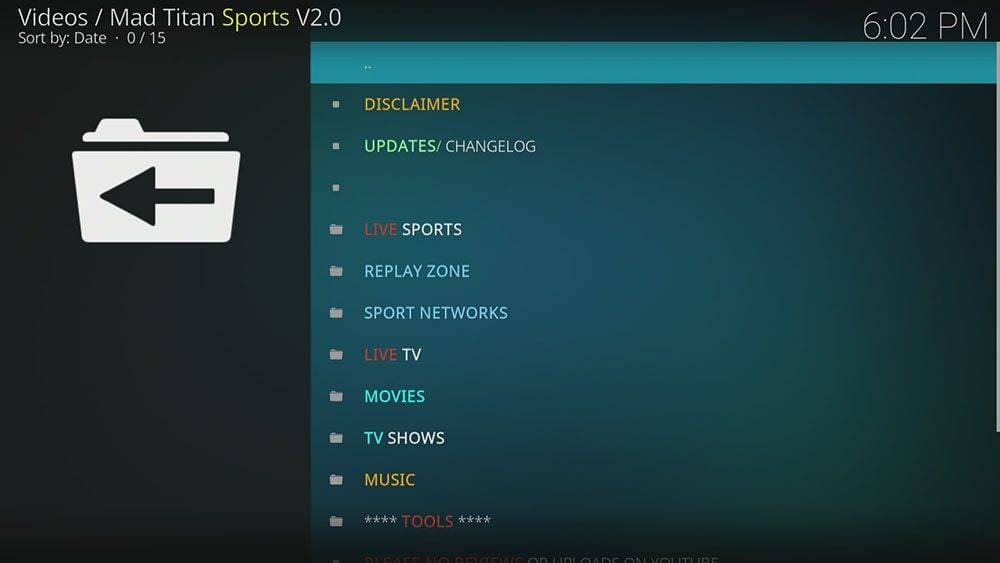



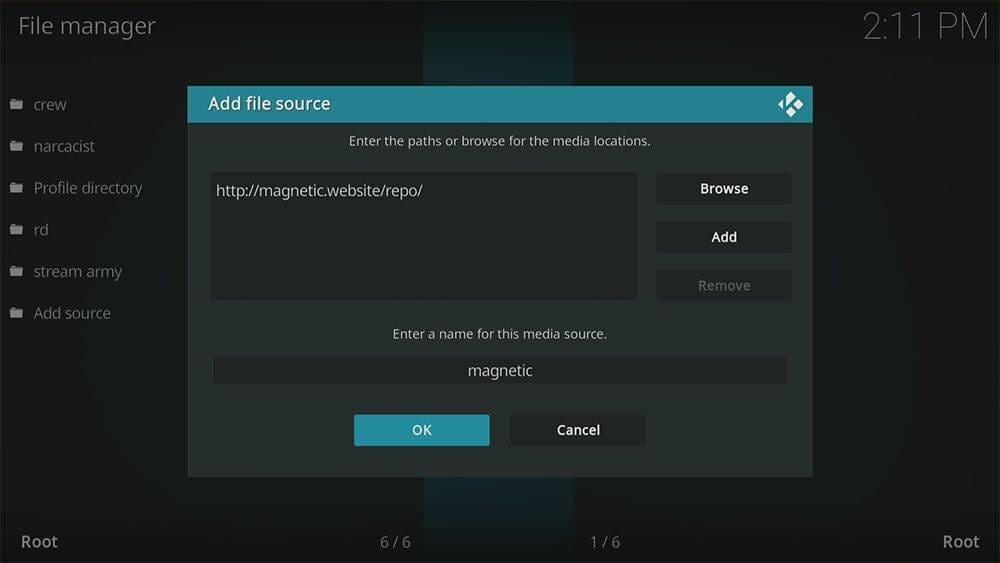

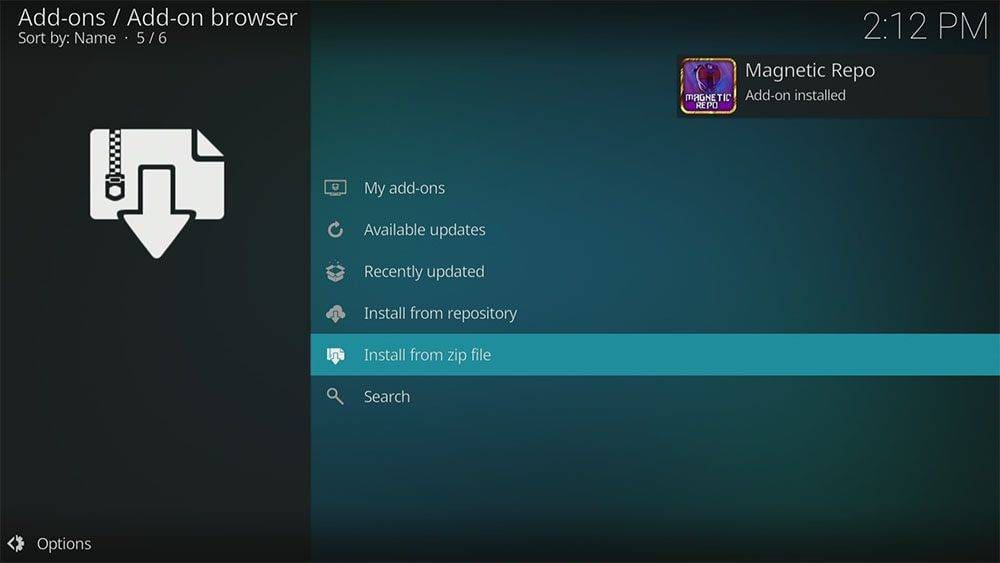

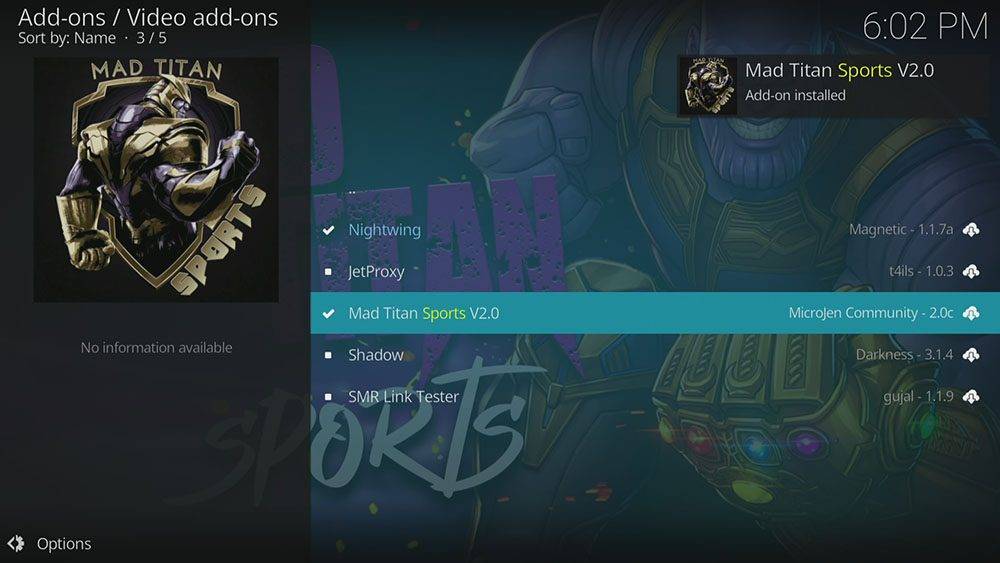


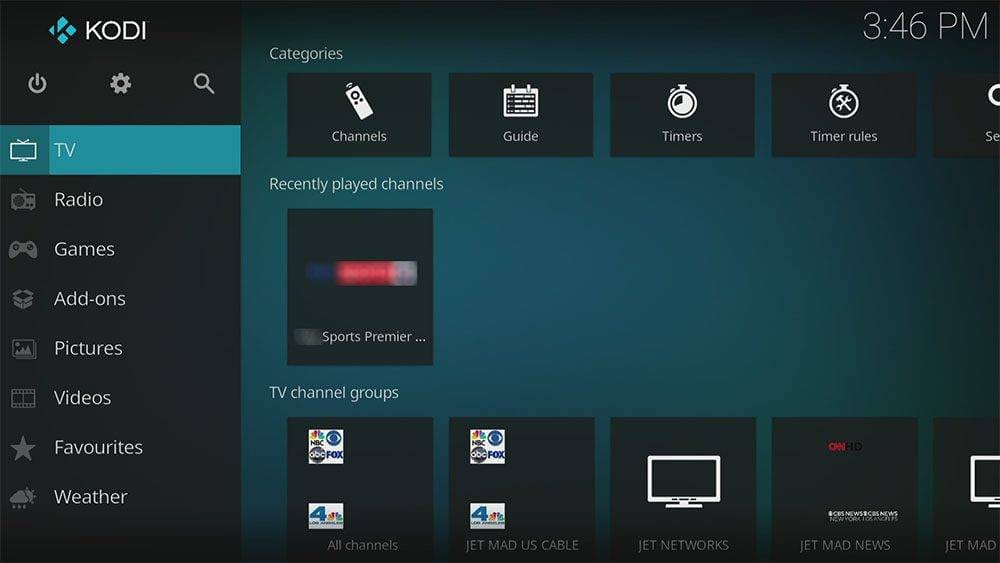

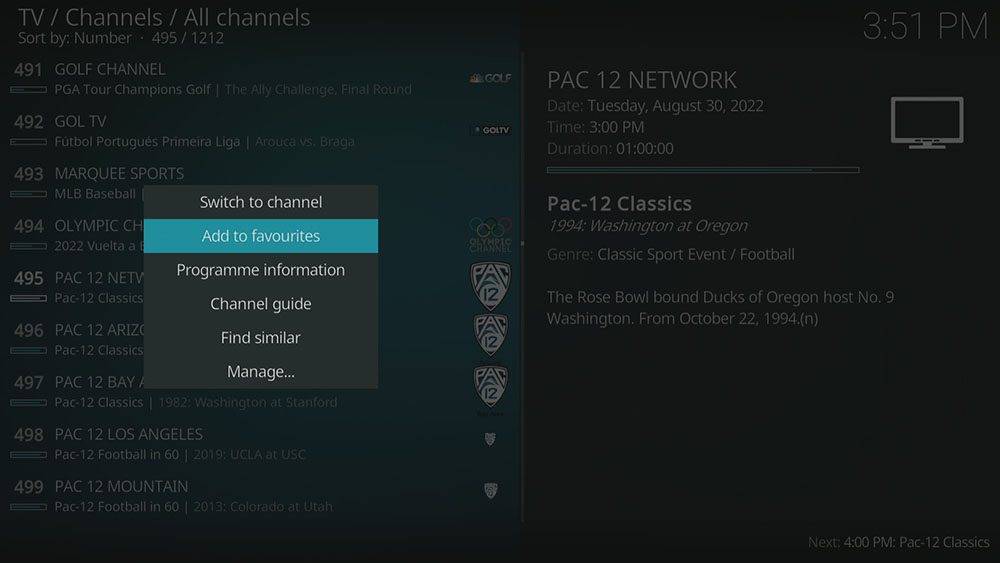

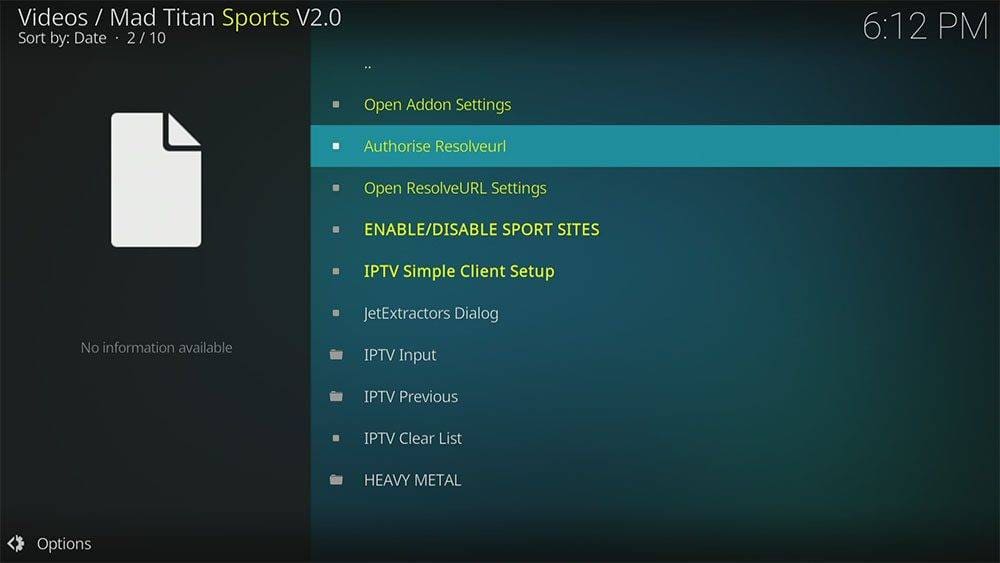
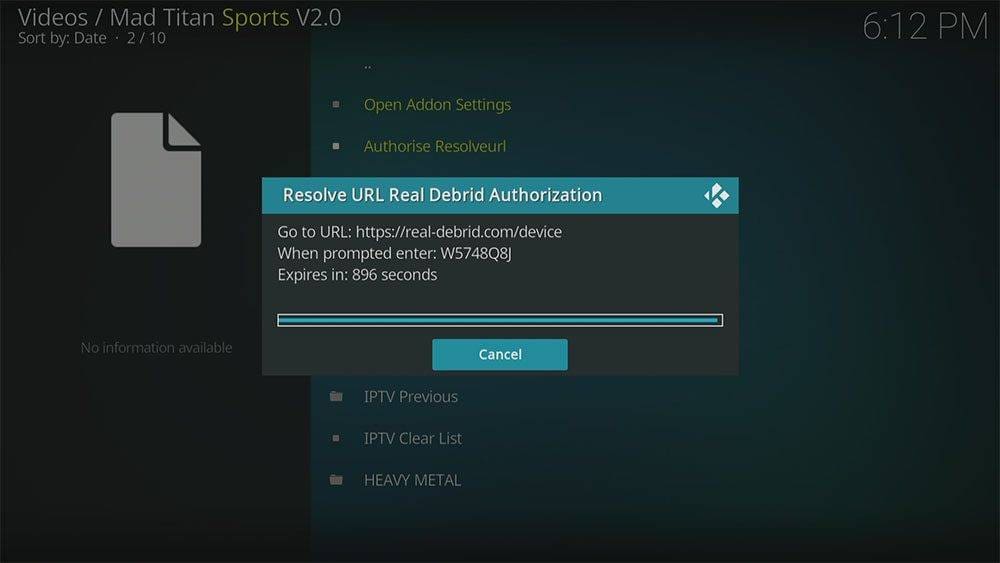
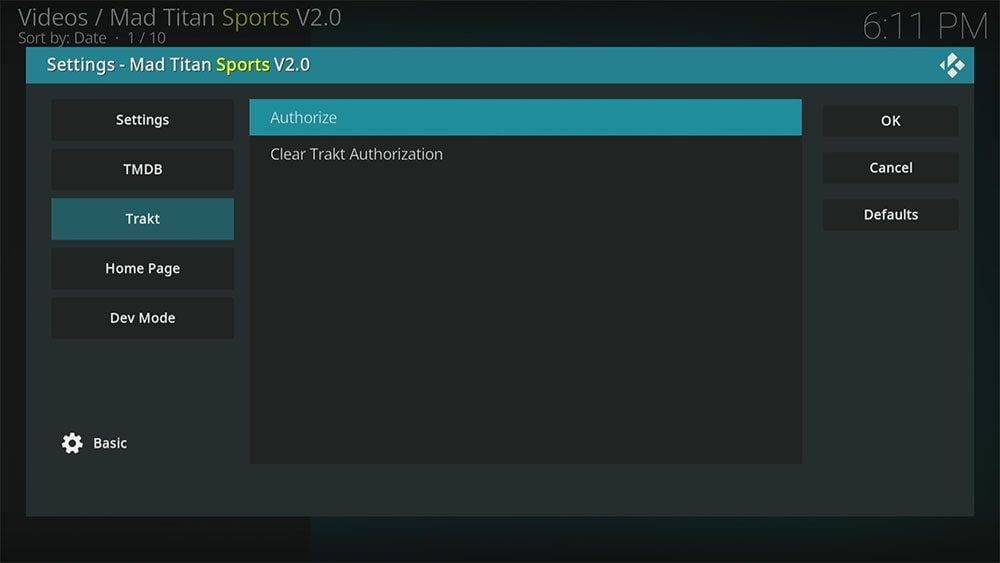












1 Comment
This makes me smile cause it’s so easy to use, great instructions!!