By following this guide, you’ll be able to install and use the Green Monster Kodi Build. The Green Monster Build can be added once you have Kodi installed on your device. If you haven’t already done that, click here to install Kodi.
Kodi can be installed on almost any device, e.g. Firestick, Fire Cube, Nvidia Shield, Android box, Chromecast, phones, tablets, PC and more. This guide uses a Fire TV Stick 4K MAX. However, the steps are similar on other devices too.
The Amazon Firestick, a top contender in the streaming device market, is particularly popular for its affordability and the ease with which it can be jailbroken. With just a few straightforward adjustments, you can unlock its full potential, making it an attractive option for those looking to break free from traditional cable TV.
Table of Contents
What is the Green Monster Kodi Build?
The Green Monster Kodi Build replaces your Kodi interface with an attractive, user-friendly skin that’s easy to navigate. This particular build uses a simple green and black colour scheme that is not overloaded with graphics and images. Buttons across the screen provide direct and 1-click access to the following categories:
- Movies
- TV Shows
- Variety
- Sports
- Live TV
- Kids
- Music
- Stars
- System
This Build can be found in The Crew Repository along with other addons and builds such as The Crew addon and CrewNique Build. Because Green Monster is an all-in-one Build, you’ll find lots of content to choose from, including new movie releases, TV episodes, sports and live TV channels.
This Build chiefly works by searching and scraping free links from online databases and websites using quality addons such as KodiVerse, The Crew, and Rising Tides.
However, the Green Monster Build works particularly well with Real-Debrid and includes Debrid-only addons such as Ezra. Real-Debrid, to clarify, is a premium service that searches for premium quality links. This provides many more links in buffer-free and high quality, up to 4K in resolution.
This Build is also compatible with Trakt. This is a great tool to synchronise your favourite movies, shows, watchlists and more across multiple devices and applications. With Trakt, you can always keep on top of what you’re watching and, what’s more, never miss an episode!
| Compatability | Kodi 19 Matrix |
| Installation URL | https://team-crew.github.io |
| Included Addons | Alvin, Mega IPTV, KodiVerse, The Crew, Rising Tides, Homelander, Genocide, Schwifty, Ezra, Seren, SportHD, The Loop and more |
| Categories | Movies, TV Shows, Variety, Sports, Live TV, Kids, Music, Stars, System |
| Free Sources | ✅ Yes |
| Premium Sources | Real Debrid and others |
| Trakt Support | ✅ Yes |
Is the Green Monster Build Legal?
Yes, this build is legal to install. However, Kodi Builds generally provides free streaming of movies, TV shows, live TV channels etc., to which they do not own the rights to do so. Consequently, using unofficial Builds to stream copyrighted or unlicensed content is unlawful and could get you into trouble. Therefore, a VPN is recommended for safe and anonymous online streaming online. With this in mind, I recommend using NordVPN. The information contained within this guide is intended explicitly for information purposes only.
WARNING YOUR IP ADDRESS IS:
In order to stream anonymously, stay protected, and unlock the internet, I recommend using NordVPN.
WARNING YOUR IP ADDRESS IS:
In order to stream anonymously, stay protected, and unlock the internet, I recommend using NordVPN.
Legal Copyright Disclaimer: As has been noted, streaming copyrighted content is unlawful and could get you into legal trouble. On account of this, we do not condone the streaming of copyrighted content. Therefore, check your local laws for streaming content online before doing so. Consequently, the information on this website is for general information and educational purposes only.
How to Install the Green Monster Build
The Green Monster Build can be installed by following the steps below. Before you start, ensure that you already have Kodi installed on your device. You’ll also need to change the Kodi settings to allow Builds to be installed from unknown sources. If you have already changed this setting, skip to the next section to Install The Crew Repository.
If you already have a Build or several Kodi addons installed, it is recommended to start afresh with Kodi by wiping all of the Kodi data before installing a new Build. Refer to How to Remove a Kodi Build if you’re unsure how to do that.
Unknown Sources
- Open Kodi, then select Settings (cog icon).
- Select System.
- Tap down the menu on the left to highlight Add-ons.
- Tap to the right, then select Unknown sources to turn this setting on.
- Read the warning, then select Yes.
- Press the back button on your remote to return to the System menu.
You can now install addons or Builds from 3rd-party sources!
Install The Crew Repository
The Green Monster Build can presently be found in The Crew Repository. Install the repository by following the steps below. If you already have The Crew repo installed, skip to the next section to Install the Green Monster Build.
- Then select Add source.
- Select the box labelled < None >.
- Then enter the following URL exactly as you see it: https://team-crew.github.io
- Select OK.
- Tap down, then select Enter a name for this media source.
- Enter crew or any other name you’d prefer to use instead to identify this media source.
- Then select OK.
- Select Install from zip file, then select Yes if you get a warning message on the screen.
- Tap down, then select crew (or any other name you used to identify this media source)
- Then select the zip file repository.thecrew-x.x.x.zip
- Select OK.
- Wait until a confirmation message appears in the top-right corner of the screen that the installation is complete.
The Crew Repository has been successfully installed!
Install the Green Monster Build
Once you have installed the repository, any Build or addon contained within it can easily be installed with just a few more steps. The Green Monster Build can be installed by following the steps below.
- Select The Crew Repo.
- Then select Program add-ons.
- Select The Crew Wizard.
- Then select Install.
- You’ll see a confirmation message in the screen’s top-right corner that The Crew Wizard addon is installed.
- A message will appear on the screen after a few moments. Read the message for important information regarding how to report issues and join a support group. Then select Dismiss.
- Then select Fresh Install.
- Select Continue.
- Wait a few minutes for the Green Monster Build to be installed.
- When complete, Kodi will force close. Re-launch Kodi, and you’ll notice its appearance has changed to the new Build.
- Wait a few minutes for the Build to fully load (until you can see movie thumbnails populate).
Enjoy using the Green Monster Build!
How to Link Real-Debrid to the Green Monster Build
As previously mentioned, The Green Monster Build works much better with a premium account such as Real-Debrid. If you do not have a Real-Debrid account, you must set one up first. Check out my guide to Real-Debrid. Once you have an account, it’s easy to link your account to this Build. Find out how by following the steps below.
- Make a note of the code that is displayed on the screen, as you’ll need it in a later step.
- Open a web browser, then go to real-debrid.com/device.
- Login to your Real-Debrid account if not already logged in.
- Enter the code that you made a note of earlier.
- Then select Continue.
Your Real-Debrid account is now linked!
How to Link Trakt to the Green Monster Build
As previously mentioned, The Green Monster Build can be linked to your Trakt account for movie and TV show tracking. If you do not have a Trakt account, you must set one up first. Check out my guide to Trakt for more information and how to set up an account. Once you have an account, it’s easy to link Trakt to this Build. Find out how by following the steps below.
- Open Kodi, and you will be prompted with an automatic popup to authorise your Trakt account.
- Make a note of the code that is displayed on the screen, as you’ll need it in a later step.
- Open a web browser, then go to trakt.tv/activate.
- Login to your Trakt account if not already logged in.
- Enter the code that you made a note of earlier.
- Then select Continue.
Your Trakt account is now linked!
How to Use the Green Monster Build
Once you’ve installed the Green Monster Build, it’s easy to use the categories to start streaming movies, TV shows, sports and live TV channels.
Find out how to start streaming from the Green Monster Kodi Build by following the steps below.
- Open Kodi.
- Select an option from the Menu.
- Select a thumbnail from the central area of the screen or select a sub-category below the main menu. Or choose an addon to use just that particular one.
- Once you’ve selected a movie/show/channel, the Build will then start scraping for links.
- Select a link to start streaming.
Sit back and enjoy!
Wrapping Up
The Green Monster Kodi Build is an excellent choice for all your streaming needs. With movies, TV shows, sports and live channels all within your grasp with just one easy install, adding a Build to Kodi is an attractive choice. As shown above, you can also integrate your Real-Debrid and Trakt accounts.
However, installing a Build might be too power-hungry for streaming devices with a limited amount of storage and RAM, such as a Firestick. In that case, you may consider installing several addons manually, which will be less memory intensive such as The Crew, Asgard and Mad Titan Sports. If you need further help, select from one of the following options.

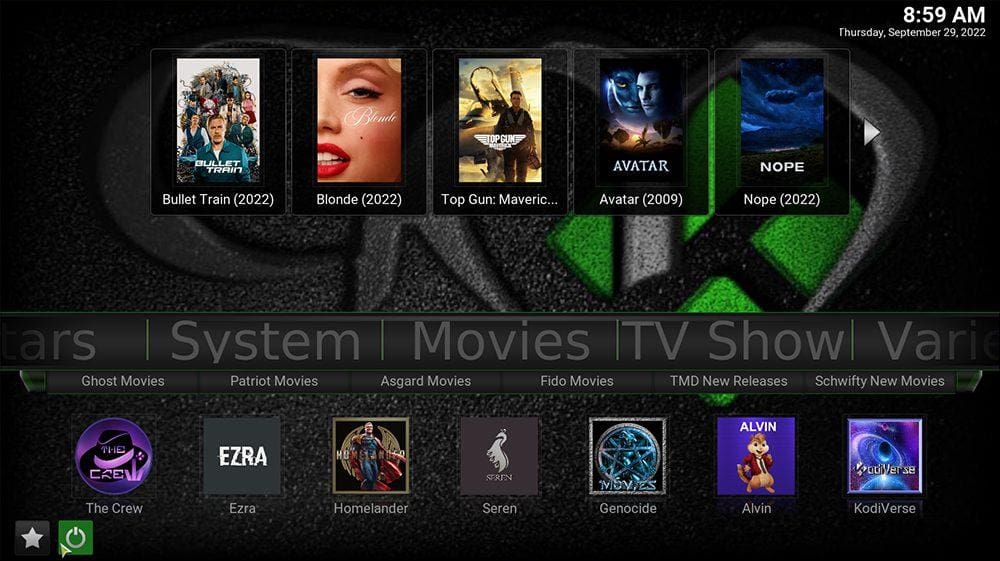



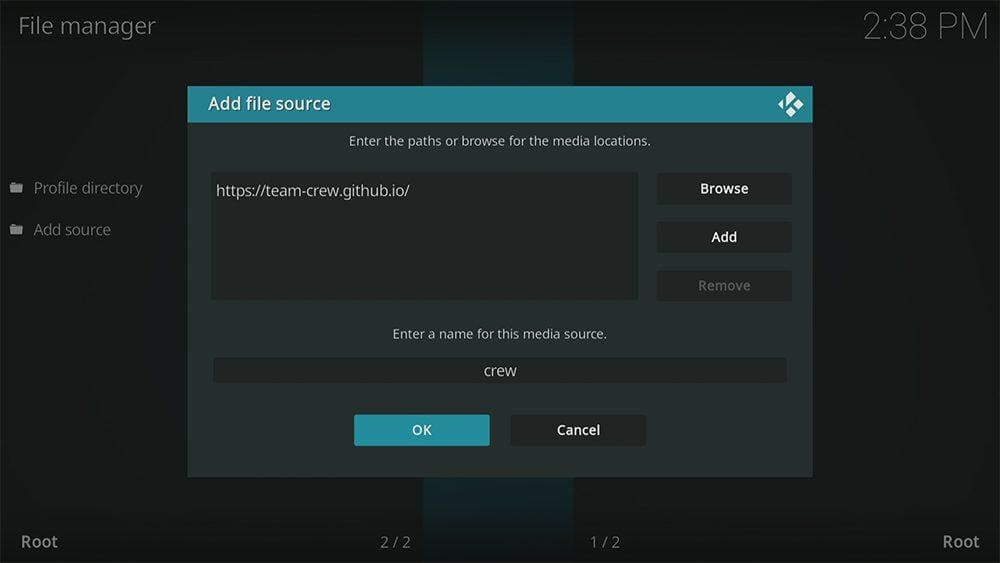

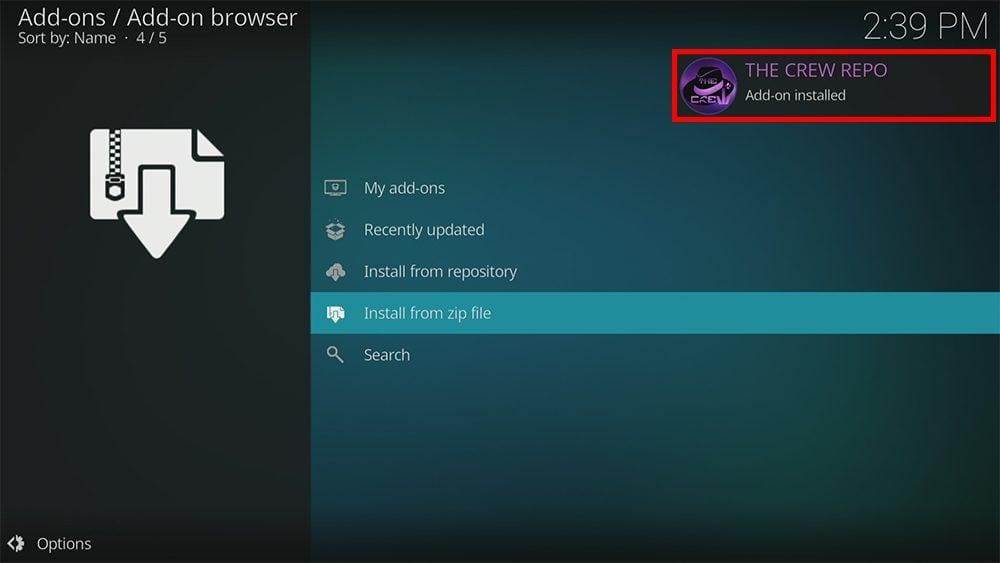

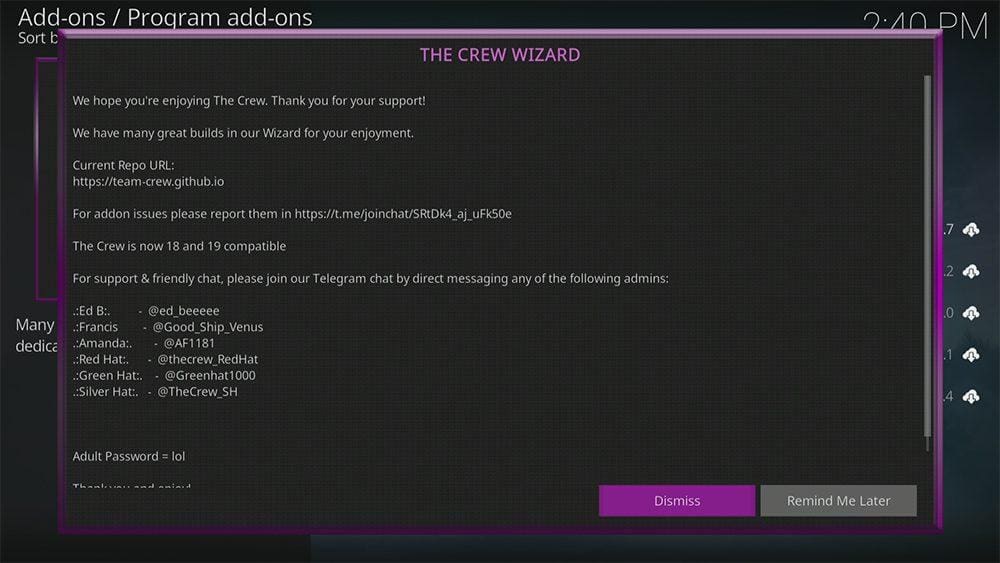
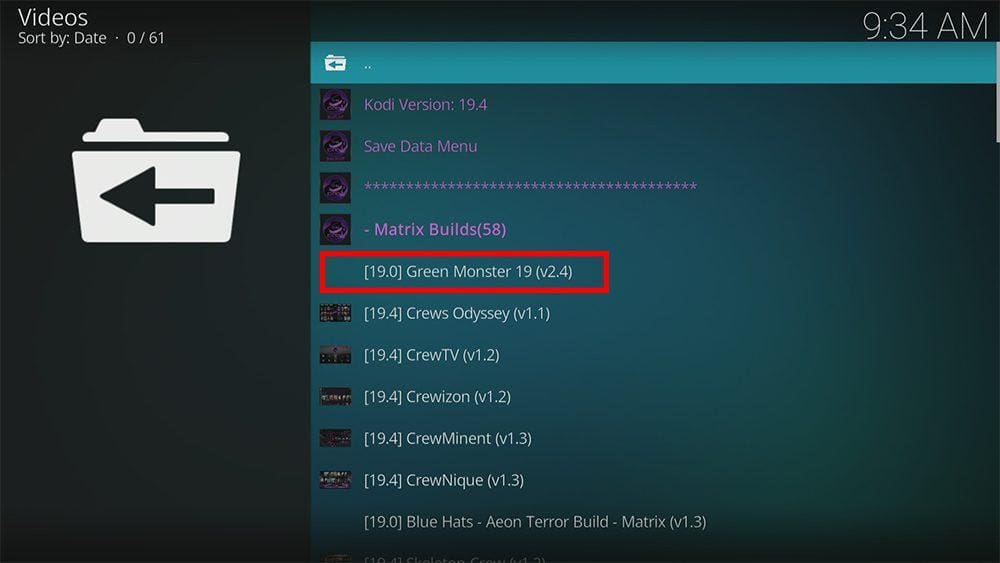
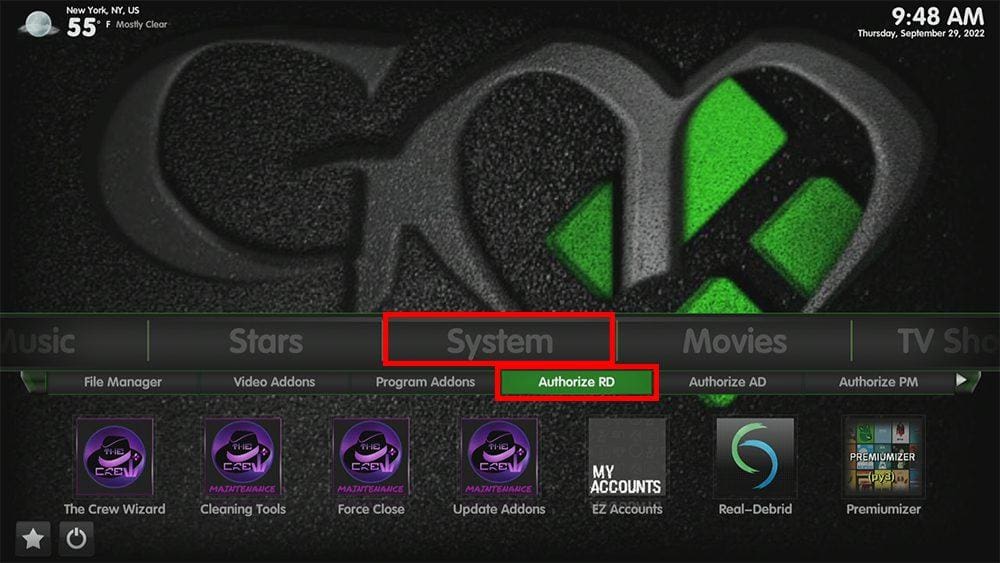
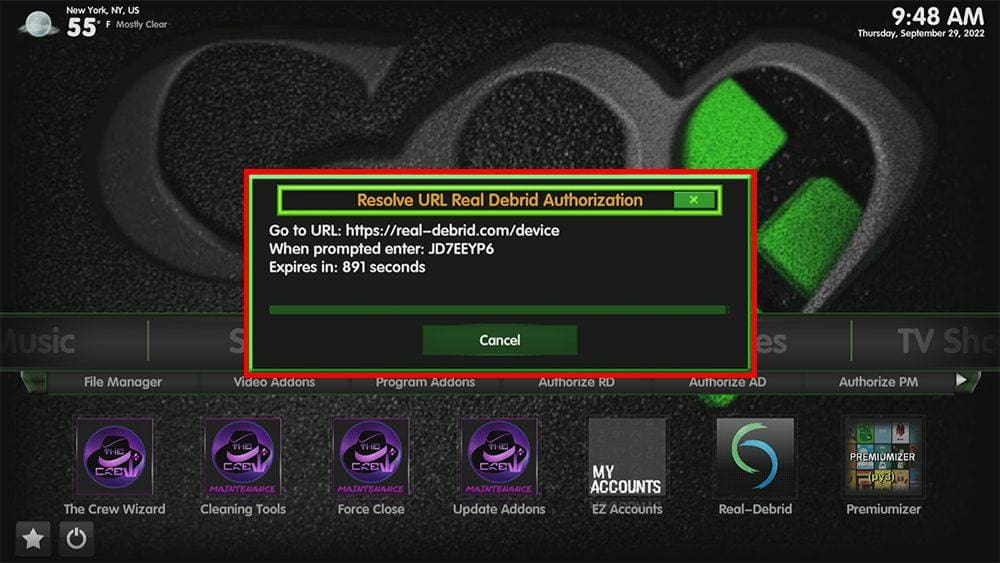
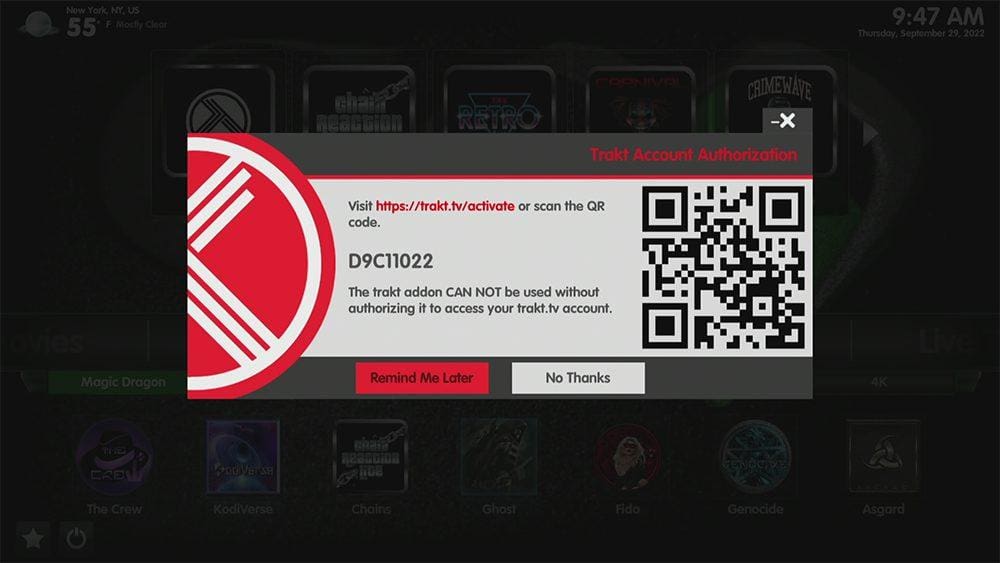
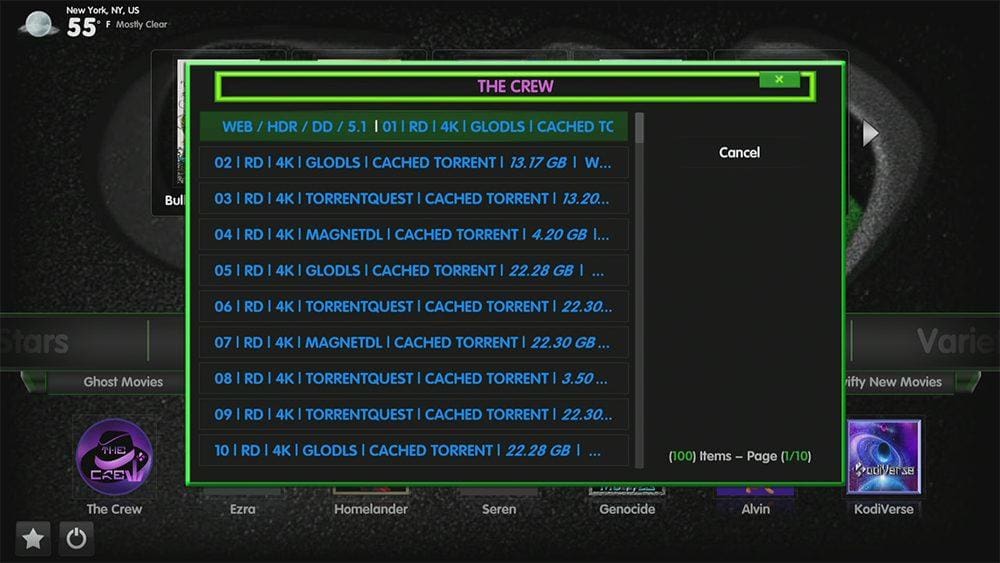


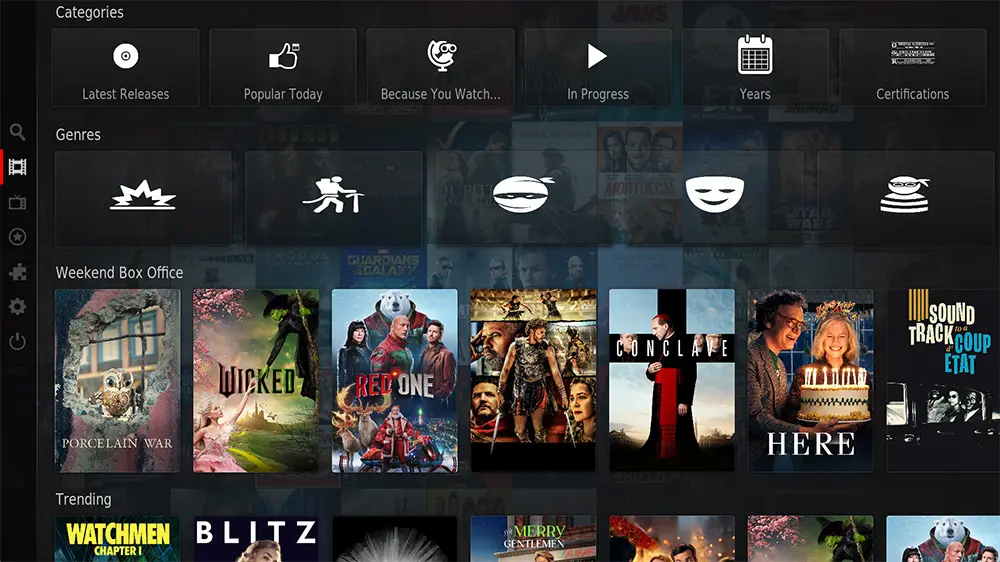


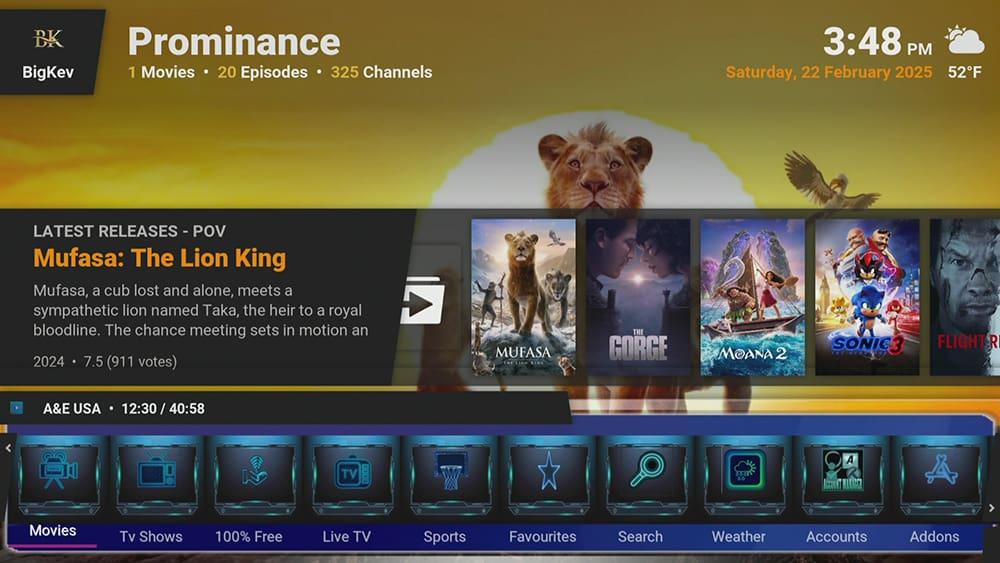





1 Comment
Great build so easy to use and thank you for all your help