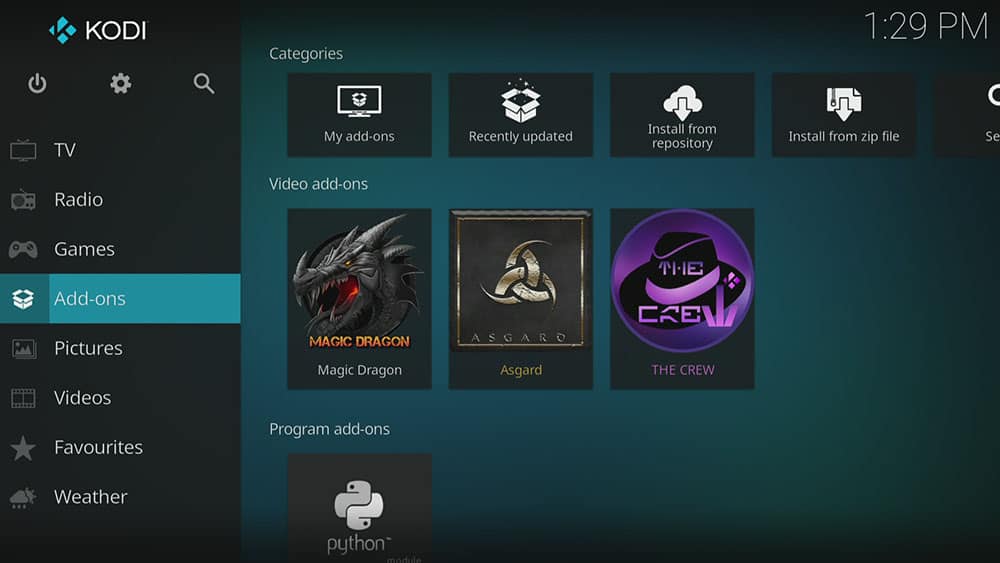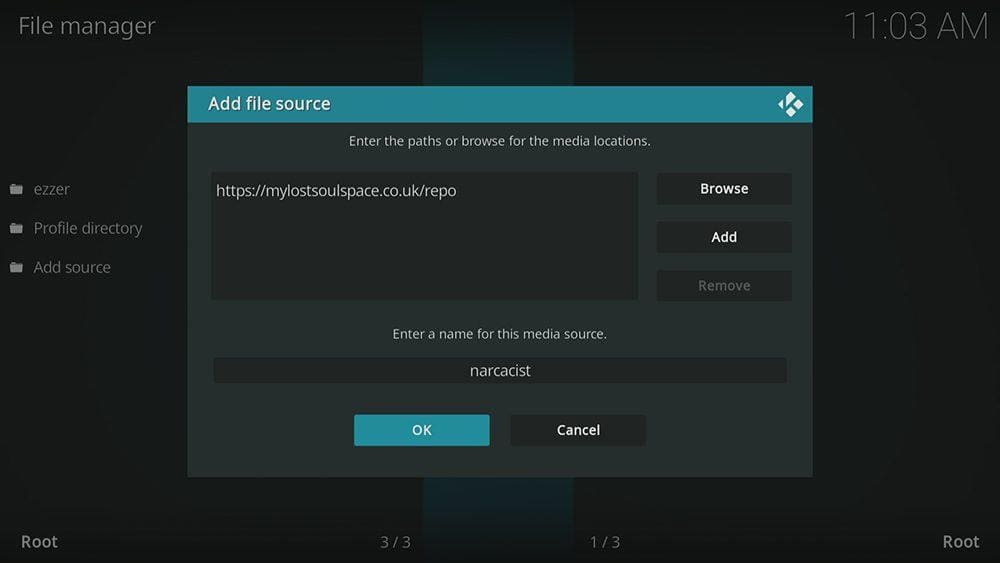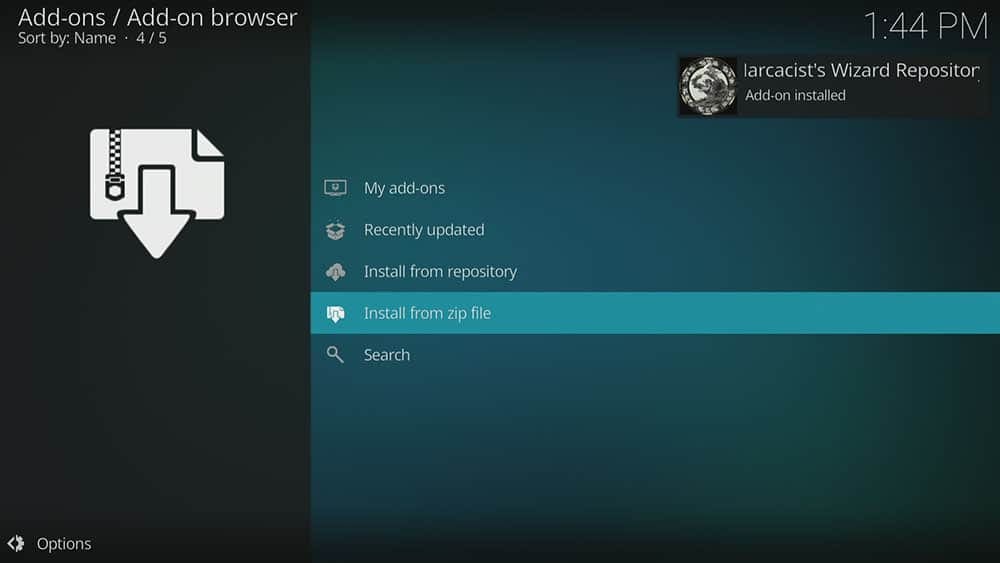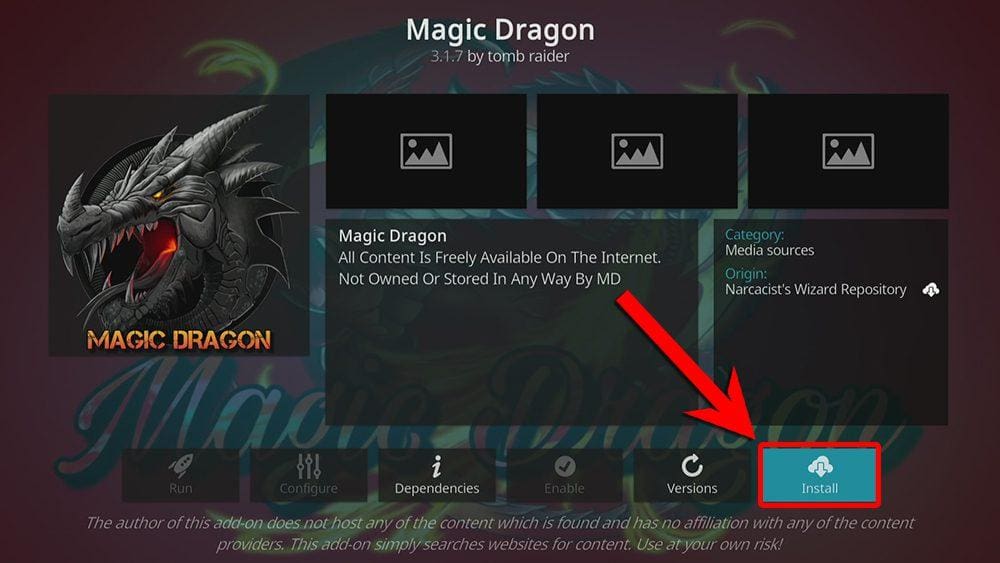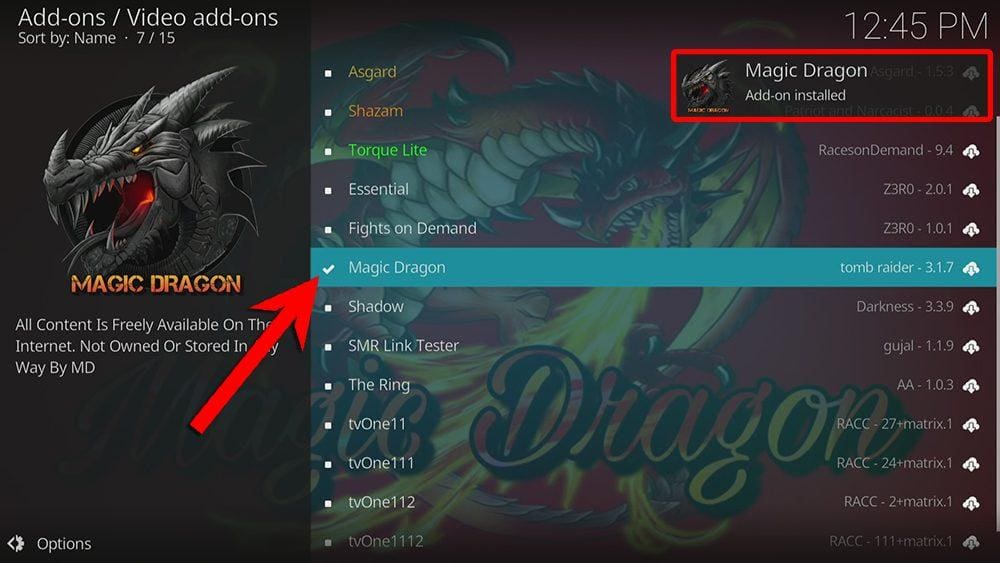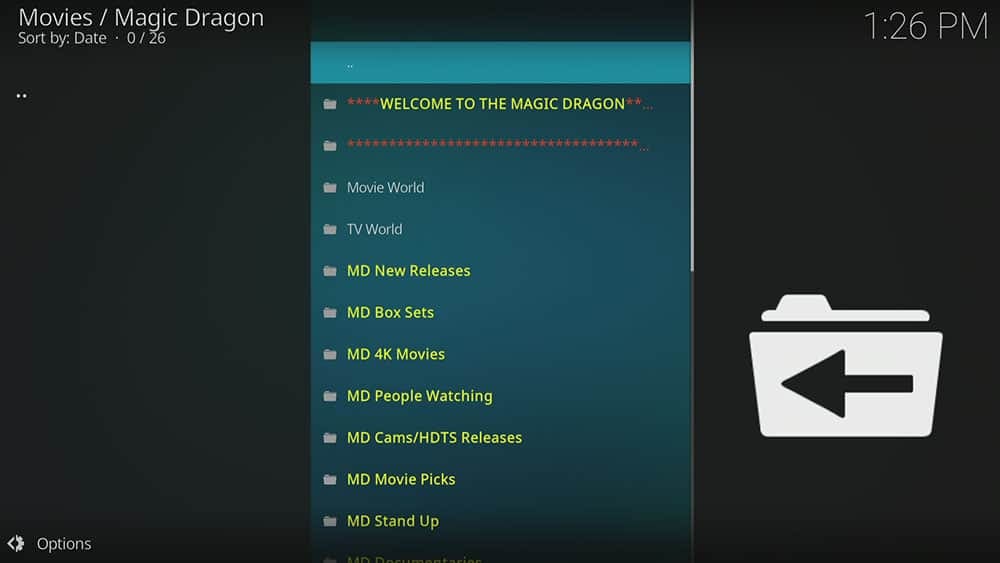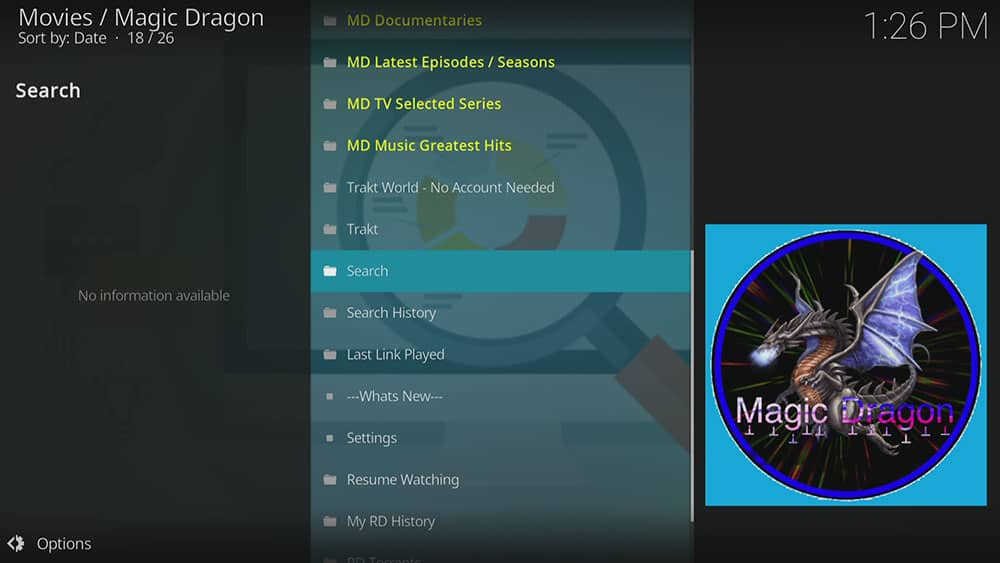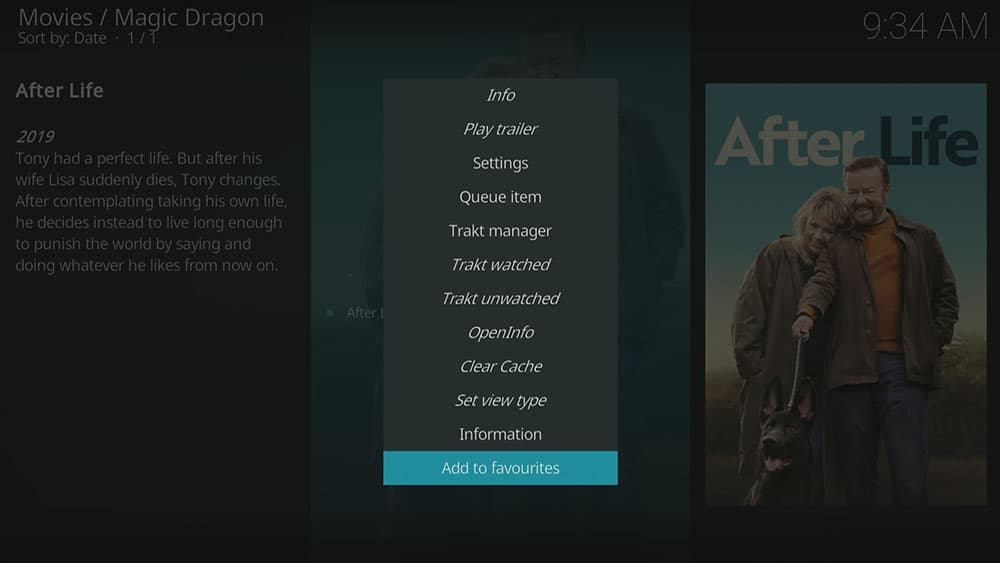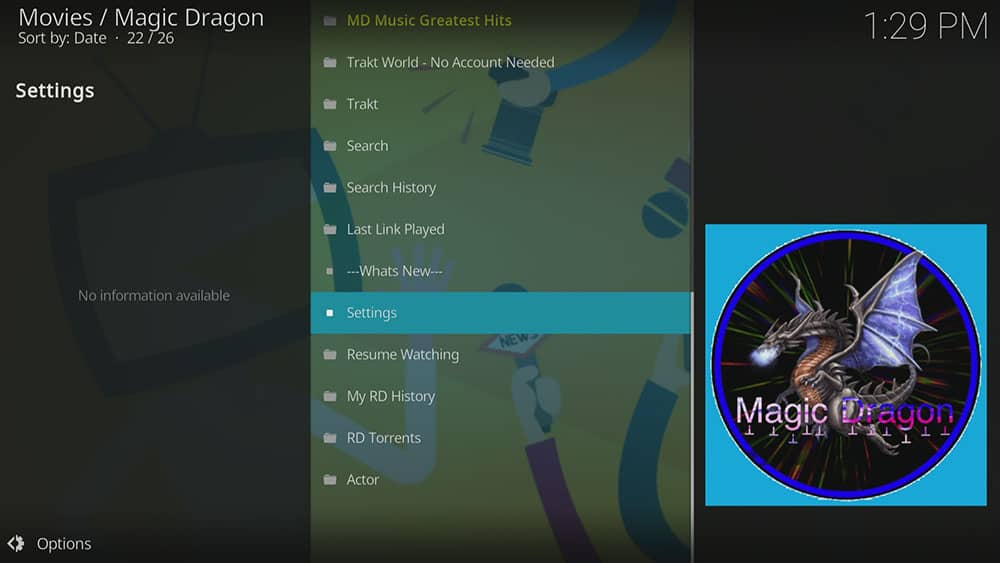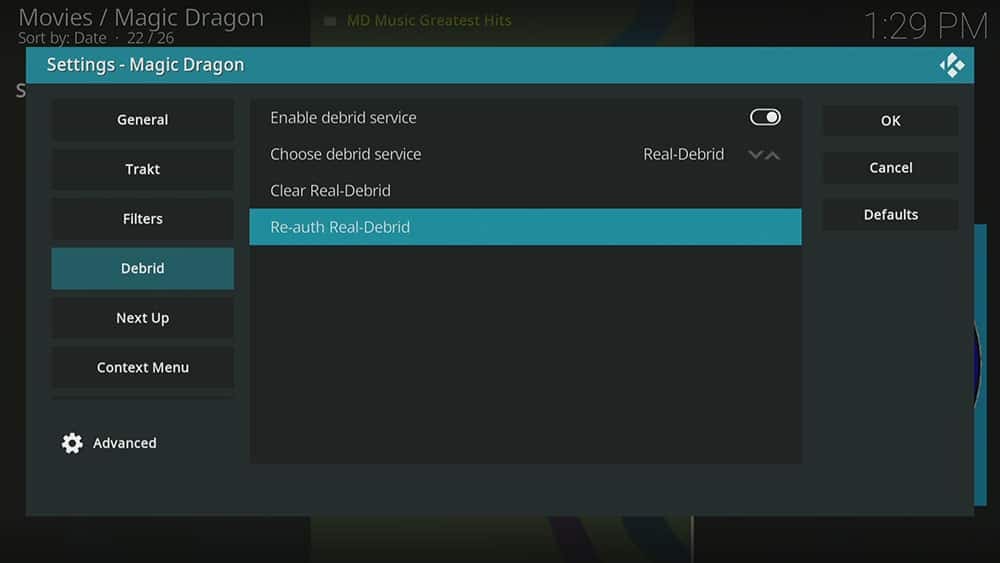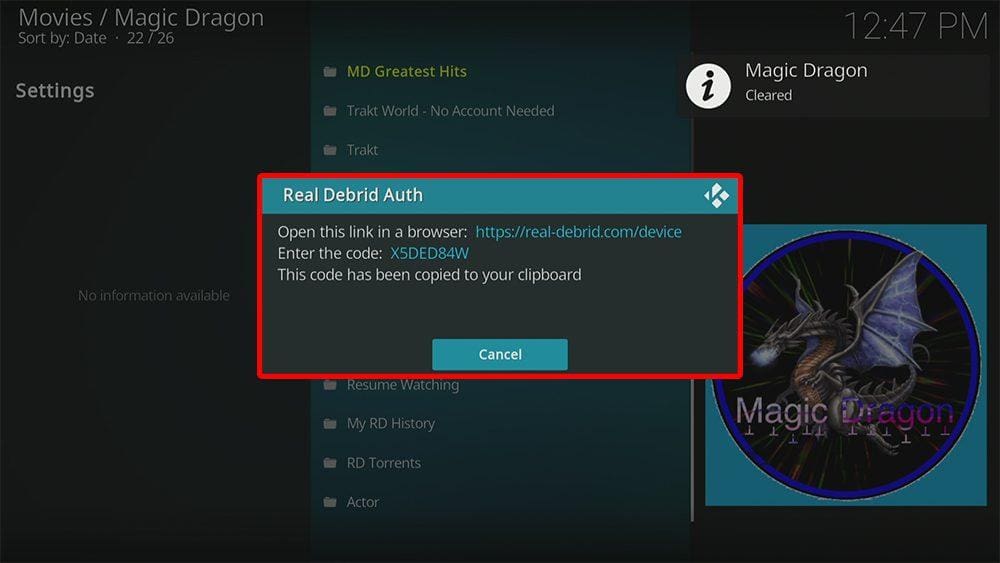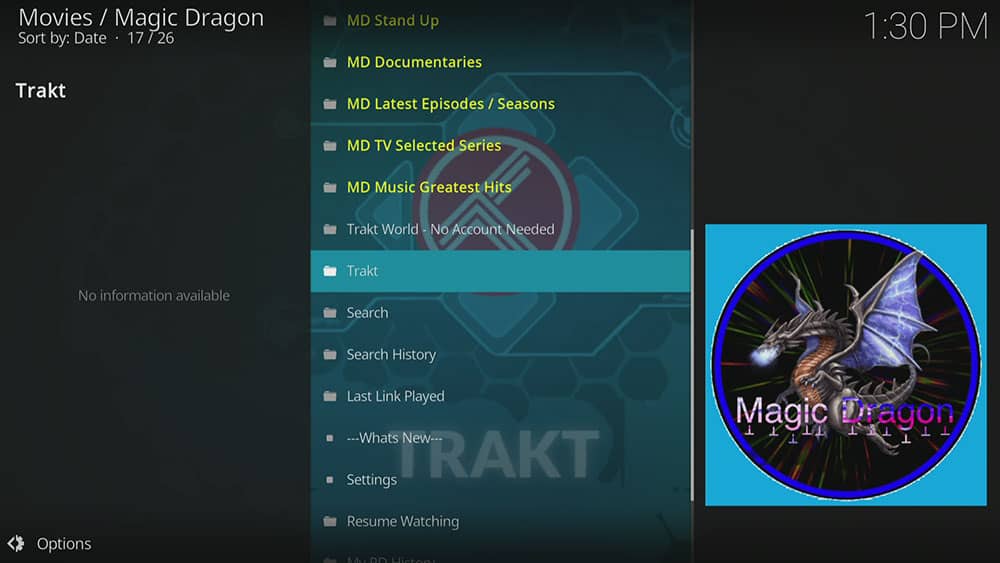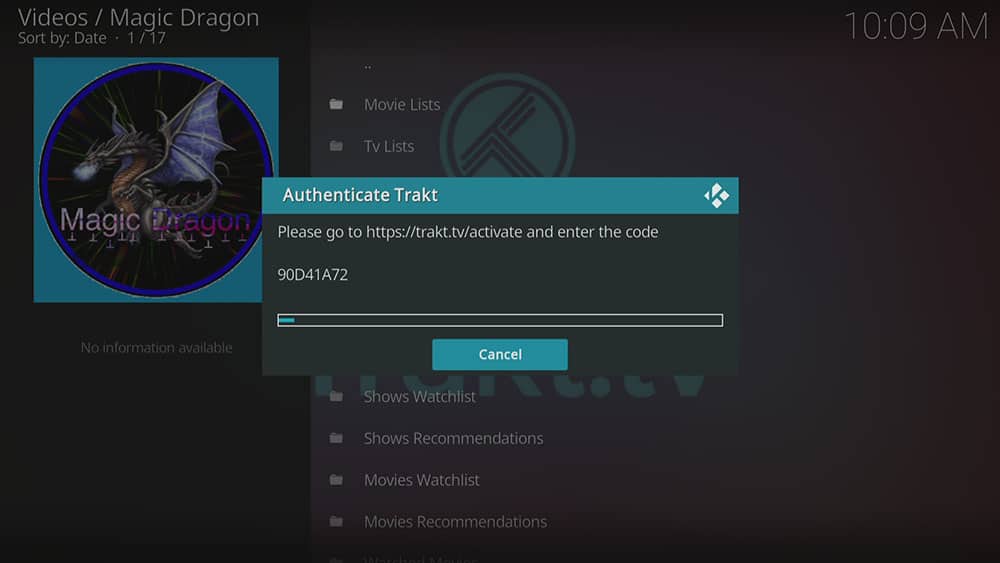By following this guide, you’ll be able to install and use The Magic Dragon Kodi addon. The Magic Dragon can be added once you have Kodi installed on your device. If you haven’t already done that, then click here to install Kodi.
Kodi can be installed on almost any device e.g. Firestick, Fire Cube, Nvidia Shield, Android box, Chromecast, phones, tablets, PC and more. This guide uses a Fire TV Stick 4K MAX however the steps are similar on other devices too.
The Amazon Firestick, a top contender in the streaming device market, is particularly popular for its affordability and the ease with which it can be jailbroken. With just a few straightforward adjustments, you can unlock its full potential, making it an attractive option for those looking to break free from traditional cable TV.
Table of Contents
What is The Magic Dragon Kodi Addon?
| Compatability | Kodi 20 Nexus, Kodi 19 Matrix and Kodi 18 Leia |
| Repository URL | |
| Type of Addon | Video-on-demand |
| Content | Movies, TV Shows, Documentaries |
| Free Sources | ✅ Yes (limited amount) |
| Premium Sources | Real Debrid and others |
| Trakt Support | ✅ Yes |
Is The Magic Dragon Addon Legal?
Yes it certainly is! The Magic Dragon addon does not host any content and is in essence just a search engine. It is therefore 100% legal to install. However, it is unlikely that the majority of links scraped from databases and websites hold the proper licencing for distributing the content. In reality, this means you will be unlawfully streaming copyrighted content. Doing so could get you into legal trouble. Accordingly, you may prefer to use this app with a VPN.
WARNING YOUR IP ADDRESS IS: 216.73.216.123
In order to stream anonymously, stay protected, and unlock the internet, I recommend using NordVPN.
WARNING YOUR IP ADDRESS IS: 216.73.216.123
In order to stream anonymously, stay protected, and unlock the internet, I recommend using NordVPN.
Legal Copyright Disclaimer: As has been noted, streaming copyrighted content is unlawful and could get you into legal trouble. On account of this, we do not condone the streaming of copyrighted content. Therefore, check your local laws for streaming content online before doing so. Consequently, the information on this website is for general information and educational purposes only.
How to Install The Magic Dragon Kodi Addon
The Magic Dragon addon can be installed from the Narcacist’s Wizard Repository by following the steps below. Before you start, please ensure that you already have Kodi installed on your device. You’ll also need to change the Kodi settings to allow the installation of addons from unknown sources. If you have already changed this setting, you can go to the next section to Install the Narcacist’s Wizard Repository.
Unknown Sources
- Open Kodi, then select Settings (cog icon).
- Select System.
- Tap down the menu on the left so that Add-ons is highlighted.
- Tap to the right, then select the Unknown sources toggle to turn it on.
- Read the warning, then select Yes.
- Press the back button on your remote in order to return to the System menu.
You can now install unofficial or 3rd party addons!
Install the Narcacist's Wizard Repository
The Magic Dragon Kodi addon can presently be found in the Narcacist’s Wizard Repository. Please go ahead and install the repository by following the steps below. If you already have the Narcacist’s Wizard repo, you can skip to the next section to Install The Magic Dragon Addon.
- Then select Add source.
- Select the box labelled < None >.
- Then enter the following URL exactly as you see it: https://mylostsoulspace.co.uk/repo/
- Select OK.
- Tap down, then select Enter a name for this media source.
- Enter narcacist or any other name you’d rather use to identify this media source.
- Then select OK.
- Select Install from zip file, then select Yes if you get a warning message on the screen.
- Tap down, then select narcacist (or any other name you used to identify this media source).
- Then select the zip file repository.NarcacistWizard.zip
- Select OK.
- Wait until a confirmation message appears in the top-right corner of the screen that the installation is complete.
The Narcacist’s Wizard Repository has been successfully installed!
Install The Magic Dragon Addon
Once you have installed the repository, any addon contained within it can easily be installed with just a few more steps. The Magic Dragon addon can be installed by following the steps below.
How to Use The Magic Dragon Kodi Addon
Once you’ve installed The Magic Dragon addon, it’s easy to browse the categories to find the content you want to watch. The interface is simple, easy to use and allows you to watch with just a few taps.
The Patriot Kodi addon main menu allows you to select the following categories: Movie Scraper, TV Show Scraper, Movie Collection, TV Show Collection, Docs Collection, Kids Collection, Comedy Collection, Music Collection, Anime Collection, Search Section, Last Link Played, Continue Watching, Settings and What’s New.
Select a category, then browse further sub-categories to find movies and TV shows for various interests, genres and topics.
Search and Play
- Enter your search term.
Playback Controls
Opening the additional playback settings (cog icon) allows you to make adjustments to the following settings:
Audio settings help adjust volume, amplification, offsetting the audio, change the audio stream (if available) and allow passthrough.
Subtitle settings allow you to offset the subtitles and download or add external subtitles.
Video settings provide many options for changing the display, such as zoom, orientation, aspect ratio, etc.
Toggle audio stream allows you to change the audio to another language (if available).
Add to Favourites
If you have a favourite movie, show or live TV channel that you’d like quick and easy access to, add it to your favourites! You can find out how by following the steps below.
- Tap down, so your favourite movie, show or live TV channel is highlighted.
- Press and hold the Select button on your remote to open a menu.
- Select Add to favourites.
How to Link Real Debrid to The Magic Dragon Addon
If you have a Real Debrid account, it’s easy to link your account to this addon. Find out how by following the steps below.
- Open The Magic Dragon addon, then tap down the menu and select Settings.
- Note the code displayed on the screen, as you’ll need it later.
- Open a web browser, then go to real-debrid.com/device.
- Login to your Real Debrid account if not already logged in.
- Enter the code that you made a note of earlier.
- Then select Continue.
Your Real Debrid account is now linked!
How to Link Trakt to The Magic Dragon Addon
If you have a Trakt account, it’s easy to link your account to this addon. Find out how by following the steps below.
- Open The Magic Dragon addon, then tap down the menu and select Trakt.
- Select Movie Lists.
- Then select Yes to authenticate Trakt.
- Note the code displayed on the screen, as you’ll need it later.
- Open a web browser, then go to trakt.tv/activate.
- Login to your Trakt account if not already logged in.
- Enter the code that you made a note of earlier.
- Then select Continue.
Your Trakt account is now linked!
Wrapping Up
The Magic Dragon is undoubtedly a very good addon for movies and TV shows. With everything that it has to offer, it’s an excellent addon to install. As shown above, you can search, integrate your Real Debrid and Trakt accounts and favourite movies and TV shows. If you need further help, select from one of the following options.
PROGRESS: