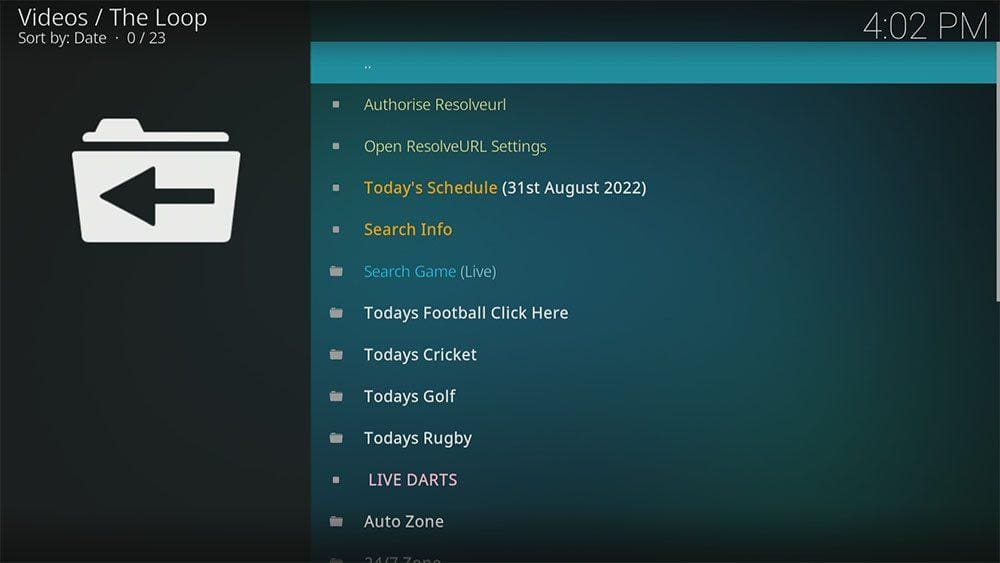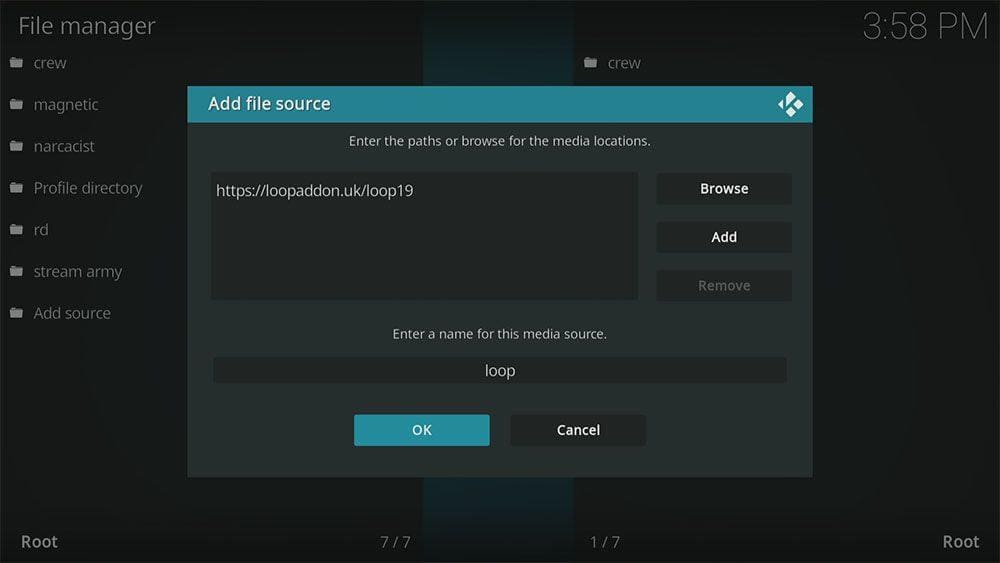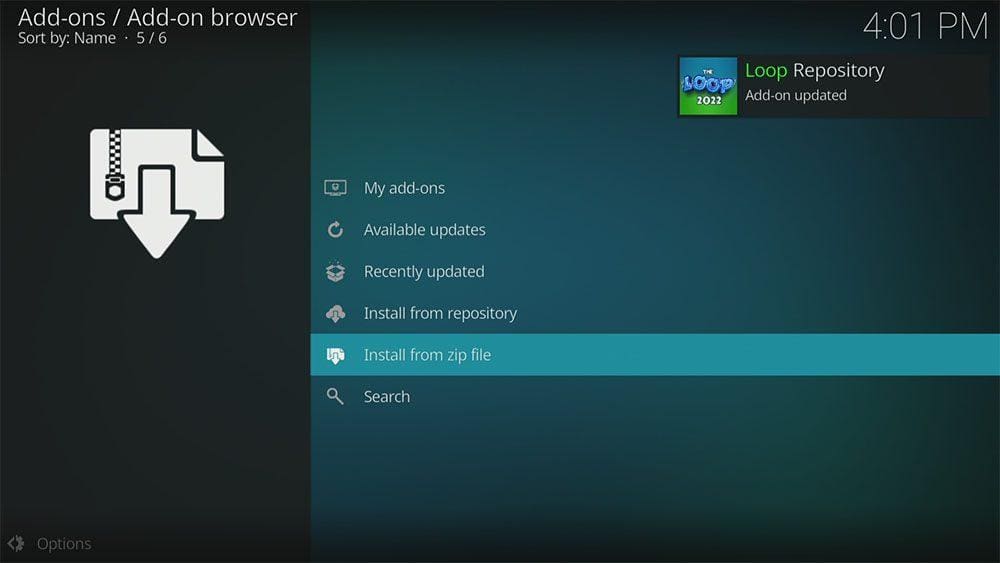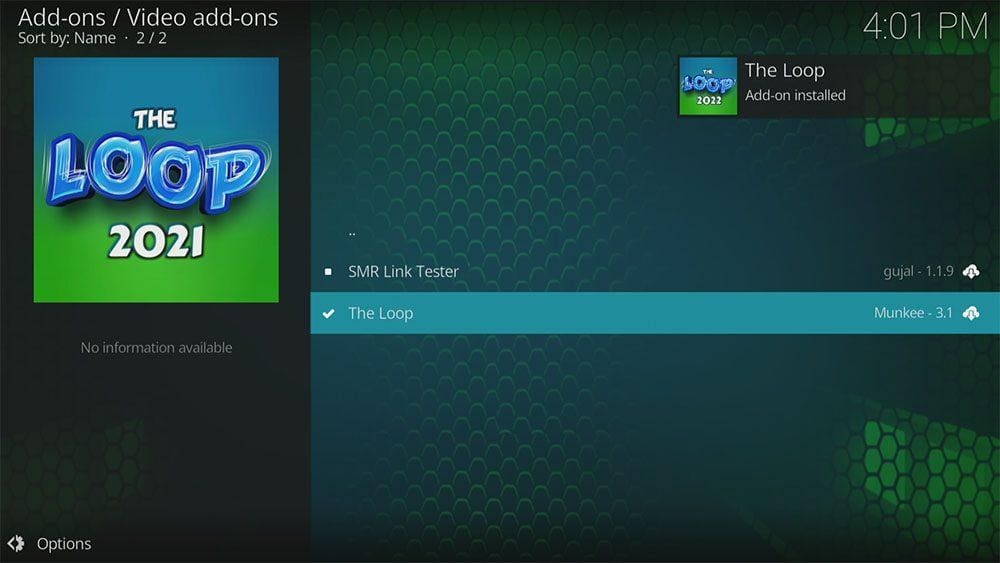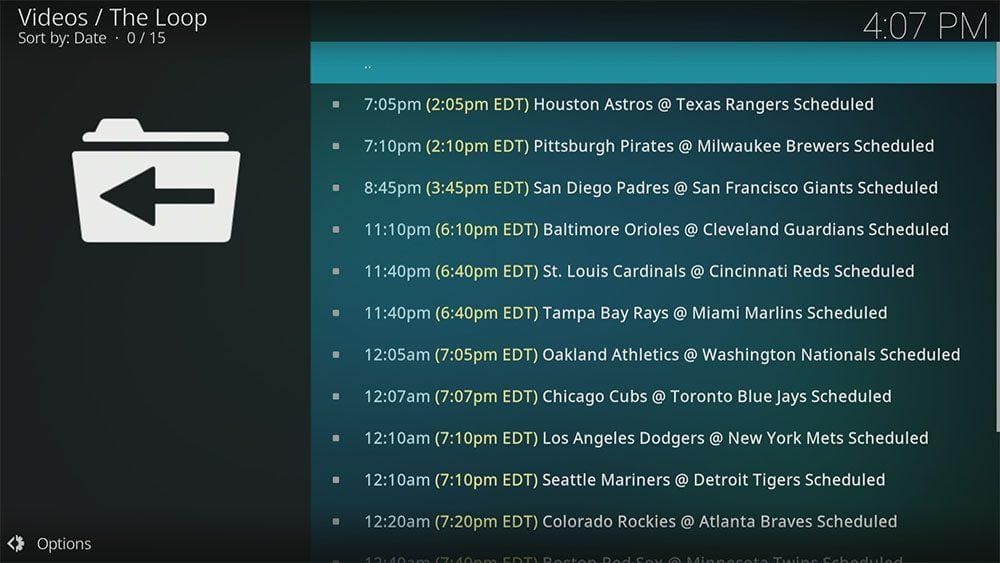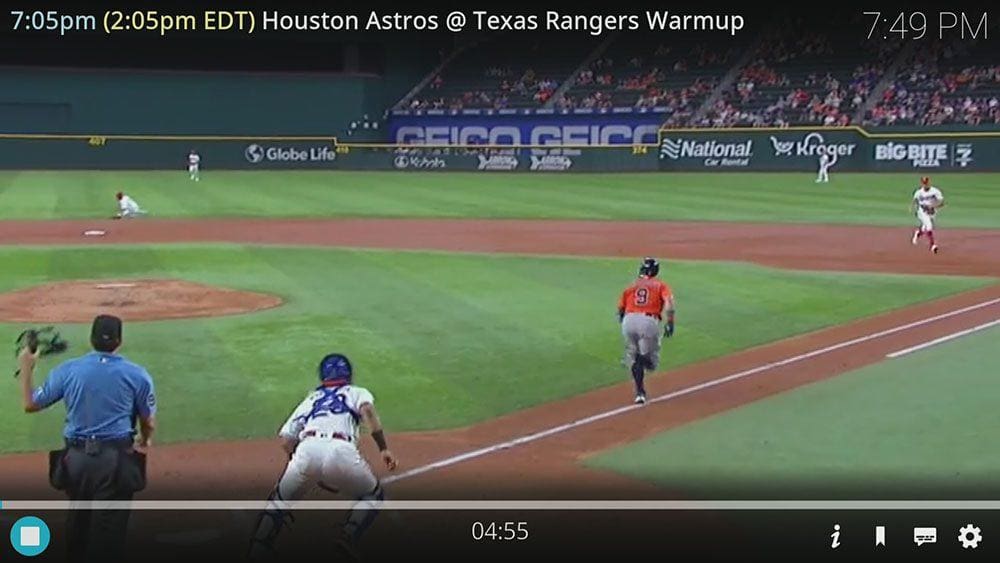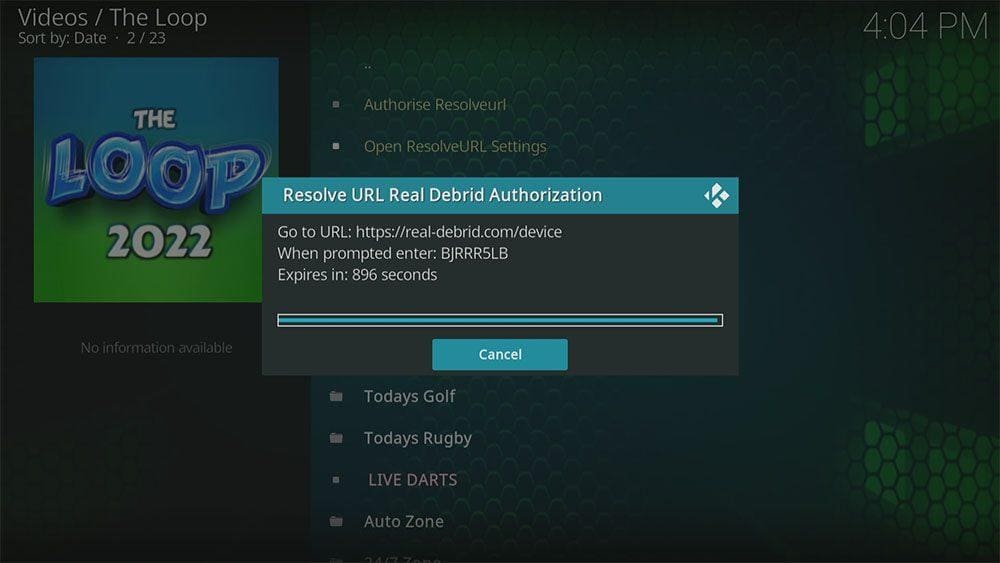By following this guide, you’ll be able to install and use The Loop Kodi addon. The Loop can be added once you have Kodi installed on your device. If you haven’t already done that, then click here to install Kodi.
Kodi can be installed on almost any device e.g. Firestick, Fire Cube, Nvidia Shield, Android box, Chromecast, phones, tablets, PC and more. This guide uses a Fire TV Stick 4K MAX however the steps are similar on other devices too.
The Amazon Firestick, a top contender in the streaming device market, is particularly popular for its affordability and the ease with which it can be jailbroken. With just a few straightforward adjustments, you can unlock its full potential, making it an attractive option for those looking to break free from traditional cable TV.
Table of Contents
What is The Loop Kodi Addon?
The Loop is a fantastic and reliable addon for sports fans. The addon offers live streaming from various sports such as cricket, golf, rugby, darts, baseball, basketball, football, hockey and wrestling. Sports replays are also available including UFC, MMA and Formula 1. For replays, you can link your premium account such as Real Debrid but free sources are also available.
This addon chiefly works for on demand content by searching and scraping free links from online databases and websites. However, the on demand content works particularly well with Real Debrid. Real Debrid, to clarify, is a premium service that searches for premium quality links. Overall, this provides many more links in buffer free and high quality, up to 4K in resolution.
This addon is not currently compatible with Trakt.
| Compatability | Kodi 19 Matrix and Kodi 18 Leia | |
| Repository URL | Kodi 19 Matrix - https://loopaddon.uk/loop19 Kodi 18 Leia - http://loopaddon.uk/loop |
|
| Type of Addon | Sports | |
| Content | Todays Football, Todays Cricket, Todays Golf, Todays Rugby, Live Darts, 24/7 Zone, Darts Zone, Fan Zone, Fight Zone, MLB Zone, NBA Zone, NFL Zone, NHL Zone, Replay Zone, Score Zone, Soap Zone | |
| Free Sources | ✅ Yes | |
| Premium Sources | Real Debrid and others | |
| Trakt Support | ⛔ No |
Is The Loop Addon Legal?
Due to the nature of this addon, it is impossible to verify if it is indeed legal or not. However, it is unlikely that the majority of links scraped from databases and websites hold the proper licencing for distributing the content. In reality, this means you will be unlawfully streaming copyrighted content. Doing so could get you into legal trouble. Accordingly, you may prefer to use this app with a VPN.
WARNING YOUR IP ADDRESS IS: 173.224.127.70
In order to stream anonymously, stay protected, and unlock the internet, I recommend using NordVPN.
WARNING YOUR IP ADDRESS IS: 173.224.127.70
In order to stream anonymously, stay protected, and unlock the internet, I recommend using NordVPN.
Legal Copyright Disclaimer: As has been noted, streaming copyrighted content is unlawful and could get you into legal trouble. On account of this, we do not condone the streaming of copyrighted content. Therefore, check your local laws for streaming content online before doing so. Consequently, the information on this website is for general information and educational purposes only.
How to Install The Loop Addon
Unknown Sources
- Open Kodi then select Settings (cog icon)
- Select System
- Tap down the menu on the left so that Add-ons is highlighted
- Tap to the right then select the Unknown sources toggle to turn it on
- Read the warning then select Yes
- Press the back button on your remote in order to return to the System menu
You can now install unofficial, or 3rd party, addons!
- Then select Add source
- Select the box labelled < None >
- Then enter one of the following URLs exactly as you see it: https://loopaddon.uk/loop (for Kodi 19)
or http://loopaddon.uk/loop (for Kodi 18) - Select OK
- Tap down then select Enter a name for this media source
- Enter loop or any other name you’d rather use to identify this media source
- Then select OK
- Select Install from zip file then select Yes if you get a warning message on screen
- Tap down then select loop (or any other name you used to identify this media source)
- Then select the zip file repository.loop-x.x.x.zip
- Select OK
- Wait until a confirmation message appears in the top-right corner of the screen that the installation is complete
The Loop Repository has successfully installed!
Once you have installed the repository, any addon contained within it can easily be installed with just a few more steps. The Loop addon can be installed by following the steps below.
How to Use The Loop Kodi Addon
Once you’ve installed The Loop addon it’s easy to browse the categories to start watching the sports that interest you.
For example, the MLB Zone lists all the live televised games scheduled for that day.
The Replay Zone allows you to browse categories for Wrestling Replays, MMA Replays, and NHL Replays.
Find out how to start streaming from The Loop Kodi addon by following the steps below.
- Select the name of the live game, replay or live TV channel you want to watch
- The addon will then start scraping links from providers
- Select a link to start streaming then sit back and enjoy!
How to Link Real Debrid to The Loop Addon
If you have a Real Debrid account, it’s easy to link your account to this addon. Replays have a section specifically for Real Debrid links that give you the best streaming quality with the minimal amount of buffering. Find out how by following the steps below.
- Open The Loop addon then select Authorise Resolveurl
- Make a note of the code that is displayed on screen as you’ll need it in a later step
- Open a web browser then go to real-debrid.com/device
- Login to your Real Debrid account if not already logged in
- Enter the code that you made a note of earlier
- Then select Continue
Your Real Debrid account is now linked!
Wrapping Up
The Loop addon is indeed a very good addon for sports fans with a wide variety of sports covered. The replay section in particular makes this addon standout as sports replays stream in high quality – perfect if you missed the big match or game! If you find that The Loop is not for you, why not give Mad Titan Sports a try instead? If you need further help, select from one of the following options.