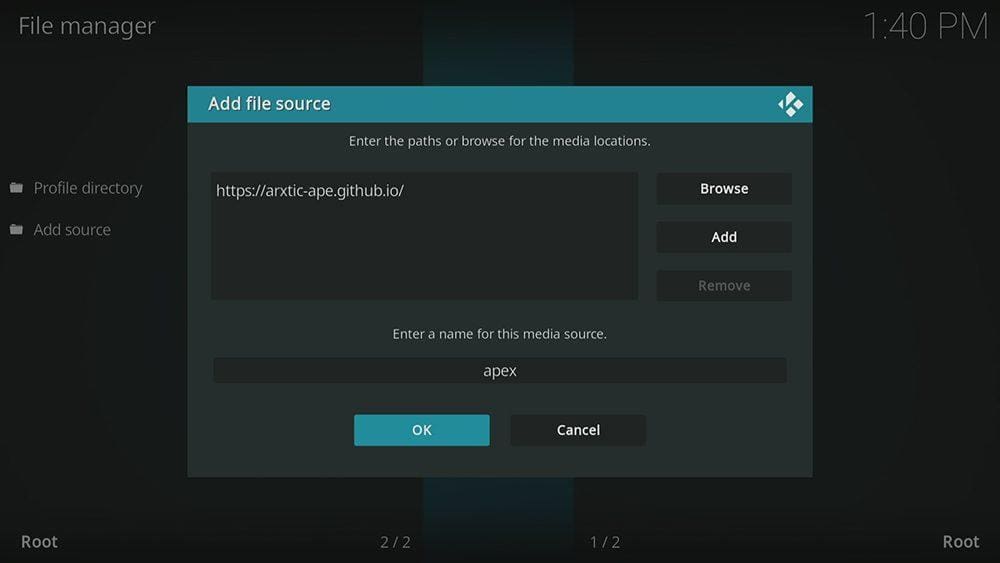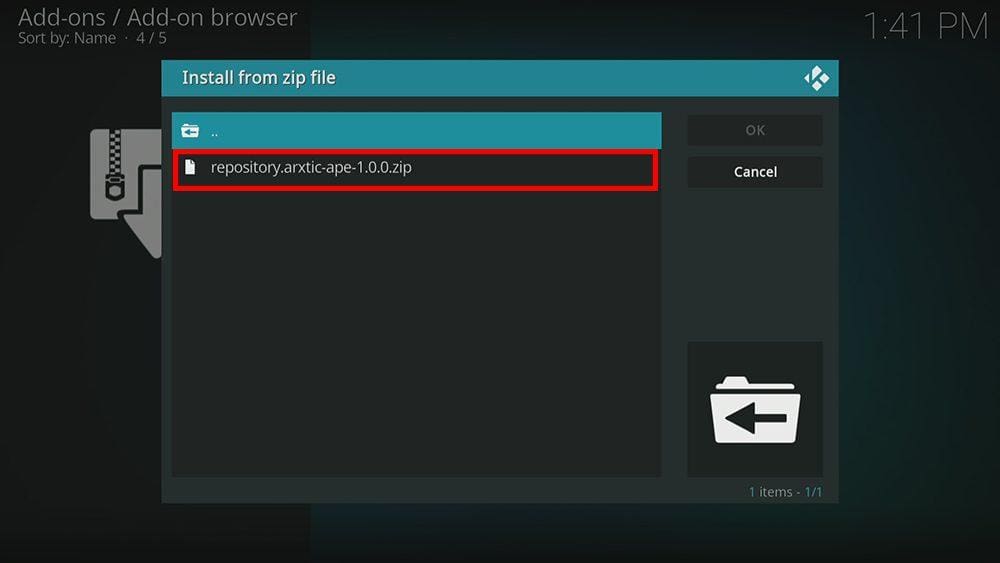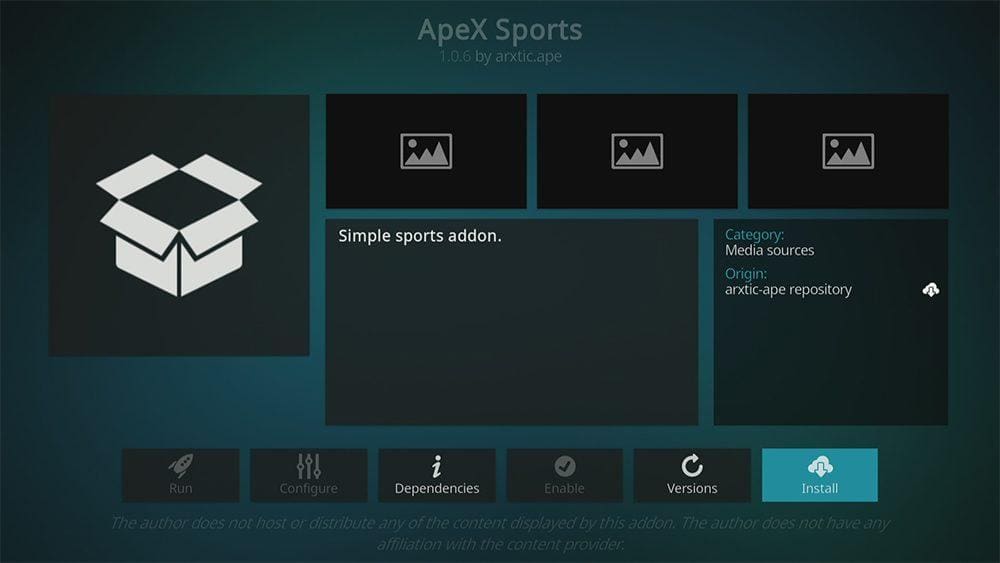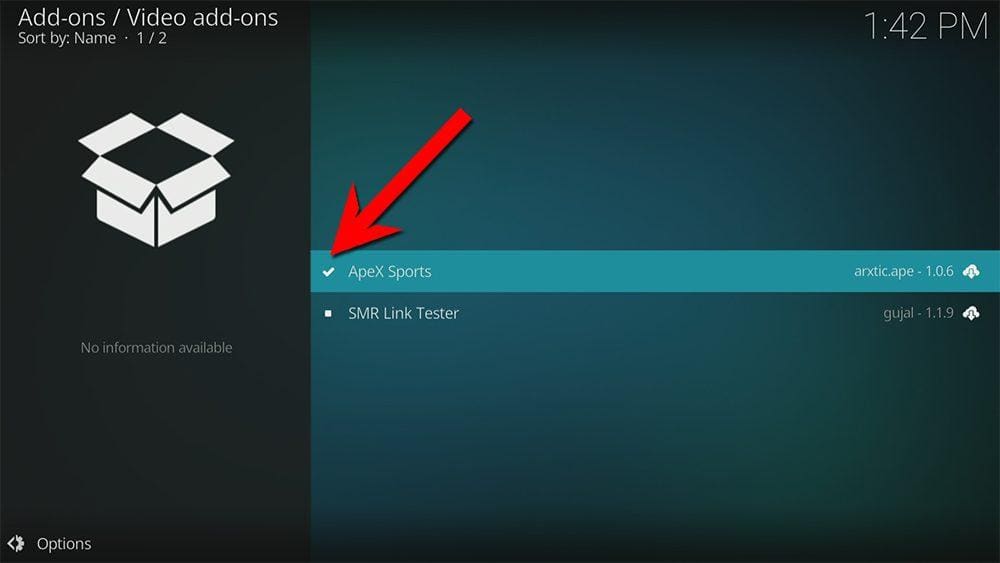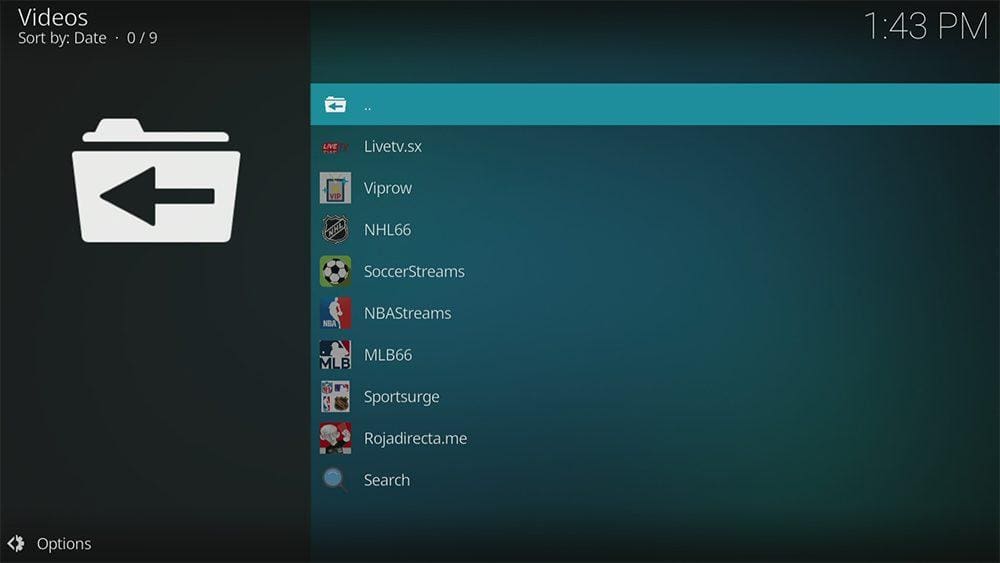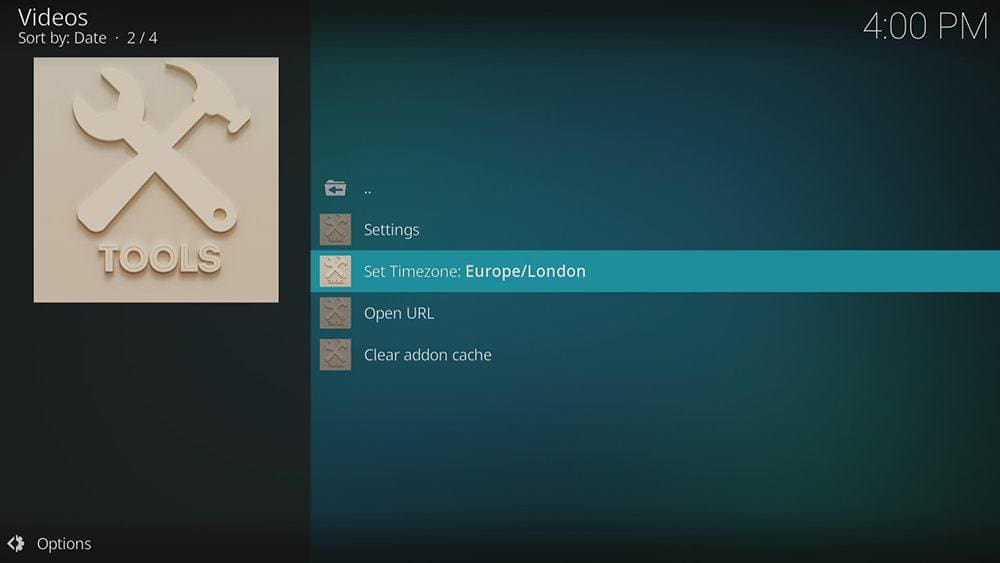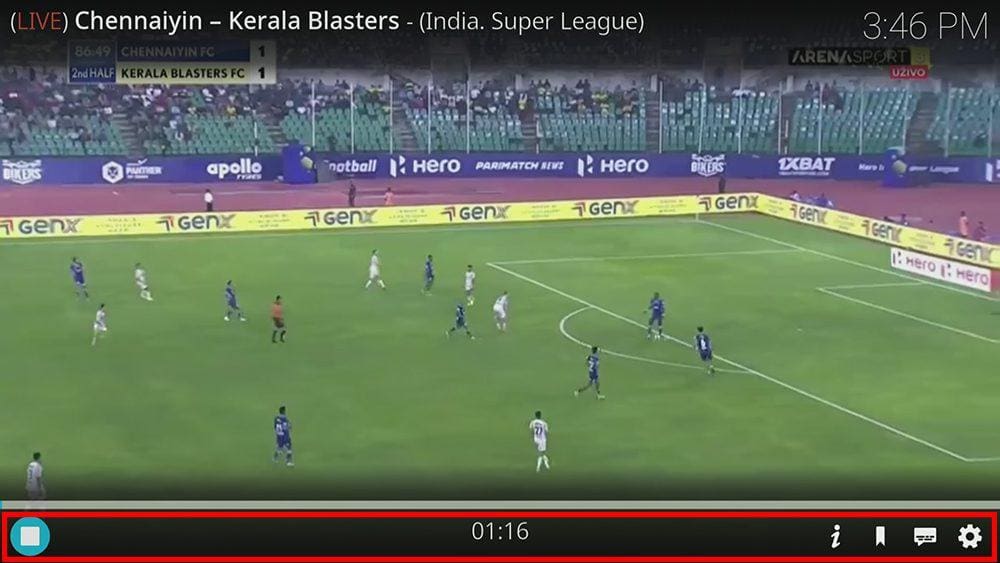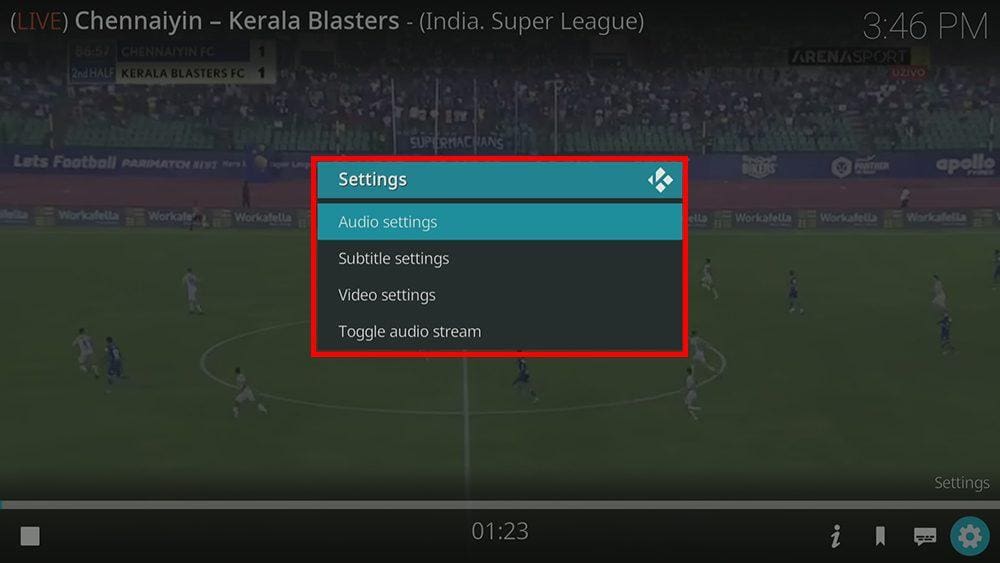With the help of this guide, you can easily install and use the ApeX Sports Kodi addon on your Firestick. Before proceeding, you need to have Kodi installed on your device. If you haven’t installed Kodi yet, click here to do so.
Kodi is compatible with almost all devices, including Firestick, Fire Cube, Nvidia Shield, Android box, Chromecast, phones, tablets, PC and more. This guide demonstrates the installation process on a Fire TV Stick 4K MAX, but the steps are similar for other devices as well.
The Amazon Firestick, a top contender in the streaming device market, is particularly popular for its affordability and the ease with which it can be jailbroken. With just a few straightforward adjustments, you can unlock its full potential, making it an attractive option for those looking to break free from traditional cable TV.
Table of Contents
What is the ApeX Sports Kodi Addon?
In that case, you may wish to use a backup option such as an alternative kodi addon, free sports apps or use a paid IPTV service.
ApeX Sports is a sports Kodi addon that can be found within the Arxtic-ape Repository. The addon offers live streaming from numerous free sports websites such as Viprow and SportsBay. As such, its content is not as diverse as some other Kodi addons for sports like Mad Titan Sports and The Loop.
Besides sports, you can browse other live TV channels and watch sports replays and highlights from various categories and genres.
Integration with Real Debrid and Trakt is not supported.
| Compatability | Kodi 19 Matrix and Kodi 18 Leia |
| Repository URL | https://arxtic-ape.github.io/ |
| Type of Addon | IPTV and video-on-demand |
| Content | Live Sport, Live TV, Replays & Highlights, Tools |
| Free Sources | ✅ Yes |
| Premium Sources | ⛔ No |
| Trakt Support | ⛔ No |
Is the ApeX Sports Addon Legal?
Yes, it certainly is! This addon does not host any content and is essentially just a search engine. It is, therefore, 100% legal to install. However, most links scraped from databases and websites are unlikely to hold the proper licencing for broadcasting/distributing the content. In reality, this means you will be unlawfully streaming copyrighted content. Doing so could get you into legal trouble. Accordingly, you may prefer to use this addon with a VPN.
WARNING YOUR IP ADDRESS IS: 47.198.46.160
In order to stream anonymously, stay protected, and unlock the internet, I recommend using NordVPN.
WARNING YOUR IP ADDRESS IS: 47.198.46.160
In order to stream anonymously, stay protected, and unlock the internet, I recommend using NordVPN.
Legal Copyright Disclaimer: As has been noted, streaming copyrighted content is unlawful and could get you into legal trouble. On account of this, we do not condone the streaming of copyrighted content. Therefore, check your local laws for streaming content online before doing so. Consequently, the information on this website is for general information and educational purposes only.
How to Install the ApeX Sports Kodi Addon
The ApeX Sports addon can be installed by following the steps below. Before you start, please ensure that you already have Kodi installed on your device. You’ll also need to change the Kodi settings to allow the installation of addons from unknown sources. If you have already changed this setting, you can go to the next section to Install Arxtic-ape Repository.
Unknown Sources
- Open Kodi, then select Settings (cog icon).
- Select System.
- Tap down the menu on the left so that Add-ons is highlighted.
- Tap to the right, then select the Unknown sources toggle to turn it on.
- Read the warning, then select Yes.
- Press the back button on your remote in order to return to the System menu.
You can now install unofficial or 3rd party addons!
Install Arxtic-ape Repository
The ApeX Sports addon can presently be found in the Arxtic-ape Repository. Please go ahead and install the repository by following the steps below. If you already have the Arxtic-ape repo, you can skip to the next section to Install the ApeX Sports Addon.
- Then select Add source.
- Select the box labelled < None >.
- Then enter the following URL exactly as you see it: https://arxtic-ape.github.io
- Select OK.
- Tap down, then select Enter a name for this media source.
- Enter apex or any other name you’d rather use to identify this media source.
- Then select OK.
- Select Install from zip file, then select Yes if you get a warning message on the screen.
- Tap down, then select apex (or any other name you used to identify this media source).
- Then select the zip file repository.arxtic-ape-x.x.x.zip
- Select OK.
- Wait until a confirmation message appears in the top-right corner of the screen that the installation is complete.
Arxtic-ape Repository is successfully installed!
Install the ApeX Sports Kodi Addon
Once you have installed the repository, any addon within it can easily be installed with just a few more steps. The ApeX Sports addon can be installed by following the steps below.
How to Use the ApeX Sports Kodi Addon
Once you’ve installed the ApeX Sports addon, it’s easy to browse the categories to find the sports or live TV channel you want to watch. The interface is simple, easy to use and allows you to watch with just a few taps.
Categories and Content
The home screen allows you to select the following categories: Live Sport, Live TV, Replays & Highlights and Tools.
Live Sports has options to watch live sports from various sports websites: Livetv.sx, Viprow, NHL66, SoccerStreams, NBAStreams, MLB66, Sportsurge, and Rojadirecta.me.
Live TV works in a similar way, allowing users to access a bunch of websites such as: filmon.com, Streamlive.to, ustvgo, Sportsbay.org, and LMShows 24/7.
Replays & Highlights provides instant replay action from: nba.com, replaymatches.net, fullmatchesandshows.com, mlb.com, fullmatchtv.com, and nhl.com.
You could also see an error Playback failed. This could be for several reasons such as geoblocking, in which case a VPN is required to bypass these restrictions, or you have chosen to view a live sporting event that has not yet started to air.
Set the Timezone
Playback Controls
Opening the additional playback settings (cog icon) allows you to make adjustments to the following settings:
Audio settings help adjust volume, amplification, offsetting the audio, change the audio stream (if available) and allow passthrough.
Subtitle settings allow you to offset the subtitles and download or add external subtitles.
Video settings provide many options for changing the display, such as zoom, orientation, aspect ratio, etc.
Toggle audio stream allows you to change the audio to another language (if available).
Wrapping Up
The ApeX Sports addon offers live streaming from numerous free sports websites such as Viprow and SportsBay. As such, its content is not as diverse as some other Kodi addons for sports like Mad Titan Sports and The Loop.
Following this guide taught you how to install and use this addon. Take a look at ApeX Sports and share your thoughts below.
PROGRESS: