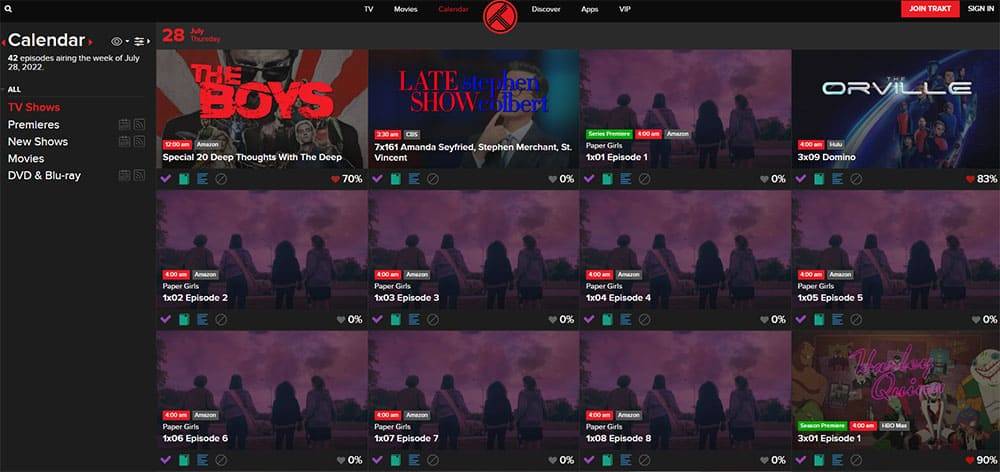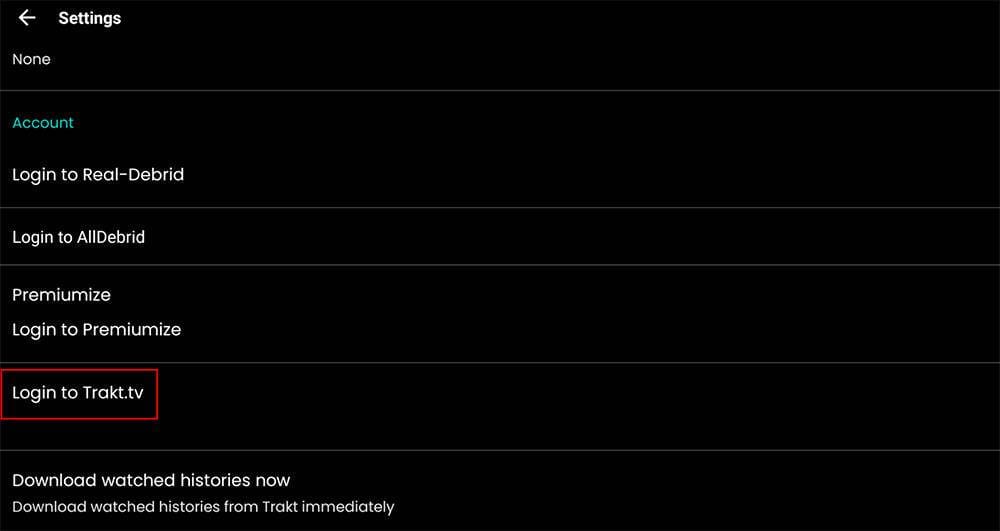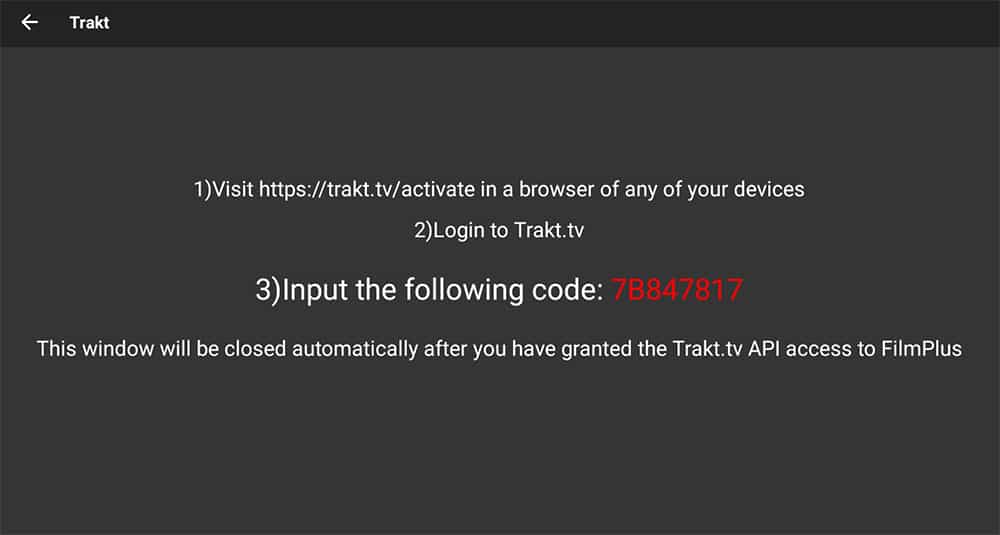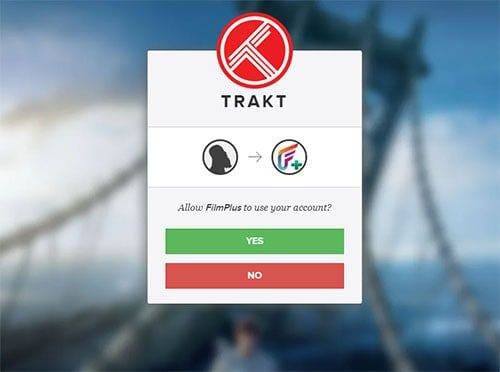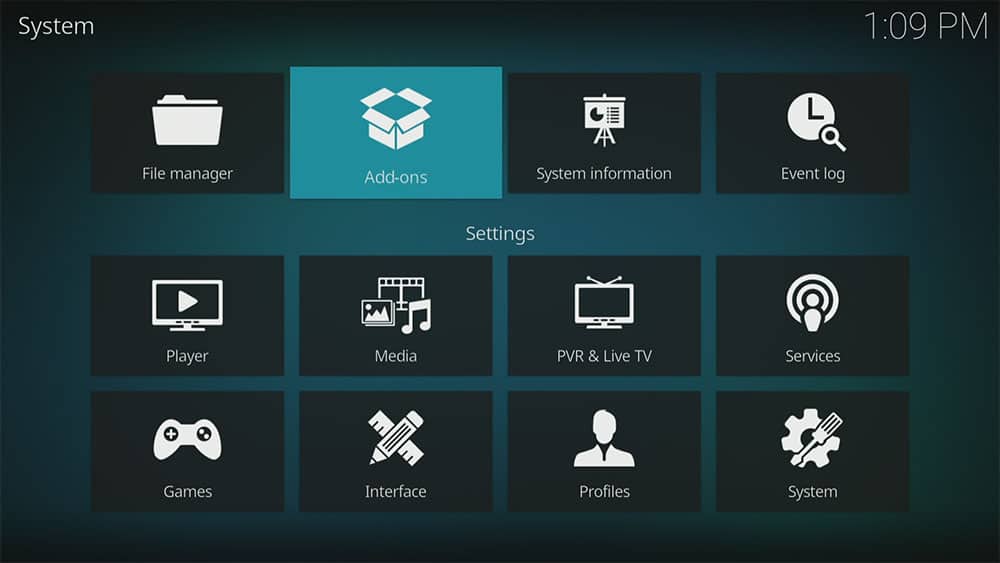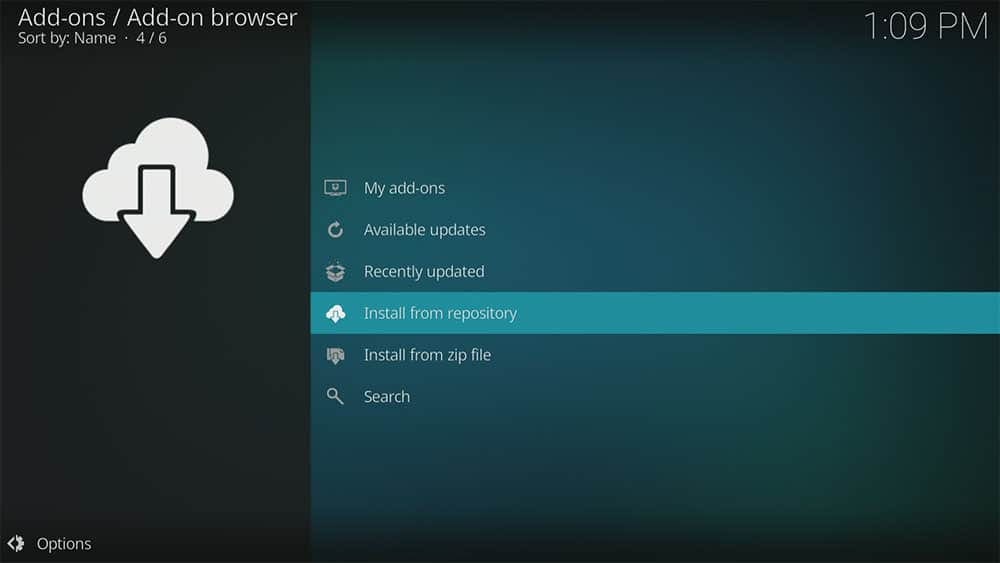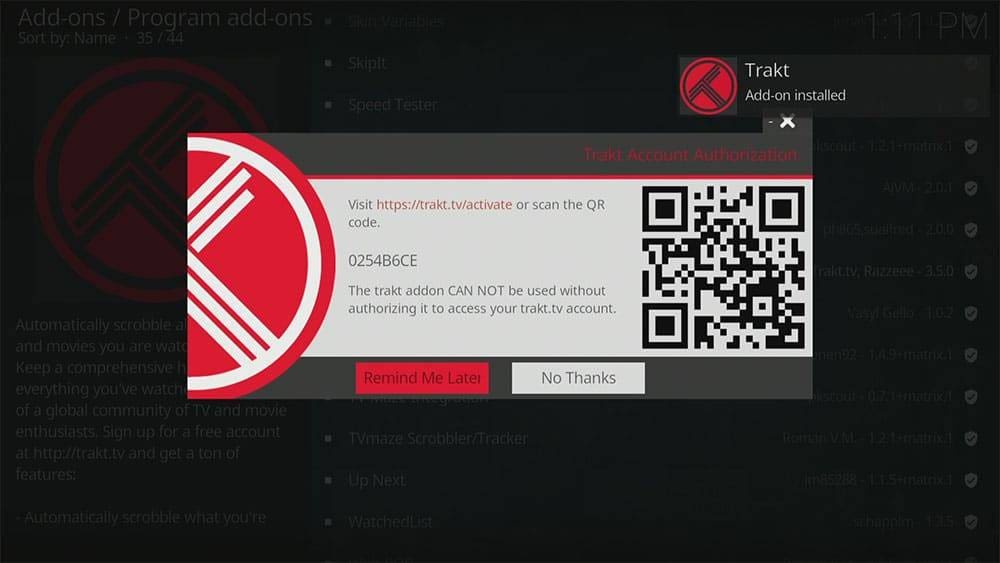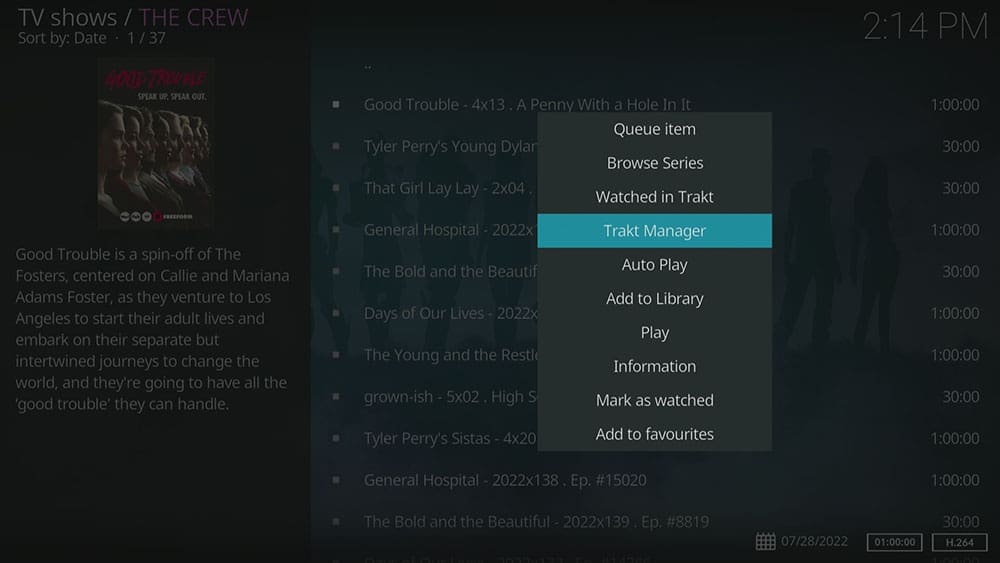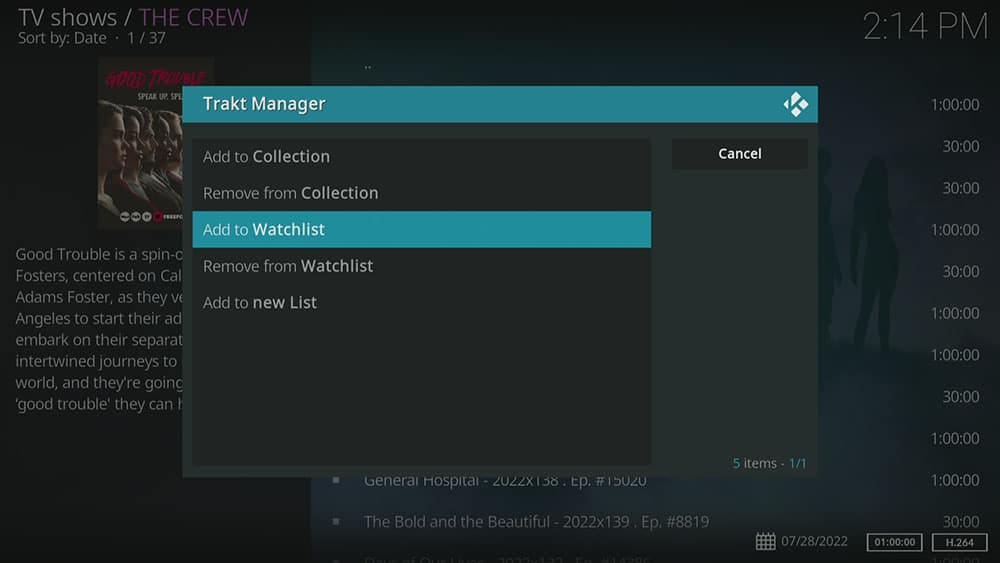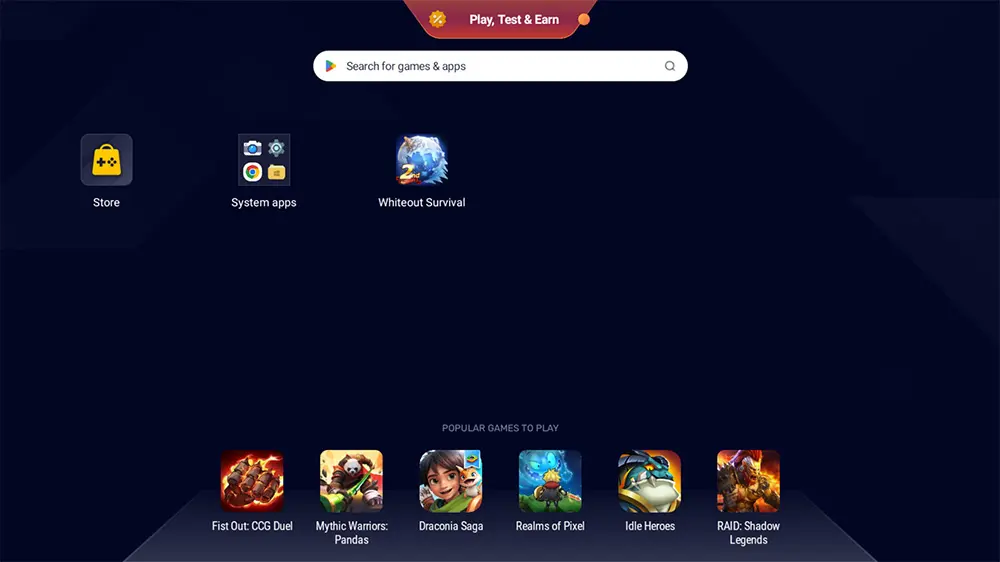By following this guide, you will learn what Trakt is and how to use it. Trakt is a useful tool for tracking your watchlists across all of your devices and streaming apps as well as Kodi.
The Amazon Firestick, a top contender in the streaming device market, is particularly popular for its affordability and the ease with which it can be jailbroken. With just a few straightforward adjustments, you can unlock its full potential, making it an attractive option for those looking to break free from traditional cable TV.
Table of Contents
What is Trakt?
Trakt is an online tracking service that keeps track of what you are watching. Managing the movies and TV shows you watch is automatically kept up to date and in sync across all of your favourite streaming apps.
Trakt is more than just a tracking tool however. Not only can you create lists of what you’ve already watched, but also what you want to watch. Other useful features include viewing a calendar of upcoming new shows and recommendations of what to watch next.
When Trakt is linked to all of your streaming apps and Kodi, everything you watch or add to your lists will be automatically synced and updated wherever your Trakt account is linked to.
How to Use Trakt
1. Create an Account
In order to begin using Trakt, you must first sign up for an account. Every list, movie and show you watch will be saved to your Trakt account. You can then link your account to all of your favourite streaming apps as well as manage your lists online.
Visit trakt.tv and select the JOIN TRAKT FOR FREE button to get started. Follow any instructions on screen to sign up and crate your account. You will need to provide a valid email address in order to receive an email to confirm your account.
You can then personalize your profile by entering optional information such as display name, select your favourite streaming services and genres, and add TV and movies to your profile.
Start creating your lists by selecting the icons.
Icons and Meanings

Watched history – Keep a complete history of every movie and TV shows you’ve ever watched. Add shows, seasons, episodes and movies to your watched history by selecting the purple check mark.
When your account is linked to your streaming apps, anything you watch will automatically be added to your watched history. Click here in order to find out more.

Add to collection – Keep a complete collection of every movie and TV show you own digitally or physically. Add shows, seasons, episodes and movies to your collection by selecting the green book icon.
When your account is linked to your media centre, Kodi for example, most plugins will analyse your local media library then automatically sync your content to your Trakt collection. Click here in order to find out more.

Add to watchlist – Manage all your lists to easily track what you want to watch and your favourites. Add shows, seasons, episodes and movies to your watchlist by selecting the blue list icon.
When your account is linked to your streaming apps and you begin to watch anything from your watchlist, it will automatically be removed from this list ad added to your watched history. Click here in order to find out more.
2. Link Your Trakt Account to Streaming Apps
Your account can be linked to your favourite and popular free streaming apps such as Cinema HD, BeeTV and FilmPlus. Although the steps may vary slightly between apps, the process is similar.
- Open the streaming app menu then choose Settings
- Tap down in order to find and select Login to Trakt TV
- Make a note of the code as you'll need it in a later step
- Open a web browser then go to trakt.tv/activate
- If not already logged in thean login to your Trakt account
- Enter the activation code that you made a note of earlier
- Select Continue then select Yes
- Your Trakt account is now linked
Every movie and TV show you now watch with this streaming app will automatically update your lists across all other apps and devices that your account is also linked to.
3. Link Your Trakt Account to Kodi
Not all Kodi addons support Trakt. Luckily, popular addons such as 4K, The Crew and The Magic Dragon all do. Take a look at the Kodi Addons page in order to take a quick look at which ones are supported.
How you link your account to your Kodi addon is generally different depending on which addon you have installed. Take a look at the Kodi Addon page to first find your addon. Then select it to view detailed instructions on how to link Trakt to that particular addon.
However, if you already have several addons installed, it could be more beneficial to install the official Trakt addon. This can be installed directly from the Kodi Add-on Repository.
- Open the Kodi Settings then select Add-ons
- Then select Install from repository
- Select Kodi Add-on Repository
- Then select Program add-ons
- Tap down to find and then select Trakt
- Then select Install
- Make a note of the code as you'll need it in a later step
- Open a web browser then go to trakt.tv/activate
- If not already logged in thean login to your Trakt account
- Enter the activation code that you made a note of earlier
- Select Continue then select Yes
- Your Trakt account is now linked
Every movie and TV show you now watch with supported Kodi addons will automatically update your lists across all other apps and devices that your account is also linked to.
4. Use Your Trakt Account with Kodi
Supported addons have the option to add shows, seasons, episodes and movies to your lists with Trakt Manager. Simply press and hold the select button on your remote when highlighting over any title. Then select Trakt Manager from the menu and select an action.
Wrapping Up
Trakt is an exciting way to manage your content and your watchlists. Everything can be viewed online when logging in to your account. You’ll see some fun statistics among with other useful recommendations and information. Select one of the following buttons for further guides and information.