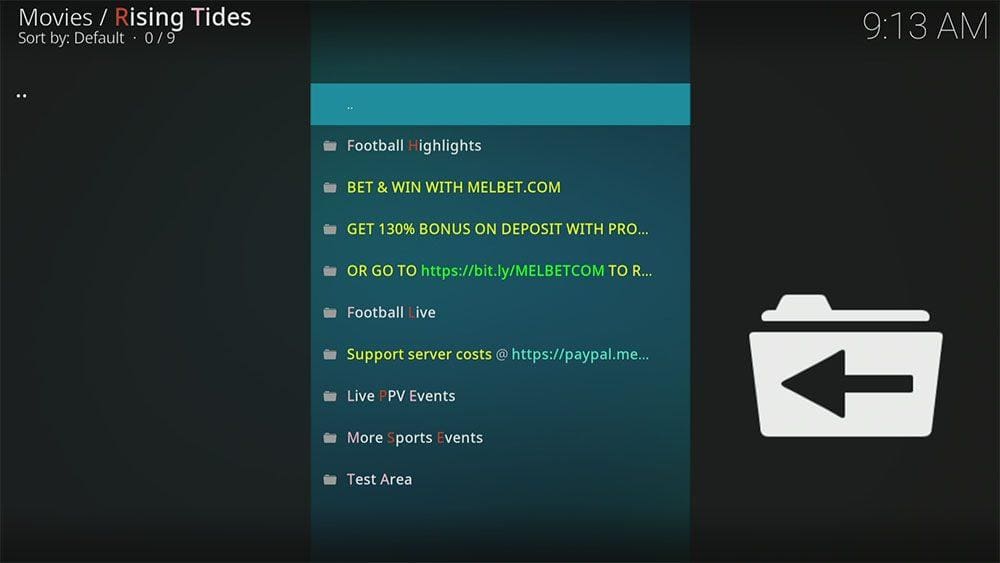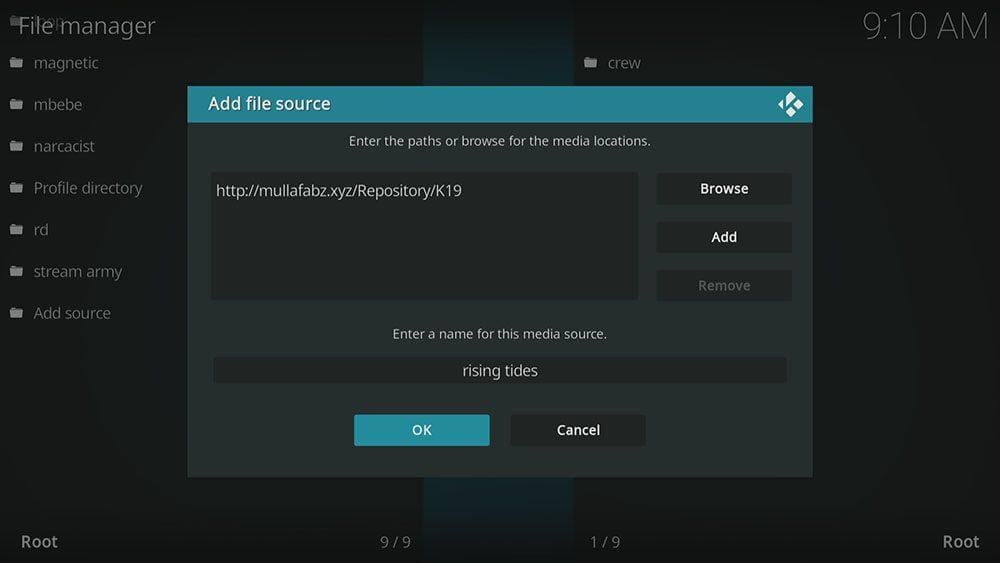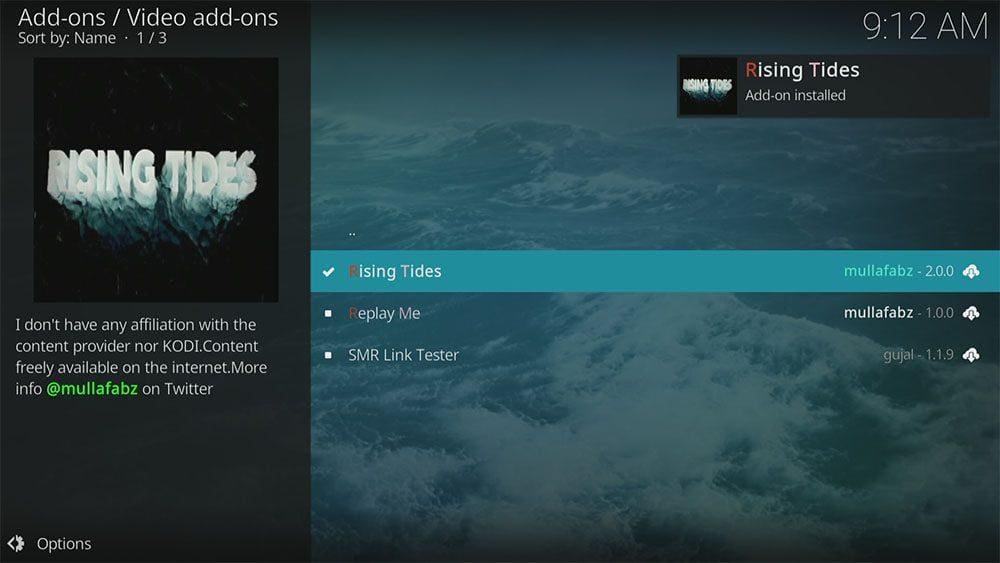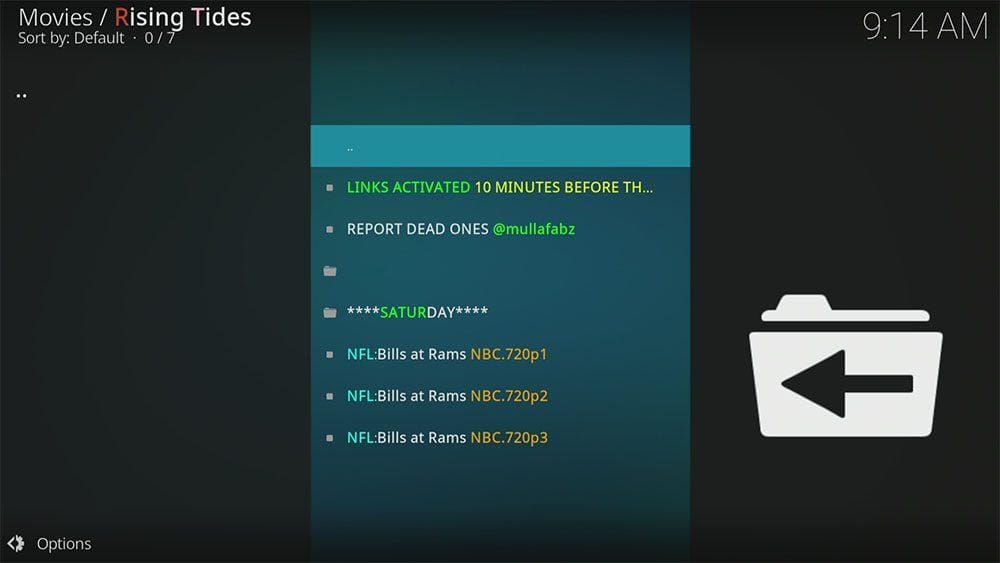By following this guide, you’ll be able to install and use the Rising Tides Kodi addon. Rising Tides can be added once you have Kodi installed on your device. If you haven’t already done that, then click here to install Kodi.
Kodi can be installed on almost any device e.g. Firestick, Fire Cube, Nvidia Shield, Android box, Chromecast, phones, tablets, PC and more. This guide uses a Fire TV Stick 4K MAX however the steps are similar on other devices too.
The Amazon Firestick, a top contender in the streaming device market, is particularly popular for its affordability and the ease with which it can be jailbroken. With just a few straightforward adjustments, you can unlock its full potential, making it an attractive option for those looking to break free from traditional cable TV.
Table of Contents
What is the Rising Tides Addon?
Rising Tides is an addon especially for sports fans. The addon offers live streaming of sports in several categories: Football Highlights, Football Live, Live PPV Events, and More Sports Events. As such, its content is not as diverse as some other Kodi addons for sports such as Mad Titan Sports and The Loop.
Since Rising Tides does not provide any videos on demand, Real Debrid and Trakt integration is not supported.
| Compatability | Kodi 19 Matrix and Kodi 18 Leia | |
| Repository URL | Kodi 19 Matrix - http://mullafabz.xyz/Repository/K19 Kodi 18 Leia - http://mullafabz.xyz/Repository/ |
|
| Type of Addon | Sports | |
| Content | Football Highlights, Football Live, Live PPV Events, More Sports Events | |
| Free Sources | ✅ Yes | |
| Premium Sources | ⛔ No | |
| Trakt Support | ⛔ No |
Is the Rising Tides Addon Legal?
Due to the nature of this addon, it is impossible to verify if it is indeed legal or not. However, it is unlikely that the majority of links scraped from databases and websites hold the proper licencing for distributing the content. In reality, this means you will be unlawfully streaming copyrighted content. Doing so could get you into legal trouble. Accordingly, you may prefer to use this app with a VPN.
WARNING YOUR IP ADDRESS IS:
In order to stream anonymously, stay protected, and unlock the internet, I recommend using NordVPN.
WARNING YOUR IP ADDRESS IS:
In order to stream anonymously, stay protected, and unlock the internet, I recommend using NordVPN.
Legal Copyright Disclaimer: As has been noted, streaming copyrighted content is unlawful and could get you into legal trouble. On account of this, we do not condone the streaming of copyrighted content. Therefore, check your local laws for streaming content online before doing so. Consequently, the information on this website is for general information and educational purposes only.
How to Install the Rising Tides Addon
Unknown Sources
- Open Kodi then select Settings (cog icon)
- Select System
- Tap down the menu on the left so that Add-ons is highlighted
- Tap to the right then select the Unknown sources toggle to turn it on
- Read the warning then select Yes
- Press the back button on your remote in order to return to the System menu
You can now install unofficial, or 3rd party, addons!
- Then select Add source
- Select the box labelled < None >
- Then enter one of the following URLs exactly as you see it: http://mullafabz.xyz/Repository/K19 (for Kodi 19)
or http://mullafabz.xyz/Repository/ (for Kodi 18) - Select OK
If you cannot find the colon key (:) select the CAPS LOCK button in order to see it
- Tap down then select Enter a name for this media source
- Enter rising tides or any other name you’d rather use to identify this media source
- Then select OK
- Select Install from zip file then select Yes if you get a warning message on screen
- Tap down then select rising tides (or any other name you used to identify this media source)
- Then select the zip file repository.Rising.Tides.zip
- Select OK
- Wait until a confirmation message appears in the top-right corner of the screen that the installation is complete
The Rising Tides Repository has successfully installed!
Once you have installed the repository, any addon contained within it can easily be installed with just a few more steps. The Rising Tides addon can be installed by following the steps below.
How to Use the Rising Tides Kodi Addon
Once you’ve installed the Rising Tides addon you’re able to view the available categories and find live sports streams.
You’ll find live streams for PPV events, football and more. However if you want a more diverse range of live sporting options then try Mad Titan Sports or The Loop addons.
Find out how to start streaming from the Rising Tides Kodi addon by following the steps below.
- Open the Rising Tides addon
- Select a category to browse from the menu
- Select your sub-category or select the Search option to enter a search term for something specific
- Select the name of the live game or live TV channel you want to watch
- The addon will then start scraping links from providers
- Select a link to start streaming then sit back and enjoy!
Wrapping Up
The Rising Tides addon is a very popular and reliable addon for sports fans. It certainly is a very good addon for streaming PPV events. The simplicity of use in particular make this addon standout. However, it is not the most diverse sporting addon. If you find that this addon is not for you, why not give Mad Titan Sports or The Loop a try instead? If you need further help, select from one of the following options.