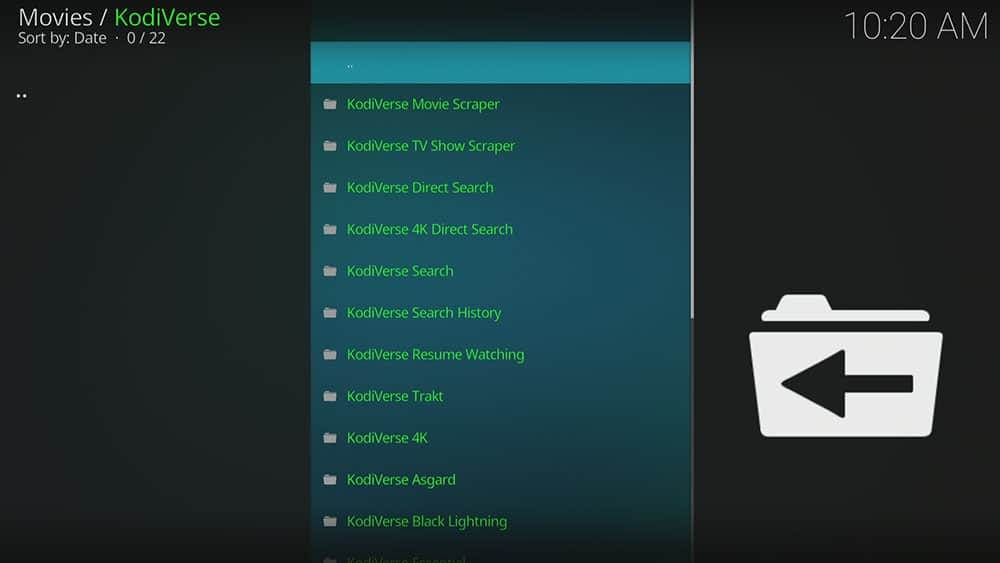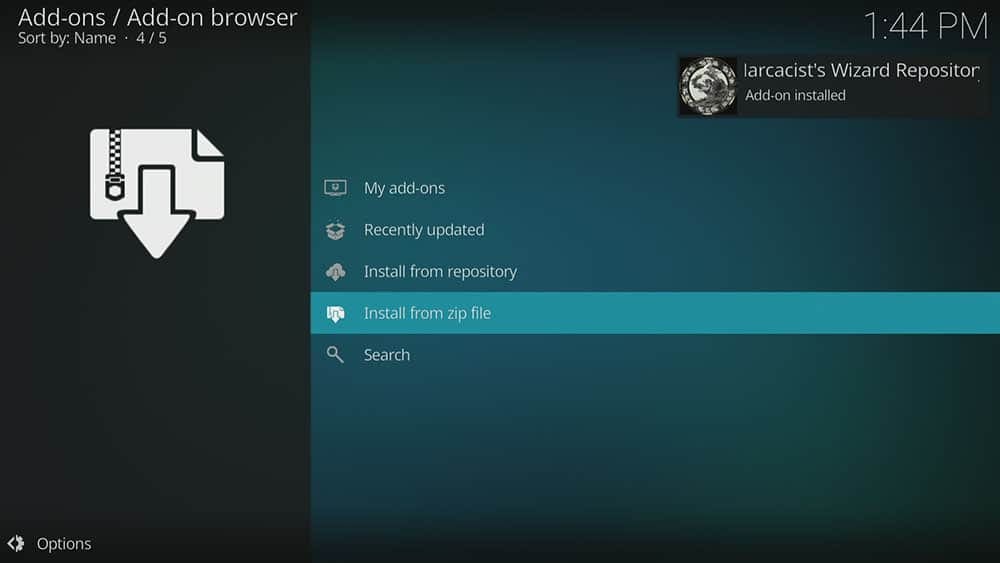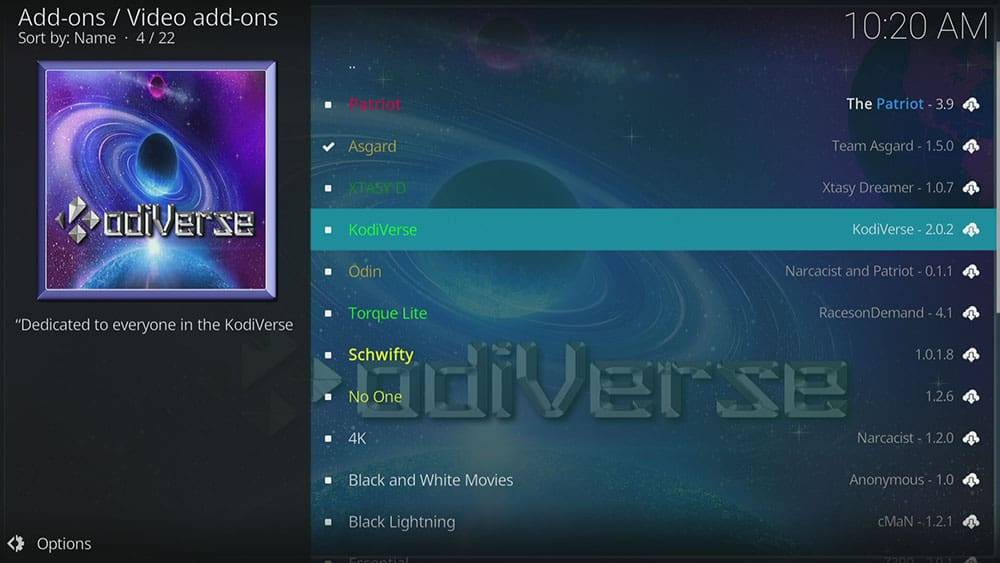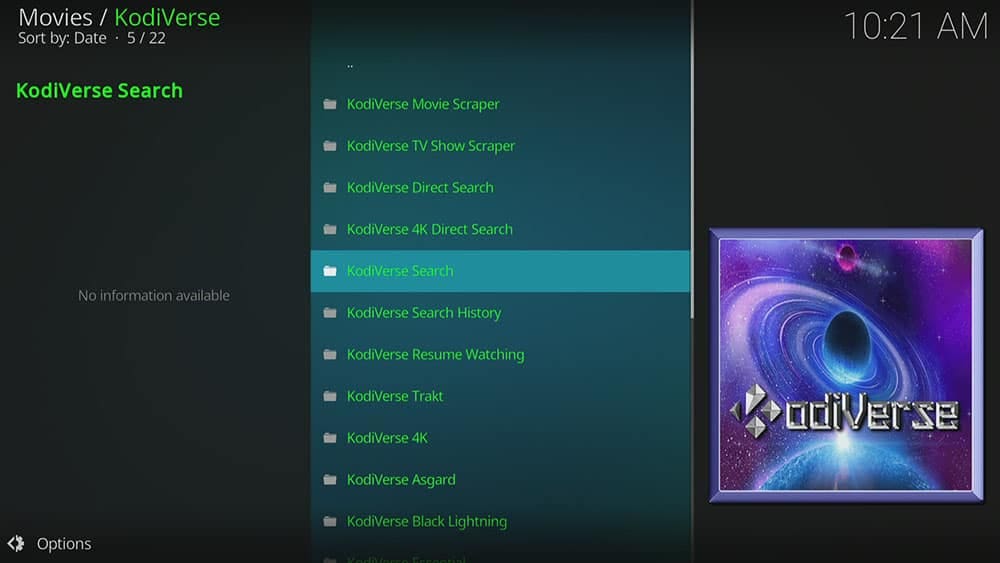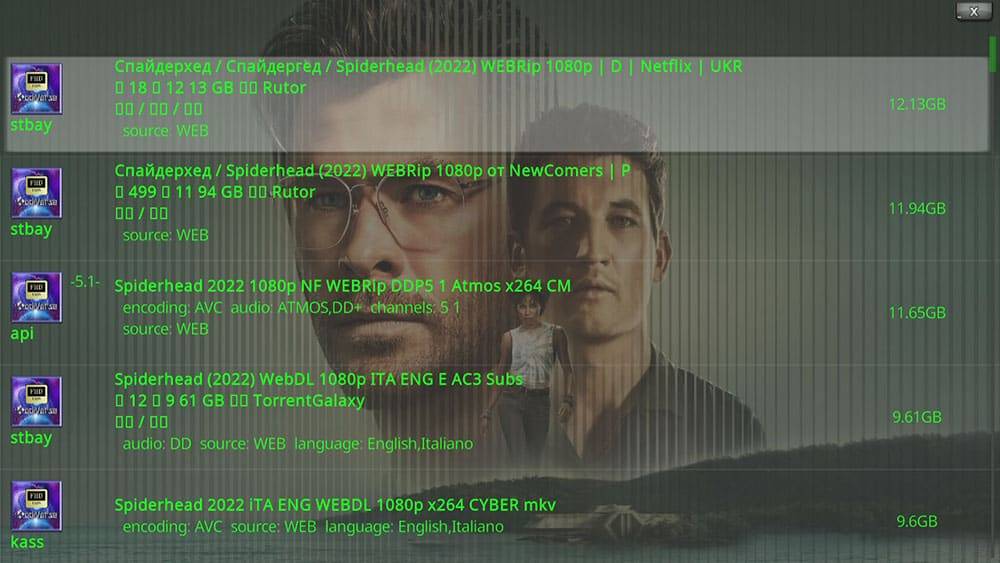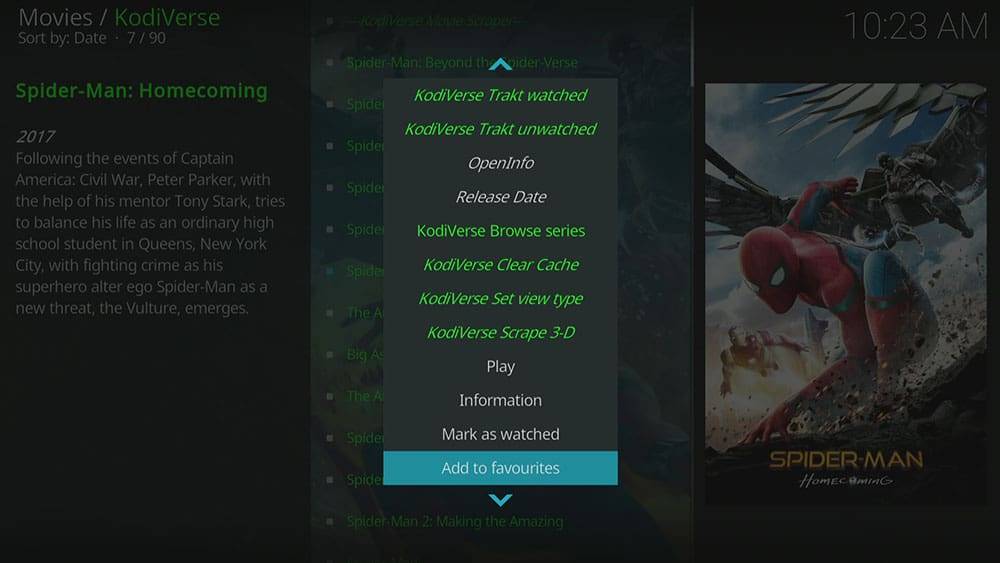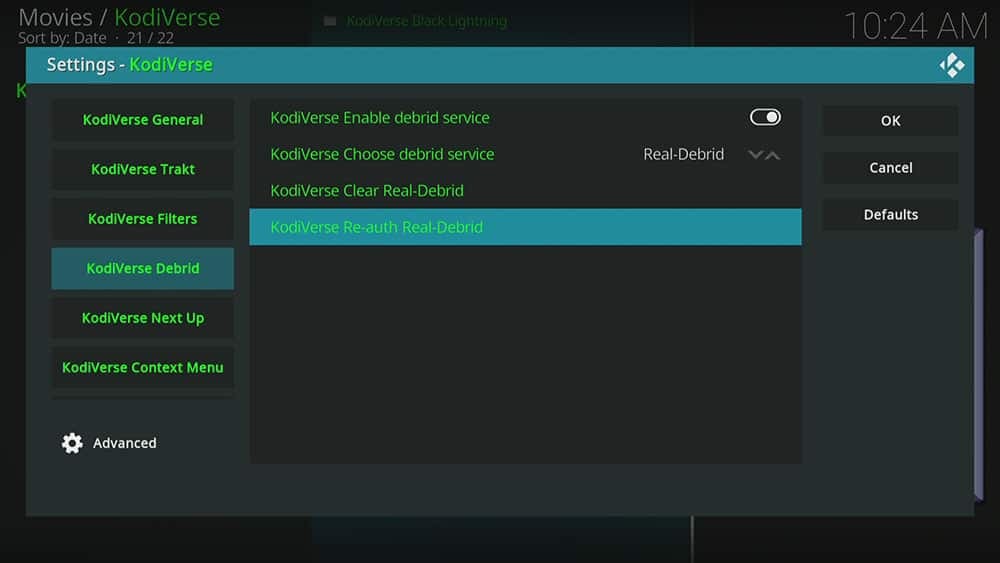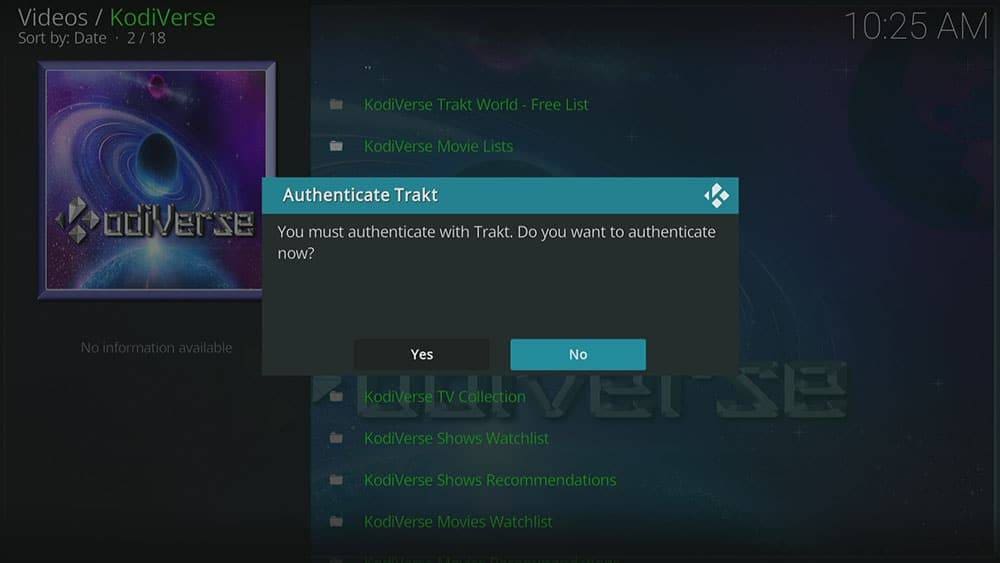By following this guide, you’ll be able to install and use the KodiVerse Kodi addon. KodiVerse can be added once you have Kodi installed on your device. If you haven’t already done that, then click here to install Kodi.
Kodi can be installed on almost any device e.g. Firestick, Fire Cube, Nvidia Shield, Android box, Chromecast, phones, tablets, PC and more. This guide uses a Fire TV Stick 4K MAX however the steps are similar on other devices too.
The Amazon Firestick, a top contender in the streaming device market, is particularly popular for its affordability and the ease with which it can be jailbroken. With just a few straightforward adjustments, you can unlock its full potential, making it an attractive option for those looking to break free from traditional cable TV.
Table of Contents
What is KodiVerse?
KodiVerse is another addition to the Narcacist Repository. It is relatively new, appearing on the scene in the earlier part of 2022. Although new, it’s quickly gaining in popularity. Because it’s an all-in-one Kodi addon, you’ll find lots of on-demand content to choose from. Categories include Movies, TV Shows, 4K, Sports Replays, as well as Anime and more. However, this addon works a little differently to other addons. KodiVerse behaves rather like a middle-man. You can use and access other addons from within the Narcacist repo, such as Asgard, without having to install them.
This addon chiefly works by searching and scraping free links from online databases and websites. However, KodiVerse works particularly well with Real Debrid. Real Debrid, to clarify, is a premium service that searches for premium quality links. Overall, this provides many more links in buffer free and high quality, up to 4K in resolution.
This addon is also compatible with Trakt. This is a great tool in order to synchronise all of your favourite movies, shows, watchlists and more across multiple devices and applications. With Trakt, you can always keep on top of what you’re watching and what’s more, never miss an episode!
| Compatability | Kodi 19 Matrix and Kodi 18 Leia |
| Repository URL | http://narcacist.com/repo |
| Type of Addon | Video-on-demand |
| Content | Movies, TV Shows, Sports Replays, Anime |
| Free Sources | ✅ Yes |
| Premium Sources | Real Debrid and others |
| Trakt Support | ✅ Yes |
Is the KodiVerse Addon Legal?
Yes it certainly is! The KodiVerse addon does not host any content and is in essence just a search engine. It is therefore 100% legal to install. However, it is unlikely that the majority of links scraped from databases and websites hold the proper licencing for distributing the content. In reality, this means you will be unlawfully streaming copyrighted content. Doing so could get you into legal trouble. Accordingly, you may prefer to use this app with a VPN.
WARNING YOUR IP ADDRESS IS: 216.73.216.135
In order to stream anonymously, stay protected, and unlock the internet, I recommend using NordVPN.
WARNING YOUR IP ADDRESS IS: 216.73.216.135
In order to stream anonymously, stay protected, and unlock the internet, I recommend using NordVPN.
Legal Copyright Disclaimer: As has been noted, streaming copyrighted content is unlawful and could get you into legal trouble. On account of this, we do not condone the streaming of copyrighted content. Therefore, check your local laws for streaming content online before doing so. Consequently, the information on this website is for general information and educational purposes only.
How to Install KodiVerse
The KodiVerse addon can be installed by following the steps below. Before you get started, make sure that you already have Kodi installed onto your device.
Unknown Sources
Before you can install this addon, Kodi must be able to allow installations from unknown sources. This involves 1 quick change to the settings which will then allow you to install unofficial or 3rd party addons.
- Open Kodi then select the Settings (cog) icon
- Select System
- Tap down the menu on the left so that Add-ons is highlighted
- Tap to the right then select the Unknown sources toggle to turn it on
- Read the warning then select Yes
- Press the back button once in order to return to the System menu
- You can now install unofficial or 3rd party addons
Install the Narcacist Repository
KodiVerse can presently be found in the Narcacist Repository. Install the repository by following the steps below. If you already have the Narcacist repo installed then skip to the next section to install the KodiVerse addon.
- Open the Kodi Settings then select System
- Select File Manager
- Then select Add source
- Select the box labelled < None >
- Enter the following URL exactly as you see it
- http://narcacist.com/repo then select OK
- Important: If you cannot find the colon key, select the CAPS LOCK button in order to see it
- Tap down then select Enter a name for this media source
- Enter narcacist repo or any other name you'd rather use to use to identify this media source
- Select OK
- Press the back button on your remote several times until you are back at the System menu
- Select Add-ons
- Select Install from zip file then select Yes if you get a warning message on screen
- Tap down then select narcacist repo (or any other name you used to identify this media source)
- Then select the zip file repository.NarcacistWizard.zip
- Select OK
- Wait until a confirmation message appears in the top-right corner of the screen that the installation is complete
- The Narcacist Repository has successfully installed!
Install the KodiVerse Addon
Once you have installed the repository, any addon contained within it can easily be installed with just a few more steps. The KodiVerse addon can be installed by following the steps below.
- Make sure you are at the Add-ons screen
- Then select Install from repository
- Select Narcacist's Wizard Repository
- Then select Video add-ons
- Tap down then select KodiVerse
- Then select Install
- Select OK
- Wait until a confirmation message appears in the top-right corner of the screen that the addon is installed
- Press the back button on your remote several times until you return to the Kodi home screen
- Then tap down over Add-ons
- You'll see the KodiVerse addon has successfully installed!
How to Search
Once you’ve installed the KodiVerse addon, it’s easy to use and search for a particular movie or TV show. Find out how by following the steps below.
- Open the KodiVerse addon
- Then tap down and select KodiVerse Search
- Enter your search term then select OK
- Browse the search results then select what you want to watch
- KodiVerse will then start scraping links from providers
- Whilst searching, The KodiVerse has a nice interface that shows cast members
- Once the search has completed, select your link then sit back and enjoy!
How to Add to Favourites
If you have a favourite movie or TV show that you’d like quick and easy access to, then just add it to your favourites! Find out how by following the steps below.
- Tap down so that your favourite movie or show is highlighted
- Press and hold the Select button on your remote in order to open a menu
- Tap down and find Add to favourites then select
- Then return to the Kodi Home screen
- Tap down so that Favourites is highlighted
- Your movie or show will now be showing in the favourites section whenever you want easy access to it!
How to Link Real Debrid to KodiVerse
If you have a Real Debrid account, it’s easy to link your account to this addon. Find out how by following the steps below.
- Open the KodiVerse addon then tap down the menu and select Settings
- Tap down the menu on the left so that KodiVerse Debrid is highlighted
- Tap to the right then select KodiVerse Re-auth Real-Debrid
- Make a note of the code that is displayed on screen, you'll need it in a later step
- Open a web browser then go to real-debrid.com/device
- Login to your Real Debrid account if not already logged in
- Enter the code that you made a note of previously
- Then select Continue
- Your Real Debrid account is now linked!
How to Link Trakt to KodiVerse
If you have a Trakt account, it’s easy to link your account to this addon. Find out how by following the steps below.
- Open the KodiVerse addon then tap down the menu and select KodiVerse Trakt
- Then select KodiVerse Movie Lists
- Select Yes to authenticate with Trakt
- Make a note of the code that is displayed on screen, you'll need it in a later step
- Open a web browser then go to trakt.tv/activate
- Login to your trakt account if not already logged in
- Enter the code that you made a note of previously
- Select Continue then select Yes
- Your Trakt account is now linked!
Wrapping Up
KodiVerse is undoubtedly a very good addon for movies and TV shows. With everything that it has to offer, it’s an excellent addon to install. As shown above, you can search, integrate your Real Debrid and Trakt accounts and favourite movies and TV shows. If you need further help, select from one of the following options.