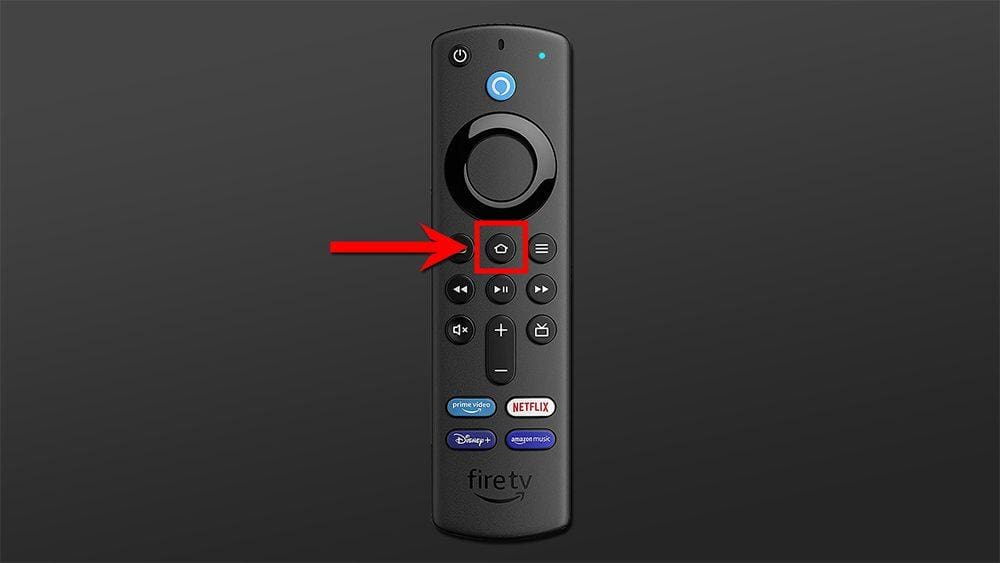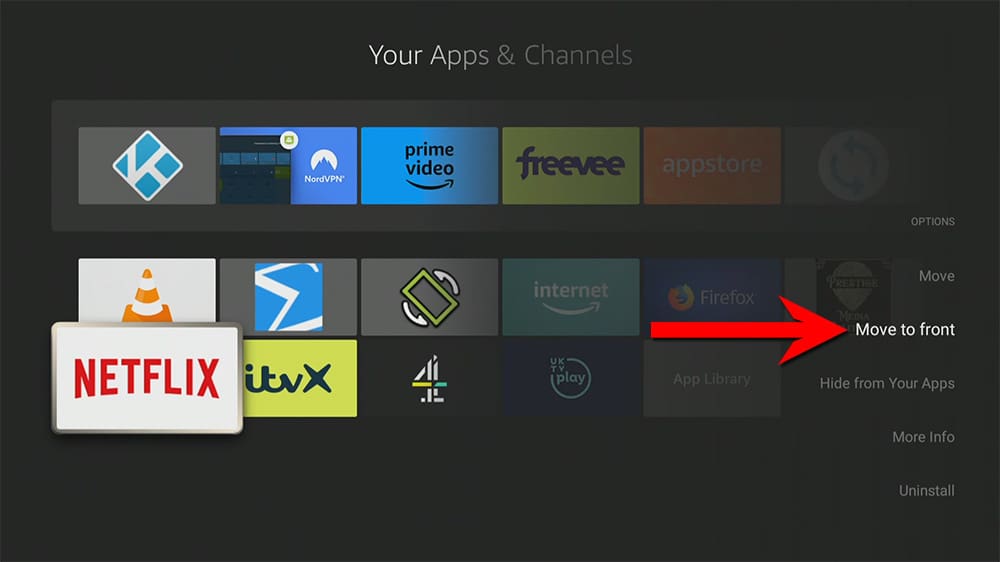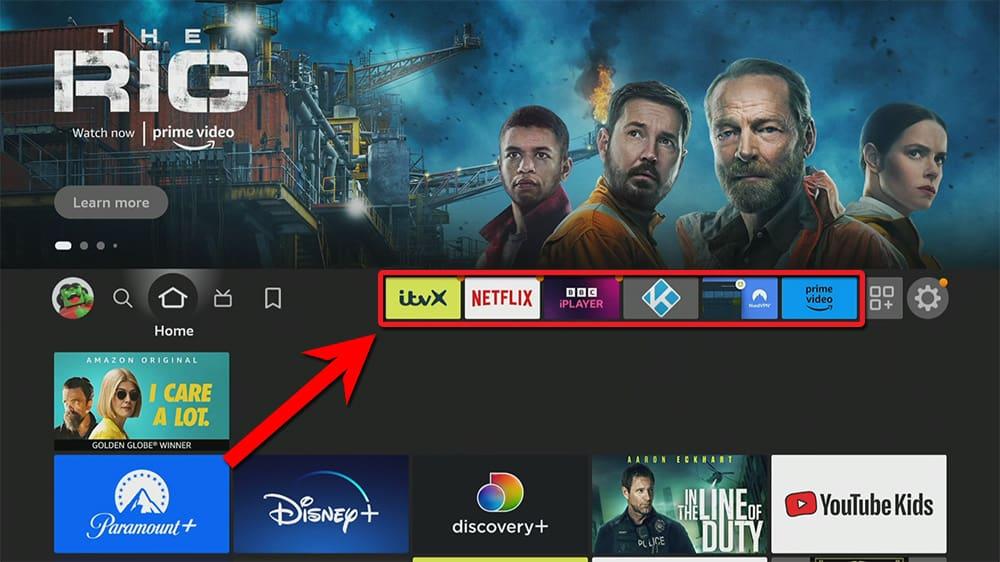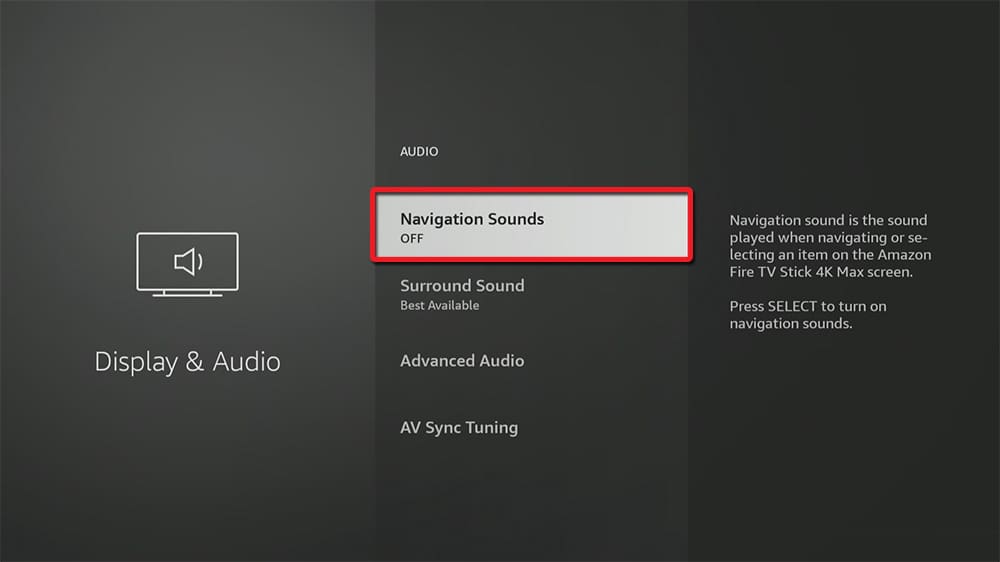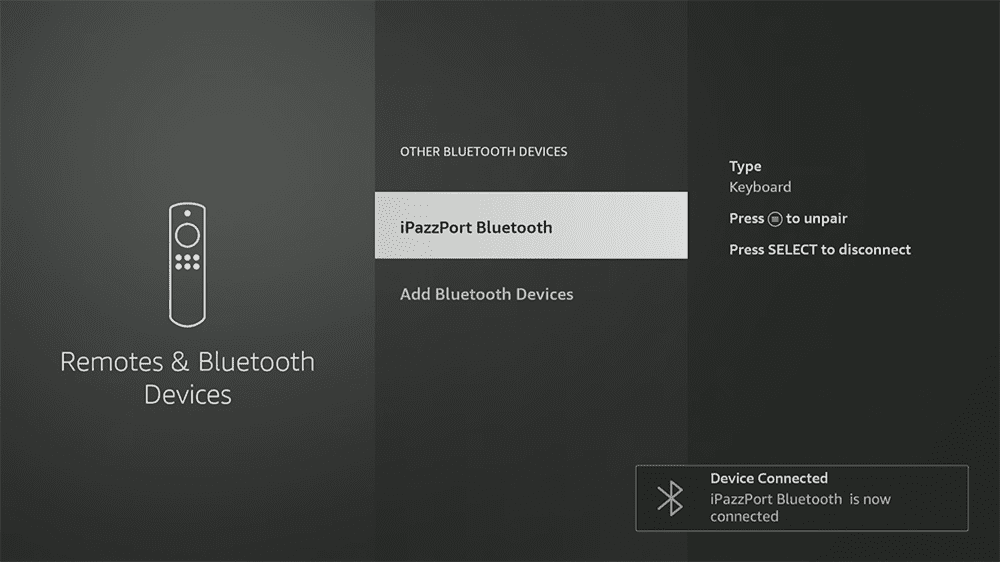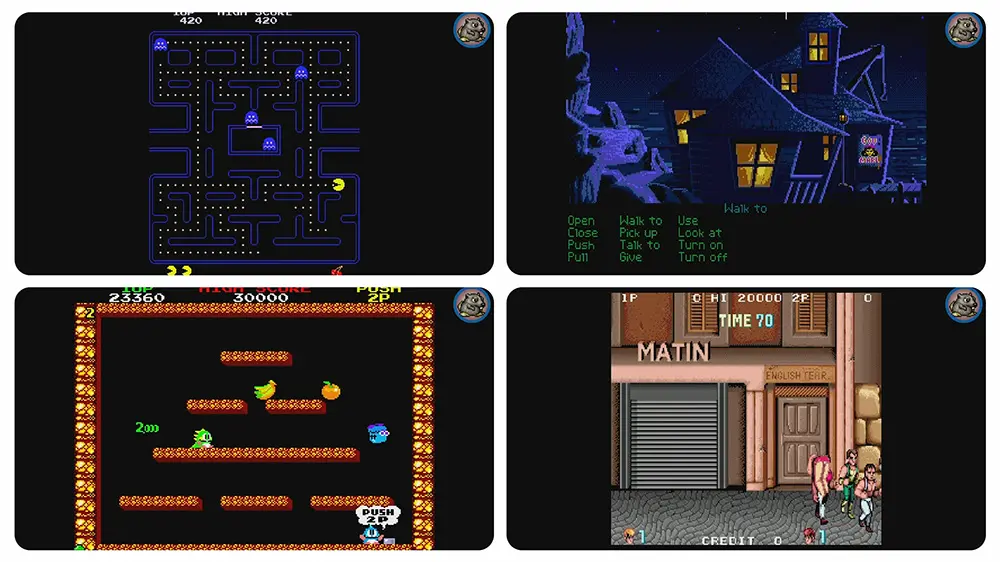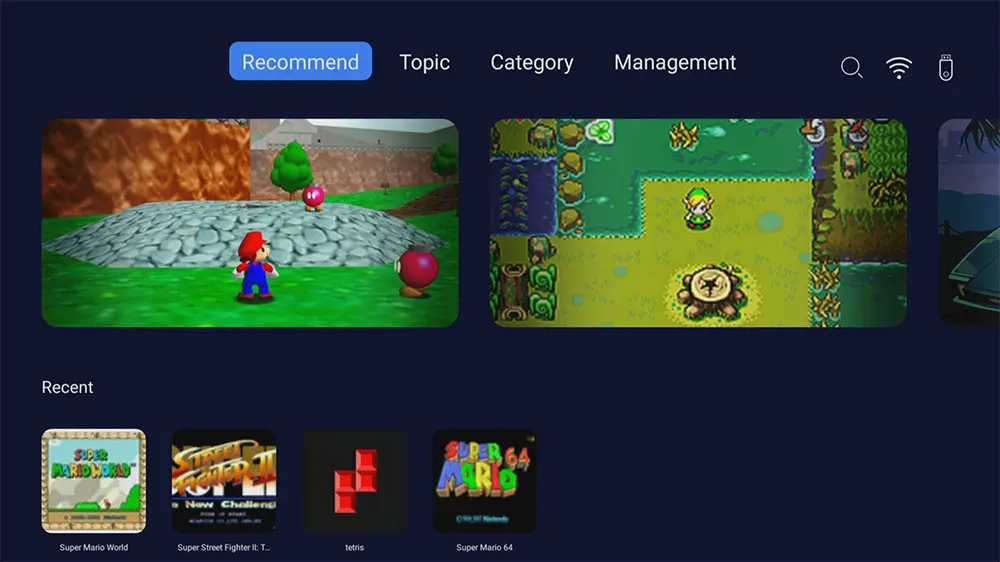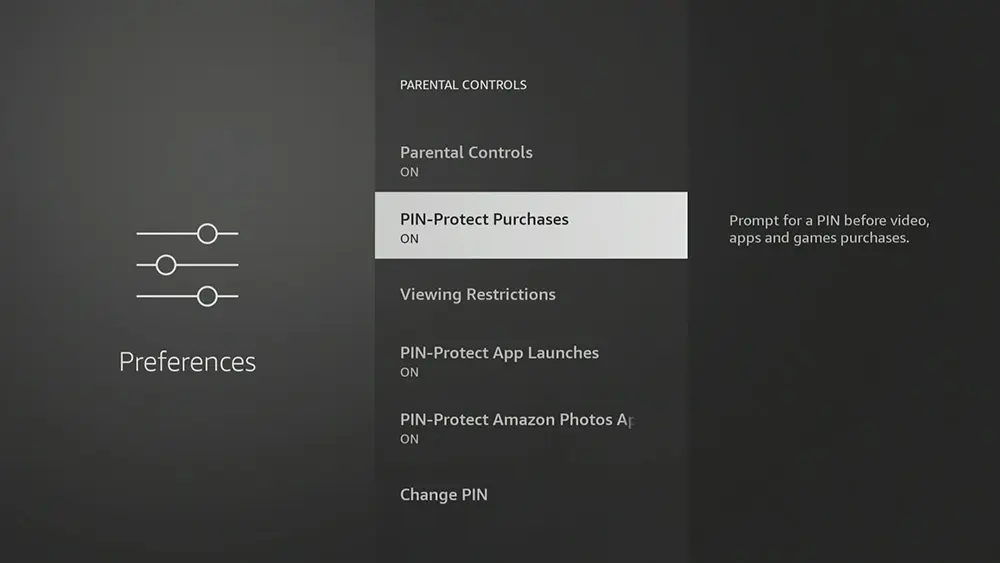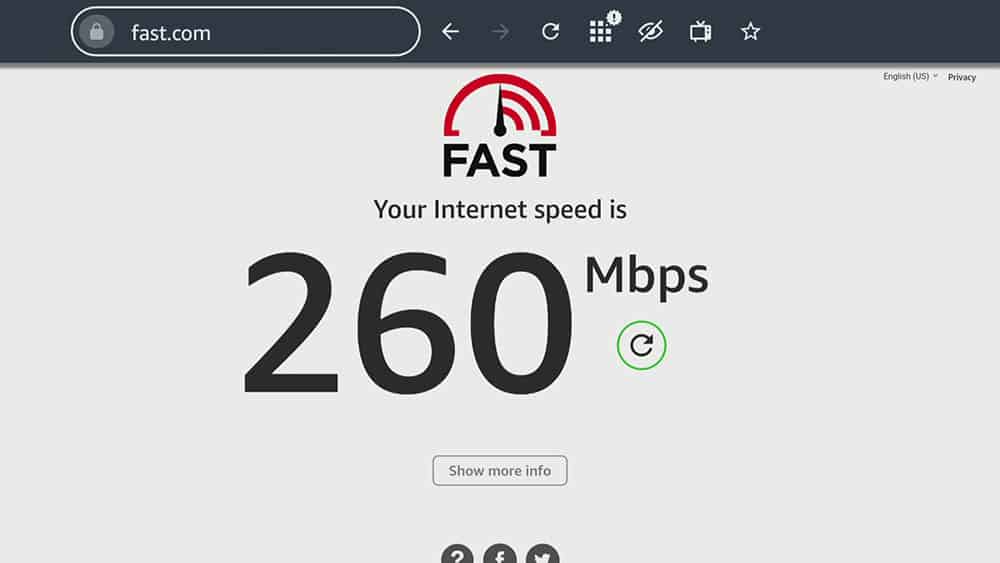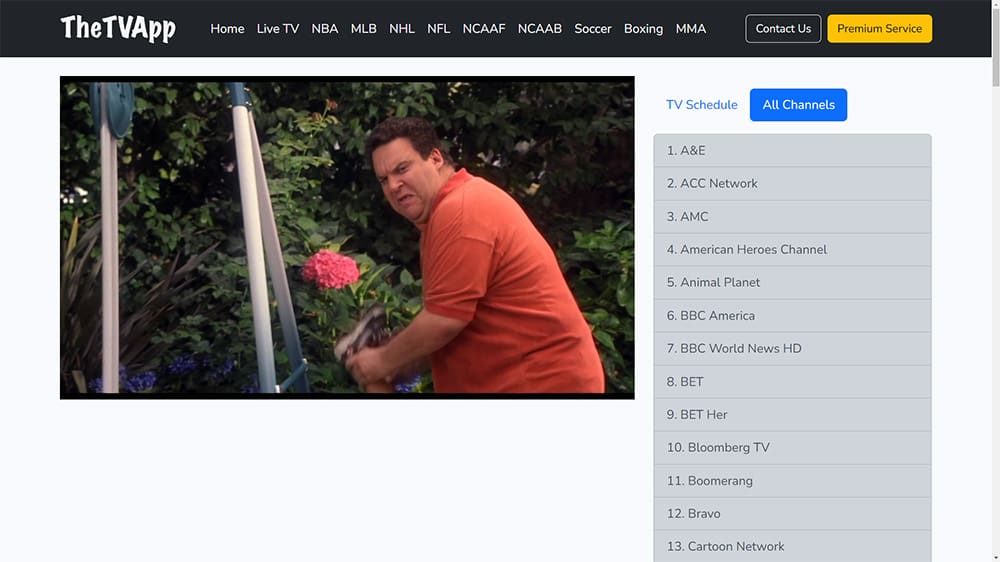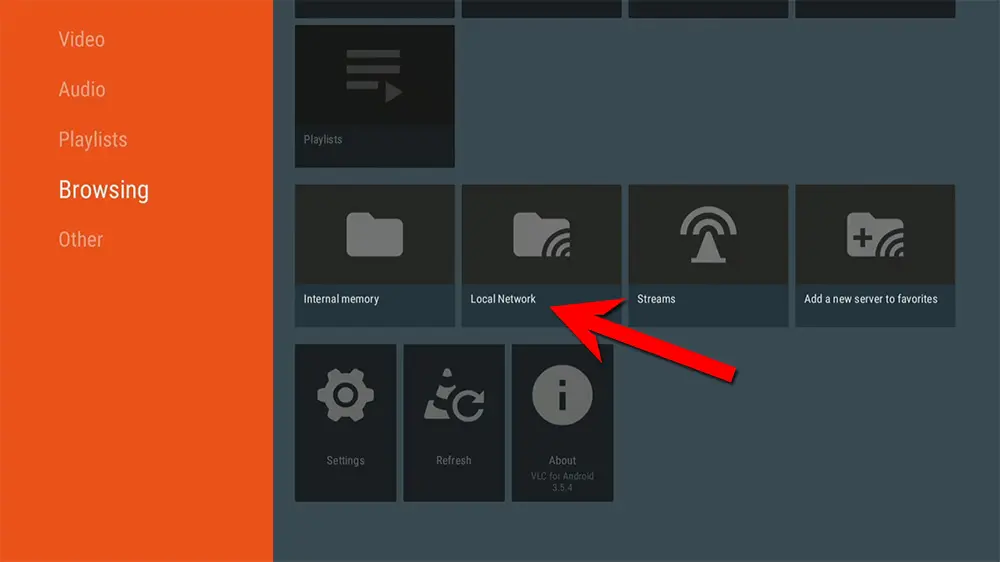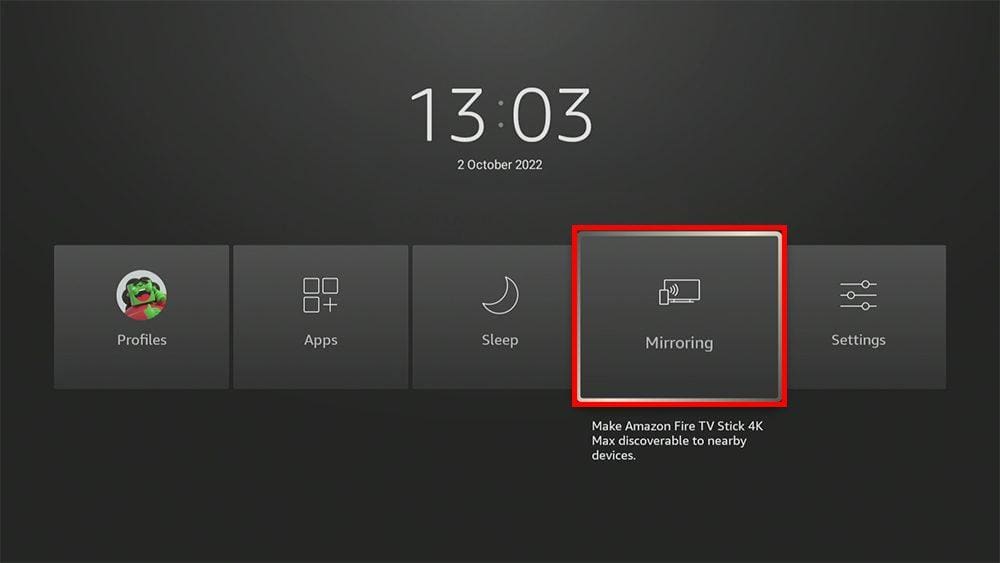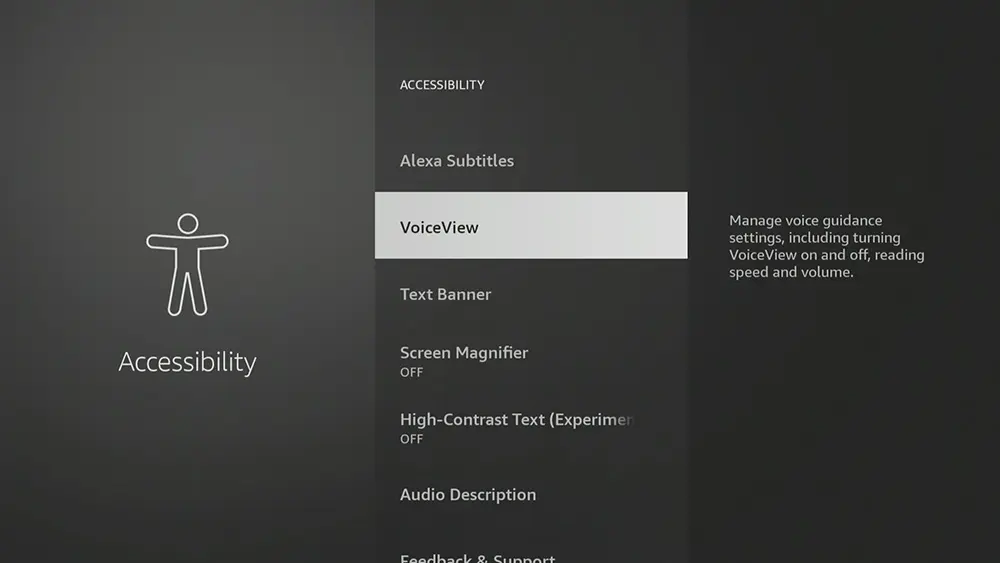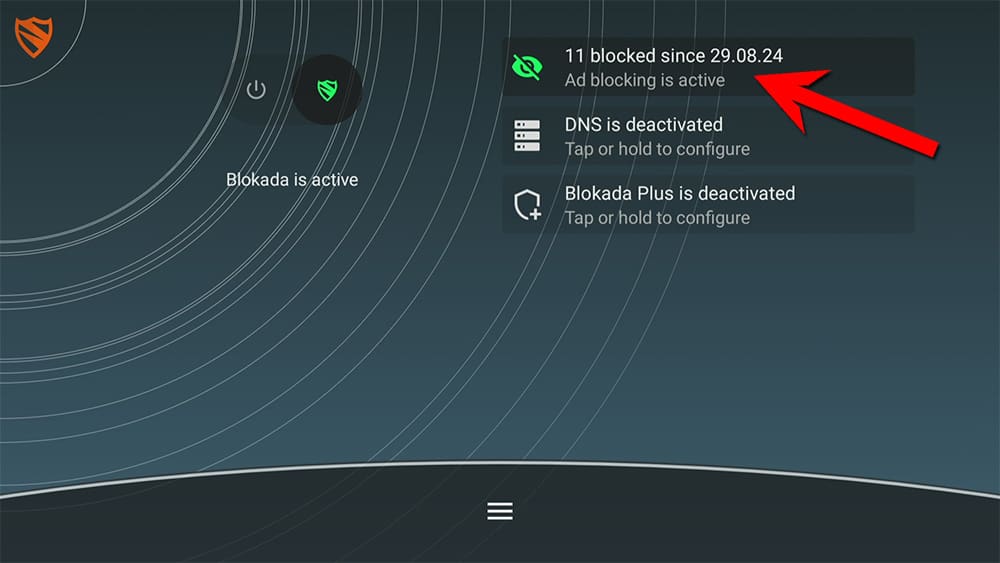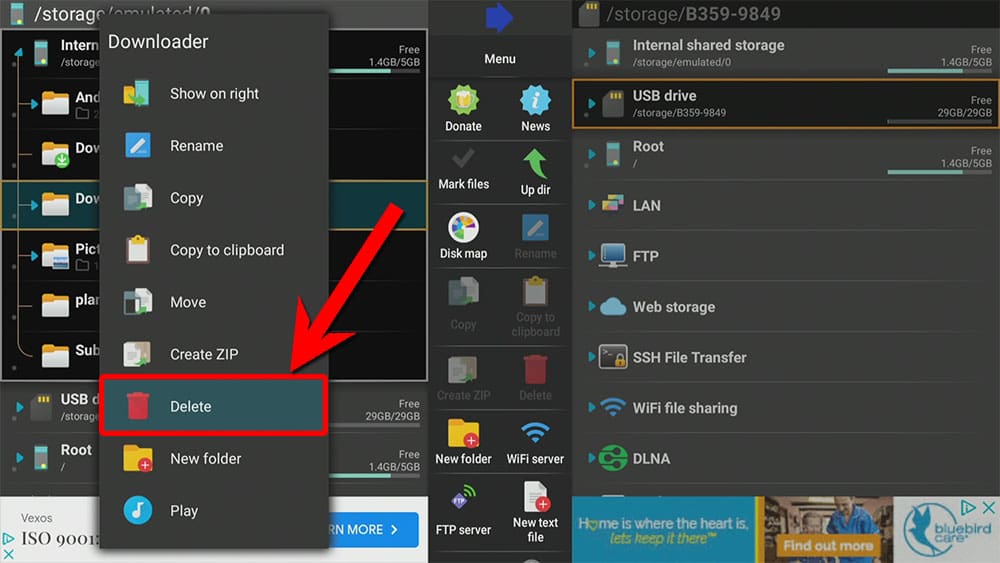Your Amazon Firestick has the potential to be a powerhouse of entertainment. However, are you truly maximizing its capabilities? Many users only scratch the surface, missing out on a wealth of hidden Firestick tips and tricks that can revolutionize your streaming experience.
In this guide, we dive deep into 20 essential features, revealing how to optimize your device and unlock its full potential. So, put down the remote, and let’s transform your Firestick into a streaming juggernaut!
The Amazon Firestick, a top contender in the streaming device market, is particularly popular for its affordability and the ease with which it can be jailbroken. With just a few straightforward adjustments, you can unlock its full potential, making it an attractive option for those looking to break free from traditional cable TV.
Table of Contents
1. Sideloading Apps: Expanding Your Firestick's Horizons
First, let’s explore sideloading as part of our Firestick tips and tricks. You aren’t limited to the Amazon Appstore. To install apps from outside sources, you must enable “Apps from Unknown Sources” in your Firestick’s Developer Options.
Consequently, you gain access to a wider range of apps, including those that may not be officially available. Furthermore, this opens the door to specialised streaming services and utilities.
Some of the most popular apps for the Firestick include Kodi and Cinema HD for free movies and shows, SportsFire for free sports streams, and UK Turks for live TV.
To learn how to sideload apps on your Firestick, you can either watch the video guide or follow the written guide in our blog post.
2. Voice Search Mastery: Streamlining Your Firestick Experience
Up next on our list of Firestick tips and tricks: unlock the full potential of your viewing experience by using voice search! Just press the microphone button on your remote and speak your commands. For instance, say “Play [movie title]” to start your movie or “Open YouTube” for instant access to videos.
Voice search also lets you discover details about your favourite films and shows. You can easily ask questions like, “Who stars in [movie or show]?” or “What other films has [director’s name] directed?” This feature makes it simple to explore actors, directors, and genres, saving you time while enhancing your entertainment experience.
Embrace the convenience of voice search with this Firestick tip for a more dynamic way to enjoy your favorite content!
3. Using the Fire TV App: Remote Control Alternatives
To enhance your experience with the Firestick, consider downloading the Fire TV app on your smartphone or tablet. This app serves as a comprehensive remote control, featuring a virtual remote interface that replicates the physical Firestick remote. Additionally, it includes a full keyboard for easier text input and a voice search functionality, allowing you to find your favourite shows, movies, or apps hands-free.
One of the key advantages of the Fire TV app is its utility as a backup option if you happen to misplace your physical remote. With the app, you can still navigate through your Firestick with ease, ensuring uninterrupted access to your entertainment.
To learn how to use the Fire TV App, take a look at out video guide: Control Your Firestick With Your Phone.
4. Firestick Home Button Hack: Shortcuts for Faster Navigation
This next Firestick tip and trick is a simple shortcut that saves time and is easy to remember. Tapping the Home button takes you to the Firestick Home screen, but if you press and hold the Home button for a second and then release it, you’ll gain quick access to the most helpful and frequently used Firestick features.
With this method, you can quickly switch profiles, access all your installed apps with a single click, put your Firestick to sleep, start screen mirroring, and go directly to your Firestick settings. It couldn’t be easier!
5. Quick Access to Your Favourite Firestick Apps
If you’re looking to save time while accessing your favourite apps, customising the Home screen is a fantastic option! This screen features six spaces that you can personalise for quick access to the apps you use most.
- To get started, navigate to your Applications screen from the Home screen. Browse through the list and select any app you’d like to showcase in your Home row.
- Simply tap on the app, press the Options button on your remote, and choose Move to Front to instantly elevate it to the top of your list.
For added flexibility, if you want to decide exactly where each app sits, select the Move option instead. Use the directional buttons on your remote to position the app precisely where you want it, and then click the Select button on your remote to finalise your choice.
Once you return to your Home screen, you’ll find that accessing your favourite apps has never been easier. Take a few moments to set it up, and you’ll enjoy a smoother and faster Firestick experience every time with these tips and tricks!
6. Clearing App Cache: Boosting Firestick Performance
You might occasionally run into apps that crash or display pesky glitches. Don’t worry; that’s a common experience! Luckily, we’ve got a great tip for you to resolve these issues quickly. Follow these simple steps to clear the cache and get your app back on track.
- First, navigate to Settings on your Firestick and select Applications.
- Next, tap on Manage Installed Applications, and locate the app that’s giving you trouble.
- Once you find it, simply tap over it and press the rewind button on your remote. Then, choose Confirm. This action will swiftly clear the cache for that specific app.
Keep in mind that this tip is perfect for those moments when apps start misbehaving. However, retaining cache can actually be beneficial as it helps your apps load faster. So, remember to use this trick only when necessary.
7. Quieter Firestick: Turn off That Annoying Click!
If you find the clicking noise while navigating your Firestick annoying, here’s a helpful tip to silence it.
- Start by going to the Home screen and selecting Settings.
- Then, navigate to Display & Audio.
- Choose Audio.
- Toggle Navigation Sounds from on to off.
With this trick, you can enjoy a quieter experience as you explore your Firestick without the distractions of clicking sounds.
8. Managing Bluetooth Devices: Connecting Peripherals
You can connect Bluetooth headphones, speakers, or keyboards to your Firestick for an enhanced experience.
- Go to Settings, then select Controllers & Bluetooth Devices.
- Choose Other Bluetooth Devices.
- Pair your devices to enjoy better audio and control.
Using a Bluetooth mouse is especially beneficial if you sideload apps that are difficult to navigate. Previously, you could use a mouse toggle app with ADB Debugging to reach inaccessible areas on the screen, but a recent update from Amazon has disrupted this functionality. A Bluetooth mouse can help you overcome these challenges.
One of our pro Firestick tips and tricks is that audio can only be transmitted to one set of Bluetooth headphones at a time. However, with an additional device, you can connect two Bluetooth headphones simultaneously. Be sure to check out the video for more information!
9. Using VPNs: Enhancing Privacy and Accessing Geo-Restricted Content
Protect your online privacy and bypass geo-restrictions by using a VPN. This is especially important if you use sideloaded apps to stream movies, shows, sports, and live channels for free, or if you utilize an IPTV service. A VPN can help prevent governments and your Internet Service Provider (ISP) from monitoring your online activities.
We recommend NordVPN due to its strong privacy policies and robust encryption. To get started, click here to sign up for NordVPN, then install the NordVPN app from the Amazon Appstore and connect to a server in your desired location. This will allow you to access content that may be blocked in your region.
WARNING YOUR IP ADDRESS IS:
In order to stream anonymously, stay protected, and unlock the internet, I recommend using NordVPN.
WARNING YOUR IP ADDRESS IS:
In order to stream anonymously, stay protected, and unlock the internet, I recommend using NordVPN.
10. Rewind and Play! Relive Classic Gaming on Your Firestick!
Remember the thrill of the arcade and the joy of your favourite console games? Now you can experience them again on your Firestick!
Antstream Arcade: Your Instant Retro Game Library (Paid): Imagine having a virtual arcade with over 1300 officially licensed titles like the iconic Pac-Man, the hilarious Monkey Island, and the addictive Bubble Bobble!
For just £3.99 a month, you can instantly play these and more, optimised for modern TVs. Just search for ‘Antstream Arcade’ in the App Store, download it, install, and then create your account at accounts.antstream.com.
Finally, sign in on your Firestick and get gaming on all your devices!
Unlock Free Retro Treasures with Happy Chick: Craving free classics like the adrenaline-pumping Street Fighter, the endlessly charming Super Mario Bros, or the adventurous Pokemon?
Sideload the Happy Chick app from the Gaming section of my Downloads page. To learn how to sideload apps on your Firestick, you can either watch our video guide or follow the written guide in our blog post.
For the ultimate nostalgic feel, a bonus Firestick tip and trick is to grab a Bluetooth controller and immerse yourself in those classic gaming moments!
11. Control Your Firestick Experience for the Whole Family!
Ever worry about what your kids might stumble upon while browsing your Firestick? Unleash the power of parental controls!
- Go to Settings, then select Account & Profile Settings.
- Choose Parental Controls.
- Select Parental Controls to turn this feature on.
- Set a PIN and adjust the settings.
This handy feature allows you to easily set viewing restrictions based on age ratings, block specific apps or categories, and even require a PIN for in-app purchases.
Imagine effortlessly creating a safe and age-appropriate entertainment environment for your children, giving you one less thing to worry about and them a secure space to enjoy their favourite shows and movies. It’s a simple setup for significant peace of mind!
12. Use Remote Shortcuts
Tired of slow navigation? Discover the hidden power of your Firestick remote! With simple button combinations, you can instantly jump to your go-to apps and settings.
Plus, quickly troubleshoot with shortcuts to change screen resolution, restart, factory reset, and even access developer tools. Say goodbye to menu mazes and hello to speed and convenience!
Want to unlock all the remote shortcut secrets? My video is your ultimate guide to time-saving tricks!
13. Slow Firestick? Here's How to Fix It!
Frustrated by sluggish Firestick speeds and endless buffering? You’re not alone! The first step to a faster experience is to test your internet speed right on your device.
Once you know your baseline speed, click the links below to try these proven techniques to increase performance:
- Plug in an Ethernet adapter for a rock-solid connection.
- Unlock premium streaming with Real-Debrid in supported apps and addons.
- Optimize your VPN settings by adjusting protocols.
- Or look into upgrading your internet service for more bandwidth.
14. Unlock a New Level of Firestick Versatility with a Browser!
Looking for a hidden gem that unlocks a wider range of online experiences on your Firestick? Install a web browser! This simple step opens the door to a massive world of content from websites offering everything from live sports to blockbuster movies and binge-worthy TV shows.
Here’s how: From your Firestick home screen, go to Find, search for Silk Browser, and hit Install.
You can now open your go-to websites and access online content directly on your TV. Check out our recommendations for the best streaming websites.
15. Add a USB Drive for More Storage
Expanding storage is one of the more useful Firestick tricks. One of the biggest complaints about the Amazon Firestick is its limited internal storage.
Luckily, users can purchase an OTG Cable and use a USB Flash Drive to expand the device’s storage.
This hack will allow you to install applications onto the external USB Drive.
Click below for a complete instructional guide with a video that shows you how to expand your Firestick’s internal storage.
How to Expand Fire TV Stick 4K Storage
Note: Before using a USB Drive with any Fire TV or Android device, ensure it’s properly formatted as FAT32.
16. Unlock Your Personal Media Library on Your TV!
Got tons of movies, photos, or music stored on your computer or NAS drive? Unleash them on your big screen!
Your Firestick can easily stream all that content, turning your TV into a central hub for your entire digital collection. No more huddling around a monitor – enjoy your personal media in comfort and style!
A fantastic app for this is VLC player. It’s free, widely compatible, and can easily access files on your local network.
17. Share Your Screen, Effortlessly!
Your Firestick makes it incredibly easy to cast or mirror content directly from your phone, tablet, PC, or iPhone!
Imagine sharing your latest adventures with friends and family without passing around a small device. Whether it’s reliving memories through photos and videos, delivering a presentation with impact, browsing websites together, or taking your mobile gaming to the next level, casting/mirroring opens up a world of possibilities.
The exact steps vary slightly depending on your device. Take a look at our simple guides:
18. Unlock a More Accessible Firestick Experience!
Did you know that your Firestick has built-in features designed to make navigation and viewing easier for everyone?
Explore the accessibility settings to discover helpful tools such as screen readers that narrate on-screen text, closed captions for clearer understanding of dialogue, and text magnifiers to make reading easier.
Whether you have specific needs or simply prefer a more personalized viewing experience, these options are available to enhance your enjoyment. It’s all about making your Firestick work best for you.
To access these features, just go to Settings and then select Accessibility.
19. Silence the Ads and Secure Your Streaming!
Are you tired of annoying pop-ups and intrusive ads interrupting your Firestick viewing? Check out Blokada, a free app that acts as a digital bodyguard for your device!
Blokada effectively blocks those pesky ads, as well as potentially harmful malware and trackers, leading to a smoother, safer, and much more enjoyable streaming experience.
Say goodbye to interruptions and hello to uninterrupted entertainment by checking out our guide: Block Ads and Pop-ups on Firestick with Blokada.
20. Organize Your Firestick Like a Pro!
Finally, our last Firestick tip and trick focuses on unlocking the hidden potential of your device! In addition to streaming, it can also serve as a powerful file manager.
To manage your Firestick’s storage and any connected USB drives, install ES File Explorer or X-Plore from the Amazon App Store. These apps enable you to easily transfer files, organise your media, and even install APK files.
Additionally, you can use them to free up valuable space by deleting old files and clearing leftover app data.
Stay organised and ensure your Firestick runs smoothly by following our guide: X-Plore File Manager: How to Install and Use.
Wrapping Up
Ultimately, these 20 Firestick tips and tricks transform your device from a basic streamer to a personalised entertainment powerhouse. You’ve unlocked hidden potential, crafting a tailored experience.
The streaming world is ever-changing, and your Firestick, now optimised, is ready to adapt. Embrace the exploration, discover new apps, and revel in the enhanced control you’ve gained.
Your television is no longer just a screen; it’s a command centre, and you’re the master.
PROGRESS: