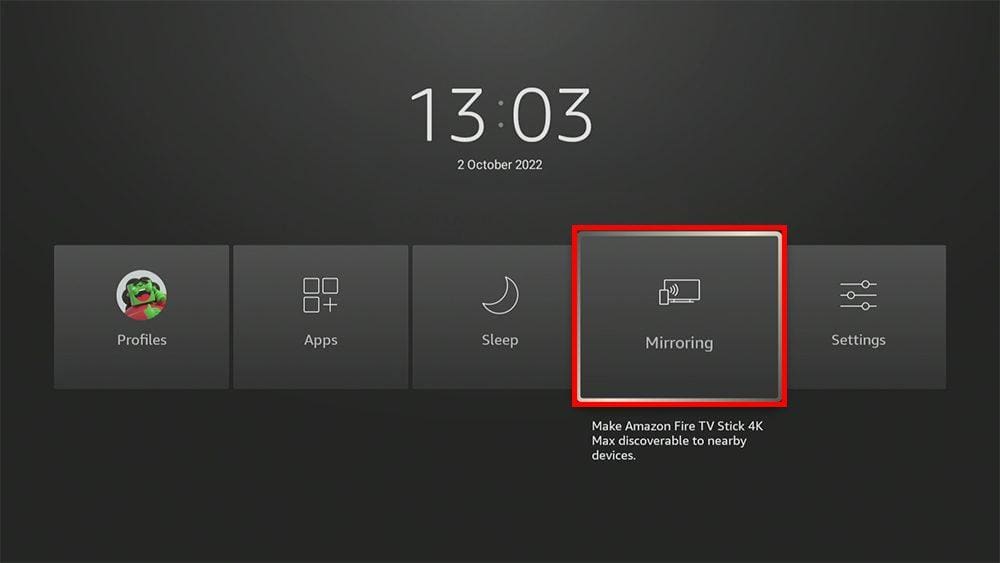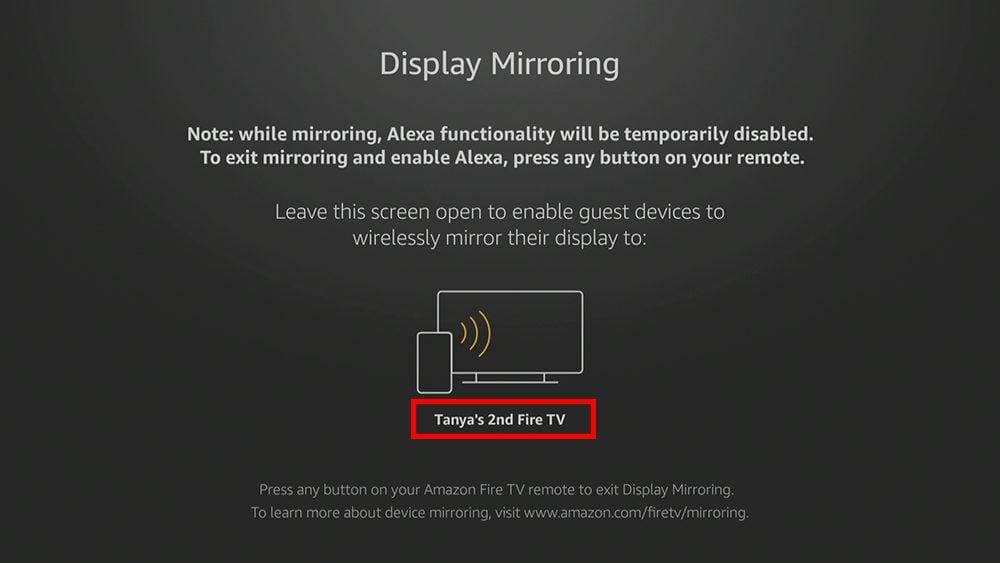Sometimes, the small screen on your phone or tablet just won’t cut it and can’t compare to watching on the big screen. With that in mind, this guide will show you how to mirror your Android phone or tablet to your Firestick in just a few easy steps.
This guide uses a Fire TV Stick 4K, but the steps will also work on other Firesticks, Fire TV Cubes and Fire TVs.
The Amazon Firestick, a top contender in the streaming device market, is particularly popular for its affordability and the ease with which it can be jailbroken. With just a few straightforward adjustments, you can unlock its full potential, making it an attractive option for those looking to break free from traditional cable TV.
Table of Contents
Before You Start
To start screen mirroring your Android phone or tablet to your Firestick, you first need to ensure that both devices are connected to the same Wi-Fi network.
Part 1 - Mirror Android Phone or Tablet to Firestick
Prepare Your Firestick
Part 2 - Mirror Android Phone or Tablet to Firestick
Connect Your Android Phone or Tablet
- Swipe down from the top of your Android phone or tablet screen to view the quick access buttons.
- Swipe across the menu to find and select Smart View. Your phone or tablet will start to search for a device to connect to.
- LG phones: Select Screen sharing under Connected devices
- Samsung phones: Select Smart View under Wireless Display Application
- Xiaomi phones: Select Cast under Connection & Sharing
- Google phones: Select Cast under Connected devices > Connection preferences
- OnePlus phones: Select Cast under Bluetooth & Device Connection
- Vivo phones: Select Smart Mirroring under Bluetooth & Device Connection
- Realme phones: Select Screencast under Connection & Sharing > Wireless Transport
Wrapping Up
Once you’re screen mirroring, everything you do on your Android phone or tablet will display on your Firestick screen. If you’re having trouble doing this, try the Amazon help pages.
As Firesticks and other Fire TV devices run on Fire OS, a fork of Android, it’s relatively simple to mirror other Android devices to it. By following this guide, you learnt just how easy it is!
You can also mirror other devices such as iOS phones, iPads, and even your Windows PC. Take a look at the other options below for even more things to do with your Firestick.