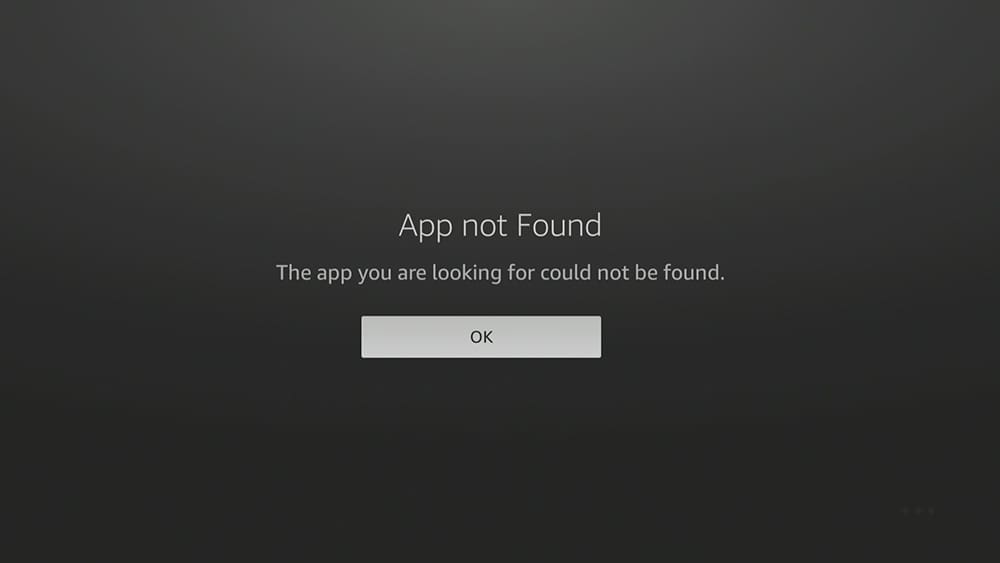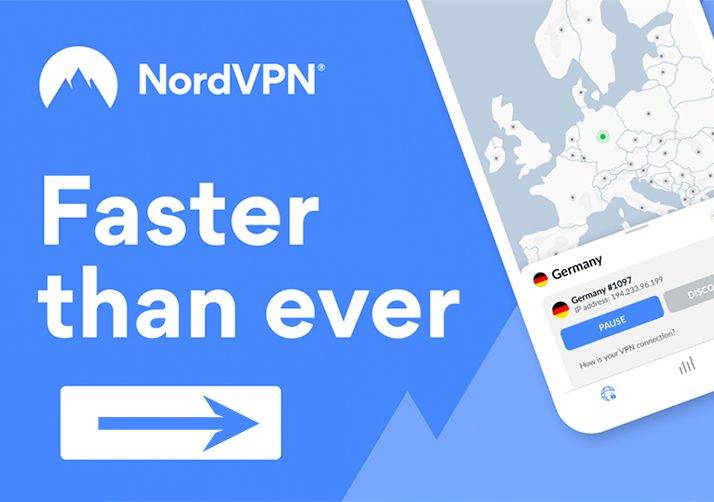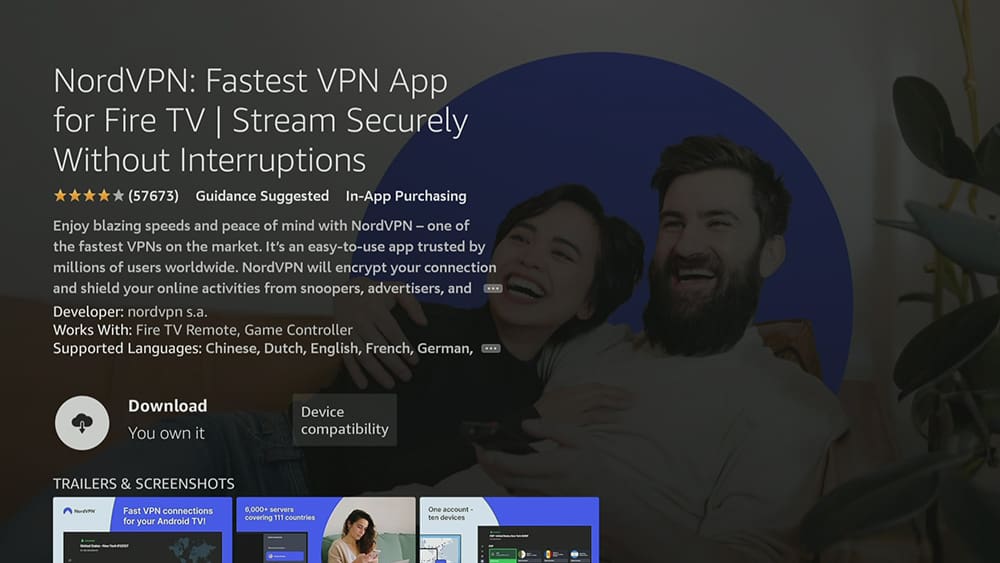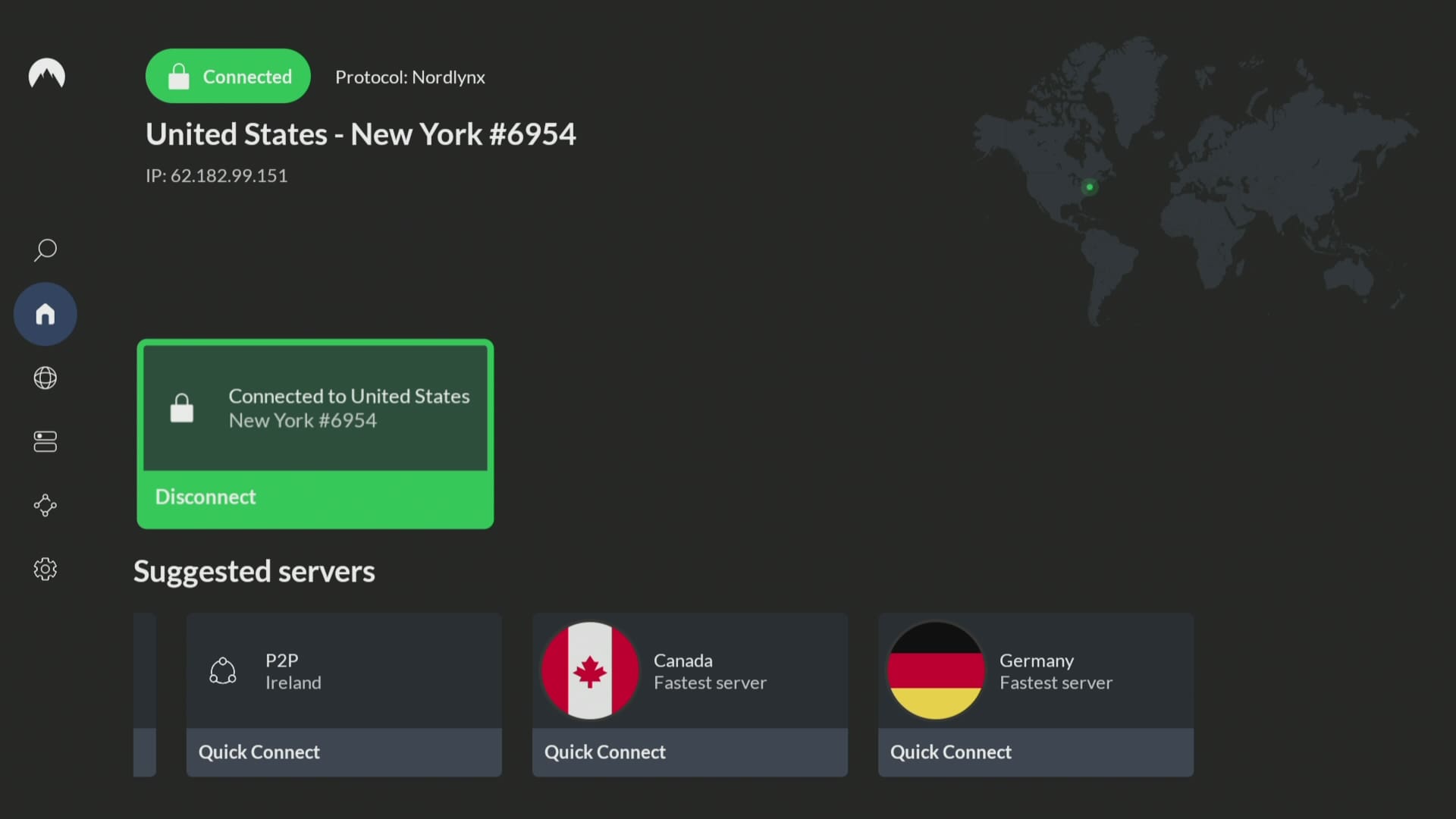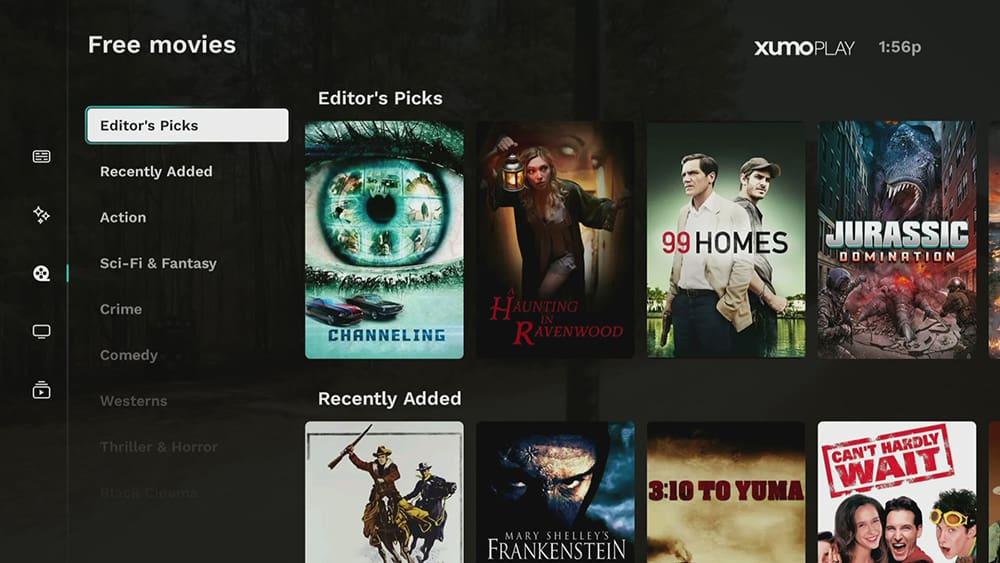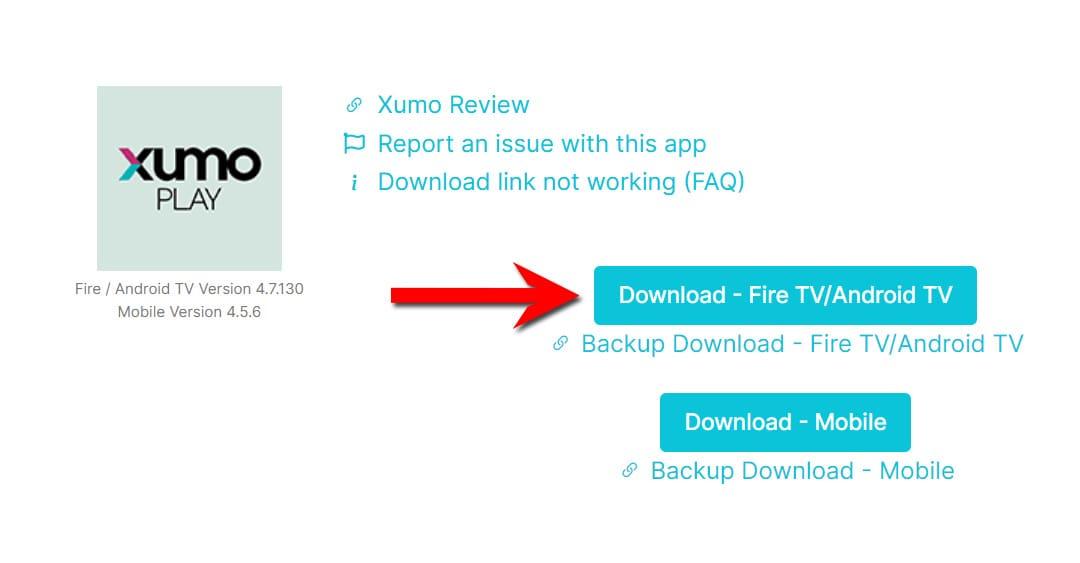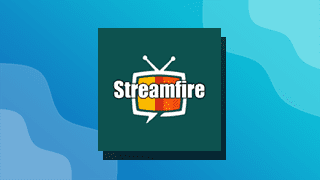Heads up, Firestick fanatics! If you’re eager to enjoy Xumo Play on Firestick and dive into its treasure trove of free movies, TV shows, and live channels, but find yourself stuck outside the US, don’t let those pesky geo-restrictions hold you back!
Imagine having access to a vast library of entertainment right at your fingertips, featuring everything from classic films to the latest TV series, and even live channels that cater to your interests. Xumo Play has something for everyone, but if you’re outside the US, you might feel the sting of limited access.
Don’t worry! We’re about to unlock the power of your Firestick and Xumo Play’s streaming magic, no matter where you are. You can enjoy your favourite content with just a few steps without restrictions. Get ready to transform your viewing experience and explore a new world of entertainment—because quality content shouldn’t be limited by borders! Let’s get started!
Table of Contents
Why Xumo Play on Your Firestick is a Game-Changer
Imagine this: endless free entertainment directly on your big screen. Xumo Play delivers:
- Zero Cost, Maximum Fun: Enjoy a vast library without subscription fees, just a few ad breaks.
- Diverse Content for Every Mood: From classic flicks to live news, there’s something to satisfy every craving.
- Firestick Simplicity: Seamlessly navigate Xumo Play’s user-friendly interface on your favorite streaming device.
- Live TV on Demand: Access many live TV channels, directly through your Firestick.
To learn more about what Xumo Play has to offer, please visit our blog post: Unpacking Xumo Play! Dive into Free TV.
Your Firestick's Secret Weapon: A VPN (Virtual Private Network)
While Firestick users can install the Xumo Play app from the Amazon App Store, those located outside of supported regions (the United States, Canada, and Brazil) may encounter an error when trying to open the app due to geographical restrictions.
To bypass these geographical barriers, you’ll need a VPN. A VPN acts as your digital passport to access US-based content by masking your real IP address and making it appear as if you are streaming from within the United States.
EXCLUSIVE NORDVPN DISCOUNT - SAVE 60%!!!
EXCLUSIVE NORDVPN DISCOUNT - SAVE 67%!!!
Here's the Firestick-Friendly Breakdown:
1. Choose a VPN with Firestick Compatibility
- Look for VPN providers that offer dedicated Firestick apps.
- Prioritize fast US servers for smooth, buffer-free streaming.
- Strong encryption is crucial for privacy and security.
- Our recommended VPN is NordVPN.
2. Install the VPN App on Your Firestick
3. Connect to a US Server
4. Launch Xumo Play
Sideload Xumo Play if Necessary
Xumo Play on Firestick may not be readily available in your app store. If this happens, you’ll need to sideload the app onto your device. To do so, follow the detailed steps outlined below for a smooth installation process.
- Please make sure you have enabled sideloading on your device.
- Open the Downloader app, then select the Search box.
- Enter 28907, then select Go.
- Wait for my Download page to load fully, then press the Menu (or Options) button on your remote 2x to enter full-screen mode.
- Select the Live TV category from the list at the top of the page. Or move down to view the Live TV category.
- Find the Xumo Play app in the list, then select it.
- move down to the blue Download buttons on the next page.
- Select the Download – Fire TV / Android TV button, then select Install.
- When the app has finished installing, select Delete 2x to remove the installation file, as it’s no longer required.
The Xumo Play app is installed; open it from your apps screen!
Wrapping Up
With a VPN and your Firestick, you’re ready to unlock a world of free entertainment with Xumo Play. Say goodbye to geo-restrictions and hello to endless streaming enjoyment!
Disclaimer: This information is for educational purposes only. Always respect the terms of service of streaming platforms and use VPNs responsibly.
PROGRESS: