By following this guide, you’ll be able to install and use the Doomzday Kodi Builds. Doomzday Builds can be added once you have Kodi installed on your device. If you haven’t already done that, click here to install Kodi.
Kodi can be installed on almost any device, e.g. Firestick, Fire Cube, Nvidia Shield, Android box, Chromecast, phones, tablets, PC and more. This guide uses a Fire TV Stick 4K MAX. However, the steps are similar on other devices too.
Table of Contents
What are the Doomzday Kodi Builds?
Doomzday Kodi Builds are located within the Doomzday Wizard which offers an impressive collection of over 40 Kodi Builds, all in one convenient location. Kodi Builds replace your Kodi interface with an attractive, user-friendly skin that’s easy to navigate.
Whether you’re looking for something minimal or feature-packed, Doomzday has many options. All of the Builds feature popular Kodi addons for quality streaming, live TV, sports and more.
The Doomzday Wizard can be found in the Doomzday Repo. Because all of the Builds you can install from the Doomzday Wizard are all-in-one Builds, you’ll find lots of content to choose from, including new movie releases, TV episodes, sports and live TV channels.
These Builds chiefly work by searching and scraping free links from online databases and websites using quality addons such as Asgard, The Magic Dragon, and Rising Tides.
However, most Builds work particularly well with Real-Debrid. Real-Debrid, to clarify, is a premium service that searches for premium quality links. This provides many more links in buffer-free and high quality, up to 4K in resolution.
The Builds are also compatible with Trakt. This is a great tool to synchronise your favourite movies, shows, watchlists and more across multiple devices and applications. With Trakt, you can always keep on top of what you’re watching and, what’s more, never miss an episode!
| Compatability | Kodi 20 Nexus and Kodi 19 Matrix |
| Installation URL | https://doomzdayteam.github.io/doomzday |
| Included Addons | Rising Tides, Asgard, Magic Dragon, Seren, Shadow, The Loop and more |
| Categories | Movies, TV Shows, Sports, Live TV, Kids, Music, and more |
| Free Sources | ✅ Yes |
| Premium Sources | Real Debrid and others |
| Trakt Support | ✅ Yes |
Are Doomzday Kodi Builds Legal?
Yes, these builds are legal to install. However, Kodi Builds generally provides free streaming of movies, TV shows, live TV channels etc., to which they do not own the rights to do so. Consequently, using unofficial Builds to stream copyrighted or unlicensed content is unlawful and could get you into trouble. Therefore, a VPN is recommended for safe and anonymous online streaming online. With this in mind, I recommend using NordVPN. The information contained within this guide is intended explicitly for information purposes only.
WARNING YOUR IP ADDRESS IS:
In order to stream anonymously, stay protected, and unlock the internet, I recommend using NordVPN.
WARNING YOUR IP ADDRESS IS:
In order to stream anonymously, stay protected, and unlock the internet, I recommend using NordVPN.
Legal Copyright Disclaimer: As has been noted, streaming copyrighted content is unlawful and could get you into legal trouble. On account of this, we do not condone the streaming of copyrighted content. Therefore, check your local laws for streaming content online before doing so. Consequently, the information on this website is for general information and educational purposes only.
How to Install the Doomsday Wizard
A selection of over 40 Kodi Builds can be installed from the Doomzday Wizard following the steps below. Before you start, please ensure that you already have Kodi installed on your device. You’ll also need to change the Kodi settings to allow Builds to be installed from unknown sources. If you have already changed this setting, you can just go to the next section to Install The Doomzday Repository.
If you already have a Build or several Kodi addons installed, it is recommended to start afresh with Kodi by wiping all of the Kodi data before installing a new Build. Refer to How to Remove a Kodi Build if you need help with how to do that.
Unknown Sources
- Open Kodi, then select Settings (cog icon).
- Select System.
- Tap down the menu on the left to highlight Add-ons.
- Tap to the right, then select Unknown sources to turn this setting on.
- Read the warning, then select Yes.
- Press the back button on your remote to return to the System menu.
You can now install addons or Builds from 3rd-party sources!
Install The Doomzday Repository
The Doomzday Wizard can presently be found in The Doomzday Repository. Install the repository by following the steps below. If you already have the Doomzday repo installed, skip to the next section to Install the Doomzday Wizard.
- Then select Add source.
- Select the box labelled < None >.
- Then enter the following URL exactly as you see it: https://doomzdayteam.github.io/doomzday
- Select OK.
- Tap down, then select Enter a name for this media source.
- Enter doomzday or any other name you’d prefer to use instead to identify this media source.
- Then select OK.
- Select Install from zip file, then select Yes if you get a warning message on the screen.
- Tap down, then select doomzday (or any other name you used to identify this media source)
- Then select the zip file repository.doomzday-x.x.x.zip
- Select OK.
- Wait until a confirmation message appears in the top-right corner of the screen that the installation is complete.
The Doomzday Repository has been successfully installed!
Install the Doomzday Wizard
Once you have installed the repository, any Build or addon contained within it can easily be installed with just a few more steps. The Doomzday Wizard can be installed by following the steps below. If you already have the Doomzday Wizard installed, skip to the next section to Install a Doomzday Build.
- Select Doomzday Repo.
- Then select Program add-ons.
- Select Doomzday Wizard.
- Then select Install and select OK if you see a message box that additional add-ons will be installed.
- You’ll see a confirmation message in the screen’s top-right corner that the Doomzday Wizard is installed.
Install a Build from the Doomzday Wizard
- Then select Doomzday Wizard Builds.
The Doomzday Wizard contains 8 Nexus Builds and 40 Matrix Builds (at the time of writing this guide). Select any of the Builds to continue, making sure you choose a Build compatible with the Kodi you installed.
- Select a Build to install. I will install the [19.4] Doomzday – PLUSH Build in this example.
- Select Doomzday Wizard Install.
- Then, select Yes, Install. The Doomzday Wizard will then download the content.
- Select Fresh Install.
- Wait a few minutes for the Build to be installed.
- When complete, select OK to force close Kodi. Reopen Kodi, and you’ll notice its appearance has changed to the new Build.
- Wait a few minutes for the Build to fully load (until you can see movie thumbnails populate).
Enjoy using your new Kodi Build!
How to Link Real Debrid to a Doomzday Build
As previously mentioned, Builds work much better with a premium account such as Real Debrid. If you do not have a Real Debrid account, you must set one up first. Check out my guide to Real Debrid to get yourself an account.
Linking your Real Debrid account to a Doomzday Build will be slightly different depending on which you choose to install. However, the process should be similar to the steps below.
- Select Authorise RD.
- Make a note of the code that is displayed on the screen, as you’ll need it in a later step.
- Open a web browser, then go to real-debrid.com/device.
- Login to your Real Debrid account if not already logged in.
- Enter the code that you made a note of earlier.
- Then select Continue.
Your Real Debrid account is now linked!
How to Use a Doomzday Build
Once you’ve installed a Doomzday Build, it’s easy to use the categories to start streaming movies, TV shows, sports and live TV channels.
Find out how to start streaming from the Doomzday Build by following the steps below.
- Open Kodi.
- Select an option from the Menu.
- Select a thumbnail from the central area of the screen or choose an addon to use just that particular one.
- Once you’ve selected a movie/show/channel, the Build will start scraping for links.
- If the addon is 1-click, your chosen will content will start right away. If not, then select a link manually to start streaming.
Sit back and enjoy!
How to Change the Doomzday Build
You may decide that you’re not too keen on the Build you installed or want to try another Build from the Doomzday Wizard. It’s easy to do by following the steps below.
- Wait a few minutes for the Build to be installed.
- When complete, select OK to force close Kodi. Reopen Kodi, and you’ll notice its appearance has changed to the new Build.
- Wait a few minutes for the Build to fully load (until you can see movie thumbnails populate).
Enjoy using your new Kodi Build!
Wrapping Up
The Doomzday Wizard is excellent for installing some fantastic Builds. With movies, TV shows, sports and live channels all within your grasp with just one easy install, adding a Build to Kodi is an attractive choice. As mentioned in this guide, you can also integrate your Real Debrid and Trakt accounts.
However, installing a Build might be too power-hungry for streaming devices with limited storage and RAM, such as a Firestick. In that case, consider installing several addons manually, which will be less memory intensive such as The Crew, Asgard and Mad Titan Sports. If you need more help, please select one of the following options.


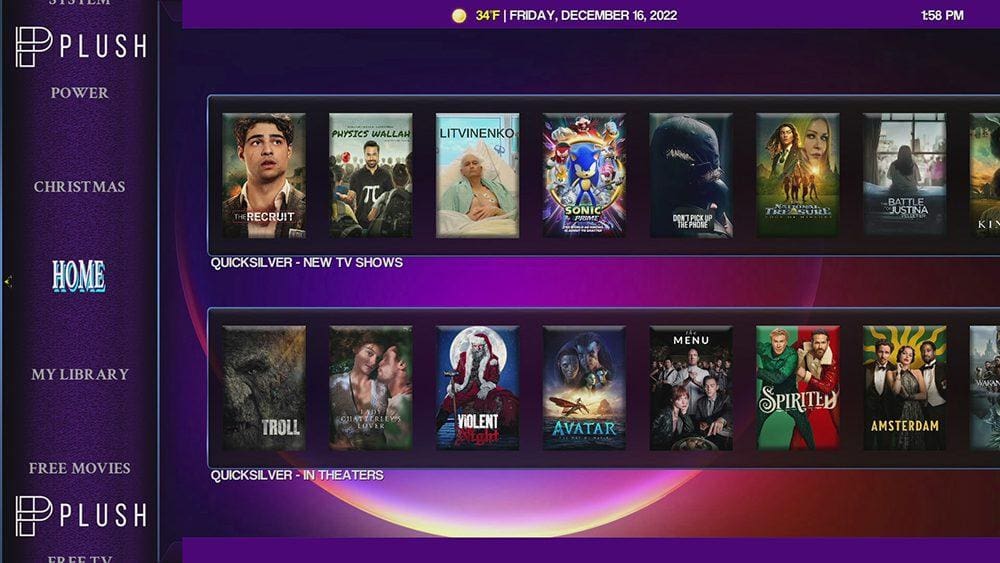



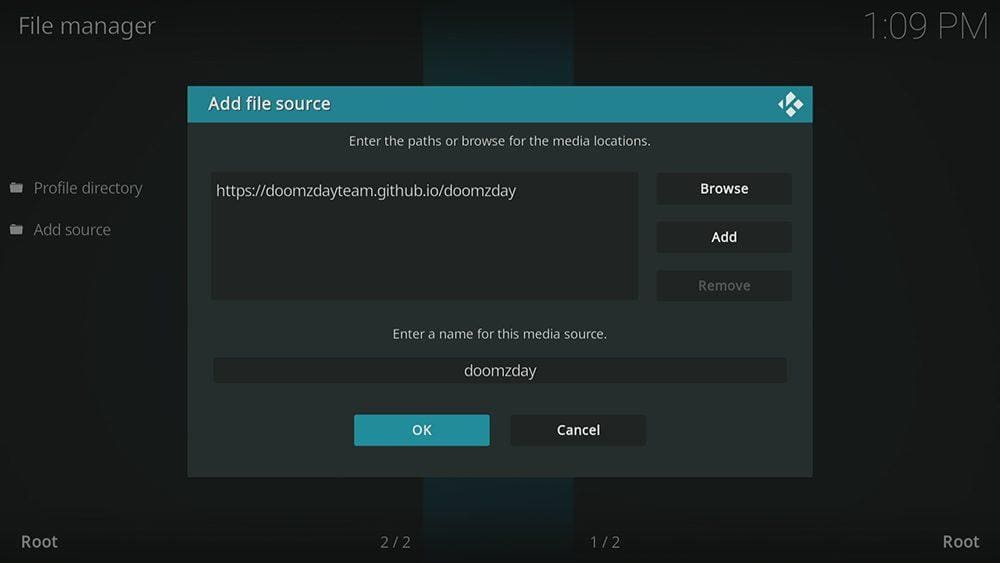

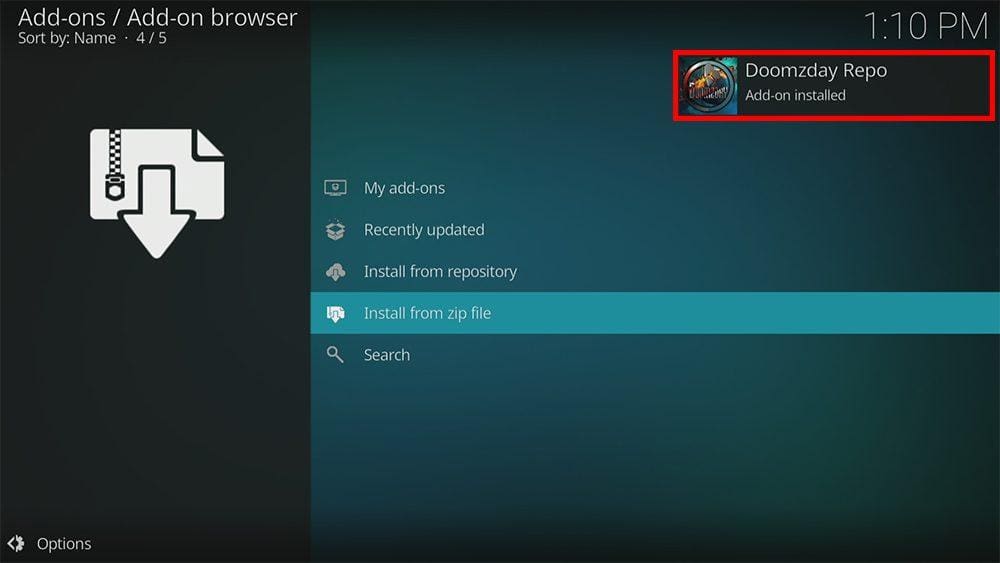

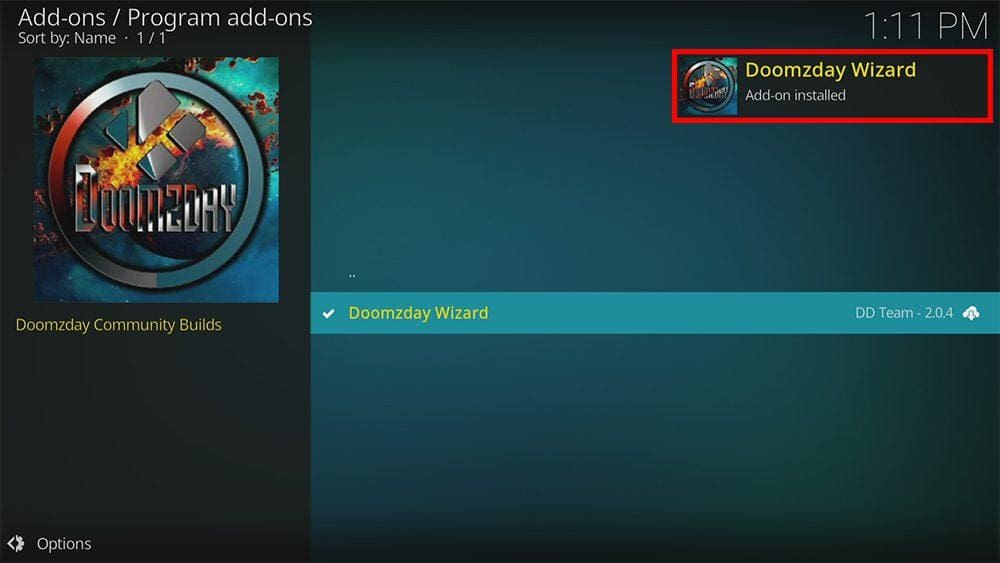
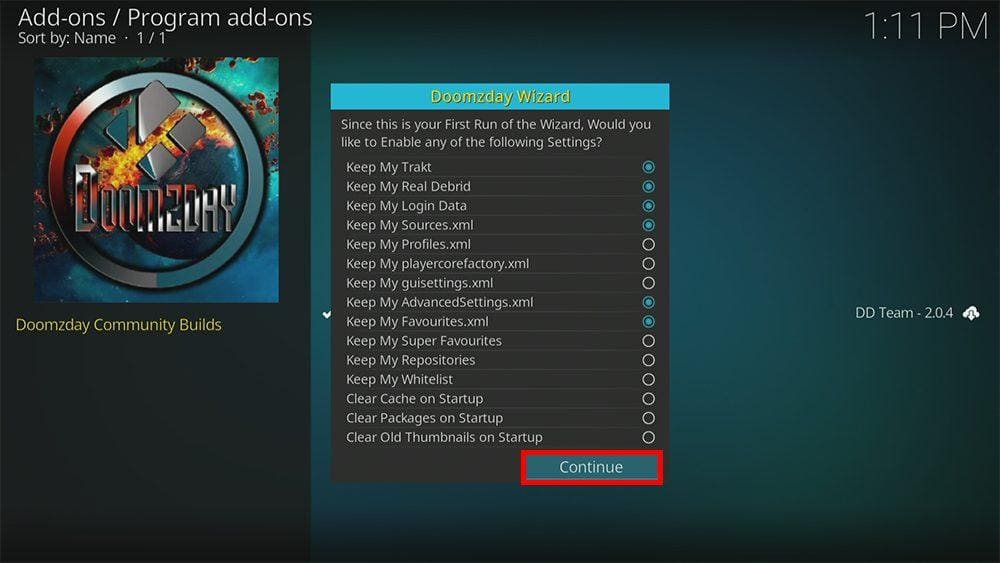
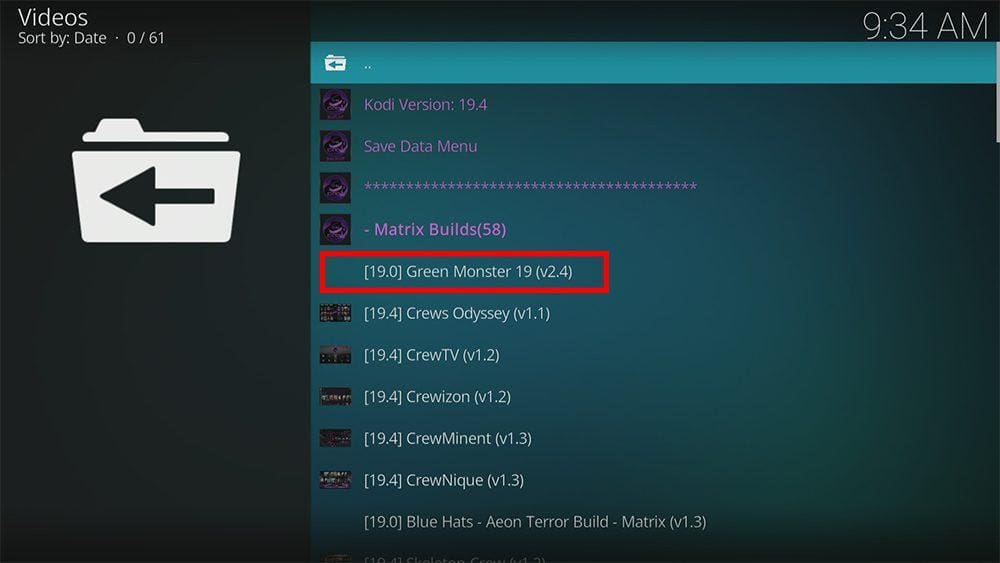
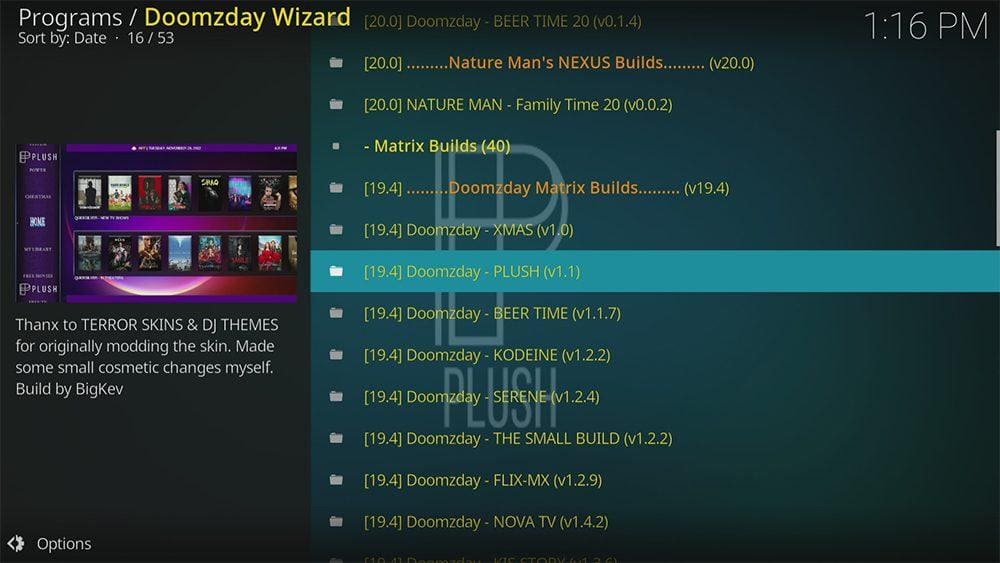




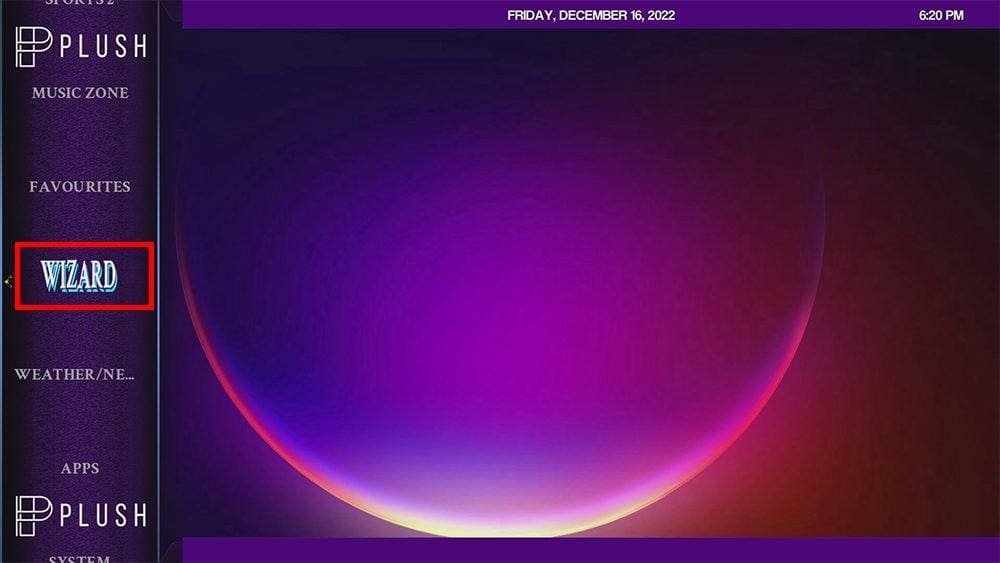
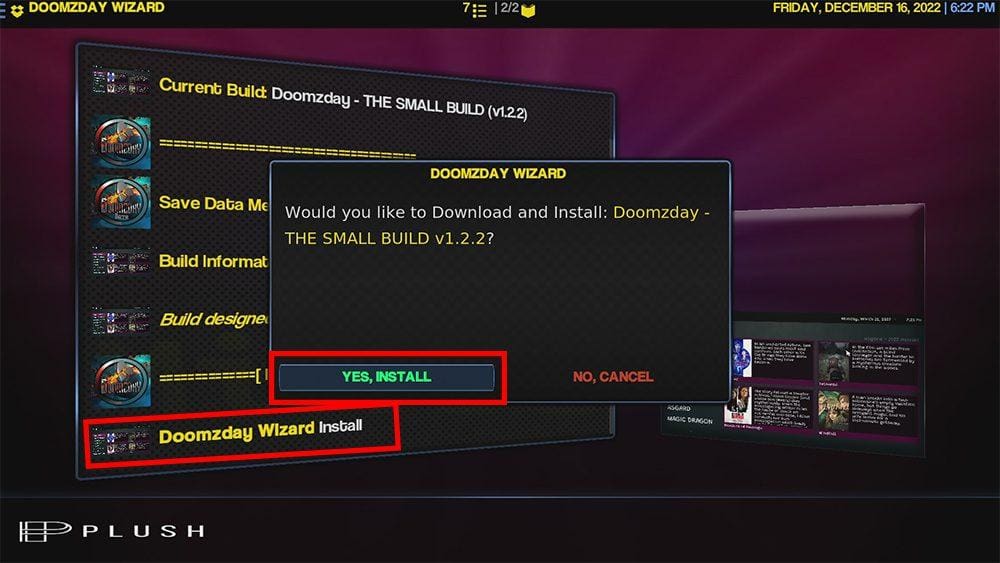
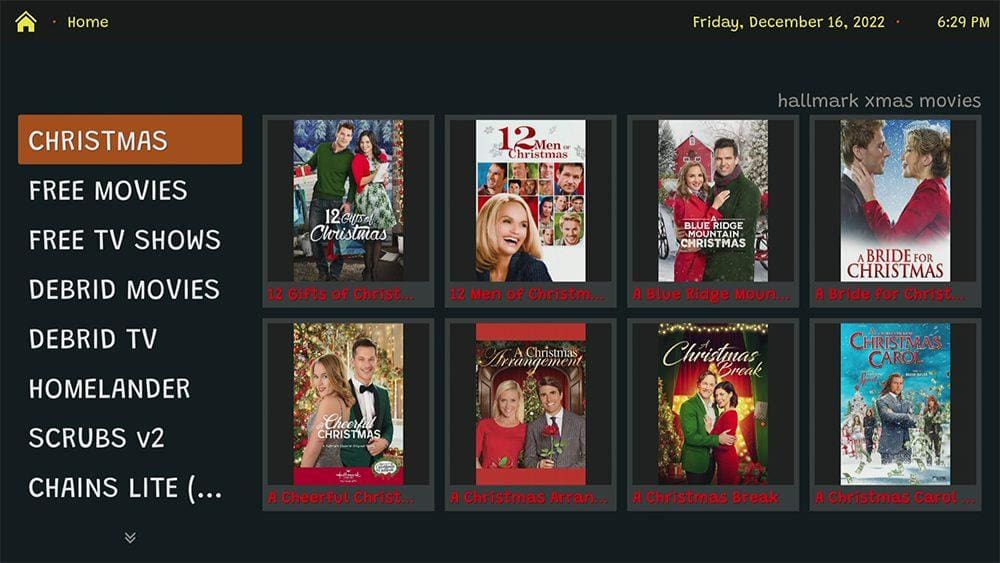



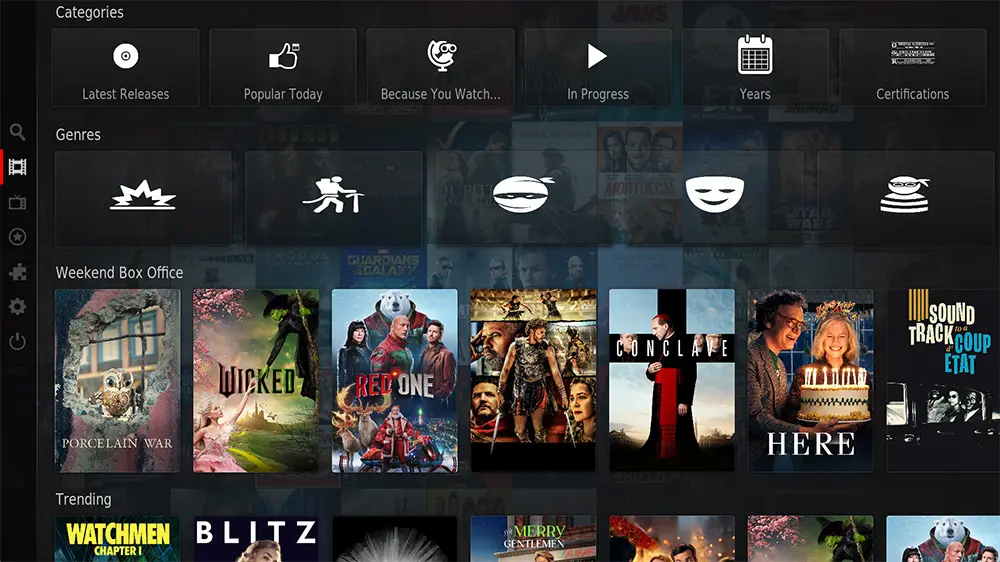


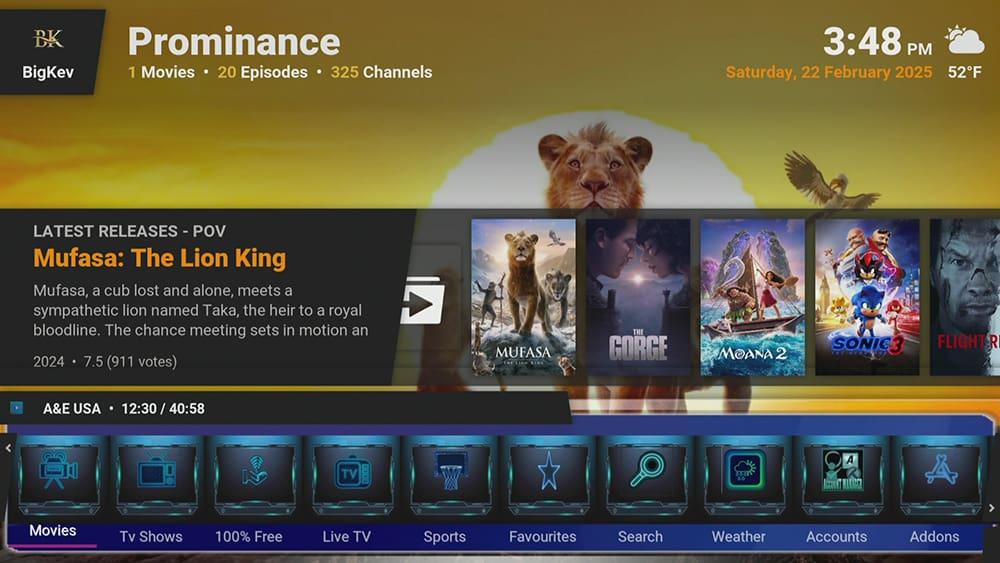





2 Comments
Do you have an updated URL? http://diggz1repo.me/diggzrepo fails to connect
Please be advised to use the updated link provided in the tutorial above.