By following this guide, you can install and use the Zuul Kodi addon. Zuul can be added once you have Kodi installed on your device. If you still need to do that, you can click here to install Kodi.
Kodi can be installed on almost any device, e.g. Firestick, Fire Cube, Nvidia Shield, Android box, Chromecast, phones, tablets, PC and more. This guide uses a Fire TV Stick 4K MAX. However, the steps are similar on other devices too.
Table of Contents
What is the Zuul Kodi Addon?
Zuul is a new on-demand addon for streaming movies and TV shows and includes a one-click section for hassle-free viewing.
This addon works by scraping free links from websites. However, Zuul works particularly well with a premium account such as Real Debrid. Real Debrid, to clarify, is a premium service that searches for premium-quality links.
Zuul is also compatible with Trakt. This is a great tool to synchronise your favourite movies, shows, watchlists and more across multiple devices and applications. With Trakt, you can always keep on top of what you’re watching and, what’s more, never miss an episode!
The Zuul Kodi addon can be found in the Narcacist’s Wizard Repository along with the Patriot, Asgard, KodiVerse, Odin, and Magic Dragon addons.
| Compatability | Kodi 20 Nexus, Kodi 19 Matrix and Kodi 18 Leia |
| Repository URL | http://narcacist.com/repo |
| Type of Addon | Video-on-demand |
| Content | Movies, TV Shows |
| Free Sources | ✅ Yes |
| Premium Sources | Real Debrid and others |
| Trakt Support | ✅ Yes |
Is the Zuul Kodi Addon Legal?
Yes, it certainly is! This addon does not host any content and is essentially just a search engine. It is, therefore, 100% legal to install. However, most links scraped from databases and websites are unlikely to hold the proper licencing for broadcasting/distributing the content. In reality, this means you will be unlawfully streaming copyrighted content. Doing so could get you into legal trouble. Accordingly, you may prefer to use this addon with a VPN.
WARNING YOUR IP ADDRESS IS: 3.12.153.79
In order to stream anonymously, stay protected, and unlock the internet, I recommend using NordVPN.
WARNING YOUR IP ADDRESS IS: 3.12.153.79
In order to stream anonymously, stay protected, and unlock the internet, I recommend using NordVPN.
Legal Copyright Disclaimer: As has been noted, streaming copyrighted content is unlawful and could get you into legal trouble. On account of this, we do not condone the streaming of copyrighted content. Therefore, check your local laws for streaming content online before doing so. Consequently, the information on this website is for general information and educational purposes only.
How to Install the Zuul Kodi Addon
The Zuul addon can be installed from the Narcacist’s Wizard Repository by following the steps below. Before you start, please ensure that you already have Kodi installed on your device. You’ll also need to change the Kodi settings to allow the installation of addons from unknown sources. If you have already changed this setting, you can go to the next section to Install the Narcacist’s Wizard Repository.
Unknown Sources
- Open Kodi, then select Settings (cog icon).
- Select System.
- Tap down the menu on the left so that Add-ons is highlighted.
- Tap to the right, then select the Unknown sources toggle to turn it on.
- Read the warning, then select Yes.
- Press the back button on your remote in order to return to the System menu.
You can now install unofficial or 3rd party addons!
Install the Narcacist's Wizard Repository
The Zuul Kodi addon can presently be found in the Narcacist’s Wizard Repository. Please go ahead and install the repository by following the steps below. If you already have the Narcacist’s Wizard repo, you can skip to the next section to Install the Zuul Addon.
- Then select Add source.
- Select the box labelled < None >.
- Then enter the following URL exactly as you see it: http://narcacist.com/repo
- Select OK.
- Tap down, then select Enter a name for this media source.
- Enter narcacist or any other name you’d rather use to identify this media source.
- Then select OK.
- Select Install from zip file, then select Yes if you get a warning message on the screen.
- Tap down, then select narcacist (or any other name you used to identify this media source).
- Then select the zip file repository.NarcacistWizard.zip
- Select OK.
- Wait until a confirmation message appears in the top-right corner of the screen that the installation is complete.
The Narcacist’s Wizard Repository has been successfully installed!
Install the Zuul Kodi Addon
Once you have installed the repository, any addon within it can easily be installed with just a few more steps. The Zuul Kodi addon can be installed by following the steps below.
How to Use the Zuul Kodi Addon
Once you’ve installed the Zuul addon, browsing the categories to find the content you want to watch is easy. The interface is simple, easy to use and allows you to watch with just a few taps.
The Zuul Kodi addon main menu allows you to select the following categories: Zuul, Free Movies, Movies, New Movies, New Episodes, Trakt World, My Trakt, Search and Settings.
Select a category, then browse further sub-categories to find movies and TV shows for various interests, genres and topics.
Select a movie or show to search for links unless you’re in the 1-Click section. 1-Click movies, and shows will begin to play automatically.
Search and Play
The search feature searches for premium links only. You’ll therefore need a premium account such as Real Debrid.
How to Link Real Debrid to the Zuul Addon
- Select Search from the Zuul main menu.
- Then enter your search term and select OK to start the search.
Playback Controls
Opening the additional playback settings (cog icon) allows you to make adjustments to the following settings:
Audio settings help adjust volume, amplification, offsetting the audio, change the audio stream (if available) and allow passthrough.
Subtitle settings allow you to offset the subtitles and download or add external subtitles.
Video settings provide many options for changing the display, such as zoom, orientation, aspect ratio, etc.
Toggle audio stream allows you to change the audio to another language (if available).
Add to Favourites
If you have a favourite movie, show or live TV channel that you’d like quick and easy access to, add it to your favourites! You can find out how by following the steps below.
- Tap down, so your favourite movie, show or live TV channel is highlighted.
- Press and hold the Select button on your remote to open a menu.
- Select Add to favourites.
How to Link Real Debrid to the Zuul Addon
If you have a Real Debrid account, it’s recommended to link your account to this addon for a more superior experience. Find out how by following the steps below.
- Open the Zuul addon, then tap down the menu and select Settings.
- Note the code displayed on the screen, as you’ll need it later.
- Open a web browser, then go to real-debrid.com/device.
- Login to your Real Debrid account if not already logged in.
- Enter the code that you made a note of earlier.
- Then select Continue.
Your Real Debrid account is now linked!
How to Link Trakt to the Zuul Addon
If you have a Trakt account, you can link it to this addon for movie and TV show tracking. Find out how by following the steps below.
- Open the Zuul addon, then tap down the menu and select Settings.
- Select Yes to continue.
- Note the code displayed on the screen, as you’ll need it later.
- Open a web browser, then go to trakt.tv/activate.
- Login to your Trakt account if not already logged in.
- Enter the code that you made a note of earlier.
- Then select Continue.
Your Trakt account is now linked!
Wrapping Up
Zuul is a decent Kodi addon for streaming free movies and TV shows. Free streaming is supported. However, this addon works much better with Real Debrid. If you want a free-to-use addon, check out UK Turk Playlist.
Following this guide taught you how to install and use this addon. Take a look at Zuul and share your thoughts below.


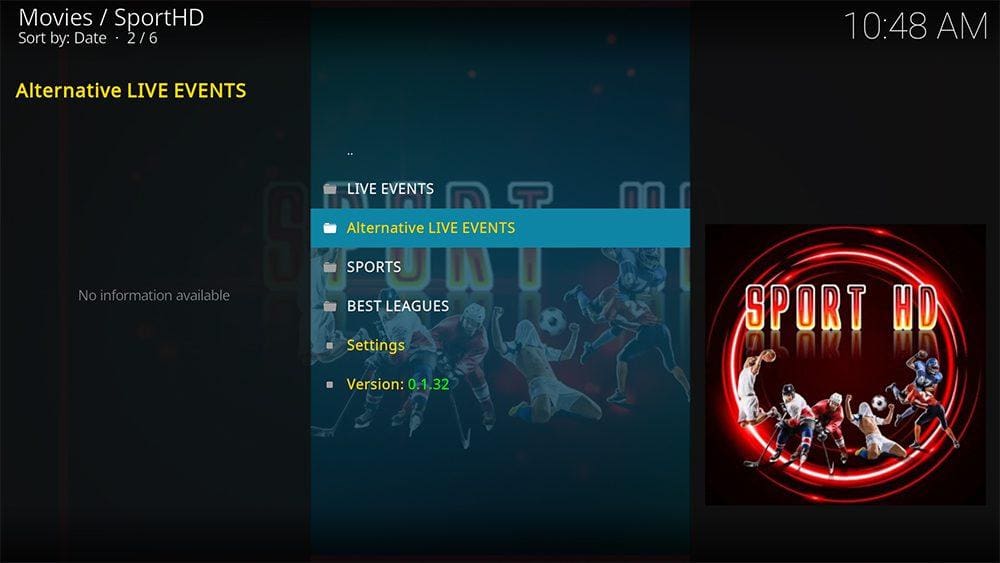





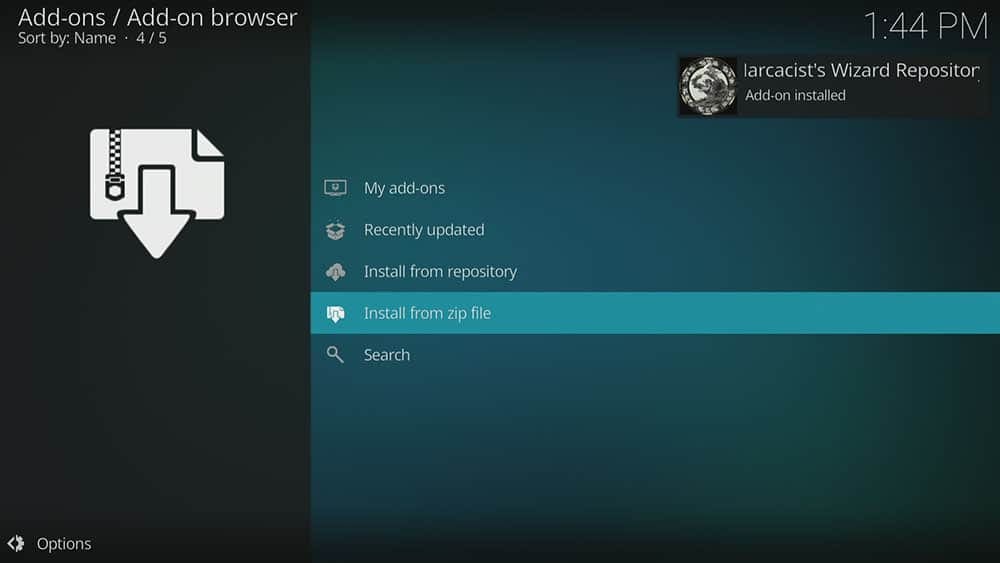

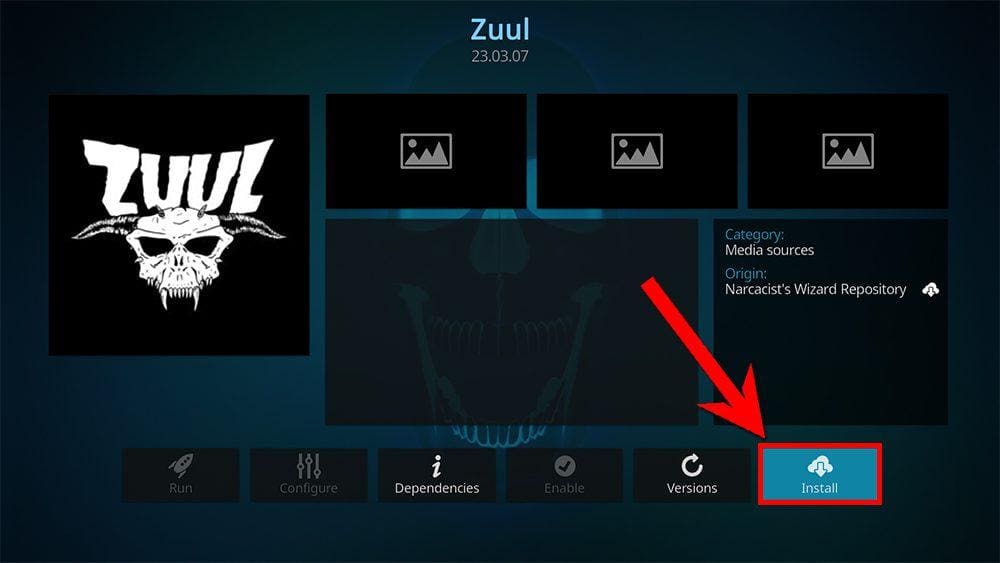
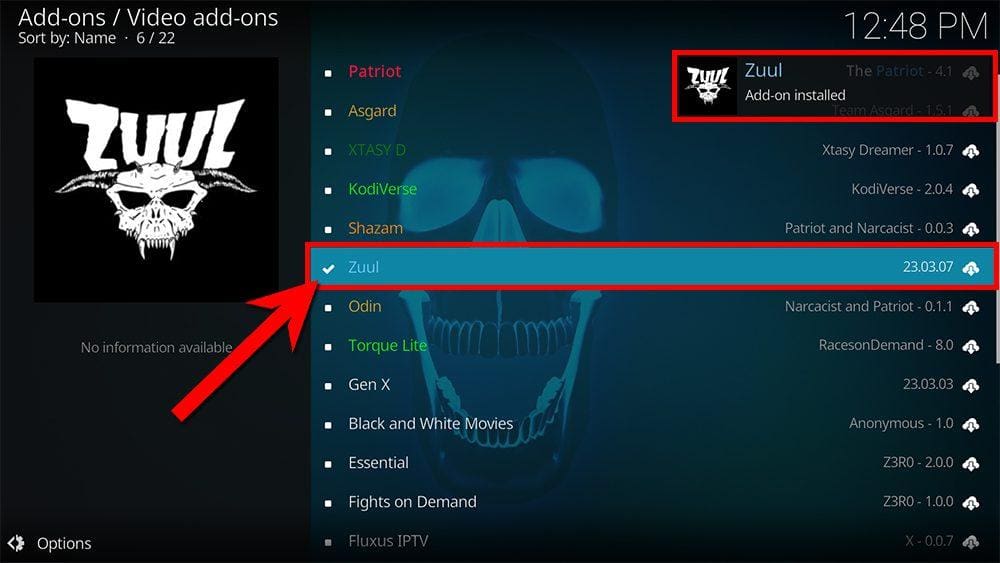

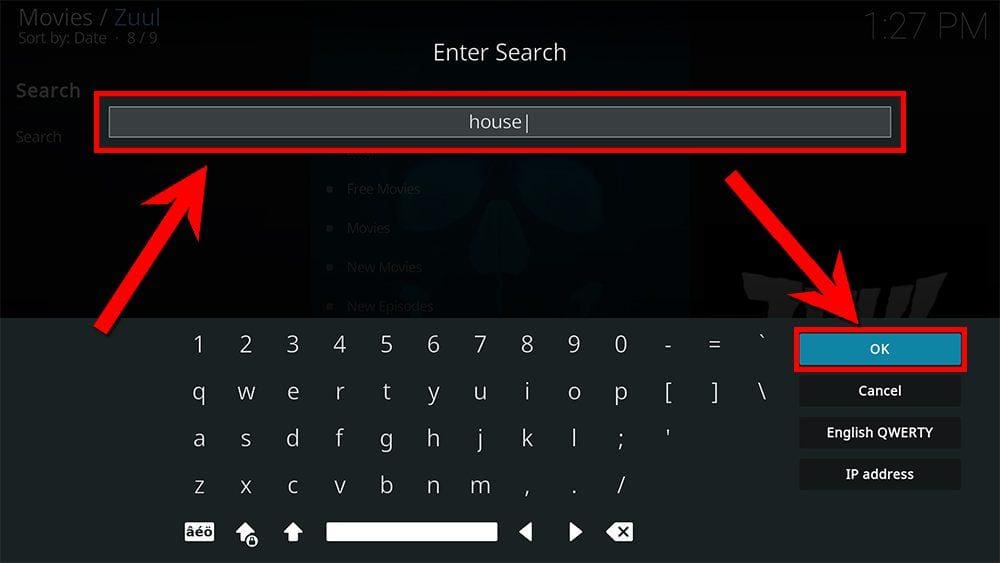
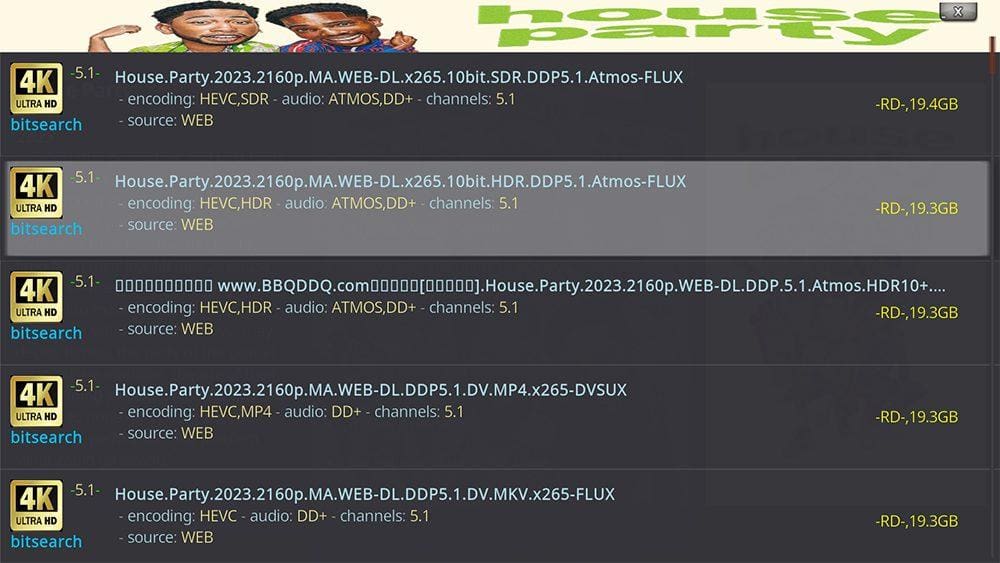


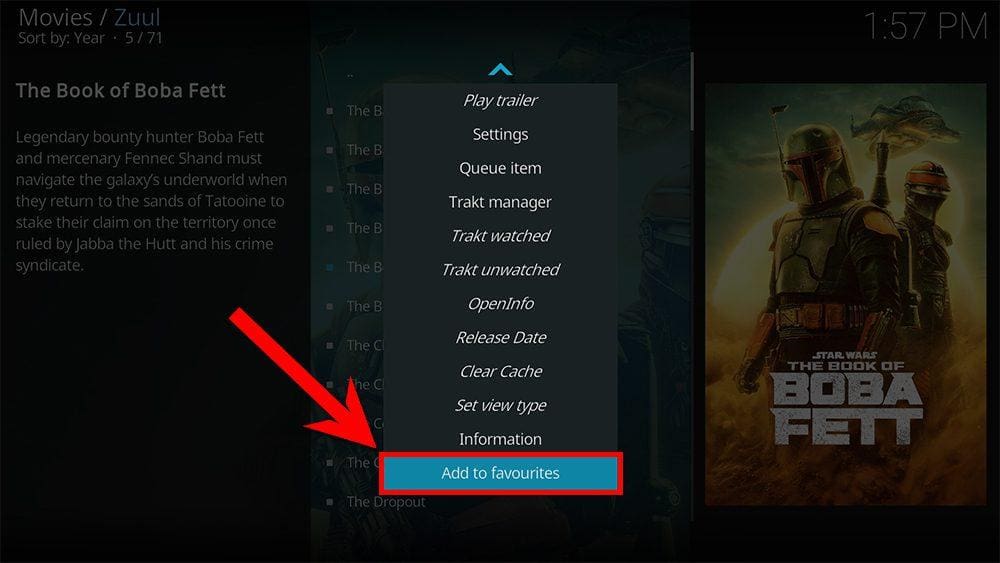
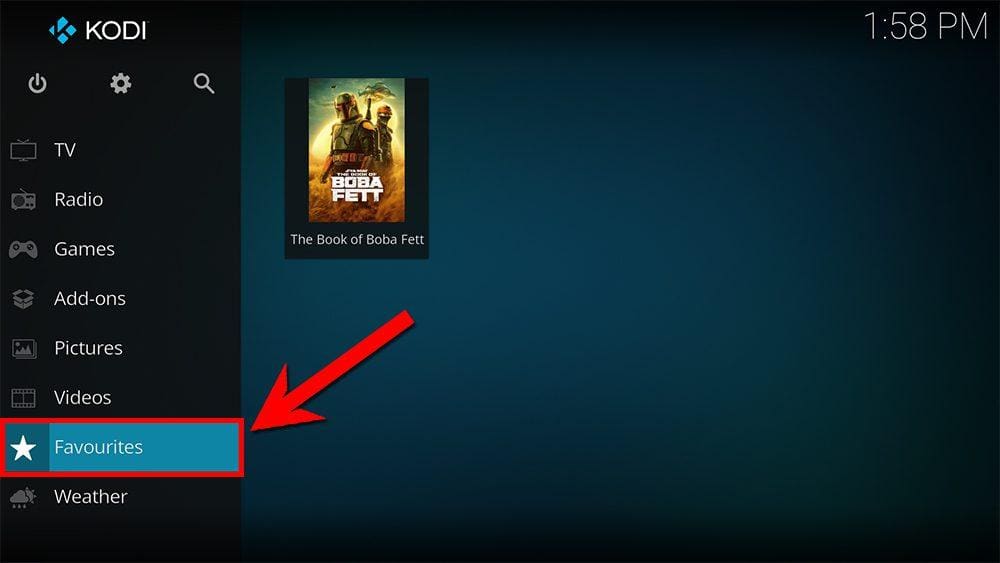
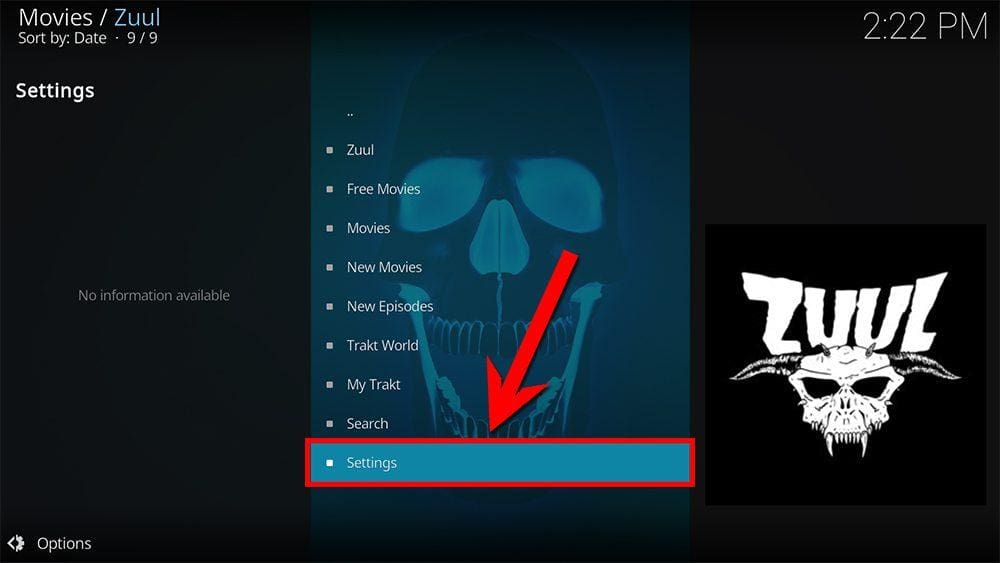
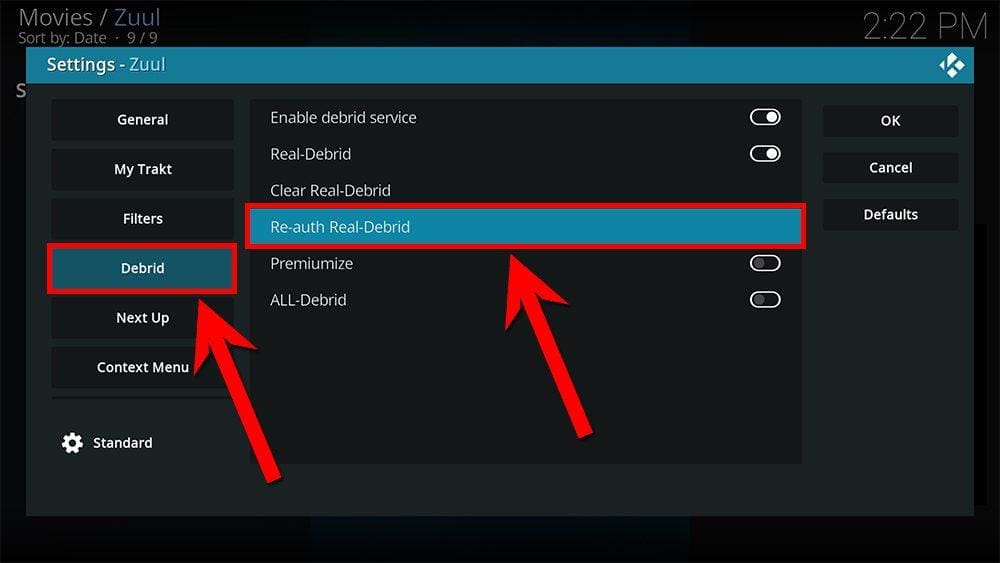

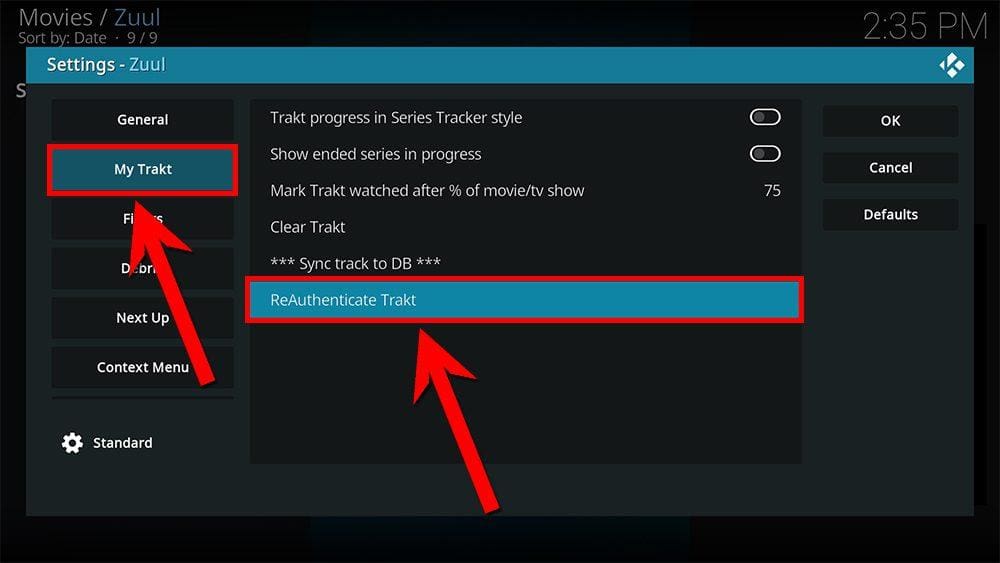
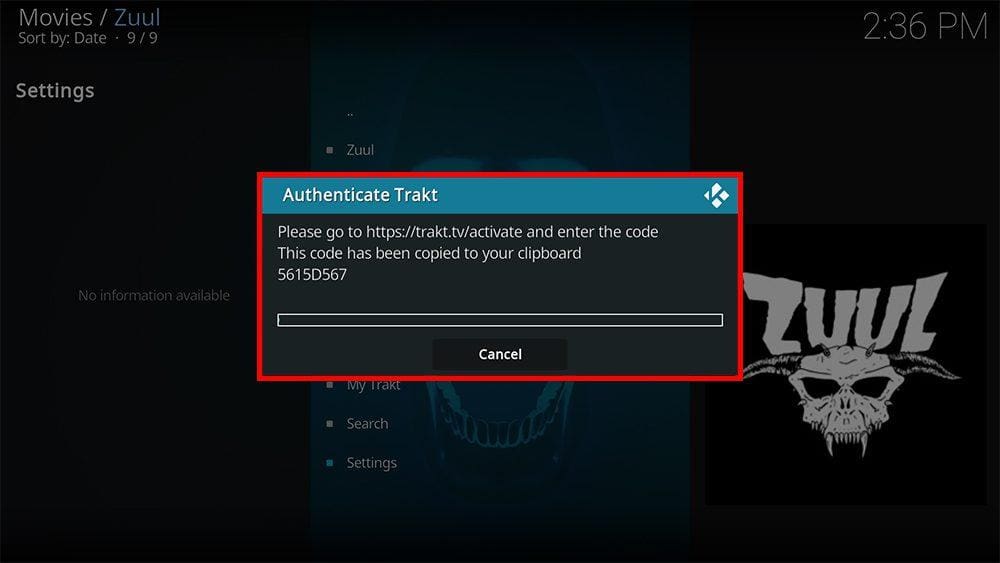













1 Comment
Thank you for more great information.