By following this guide, you can install and use the Diggz Xenon Kodi Build. Diggz Xenon can be added once Kodi is installed on your device. If you still need to do that, click here to install Kodi. This guide is designed to help you through the entire process.
Kodi can be installed on almost any device, e.g. Firestick, Fire Cube, Nvidia Shield, Android box, Chromecast, phones, tablets, PC and more. This guide uses a Fire TV Stick 4K MAX. Importantly, the installation steps are similar to those on other devices, providing a universal guide for all users.
The Amazon Firestick, a top contender in the streaming device market, is particularly popular for its affordability and the ease with which it can be jailbroken. With just a few straightforward adjustments, you can unlock its full potential, making it an attractive option for those looking to break free from traditional cable TV.
Table of Contents
What is the Diggz Xenon Kodi Build?
A Build replaces your Kodi interface with an attractive, user-friendly skin that’s easy to navigate.
Diggz Xenon is well-known, has been around for years, and is one of the top-rated Kodi Builds available today.
This Build can be found in the Diggz Repository. Because Diggz Xenon is an all-in-one Build, you’ll find lots of content to choose from, including new movie releases, TV episodes, sports, and live TV channels.
Several quality Kodi addons are used for streaming excellent, buffer-free links.
When you install a Diggz Xenon Build, you’ll have various options, including free streaming links. Some builds use free links from online databases and websites. However, certain builds work best with Real-Debrid, a premium service that finds high-quality links, expanding available options for buffer-free, high-quality streaming in resolutions up to 4K.
Digg Xenon Builds also work with Trakt, a tool for syncing your favorite movies, shows, watchlists, and more across different devices and apps. With Trakt, you can always keep track of what you’re watching and never miss an episode!
| Installation URL | http://diggz1.me/diggzrepo or https://tinyurl.com/diggz123 |
| Included Addons | Scrubs, Homelander, Magic Dragon, The Crew, Carnival Of Screams, Schwifty, Vidcloud, Twisted, Asgard, Pluto Movies, Ghost, Patriot, Fido, Butter Fingers and more |
| Categories | Movies, TV Shows, Debrid Zone, Trakt, Library, Sports, Music, Favourites, Add-ons, TV Guide |
| Free Sources | ✅ Yes |
| Premium Sources | Real Debrid and others |
| Trakt Support | ✅ Yes |
Is the Diggz Xenon Build Legal?
Yes, this build is legal to install. However, Kodi Builds generally provides free streaming of movies, TV shows, live TV channels etc., to which they do not own the rights to do so. Consequently, using unofficial Builds to stream copyrighted or unlicensed content is unlawful and could get you into trouble. Therefore, a VPN is recommended for safe and anonymous online streaming online. With this in mind, I recommend using NordVPN. The information contained within this guide is intended explicitly for information purposes only.
WARNING YOUR IP ADDRESS IS: 47.220.72.85
In order to stream anonymously, stay protected, and unlock the internet, I recommend using NordVPN.
WARNING YOUR IP ADDRESS IS: 47.220.72.85
In order to stream anonymously, stay protected, and unlock the internet, I recommend using NordVPN.
Legal Copyright Disclaimer: As has been noted, streaming copyrighted content is unlawful and could get you into legal trouble. On account of this, we do not condone the streaming of copyrighted content. Therefore, check your local laws for streaming content online before doing so. Consequently, the information on this website is for general information and educational purposes only.
How to Install the Diggz Xenon Build
The Diggz Xenon Build can be installed by following the steps below. Before you start, ensure that you already have Kodi installed on your device. You’ll also need to change the Kodi settings to allow Builds to be installed from unknown sources. If you have already changed this setting, skip to the next section to Install The Diggz Repository.
If you already have a Build or several Kodi addons installed, it is recommended to start afresh with Kodi by wiping all of the Kodi data before installing a new Build. Refer to How to Remove a Kodi Build if you’re unsure how to do that.
Unknown Sources
- Open Kodi, then select Settings (cog icon).
- Select System.
- Tap down the menu on the left to highlight Add-ons.
- Tap to the right, then select Unknown sources to turn this setting on.
- Read the warning, then select Yes.
- Press the back button on your remote to return to the System menu.
You can now install addons or Builds from 3rd-party sources!
Install The Diggz Repository
The Diggz Xenon Build can presently be found in The Diggz Repository. Install the repository by following the steps below. If you already have the Diggz repo installed, skip to the next section to Install the Diggz Xenon Build.
- Then select Add source.
- Select the box labelled < None >.
- Then enter the following URL exactly as you see it: http://diggz1.me/diggzrepo
- NOTE: If you have problems using the above URL, try the following alternative: https://tinyurl.com/diggz123
- Select OK.
- Tap down, then select Enter a name for this media source.
- Enter diggz or any other name you’d prefer to use instead to identify this media source.
- Then select OK.
Install the Diggz Xenon Build
Once you have installed the repository, any Build or addon contained within it can easily be installed with just a few more steps. The Diggz Xenon Build can be installed by following the steps below.
- You will see two separate versions of Diggz AIO Builds: Diggz AIO DEBRID Version and Diggz AIO FREE Plus Burst Version. Select either the DEBRID version or the FREE version based on your preference.
- You must have a Real Debrid account to use the DEBRID version, so only choose this option if you already have one or intend to get Real Debrid.
In this example, we will continue by selecting the Diggz AIO DEBRID Version.
- Select Continue.
- Then, wait for the Chef Omega Wizard to download and install. Depending on your internet speed and device specs, this could take some time.
- If you are using a Firestick, your screensaver may turn on during the process. If it does, simply select the back button on your remote to return to Kodi.
- When the installation is complete, a prompt will appear on the screen to force close Kodi to save the changes. Select OK.
Set Up Diggz Xenon Build
- Re-launch Kodi and you’ll notice that its appearance has changed to display the Diggz Setup Wizard.
- This allows you to customize the build according to your preferences. The steps and images may slightly differ for those who chose the FREE Version, but the general setup remains the same.
- The first step is to install your favourite addons. The current addons available are:
- Select Authenticate Trakt to link your Trakt account.
- Follow the on-screen instructions to continue linking your account.
- You’ll see an Authorisation Successful message in the top right corner of the screen.
Wrapping Up
The Diggz Xenon AIO Build, an excellent and popular choice for all your streaming needs, offers a range of customisation options. Whether you want to use it with or without Real Debrid, or choose your preferred skin, it’s a versatile choice for all users.
Adding a Build to Kodi is an attractive choice because it allows you to access movies, TV shows, sports, and live channels with just one easy install. As shown above, you can also enhance your streaming experience by integrating your Real-Debrid and Trakt accounts.
However, installing a Build might be too power-hungry for streaming devices with limited storage and RAM, such as a Firestick, even if you have chosen to install a lighter version that is optimized for low-resource devices. In that case, you may consider installing several addons manually, which will be less memory intensive such as The Crew, Asgard and Mad Titan Sports. If you need more help, please select one of the following options.
PROGRESS:

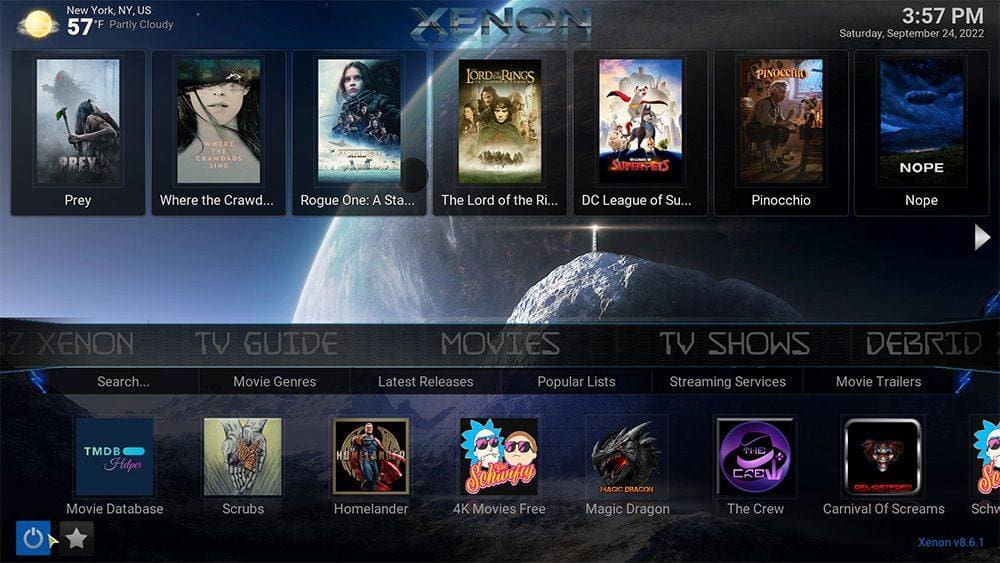



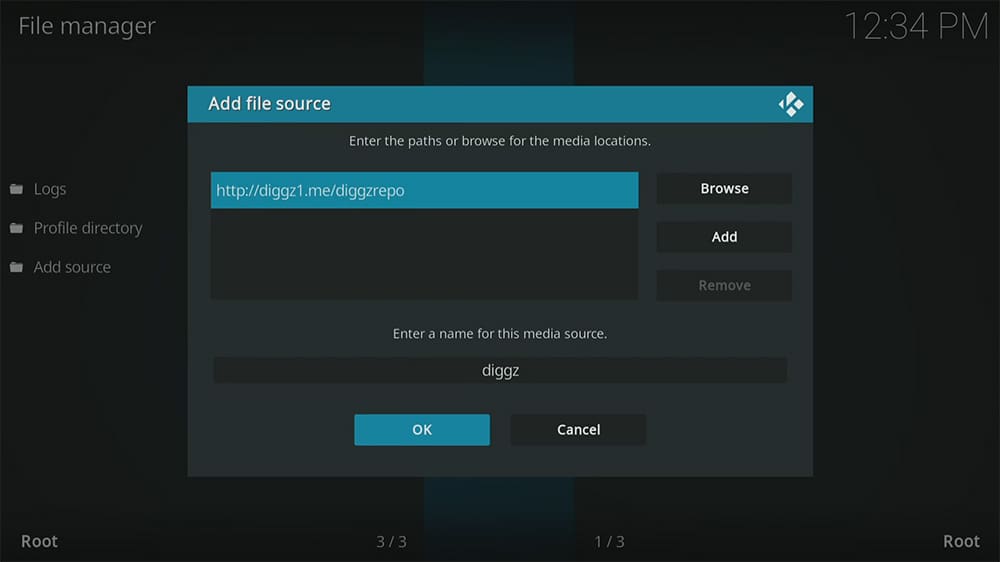

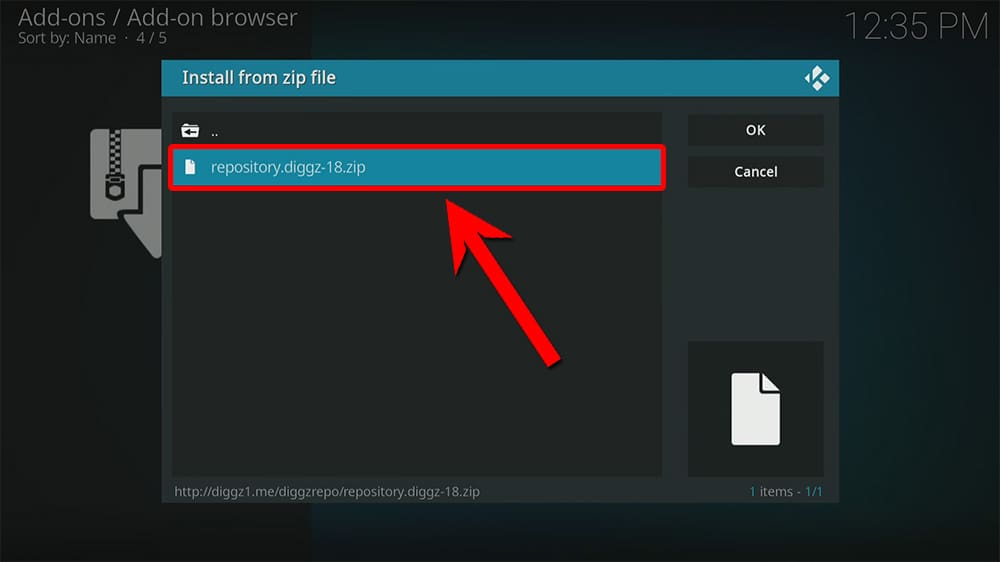
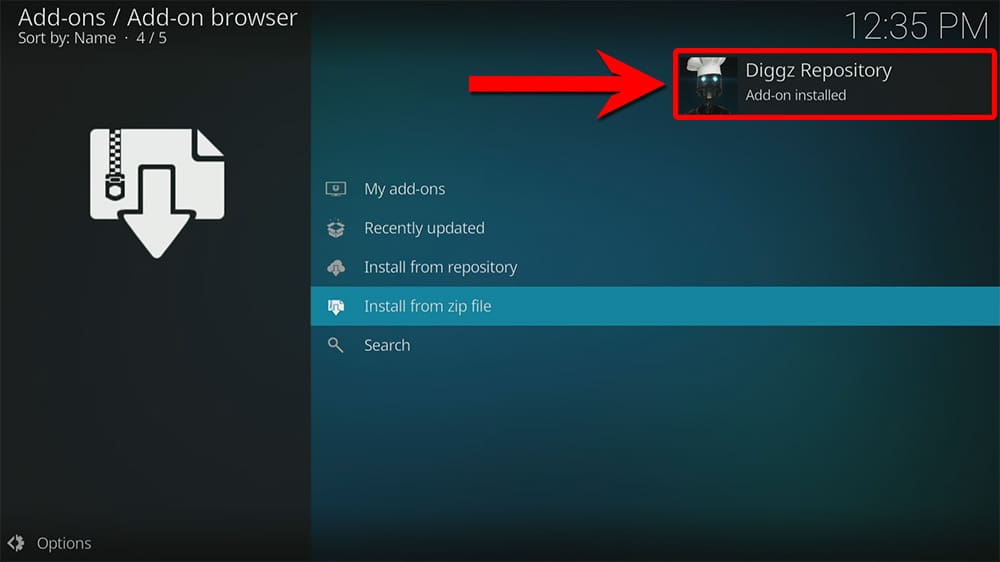

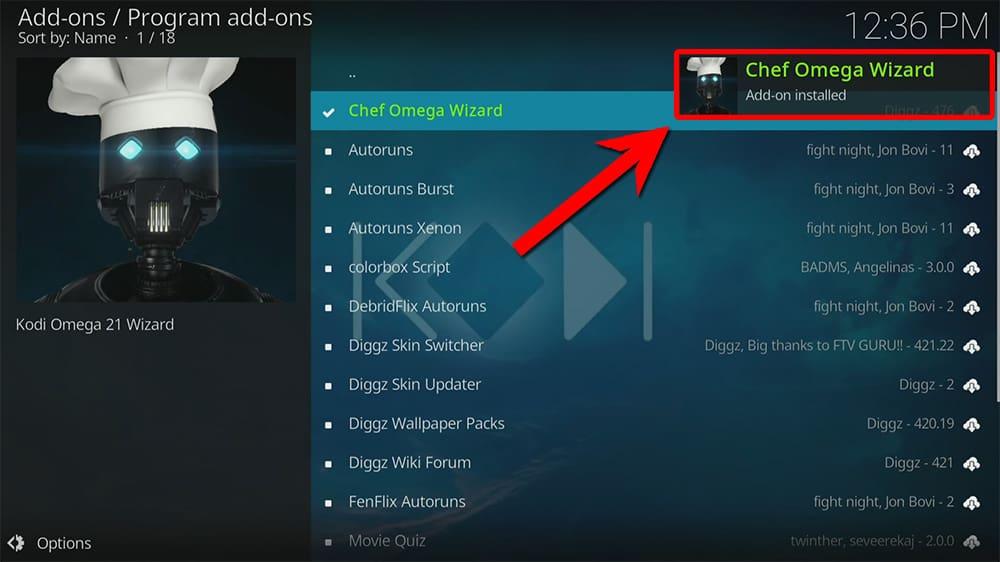
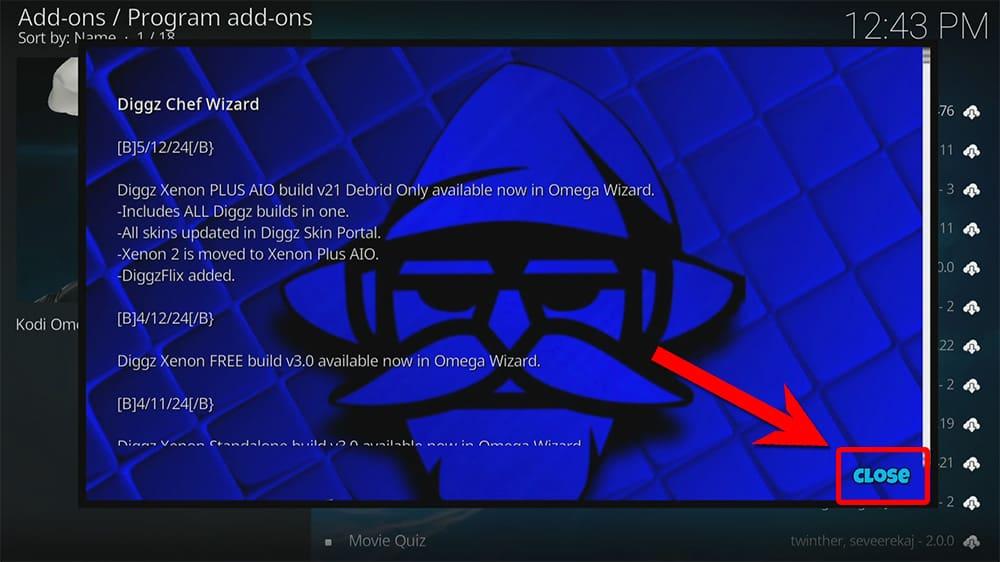
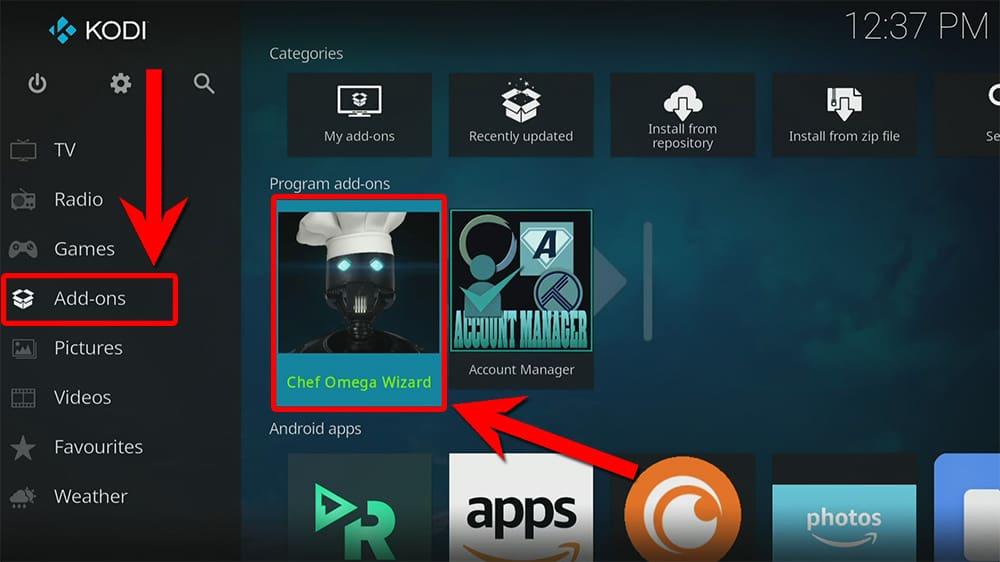

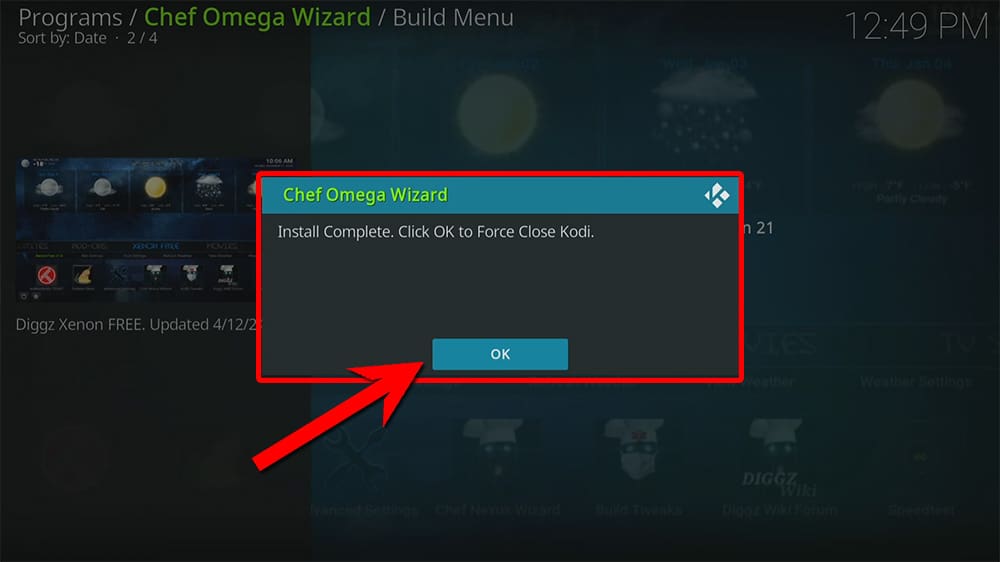
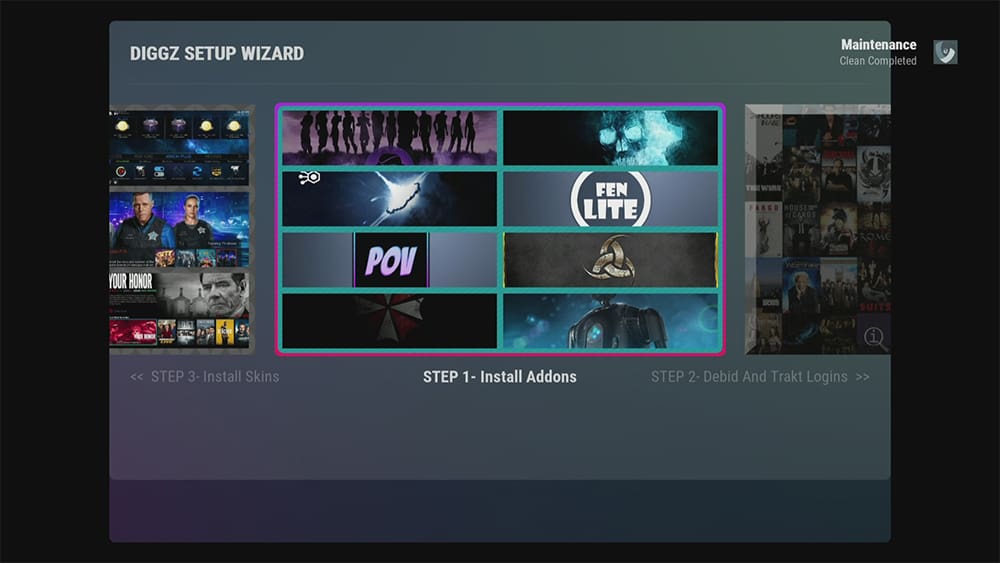
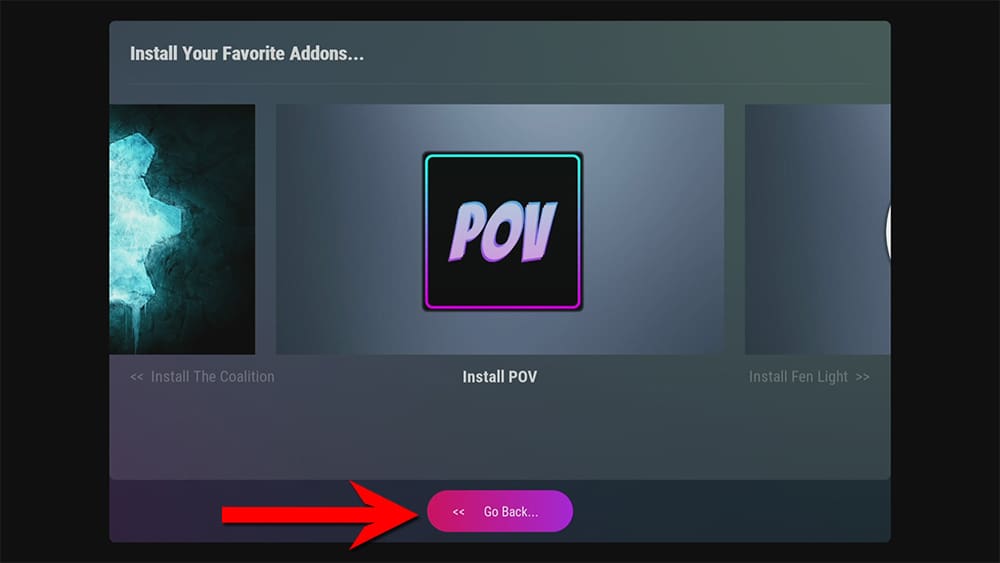


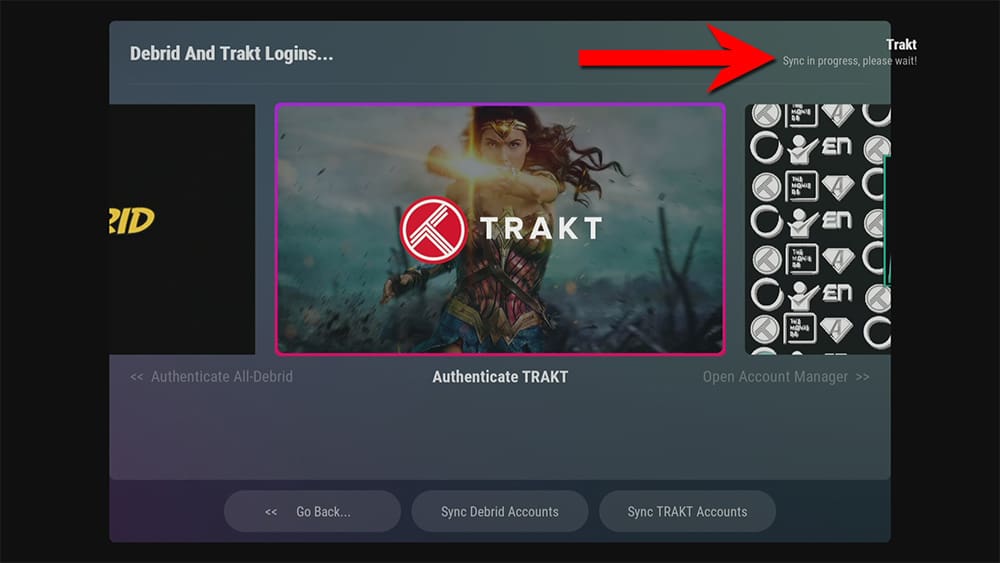
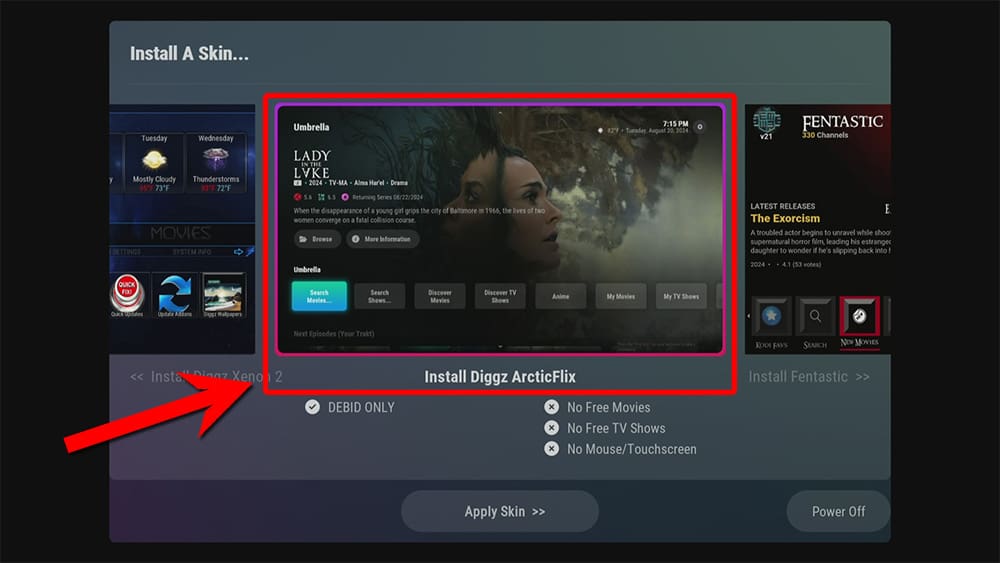
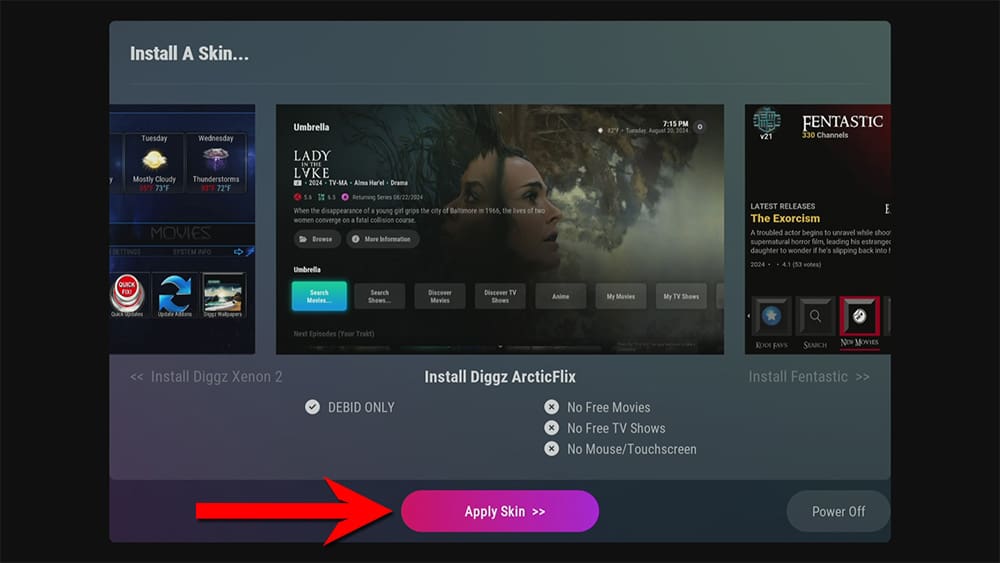
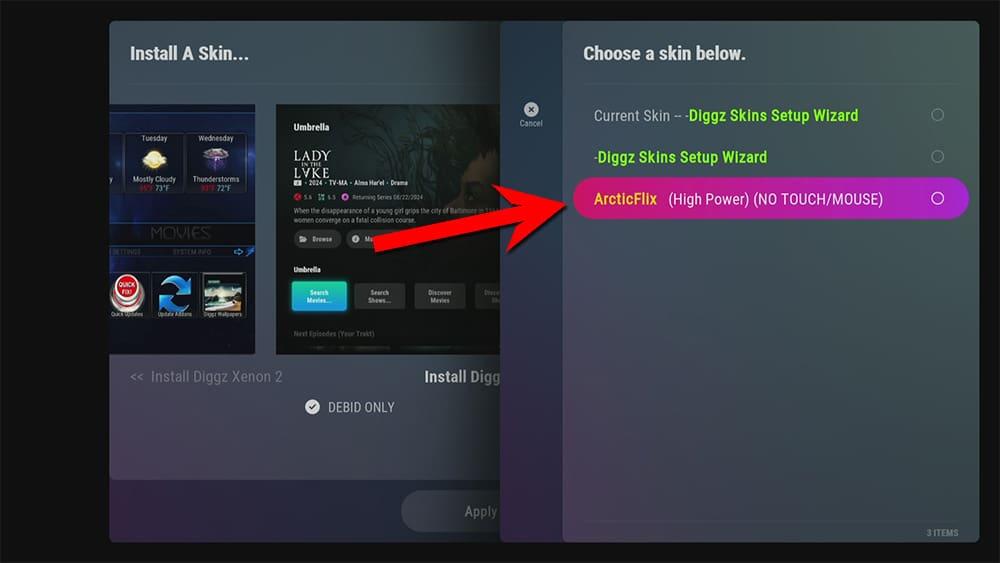


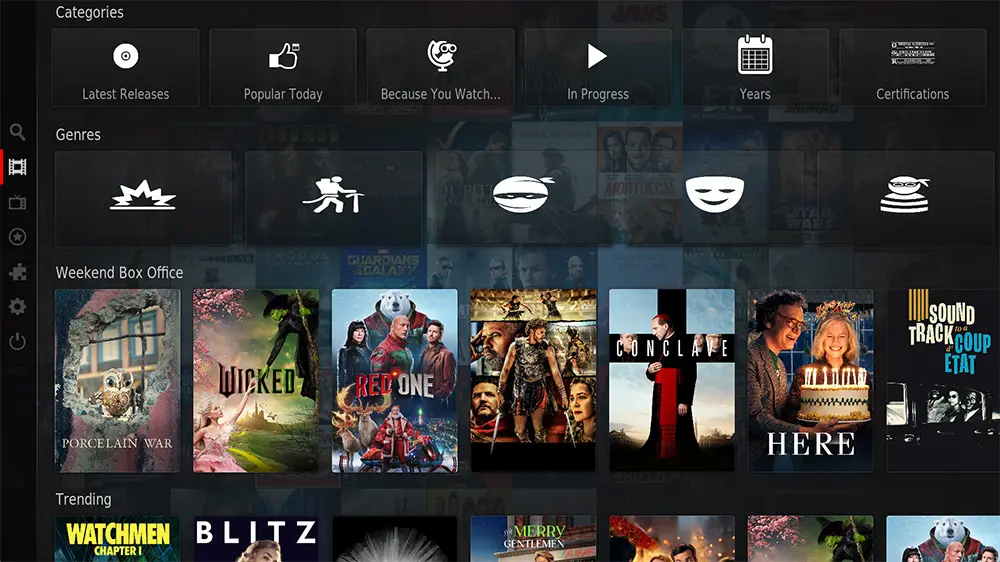


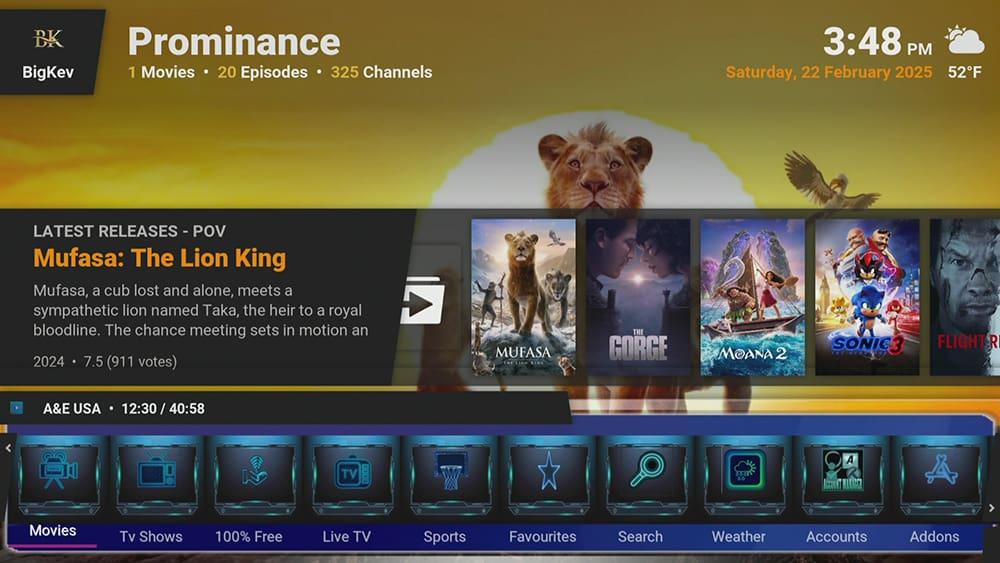






5 Comments
I can not click OK after i put in diggz say’s network not connected?
Thanks for letting me know. I have updated the URL. Please enter the new URL and try again.
It worked Thank You
diggz does not connect ,i have tried varias spelling of address. march23
I have checked the repo address today (3 March 2023) and I have no problem connecting. Please confirm how you have tried spelling the repo address?