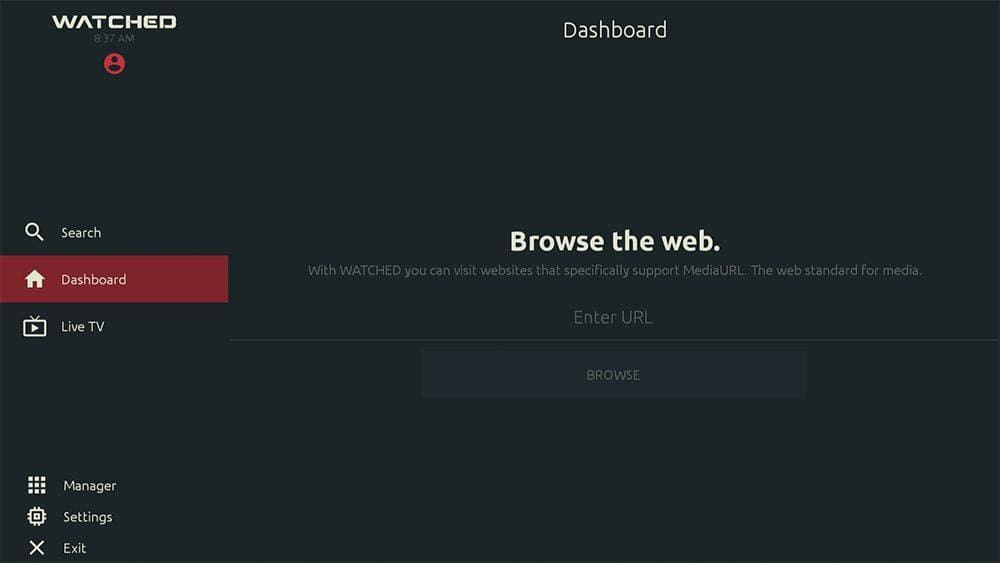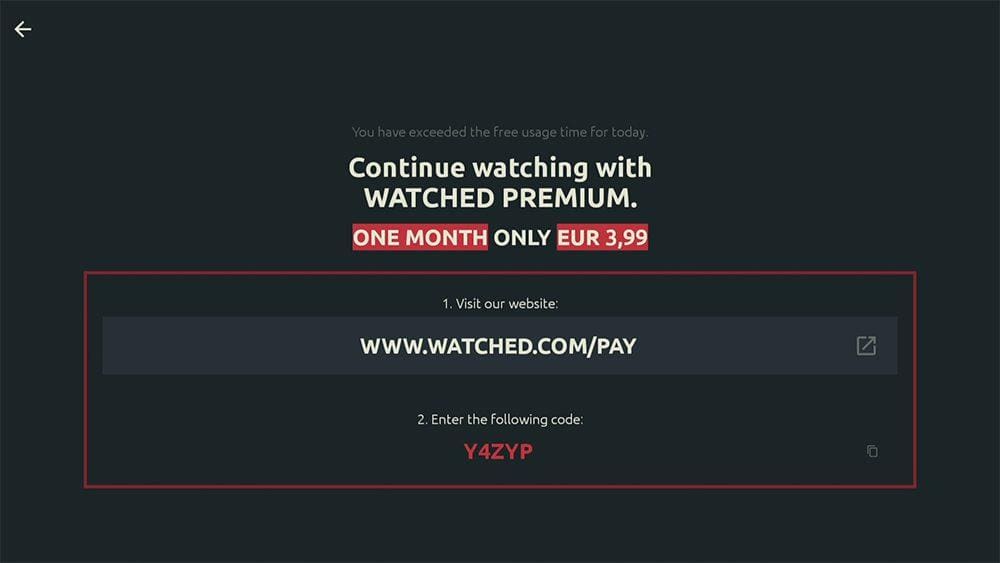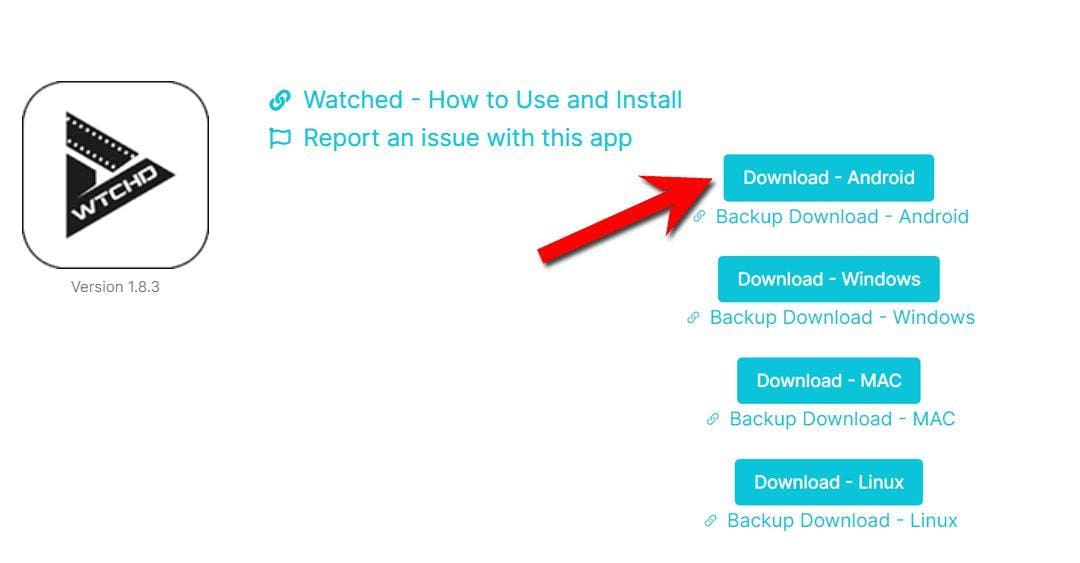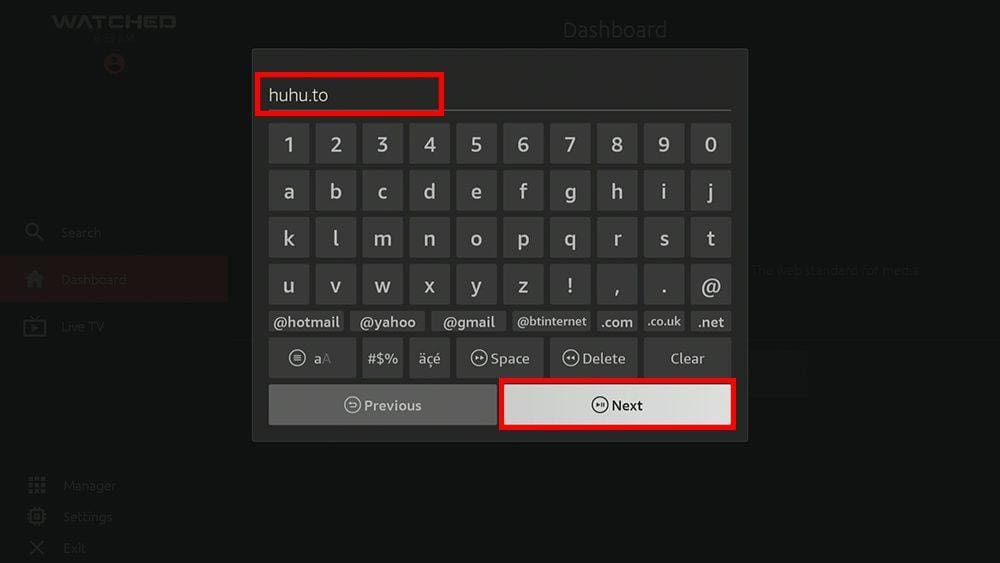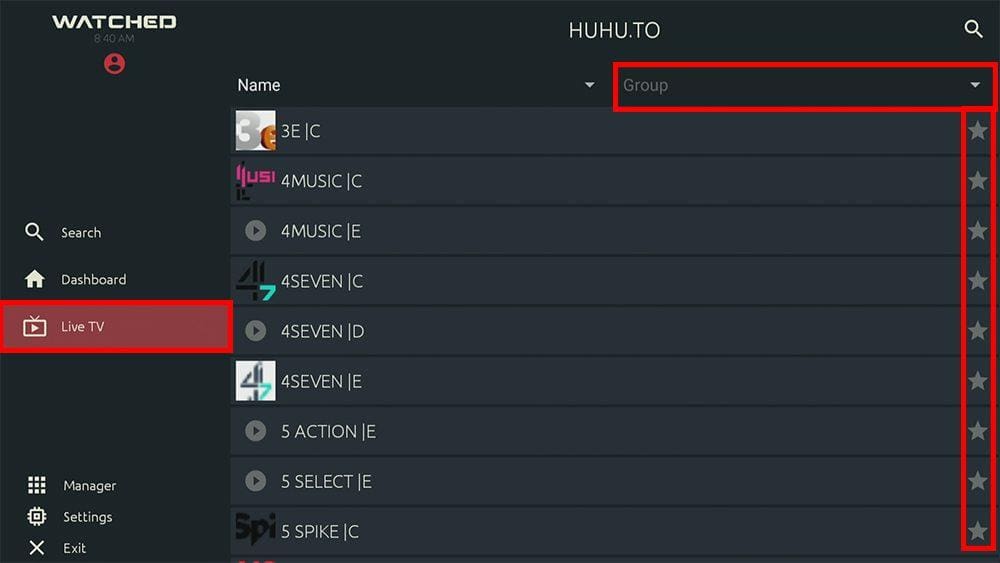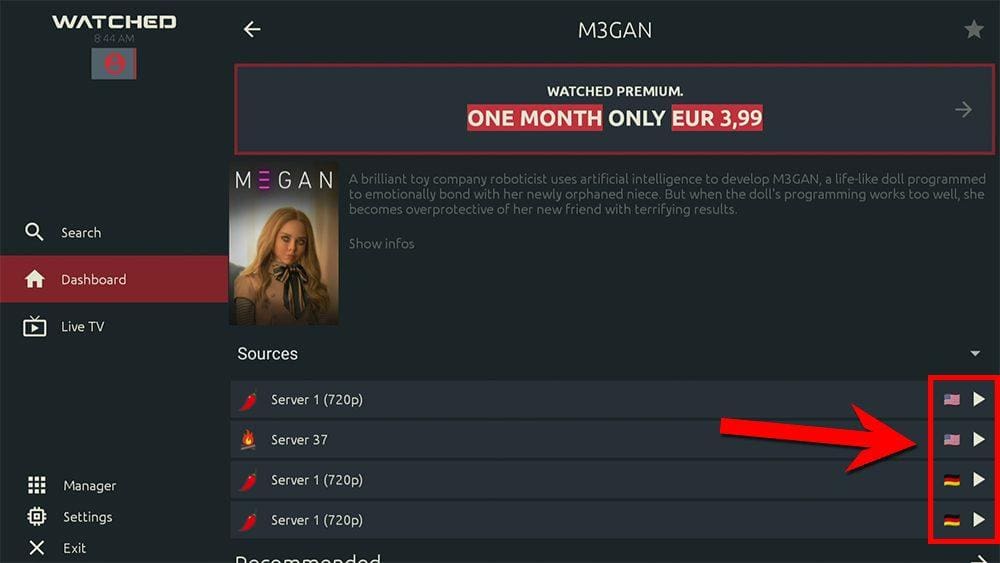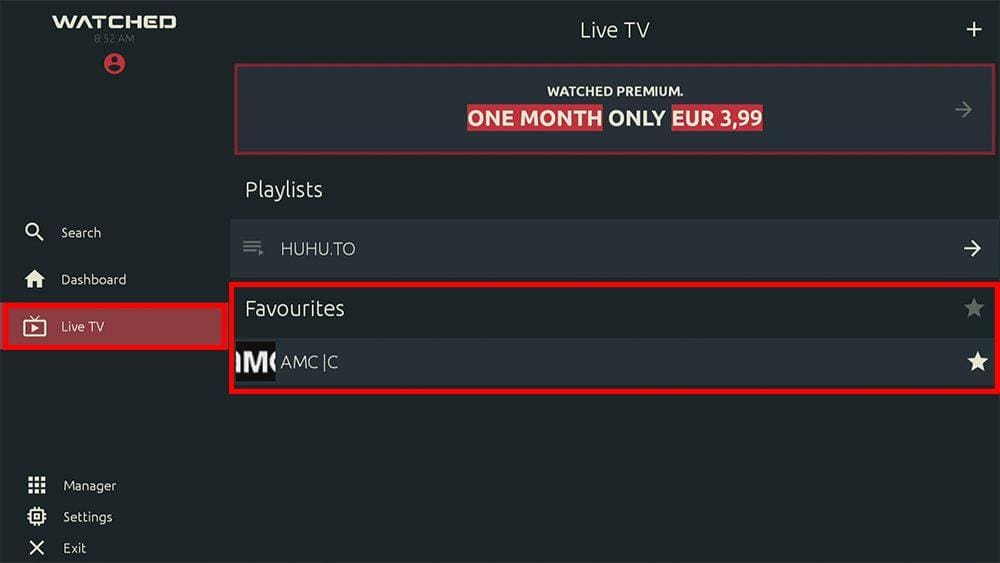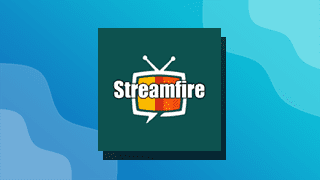In this guide, we will discuss what the Watched app is and how to install and use it. This app can be installed on almost any device, e.g. Firestick, Fire Cube, Nvidia Shield, Android box, Chromecast, phones, tablets, PC and more.
The Amazon Firestick, a top contender in the streaming device market, is particularly popular for its affordability and the ease with which it can be jailbroken. With just a few straightforward adjustments, you can unlock its full potential, making it an attractive option for those looking to break free from traditional cable TV.
Table of Contents
What is Watched?
Watched is an all-in-one application that lets you stream the latest movies, TV shows, live TV channels and sports – all for free! It’s incredibly similar to the Rokkr app.
You can sideload Watched onto almost any Android streaming device, as well as all Firesticks and other Fire TV devices.
Integration with Real Debrid and Trakt is not supported.
Is Watched Legal?
This app does not host any content and is essentially just a search engine. It is, therefore, 100% legal to install and use. However, most links scraped from databases and websites are unlikely to hold the proper licencing for broadcasting live streams. In reality, this means you will be unlawfully streaming unlicensed content. Doing so could get you into legal trouble. Accordingly, you may prefer to use this app with a VPN.
WARNING YOUR IP ADDRESS IS: 216.73.216.77
In order to stream anonymously, stay protected, and unlock the internet, I recommend using NordVPN.
WARNING YOUR IP ADDRESS IS: 216.73.216.77
In order to stream anonymously, stay protected, and unlock the internet, I recommend using NordVPN.
Legal Copyright Disclaimer: As has been noted, streaming copyrighted content is unlawful and could get you into legal trouble. On account of this, we do not condone the streaming of copyrighted content. Therefore, check your local laws for streaming content online before doing so. Consequently, the information on this website is for general information and educational purposes only.
Is Watched Free?
IMPORTANT UPDATE – Watched started as a free app. However, users are now getting a “You have exceeded the free usage time for today” message after using Watched for a short time.
This message prompts users to visit the watched website to subscribe to Watched Premium for EUR 3,99 for one month.
If you’re looking for a free alternative all-in-one app, try Rokkr, UK Turks, OceanStreamz or try an all-in-one Kodi addon such as The Crew or Chains Reaction.
How to Install Watched
Watched is available to download on Android, Amazon Fire TV, Android TV, and on Windows, macOS, Linux and HUAWEI. Go to your App Store, search for Watched, or visit the official website.
If you can’t get the app from your app store, you may be able to sideload it. To do so, your device must be capable of installing apps from unknown sources. Once your device is enabled for sideloading, you can install the app from my Downloads page.
Sideload Watched - Firesticks, Fire TV, Android Boxes, Android TV and Google TV
- Please make sure you have enabled sideloading on your device.
- Open the Downloader app, then select the Search box.
- Enter 28907, then select Go.
- Wait for my Download page to load fully, then press the Menu (or Options) button on your remote 2x to enter full-screen mode.
- Select the Live TV category from the list at the top of the page. Or move down to view the Live TV category.
- Find the Watched app in the list, then select it.
- On the next page, move down until you see the blue Download buttons.
- Select the Download – Android button, then select Install.
- When the app has finished installing, select Delete 2x to remove the installation file, as it’s no longer required.
The Watched app is installed; open it from your apps screen!
Sideload Watched - Android Phones and Tablets
- Please make sure you have enabled sideloading on your device.
- Open a web browser and go to firetvsticks.com.
- Select Downloads from the menu.
- Select the Live TV category from the list at the top of the page. Or move down to view the Live TV category.
- Find the Watched app in the list, then select it.
- On the next page, move down until you see the blue Download buttons.
- Select the Download – Android button, then select Download.
- Swipe down from the top of the screen to view the downloaded APK file and tap on it.
- Then select Install.
The app is installed; open it from your apps screen!
How to Add a Third-Party Provider URL
Before you can use Watched, you need to add a source URL. You can find out how by following the steps below.
- Open the Watched app and on the home screen, make sure that Dashboard is highlighted on the left-hand side of the screen.
- Then tap across and select the Enter URL box.
How to Use Watched
From the Watched home screen, your default view is the Dashboard. Move down this screen in order to view various categories such as Trending TV Channels, Trending Series, Popular Series, Trending Movies, and more.
Watched Live TV
- Select the Live TV option from the menu on the left-hand side.
- You’ll then see a list of all channels.
- If you prefer, select Group from the options at the top and choose a specific country to view live TV channels from.
- Select any channel to start watching or select the Star icon to add a channel to your favourites.
Multiple sources are provided for individual channels, so if you find that the first source isn’t working, go back and try another. Live TV channels stream in excellent HD quality.
Watched On Demand
- Select the Dashboard option from the menu on the left-hand side.
- Select a movie or TV show or search for a particular title (and, if applicable, select a season and episode).
- You’ll then see a list of Servers with the language of the video file indicated with a flag.
- Select a Server to start streaming, then sit back and enjoy!
Movies and shows often stream in high-quality, with an option to choose between 1080p and 720p and an option for subtitles.
How to Add to Favourites
Create your own list of favourite movies and TV shows for future easy access. Find out how by following the steps below.
- Select the star in the top right when viewing any movie or TV show.
- Alternatively, select the star next to any live TV channel to add it to your list of favourites.
- Movie and TV show favourites can be accessed from the Dashboard menu.
- Favourite Live TV channels can be accessed from the Live TV menu.
Wrapping Up
Watched certainly is a very good app for streaming live TV, sports, movies and shows.
However, with a recent update, you can no longer use Watched for free. Users must upgrade to a premium account at a cost of EUR 3,99.
For this reason, if you’re looking for a free alternative all-in-one app, you may wish to try Rokkr, UK Turks, OceanStreamz or try an all-in-one Kodi addon such as The Crew or Chains Reaction.