Discover the incredible world of FilmPlus and learn how to harness its power to elevate your entertainment experience. FilmPlus is compatible with a diverse range of devices, offering endless possibilities for exploration. It’s important to note that this exceptional app cannot be acquired from the Google Play or Amazon app store—sideloading is the key to unlocking its unparalleled capabilities. Step into a new realm of entertainment with FilmPlus today.
The Amazon Firestick, a top contender in the streaming device market, is particularly popular for its affordability and the ease with which it can be jailbroken. With just a few straightforward adjustments, you can unlock its full potential, making it an attractive option for those looking to break free from traditional cable TV.
Table of Contents
What is FilmPlus?
Launched in 2020, FilmPlus is a video-on-demand app that offers a wide range of the latest movies and TV shows for free, albeit with some ads. Rest assured, the content is of high quality, ensuring an enjoyable viewing experience.
What’s more, FilmPlus is based on the beloved Terrarium TV layout, a design that many users are already familiar with, making the transition to this new app a comfortable one.
Installing FilmPlus is a breeze. It’s designed to be user-friendly and can be easily sideloaded onto almost any Android streaming device and all Fire TV devices, ensuring a hassle-free experience for you.
How Does FilmPlus Work?
FilmPlus works by searching and scraping free links from online databases and websites. However, scraping for links works much better with Real Debrid. Real Debrid, to clarify, is a premium service that searches for premium-quality links. This provides many more links in buffer-free and high quality, up to 4K in resolution.
This app is also compatible with Trakt. This is a great tool to synchronise your favourite movies, shows, watchlists and more across multiple devices and applications. With Trakt, you can always keep on top of what you’re watching and, what’s more, never miss an episode!
Is FilmPlus Legal?
Yes. This app does not host any content and is essentially just a search engine. It is, therefore, 100% legal to install and use. However, most links scraped from databases and websites are unlikely to hold the proper licencing for distributing the content. In reality, this means you will be unlawfully streaming copyrighted content. Doing so could get you into legal trouble. Accordingly, you may prefer to use this app with a VPN.
WARNING YOUR IP ADDRESS IS:
In order to stream anonymously, stay protected, and unlock the internet, I recommend using NordVPN.
WARNING YOUR IP ADDRESS IS:
In order to stream anonymously, stay protected, and unlock the internet, I recommend using NordVPN.
Legal Copyright Disclaimer: As has been noted, streaming copyrighted content is unlawful and could get you into legal trouble. On account of this, we do not condone the streaming of copyrighted content. Therefore, check your local laws for streaming content online before doing so. Consequently, the information on this website is for general information and educational purposes only.
Is FilmPlus Safe?
Absolutely! VirusTotal is an excellent tool that allows you to thoroughly scan your devices, files, and website addresses for any potential malicious content. It’s a reliable and effective method to guarantee the safety and security of your devices.
Rest assured that the FilmPlus installation file has undergone rigorous virus scans and has been confirmed to be entirely safe.
Summary of FilmPlus Key Features
FilmPlus offers some outstanding features, including:
- High-quality content available in HD (720p), full HD (1080p), and 4K.
- Completely free to use with plenty of free links.
- A vast collection of movies and TV shows.
- Support for Real Debrid, Premiumize, and AllDebrid.
- Multi-language subtitles.
- Favourites section for easy access to your preferred content.
- Notifications for new episodes.
- TV calendar to keep track of upcoming shows.
How to Install FilmPlus
The FilmPlus app is not available to download from your usual app stores. However, you can sideload it instead. To do so, your device must be capable of installing apps from unknown sources. Once your device is enabled for sideloading, you can install the FilmPlus app from my Downloads page.
Sideload FilmPlus - Firesticks, Fire TV, Android Boxes, Android TV and Google TV
- Please make sure you have enabled sideloading on your device.
- Open the Downloader app, then select the Search box.
- Enter 28907, then select Go.
- Wait for my Download page to load fully, then press the Menu (or Options) button on your remote 2x to enter full-screen mode.
- Select the Movies & TV category from the list at the top of the page. Or move down to view the Movies & TV category.
- Find the FilmPlus app in the list, then select it.
- On the next page, move down until you see the blue Download buttons.
- The Download button will install the original, unmodified version of FilmPlus.
- The Download – Ad Free button will install the modified version, removing ads and providing more options within the FilmPlus settings.
- Select the Download button, then select Install.
- When the app has finished installing, select Delete 2x to remove the installation file, as it’s no longer required.
The FilmPlus app is installed; open it from your apps screen!
Sideload FilmPlus - Android Phones and Tablets
- Firstly, ensure you have enabled sideloading on your device.
- Open a web browser and go to firetvsticks.com.
- Select Downloads from the menu.
- Select the Movies & TV category from the list at the top of the page. Or move down to view the Movies & TV category.
- Find the FilmPlus app in the list, then select it.
- On the next page, move down until you see the blue Download buttons.
- The Download button will install the original, unmodified version of FilmPlus.
- The Download – Ad Free button will install the modified version, removing ads and providing more options within the FilmPlus settings.
- Select the Download button, then select Download.
- Swipe down from the top of the screen to view the downloaded APK file and tap on it.
- Then select Install.
The app is installed; open it from your apps screen!
How to Use FilmPlus
FilmPlus is simple and easy to use. Browse, then select a movie or TV show, or use the search if you have something specific in mind. FilmPlus will search online databases for links to video files and list the links on the screen.
Search and Browse
- Select the Options in the top left corner (icon with three horizontal lines).
- Change your current view to browse Movies, Favourites, or the TV Calendar.
- Browse the thumbnails to find something to watch or use the Search feature instead if you have something in particular in mind (search icon in the top right corner).
Select and Play
- Select a movie or TV show.
- The next screen will show tabs at the top.
➡️ Overview – An overview of the movie/TV show.
➡️ Season (if you have selected a TV show) – This lists all available show seasons.
➡️ See Also – Will take you to a new screen with similar recommendations.
- Select the Star in the top right of the screen to add the movie/show/episode to your Favourites.
Do I Have to Use Bear Player?
If you install the original, unmodified version of FilmPlus, you will be prompted to install Bear Player when you select a link to play.
You can install Bear Player from my Downloads page by selecting the Media Players category.
Alternatively, you can grant FilmPlus permission to install Bear Player and access your device storage.
However, if you install the modified version of FilmPlus, you can change the default player from within the settings.
The choices are Internal player, Bear Player, MX player, or VLC player.
How to Link Real Debrid to FilmPlus
If you have a Real Debrid account, adding your account for even more links is easy by following the steps below.
- Sign up for Real Debrid if you don’t already have an account.
- Open the FilmPlus Options menu (icon in the top-left corner with three horizontal lines).
- Choose Settings.
- Then tap down to the Account section.
- Select Login to Real-Debrid.
- Note the code displayed on the screen, as you’ll need it later.
- Open a web browser, then go to real-debrid.com/device.
- Login to your Real Debrid account if not already logged in.
- Enter the code that you made a note of earlier.
- Then select Continue.
Your Real Debrid account is now linked!
How to Link Trakt to FilmPlus
If you have a Trakt account, it’s easy to link your account to this app by following the steps below.
- Open the FilmPlus Options menu (icon in the top-left corner with three horizontal lines).
- Choose Settings.
- Then tap down to the Account section.
- Select Login to Trakt.tv.
- Make a note of the code that is displayed on the screen, as you’ll need it in a later step.
- Open a web browser, then go to trakt.tv/activate.
- Login to your Trakt account if not already logged in.
- Enter the code that you made a note of earlier.
- Select Continue, then select Yes.
Your Trakt account is now linked!
Wrapping Up
In summary, FilmPlus is an excellent app for watching the latest movies and shows. Not only does it integrate well with Real Debrid but also with Trakt. If you enjoy streaming with subtitles, you will also find this app great for that with the internal video player. This app is undoubtedly worth installing on your Firestick or other streaming devices.
PROGRESS:

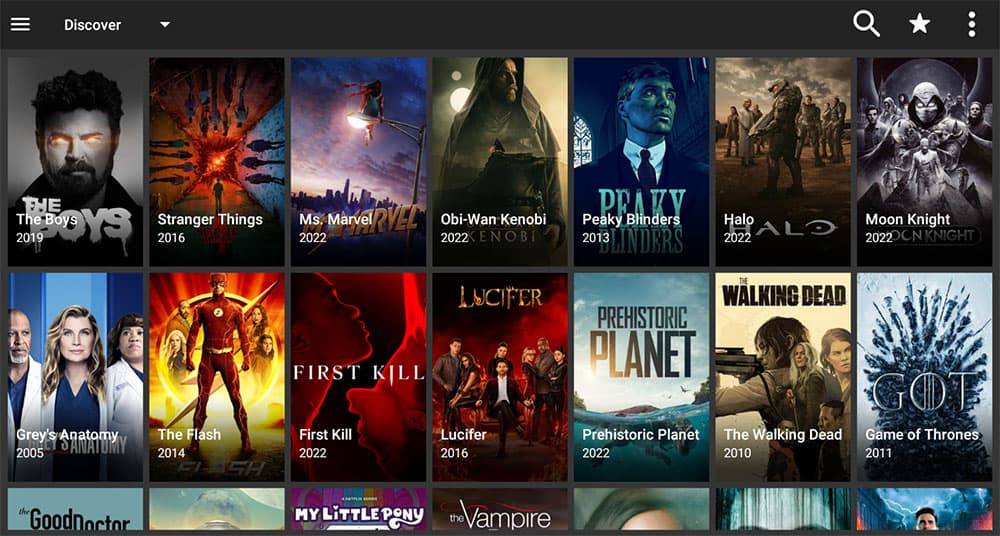
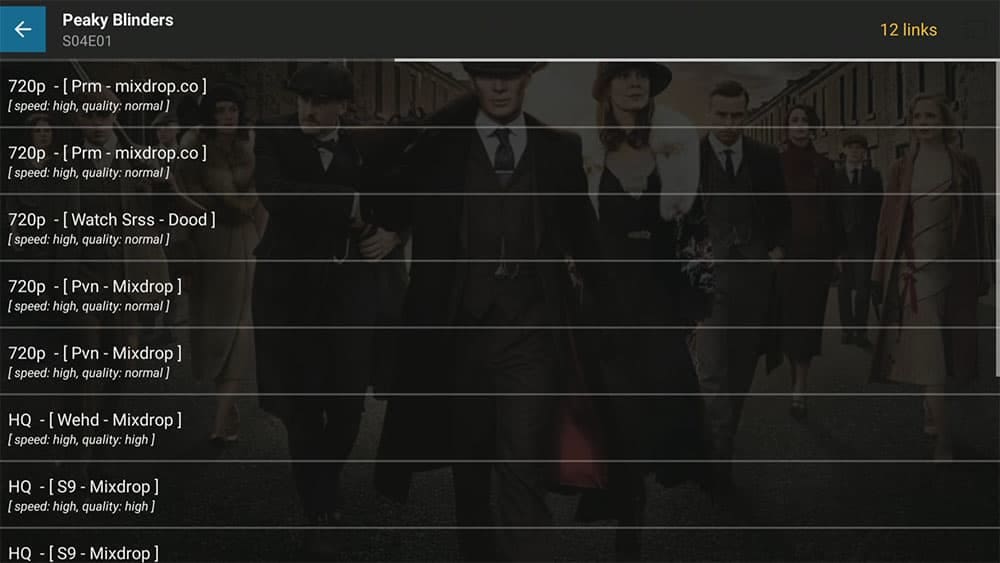

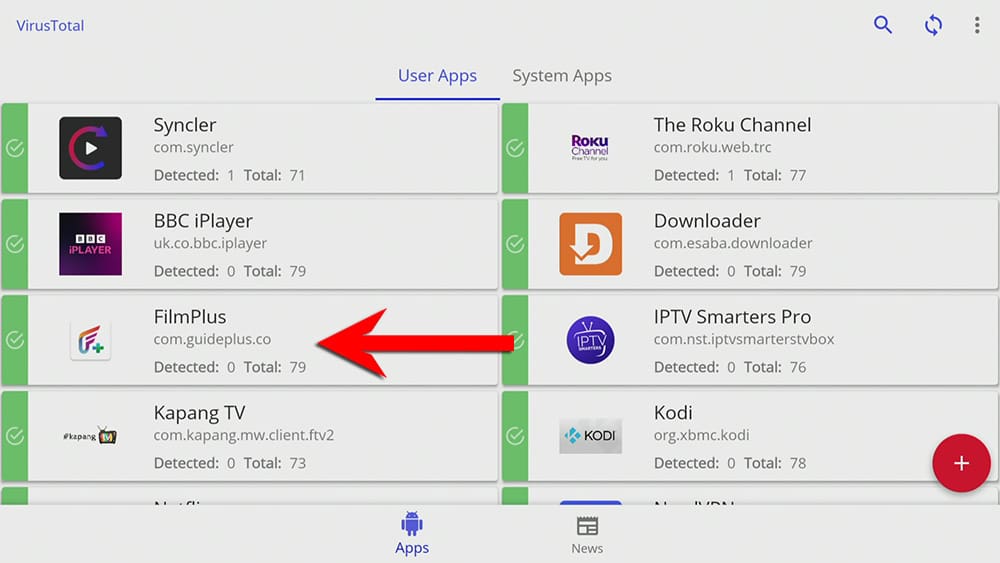


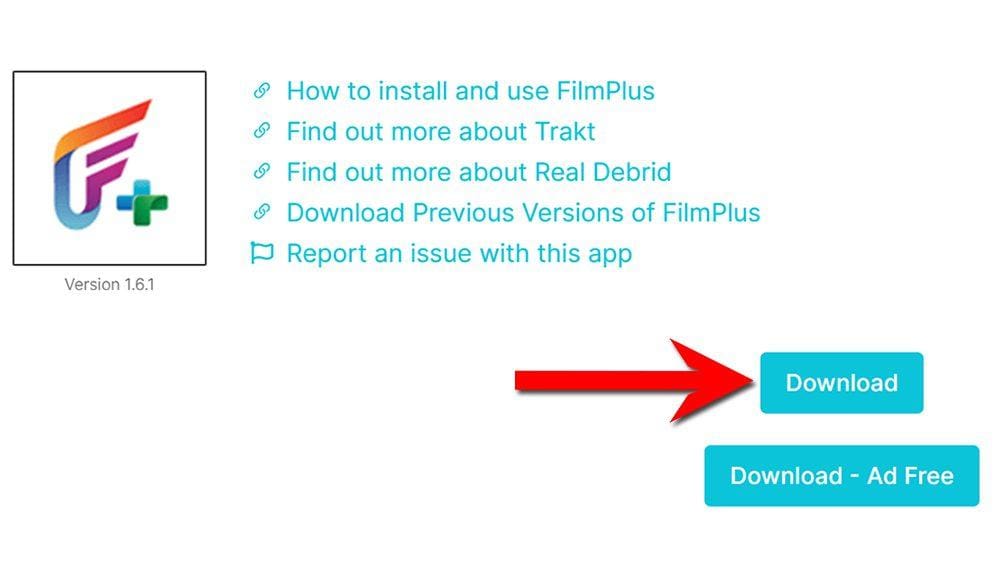

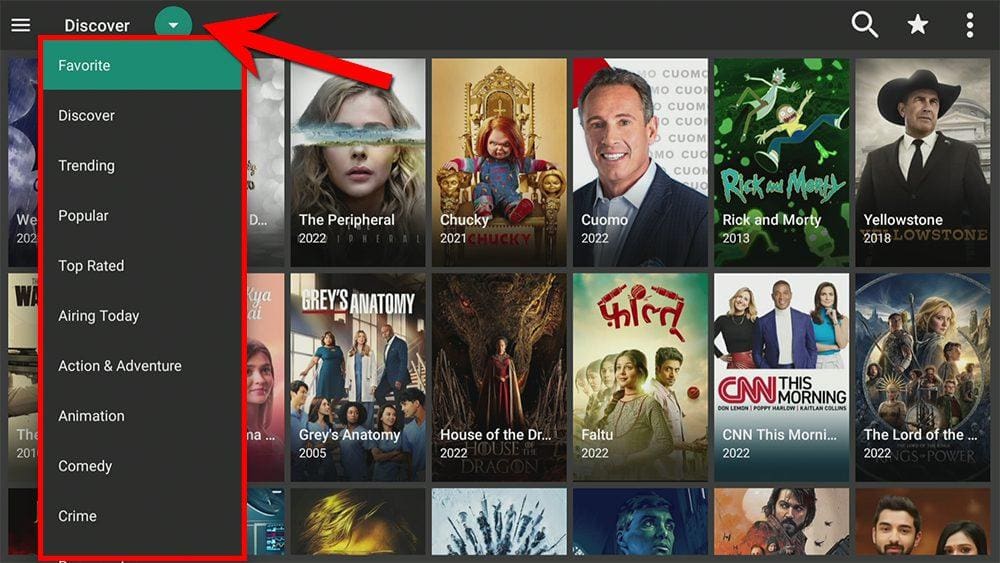
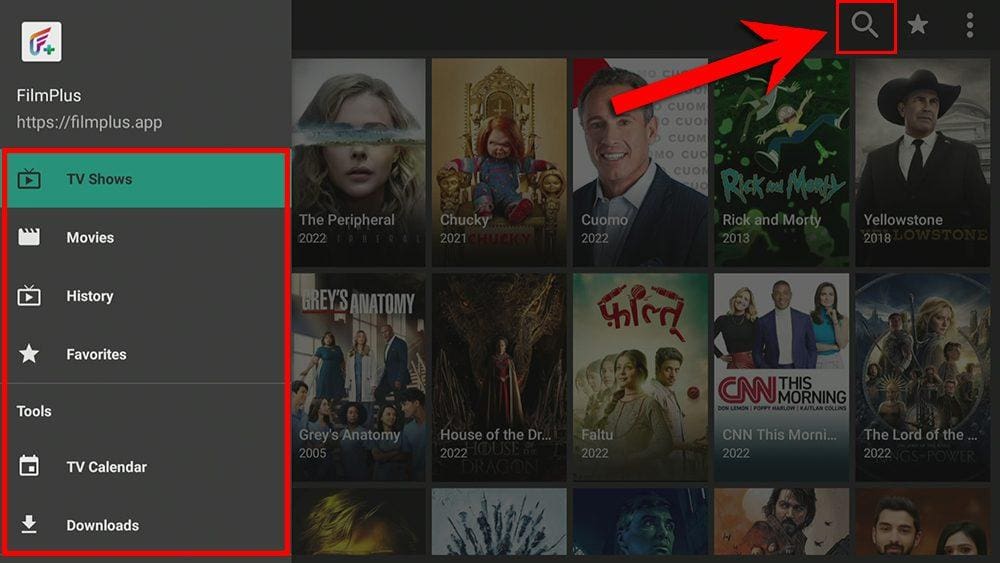
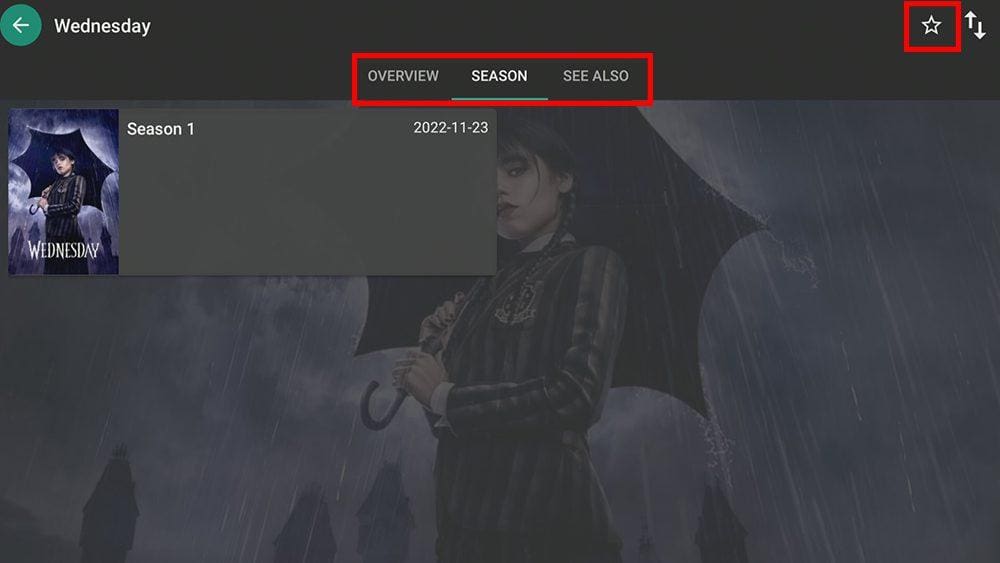

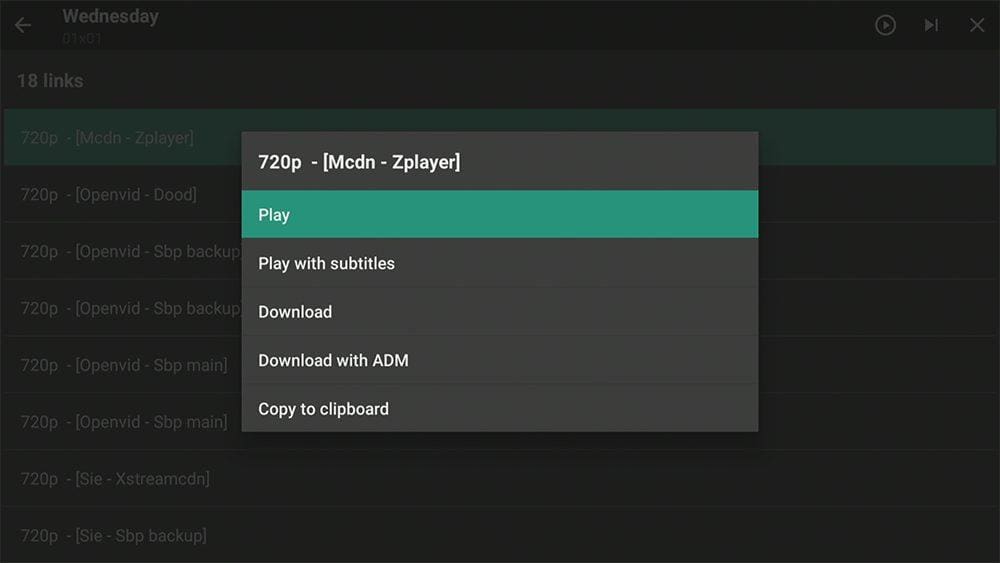
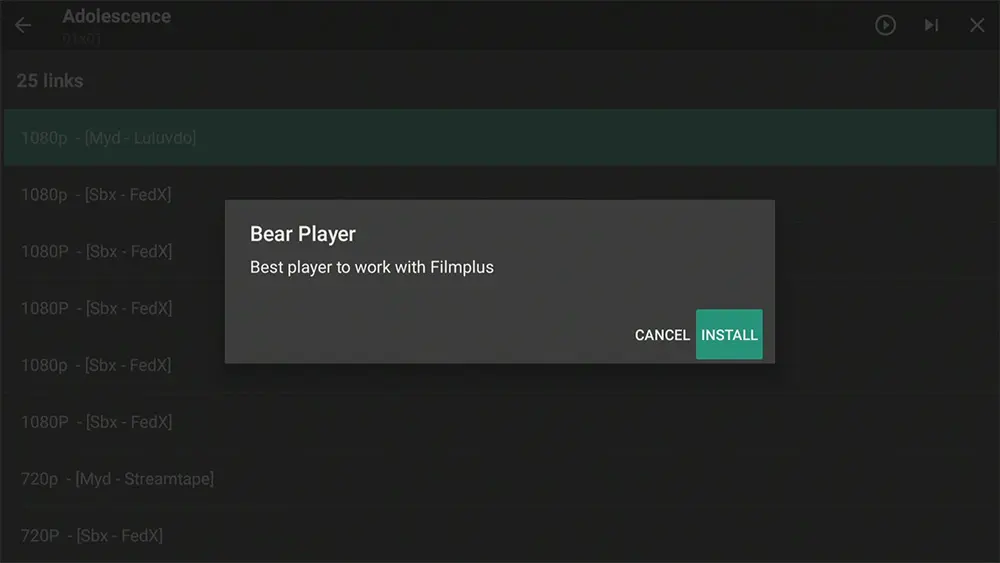
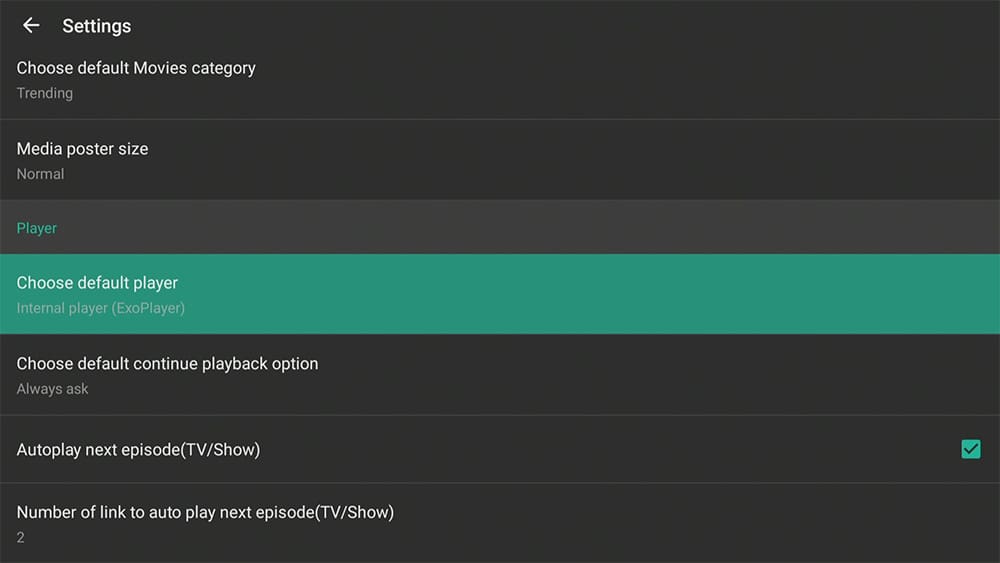
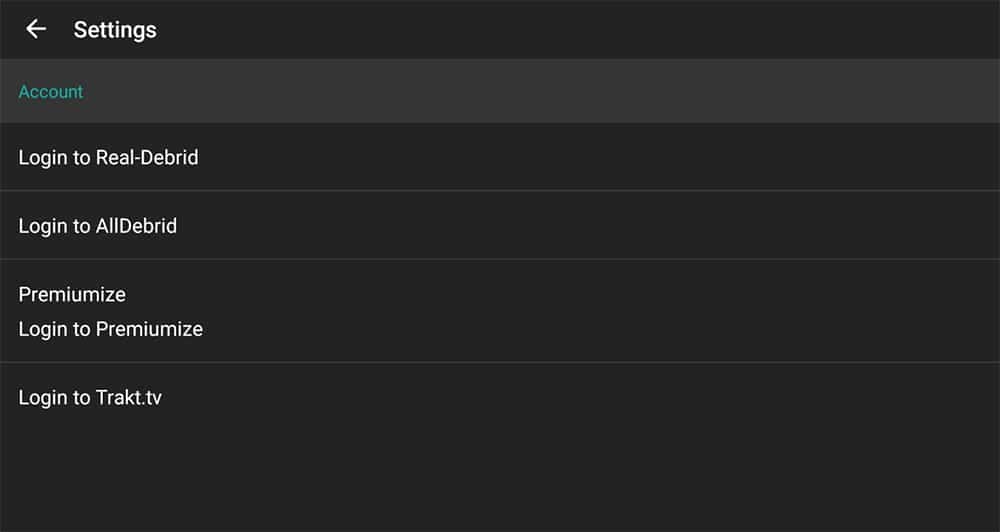











4 Comments
Hi. I tried downloading film plus with no luck , will not connect.Any Ideas?
Hi. If you are having connection issues when using Downloader, please take a look at the hints and tips in this YouTube video.
Downloader doesn’t connect so can’t download anything, is it just mine or is it a new problem for everyone. I can get in but when you hit download it can’t connect.
Please refer to this guide if you’re having connection issues with Downloader: Downloader Error: 4 Simple Fixes to Get You Downloading Again.