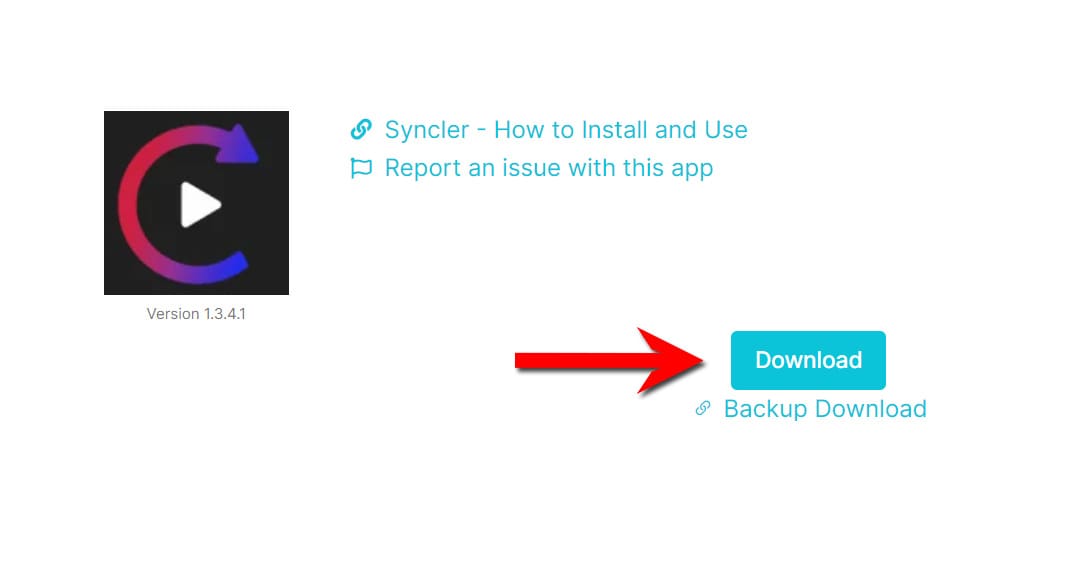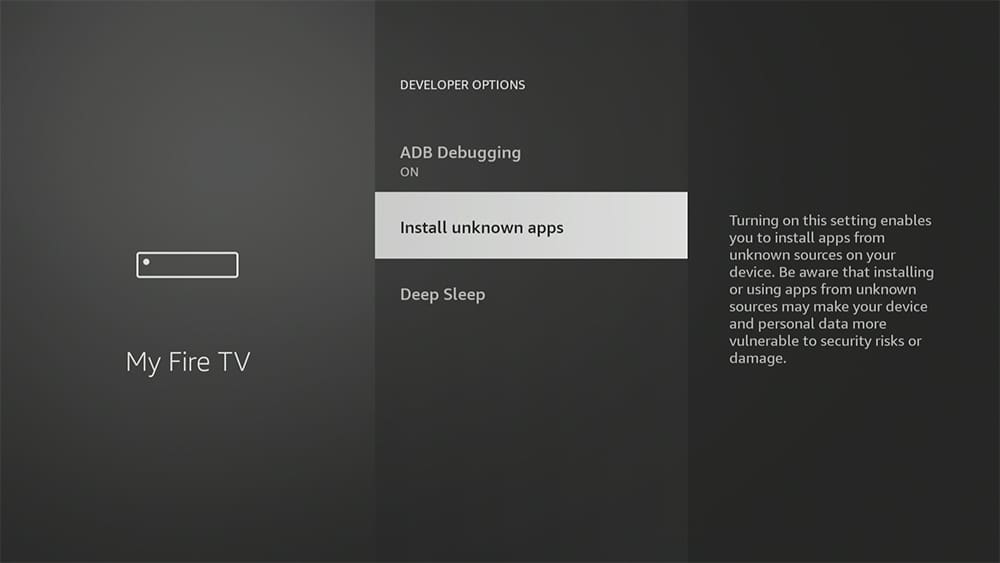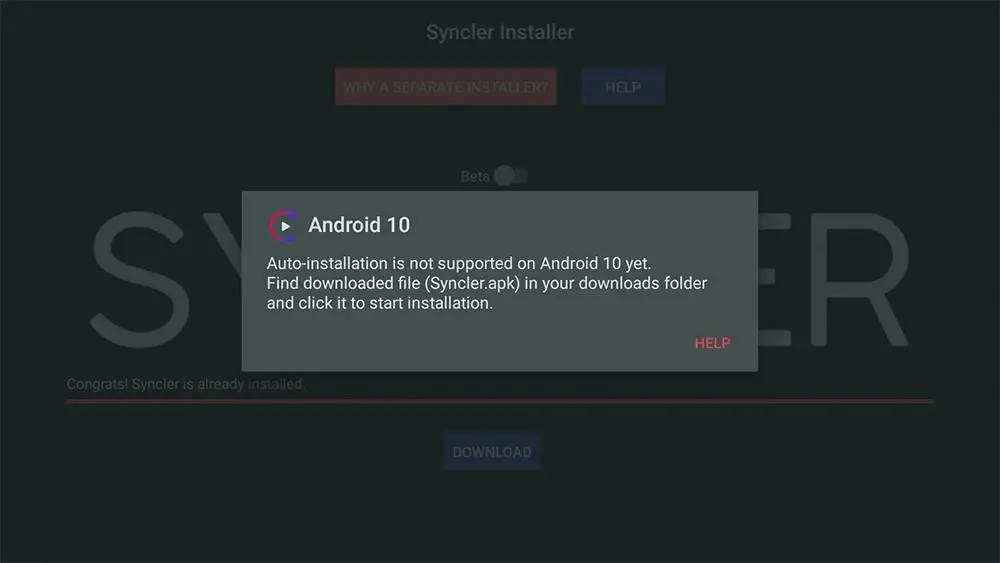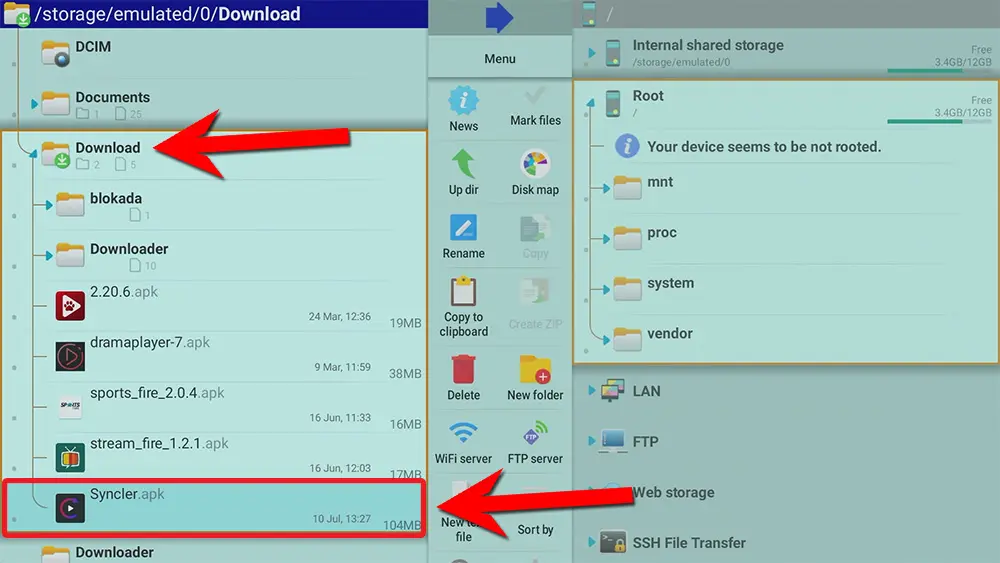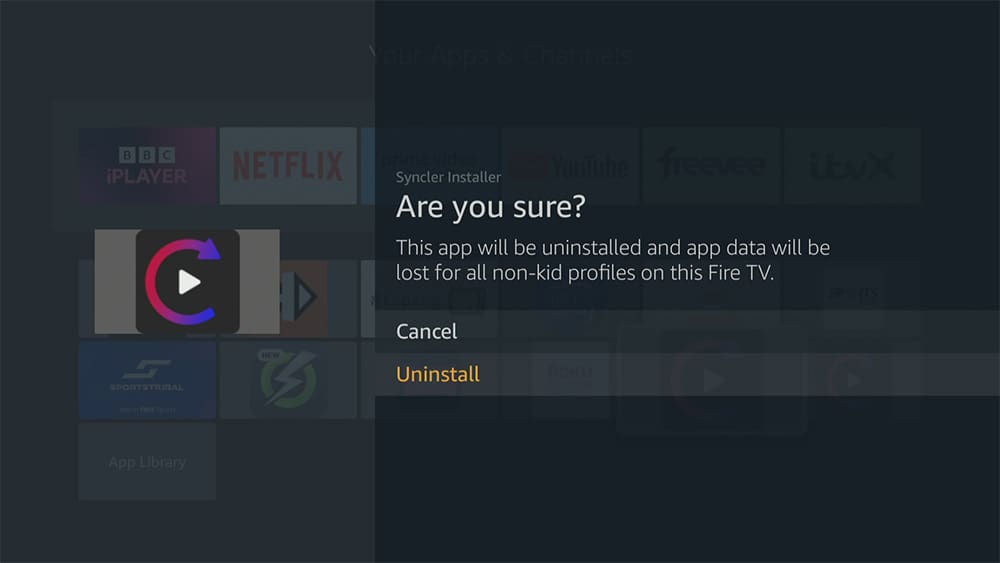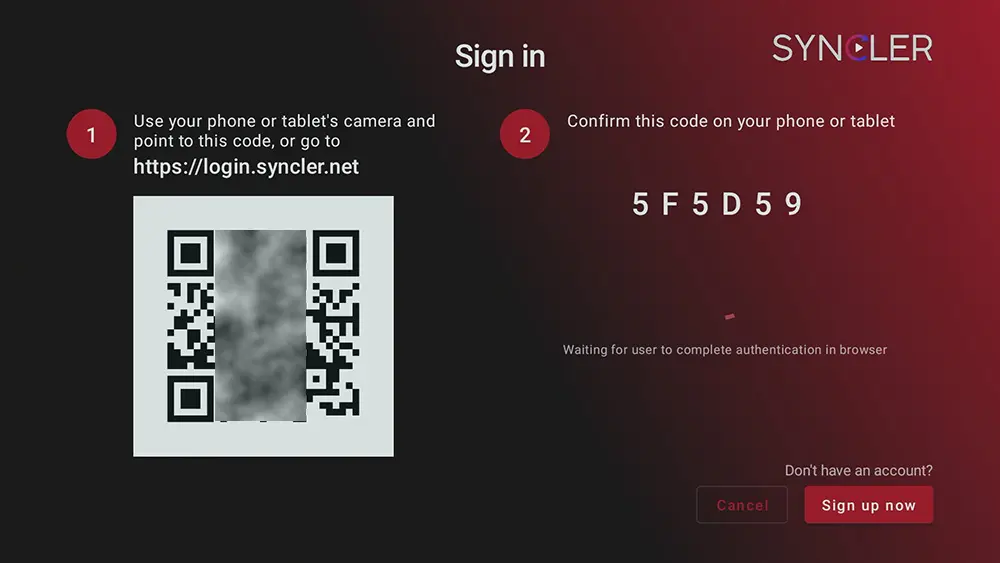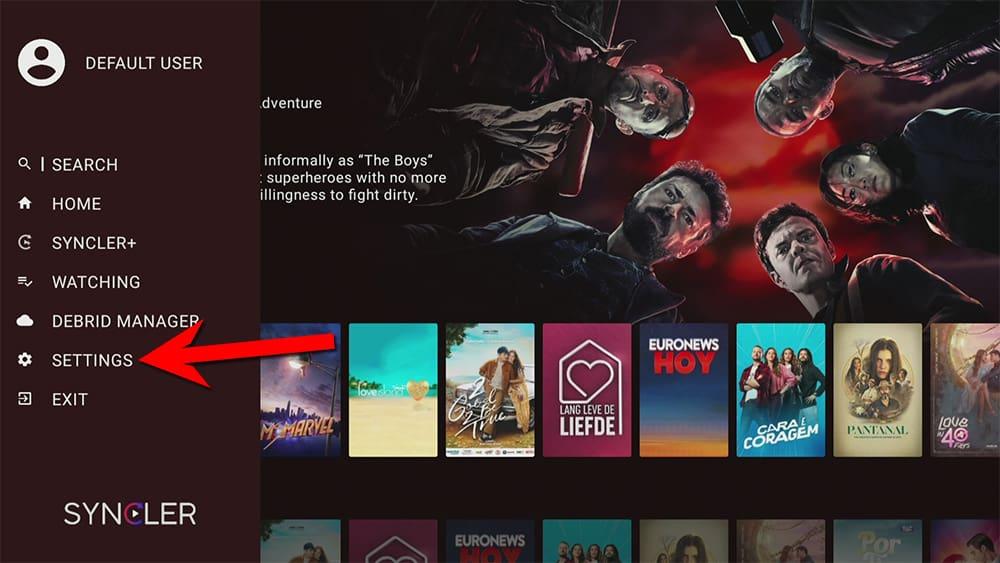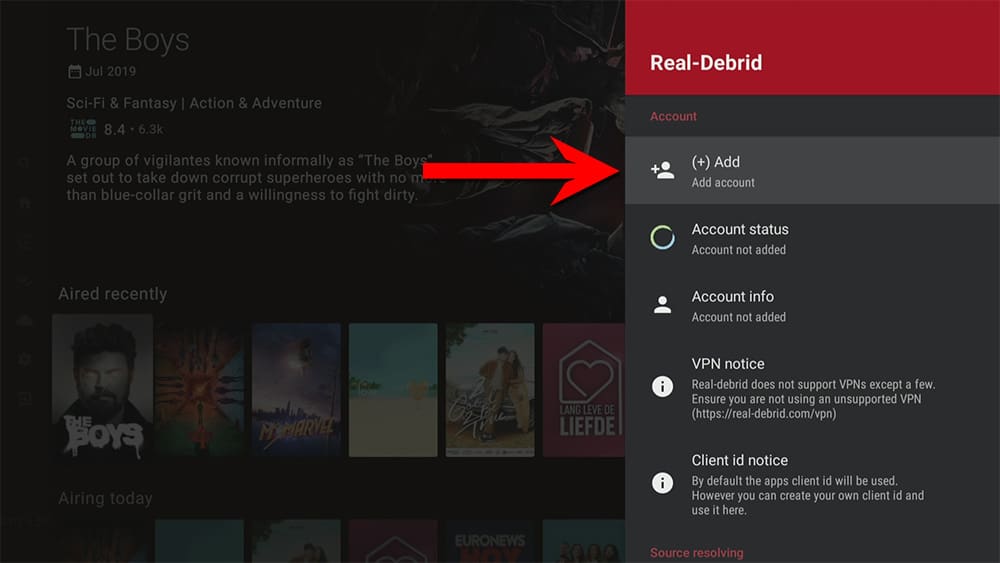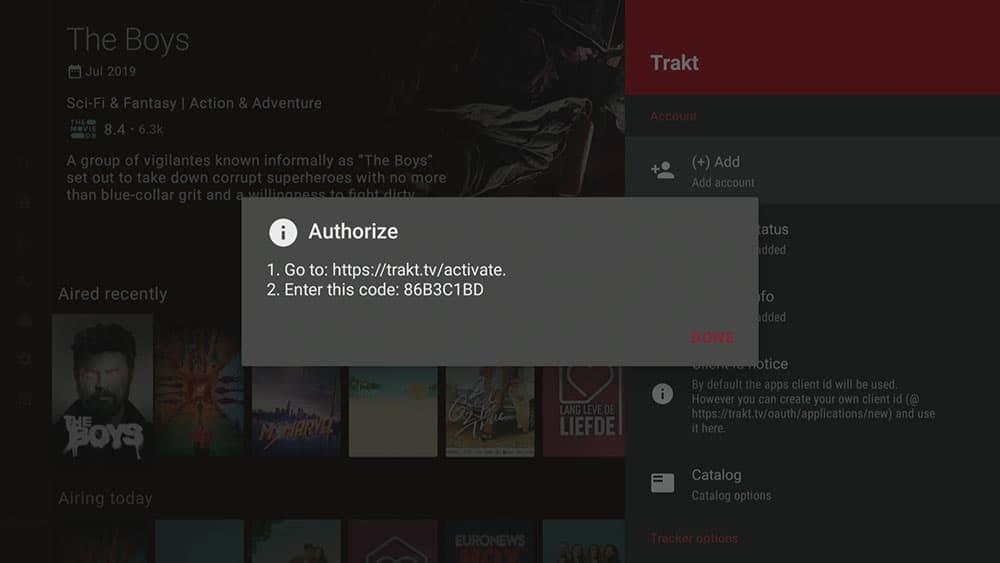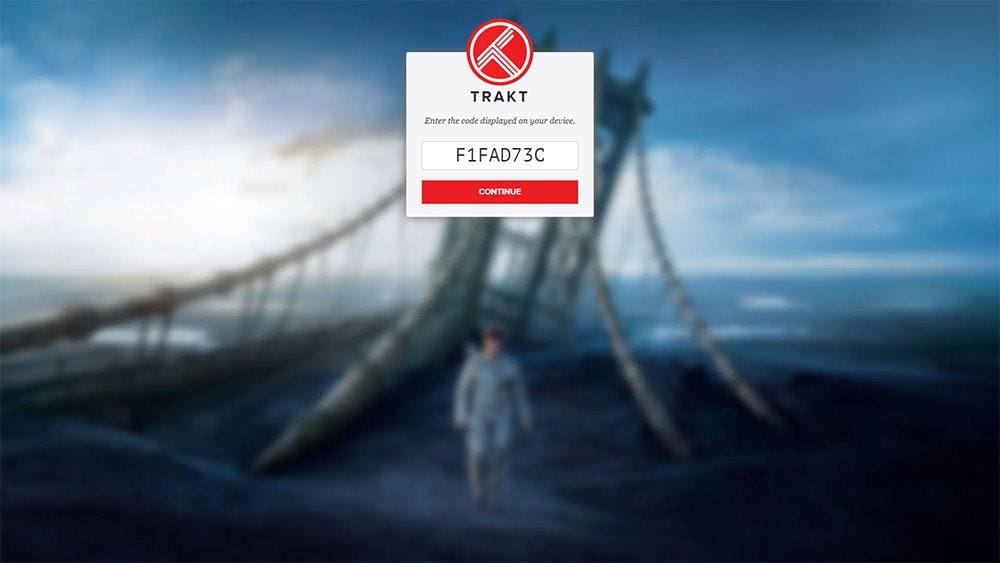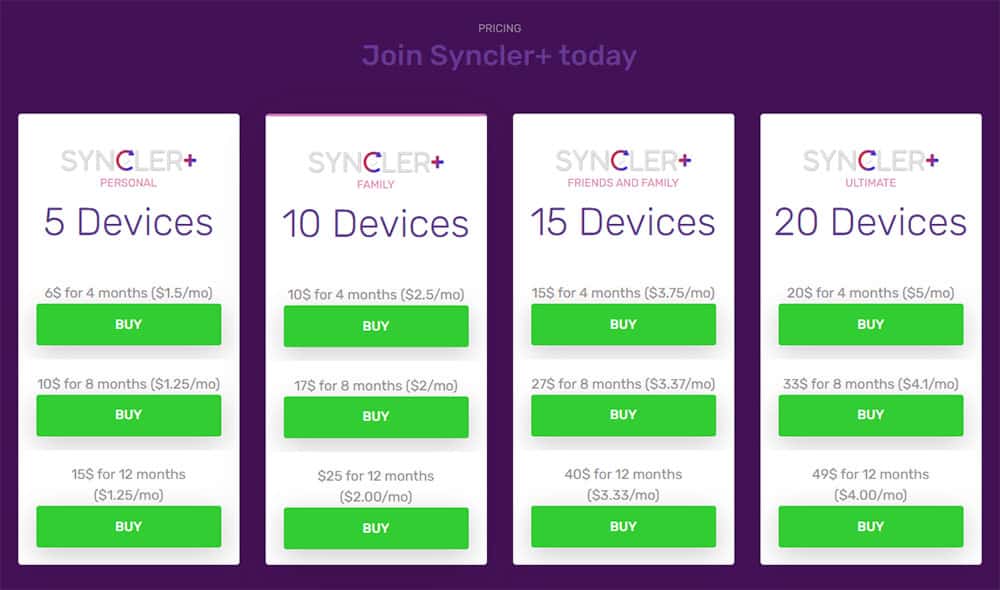Are you ready to elevate your entertainment experience? Do you crave a centralised hub for all your favourite movies, TV shows, and anime? Then it’s time to complete your Syncler Install & Setup! Syncler offers a robust and user-friendly platform that brings your entertainment directly to you. This guide will walk you through the entire process, from getting the app on your device to optimising your viewing pleasure.
The Amazon Firestick, a top contender in the streaming device market, is particularly popular for its affordability and the ease with which it can be jailbroken. With just a few straightforward adjustments, you can unlock its full potential, making it an attractive option for those looking to break free from traditional cable TV.
Table of Contents
What is Syncler?
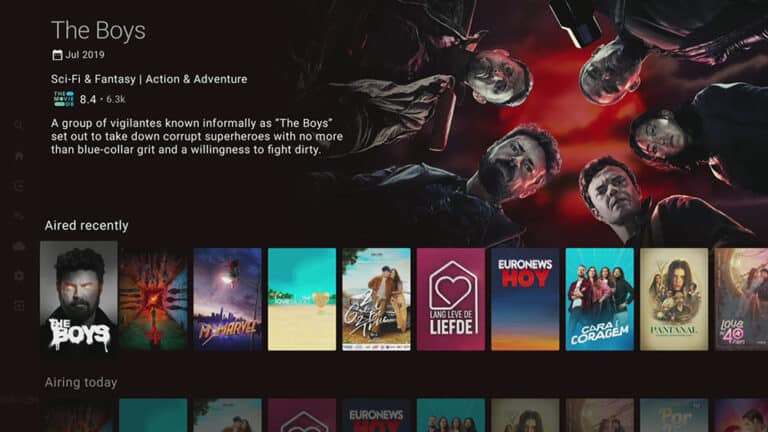
At its core, Syncler serves as a powerful browser for movies and TV shows, offering a sleek and user-friendly interface. It is widely believed to be a successor or replica of the popular TV Zion app, which unfortunately ceased operations in September 2020.
However, it’s crucial to understand a key distinction: Syncler does not scrape or provide any streaming links on its own. Instead, think of it as a sophisticated catalogue and organiser for your media.
Big News for Syncler Users!
The Syncler developer recently announced on Reddit that they’d been working for two years on a massive new update, which was officially released in May 2025. The developer stated, “This is the biggest update the Syncler has ever had — complete rewrite, all-new UI, speed upgrades, seamless sync, better playback and more.”
This long-awaited update promises significant enhancements and new features. For more details, be sure to check out the official Reddit post.
How Does Syncler Work?
To transform Syncler from a media browser into a full-fledged streaming platform, you take proactive steps to integrate external services. This process resembles how popular media centres like Kodi and Stremio operate, where users actively install addons or provider packages.
Provider Packages (Syncler Vendors):
To stream content directly, you must install “Syncler Vendors” or “Provider packages.” These are essential add-ons that help Syncler find available streaming links from various sources across the internet. Without them, Syncler can show you what’s available, but it cannot play anything.
Debrid Services:
For the best quality and most reliable streams, a debrid service like Real-Debrid, Premiumize, or All Debrid is absolutely necessary. These are premium services that search for high-quality, often buffer-free, links up to 4K resolution. They function by providing premium access to file hosts and utilising a vast cache of already-downloaded torrents, dramatically improving your streaming experience.
Syncler+ Membership (Optional, but Recommended):
For the most seamless experience, consider signing up for Syncler+, a paid membership that costs a few dollars per month. This upgrade makes the application 100% ad-free and unlocks advanced premium features, significantly improving your overall viewing pleasure.
Trakt Integration:
This app is also fully compatible with Trakt. Trakt offers an excellent tool for synchronising all your favourite movies, shows, watchlists, and more across multiple devices and applications. With Trakt, you can always keep track of what you’re watching and never miss an episode! Connecting Trakt helps to refine your Syncler Install & Setup by seamlessly integrating your viewing history across platforms.
While setting up Syncler with a Debrid account takes a bit more time and involves a cost, many users find it absolutely worthwhile. Once configured, Syncler delivers an incredibly fast and truly immersive viewing experience, playing your content in stunning ultra-high definition. You can follow this tutorial for a complete setup guide.
Is Syncler Legal?
Yes, installing and using the Syncler app itself is considered legal. This app does not provide any links or host content directly; it is, in essence, just a browser for movies and TV shows. It was even available in the Google Play Store for a period, which suggests its core application is deemed compliant with store policies.
However, here’s where the nuance comes in: to actually use Syncler for streaming, you must install provider packages from 3rd party sources. It is highly unlikely that the majority of links scraped from these providers hold the proper licensing for distributing the content.
In reality, this means you will be unlawfully streaming copyrighted content. Doing so could potentially lead to legal trouble, depending on your jurisdiction and local laws regarding copyright infringement. Accordingly, you may prefer to use this app with a VPN (Virtual Private Network). A VPN encrypts your internet traffic and masks your IP address, enhancing your privacy and anonymity while you stream.
WARNING YOUR IP ADDRESS IS:
In order to stream anonymously, stay protected, and unlock the internet, I recommend using NordVPN.
WARNING YOUR IP ADDRESS IS:
In order to stream anonymously, stay protected, and unlock the internet, I recommend using NordVPN.
Legal Copyright Disclaimer: As has been noted, streaming copyrighted content is unlawful and could get you into legal trouble. On account of this, we do not condone the streaming of copyrighted content. Therefore, check your local laws for streaming content online before doing so. Consequently, the information on this website is for general information and educational purposes only.
How to Install the Syncler Installer
Before you begin the Syncler Install & Setup process, ensure your device is ready. Syncler primarily operates on Android devices, including phones, tablets, and TV devices like the Amazon Firestick. You’ll need adequate storage (around 300 MB) and a stable internet connection. Remember, you won’t find Syncler in official app stores, so you’ll be sideloading the application.
Sideload Syncler Installer - Firesticks, Fire TV, Android Boxes, Android TV and Google TV
- Please make sure you have enabled sideloading on your device.
- Open the Downloader app, then select the Search box.
- Enter 28907, then select Go.
- Wait for my Download page to load fully, then press the Menu (or Options) button on your remote 2x to enter full-screen mode.
- Select the Movies & TV category from the list at the top of the page. Or move down to view the Movies & TV category.
- Find the Syncler Installer app in the list, then select it.
- On the next page, move down until you see the blue Download button.
- Select the Download button, then select Install.
- When the app has finished installing, select Delete 2x to remove the installation file, as it’s no longer required.
The Syncler Installer is installed; open it from your apps screen!
Syncler Installer
- Press the back button on your remote to return to the Syncler Installer.
- Then, select Install.
Some users, particularly those with a Fire TV device running Fire OS 8 (this includes the Fire TV Stick 4K, 4K Max, and 3rd-gen Fire Cube), may encounter an Auto-installation is not supported on Android 10 yet message. If this happens, don’t worry! Simply follow these steps:
Register for a Free Syncler Account
When you first launch the Syncler app, you’ll need to sign in or sign up. Don’t worry, creating an account is free and essential for syncing your add-ons, settings, preferences, and viewing history, ensuring a seamless experience across all your devices. You’ll need a mobile device to complete the registration.
- On the login screen, select Sign up now in the bottom-right corner.
- A QR code will appear — scan it using your mobile device.
- You’ll be taken to the Syncler website in your browser.
- Scroll to the bottom and tap New user? Register.
- Fill out the registration form and tap Register.
- A message will appear:
“You need to verify your email address to activate your account.”
Keep this page open. - Check your email inbox for a confirmation email, and click the verification link inside.
- Go back to the browser and refresh the registration page. You’ll be redirected to a Connected confirmation screen.
You can now return to the app — your account is ready to go.
Link Your Debrid Account to Syncler
- Sign up for a Debrid account (Real-Debrid, Premiumize or All-Debrid) if you don’t already have one.
- Open the Syncler menu: either press the back button on your remote twice or tap to the left with your remote.
- Select Settings.
How to Install a Vendor
To enable streaming in Syncler, you must first install a “Vendor” and a “Package” and then link your debrid account. Without these components, Syncler cannot find or stream content.
Follow these simple steps to install the JackedUp Vendor:
- Tap down the list to find and select Vendors + packages.
- Select Add new vendor.
- Then, select the text box to enter the vendor URL.
- Enter the following URL exactly as you see it: https://jakedup.com/syncler/vendor/
- Next, select Add new vendor.
- Choose Proceed.
- Click OK.
- You will then see a package installed message. Click OK.
- Then finally, select Back.
Syncler setup is now complete! You can now enjoy streaming movies and shows!
How to Link Trakt
If you have a Trakt account, it’s easy to link your account to this app by following the steps below.
- Open the Syncler menu: either press the back button on your remote twice or tap to the left with your remote.
- Select Settings.
- Open a web browser, then go to trakt.tv/activate.
- Login to your Trakt account if not already logged in.
- Enter the code that you made a note of earlier.
- Select Continue, then select Yes.
Your Trakt account is now linked!
What is Syncler+
This application displays advertisements but if you prefer to use it without ads, you can subscribe to Syncler+.
By signing up, you’ll not only get rid of the ads but also enjoy additional benefits such as advanced debrid management.
The subscription prices depend on the number of devices you want to link to your account and the duration of the subscription.
Wrapping Up
Whether you use the premium version or not, Syncler is an excellent application. Although the interface and other features may seem familiar, Syncler is not a typical APK. This app requires setup for streaming and requires users to install and manage their scraper packages.
The application is entirely open-source, which removes any legal implications for the developer. This ensures that the app does not run into any copyright issues and faces the same fate as TVZion. However, once the app has been set up, it works fabulously for streaming and is almost buffer-free.
PROGRESS: