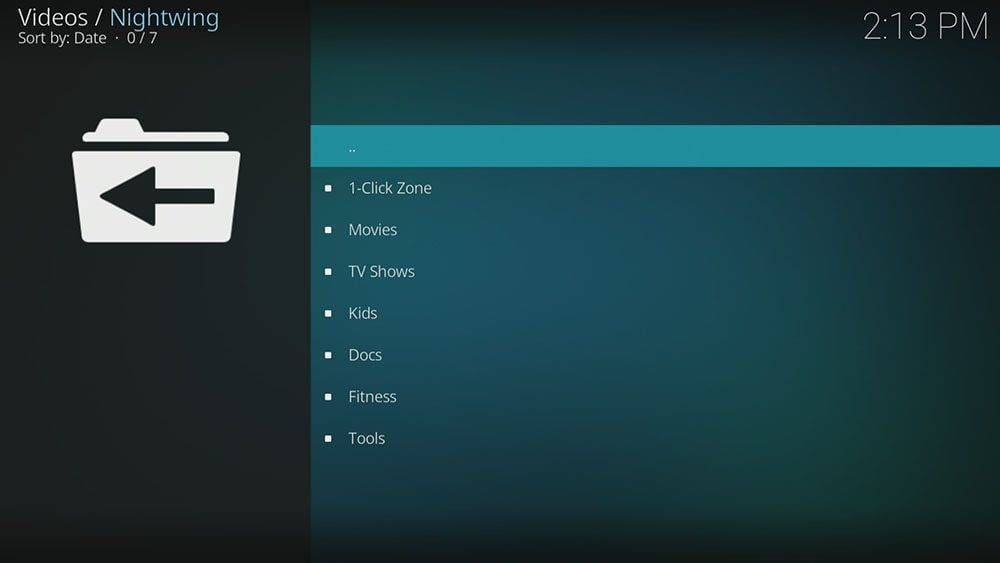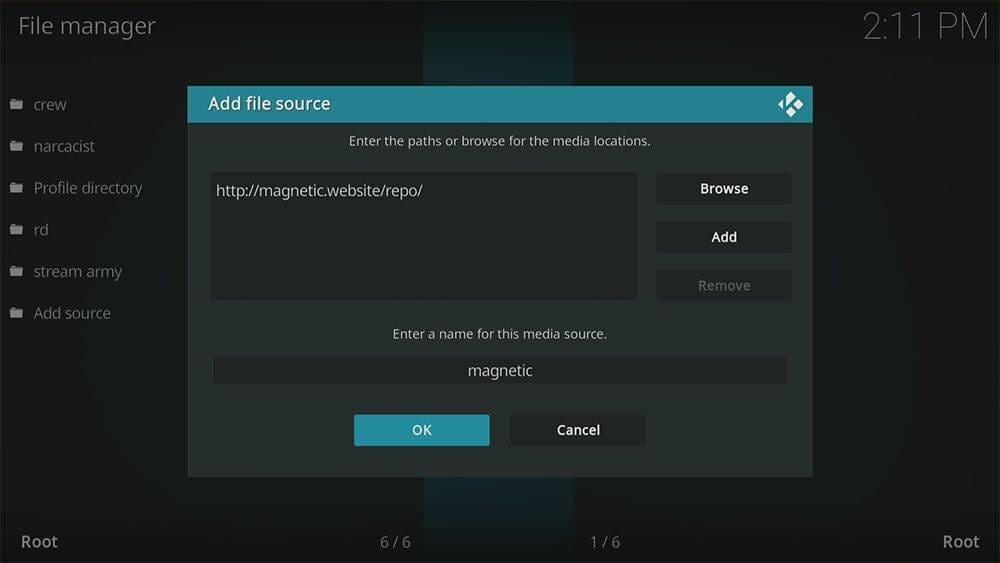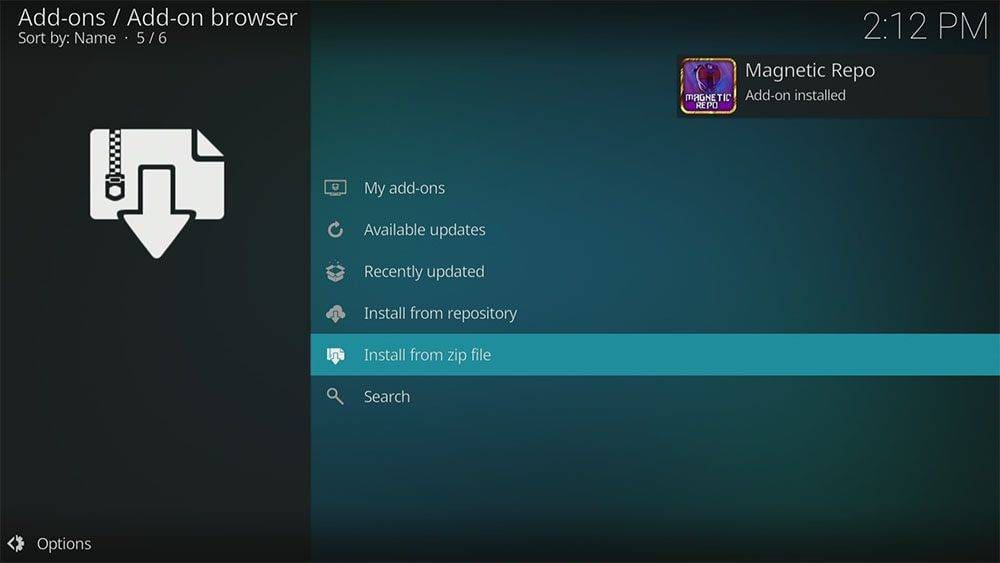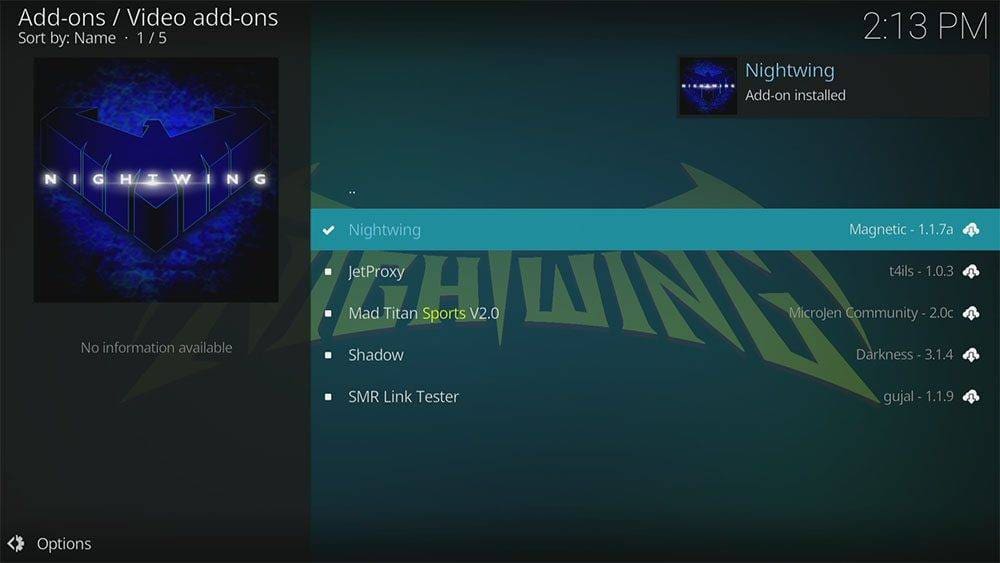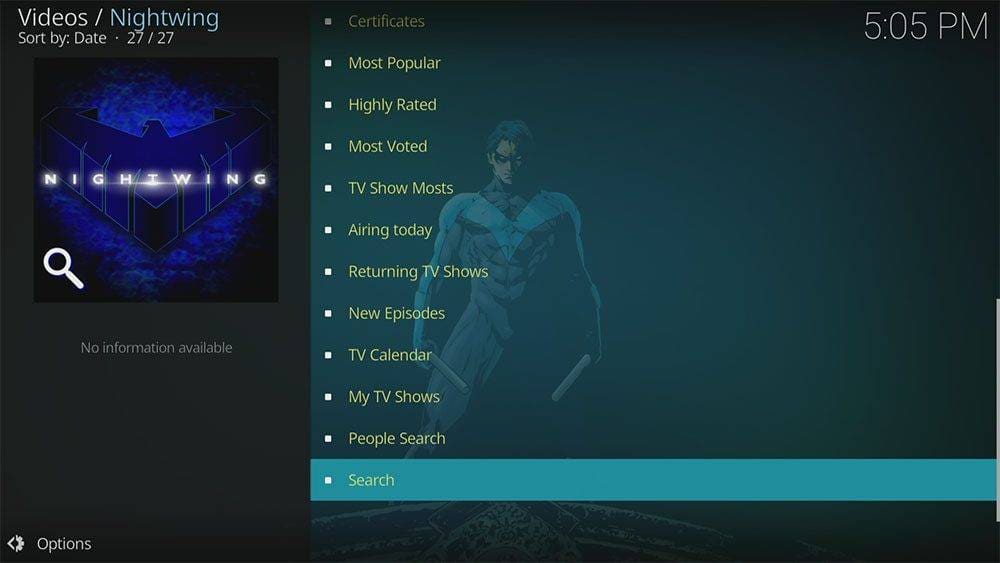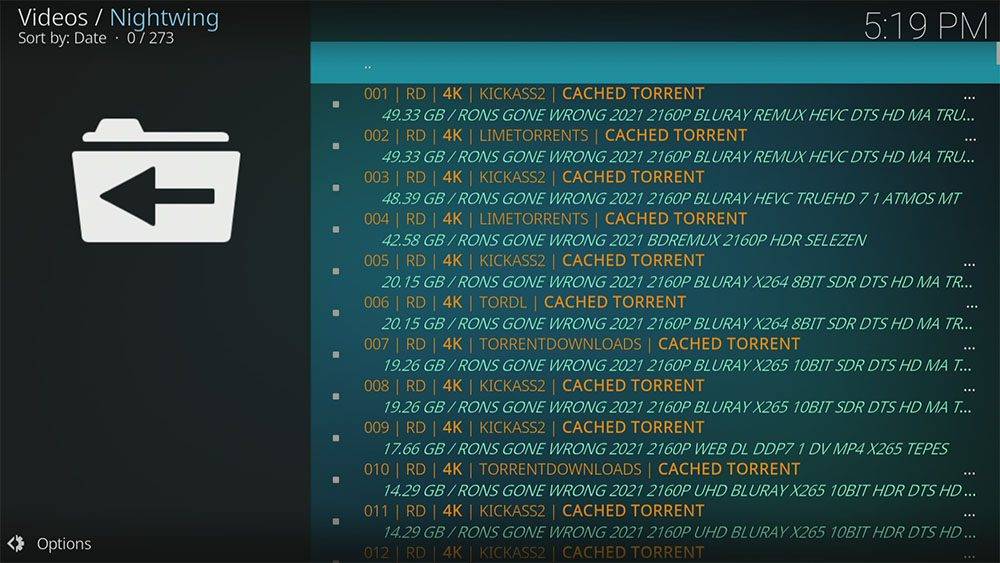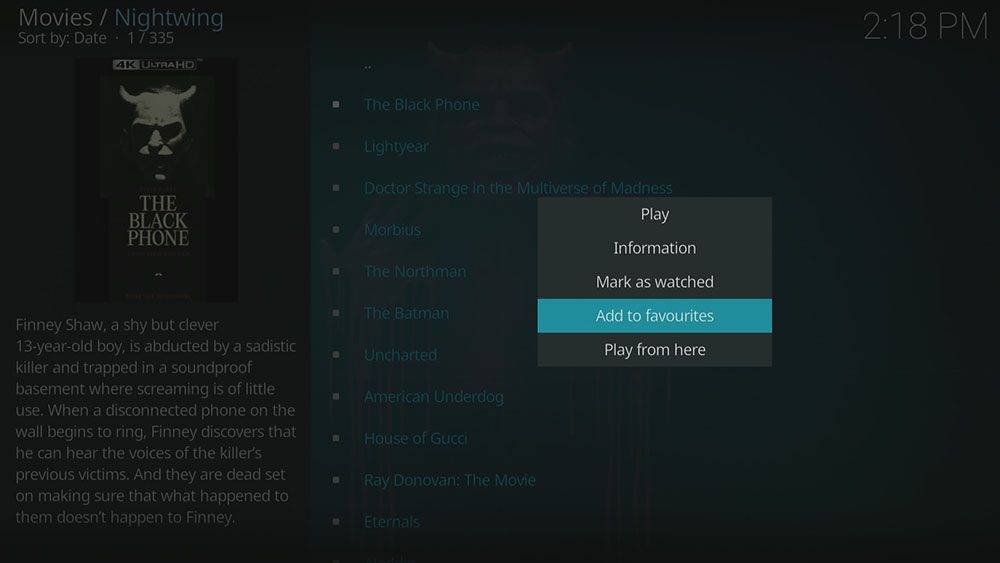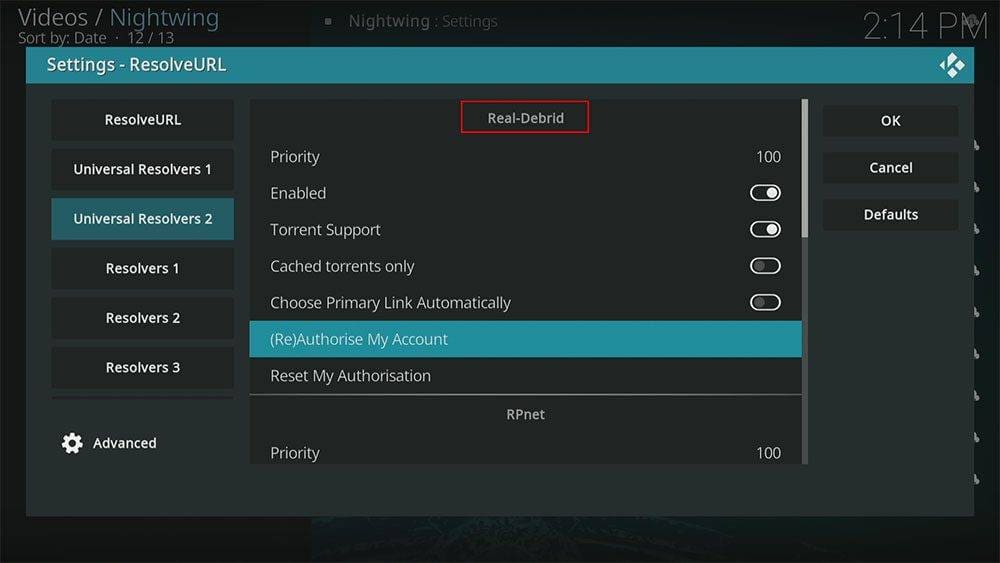By following this guide, you’ll be able to install and use the Nightwing Kodi addon. Nightwing can be added once you have Kodi installed on your device. If you haven’t already done that, then click here to install Kodi.
Kodi can be installed on almost any device e.g. Firestick, Fire Cube, Nvidia Shield, Android box, Chromecast, phones, tablets, PC and more. This guide uses a Fire TV Stick 4K MAX however the steps are similar on other devices too.
The Amazon Firestick, a top contender in the streaming device market, is particularly popular for its affordability and the ease with which it can be jailbroken. With just a few straightforward adjustments, you can unlock its full potential, making it an attractive option for those looking to break free from traditional cable TV.
Table of Contents
What is the Nightwing Kodi Addon?
Nightwing is a fantastic movie and TV addon that can be found in the Magnetic Repository along with Mad Titan Sports and Shadow. Because it’s a video-on-demand Kodi addon, you’ll find lots of on-demand content to choose from. Categories include 1-Click Zone, Movies, TV Shows, Kids, Docs and Fitness. You can link your premium account such as Real Debrid but free sources (including content in 4K) is also available.
This addon chiefly works by searching and scraping free links from online databases and websites. However, the Nightwing Kodi addon works particularly well with Real Debrid. Real Debrid, to clarify, is a premium service that searches for premium quality links. Overall, this provides many more links in buffer free and high quality, up to 4K in resolution.
This addon is also compatible with Trakt. This is a great tool in order to synchronise all of your favourite movies, shows, watchlists and more across multiple devices and applications. With Trakt, you can always keep on top of what you’re watching and what’s more, never miss an episode!
| Compatability | Kodi 19 Matrix |
| Repository URL | http://magnetic.website/repo/ |
| Type of Addon | Video-on-demand |
| Content | 1-Click Zone, Movies, TV Shows, Kids, Docs, Fitness |
| Free Sources | ✅ Yes |
| Premium Sources | Real Debrid and others |
| Trakt Support | ✅ Yes |
Is the Nightwing Addon Legal?
Due to the nature of this addon, it is impossible to verify if it is indeed legal or not. However, it is unlikely that the majority of links scraped from databases and websites hold the proper licencing for distributing the content. In reality, this means you will be unlawfully streaming copyrighted content. Doing so could get you into legal trouble. Accordingly, you may prefer to use this app with a VPN.
WARNING YOUR IP ADDRESS IS:
In order to stream anonymously, stay protected, and unlock the internet, I recommend using NordVPN.
WARNING YOUR IP ADDRESS IS:
In order to stream anonymously, stay protected, and unlock the internet, I recommend using NordVPN.
Legal Copyright Disclaimer: As has been noted, streaming copyrighted content is unlawful and could get you into legal trouble. On account of this, we do not condone the streaming of copyrighted content. Therefore, check your local laws for streaming content online before doing so. Consequently, the information on this website is for general information and educational purposes only.
How to Install the Nightwing Addon
Unknown Sources
- Open Kodi then select Settings (cog icon)
- Select System
- Tap down the menu on the left so that Add-ons is highlighted
- Tap to the right then select the Unknown sources toggle to turn it on
- Read the warning then select Yes
- Press the back button on your remote in order to return to the System menu
You can now install unofficial, or 3rd party, addons!
- Then select Add source
- Select the box labelled < None >
- Then enter the following URL exactly as you see it: http://magnetic.website/repo/
- Select OK
- Tap down then select Enter a name for this media source
- Enter magnetic or any other name you’d rather use to identify this media source
- Then select OK
- Select Install from zip file then select Yes if you get a warning message on screen
- Tap down then select magnetic (or any other name you used to identify this media source)
- Then select the zip file repository.Magnetic-x.x.x.zip
- Select OK
- Wait until a confirmation message appears in the top-right corner of the screen that the installation is complete
The Magnetic Repository has successfully installed!
Once you have installed the repository, any addon contained within it can easily be installed with just a few more steps. The Nightwing addon can be installed by following the steps below.
How to Use the Nightwing Kodi Addon
Once you’ve installed the Nightwing addon it’s easy to browse the categories to find different interests.
For example, the Movie category has different sections to browse for Marvel Movies, DC Movies, Most Popular, Box Office, Oscar Winners and Languages. At the bottom of the list is a search option in case you want to find anything specific.
The TV Shows category allows you to browse categories for Airing Today, Returning TV Shows, New Episodes and even view a TV Calendar. At the bottom of the list there is again a search option if you want to find something specific.
Find out how to start streaming videos from the Nightwing Kodi addon by following the steps below.
- Select the name of the movie or TV show you want to watch (and if applicable, select a season and episode)
- The addon will then start scraping links from providers (unless you are in the 1-Click category – instead your video will stream instantly)
- Select a link to start streaming then sit back and enjoy!
How to Add to Favourites
If you have a favourite movie or TV show that you’d like quick and easy access to, then just add it to your favourites! Find out how by following the steps below.
How to Link Real Debrid to the Nightwing Addon
If you have a Real Debrid account, it’s easy to link your account to this addon. Find out how by following the steps below.
- Tap down the menu on the left so that Universal Resolvers 2 is highlighted
- Then tap to the right and choose (Re)Authorise My Account from the Real-Debrid section
- Make a note of the code that is displayed on screen as you’ll need it in a later step
- Open a web browser then go to real-debrid.com/device
- Login to your Real Debrid account if not already logged in
- Enter the code that you made a note of earlier
- Then select Continue
Your Real Debrid account is now linked!
How to Link Trakt to Nightwing Addon
If you have a Trakt account, it’s easy to link your account to this addon. Find out how by following the steps below.
- Open the Nightwing addon then tap down the menu and select Tools
- Tap down then select TRAKT : Authorise
- Make a note of the code that is displayed on screen as you’ll need it in a later step
- Open a web browser then go to trakt.tv/activate
- Login to your Trakt account if not already logged in
- Enter the code that you made a note of earlier
- Select Continue then select Yes
Your Trakt account is now linked!
Wrapping Up
The Nightwing addon is indeed a very good addon for high quality movies, TV shows and on-demand content. The one-click play and 4K content make this particular addon standout. As shown above, you can search, integrate your Real Debrid and Trakt accounts and favourite movies and TV shows. If you need further help, select from one of the following options.