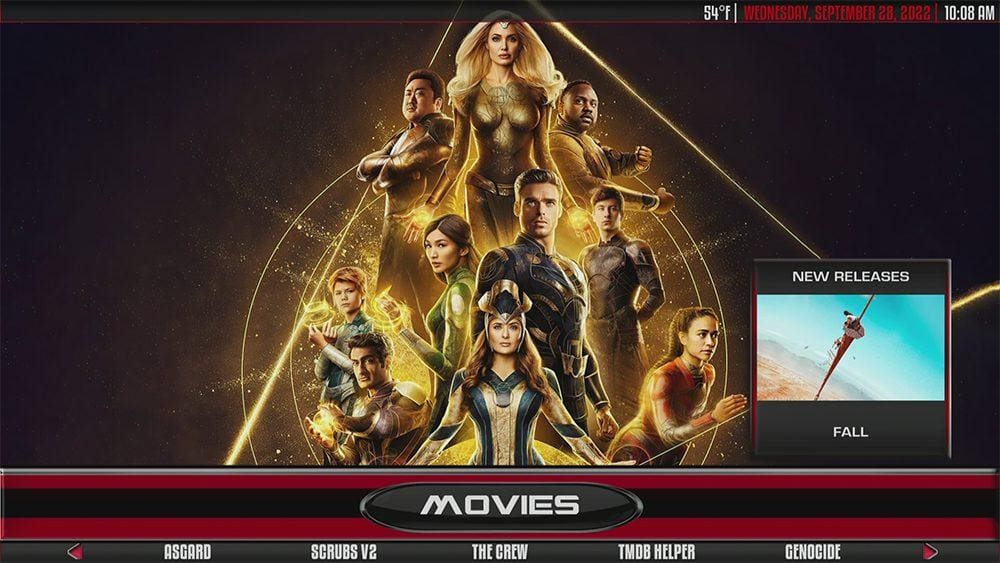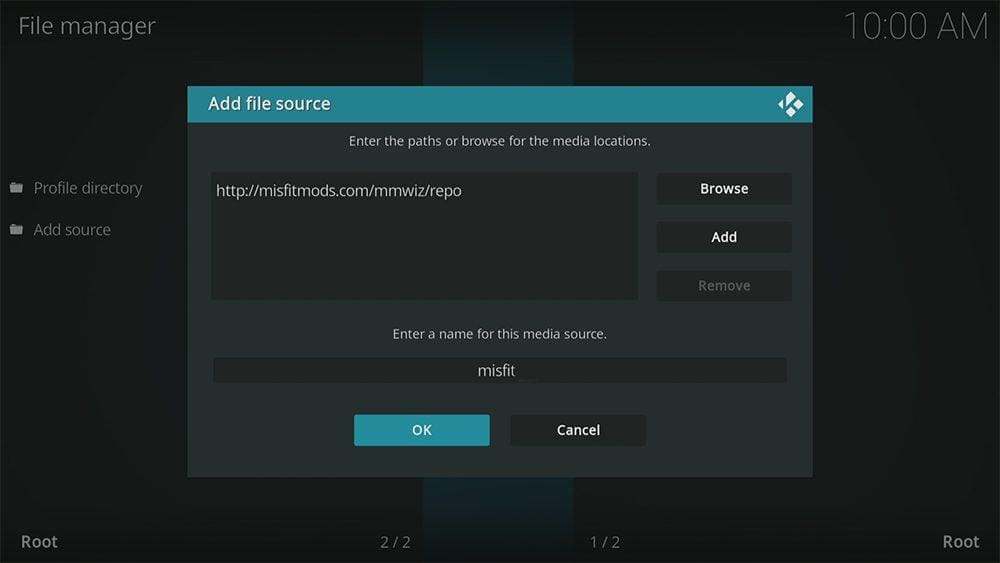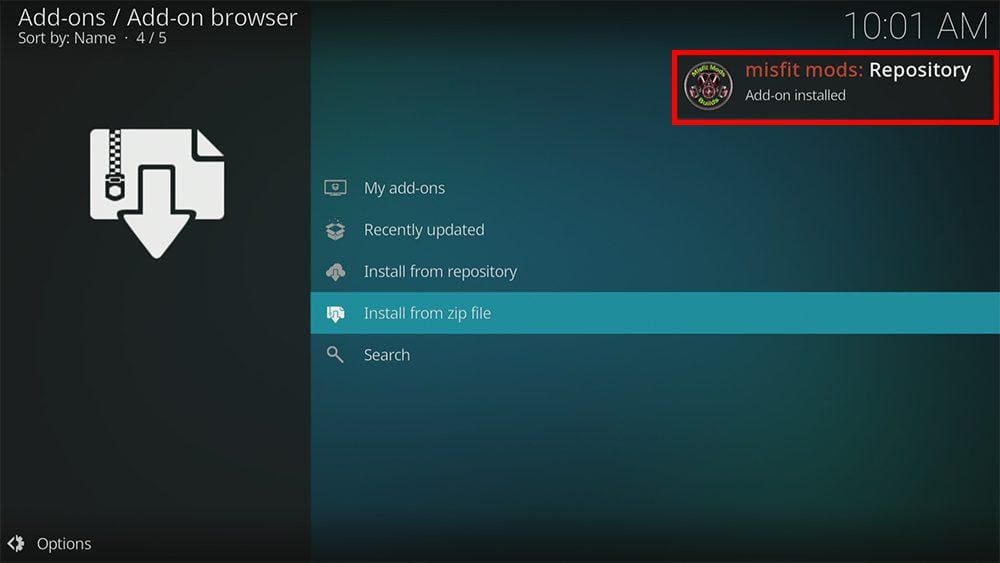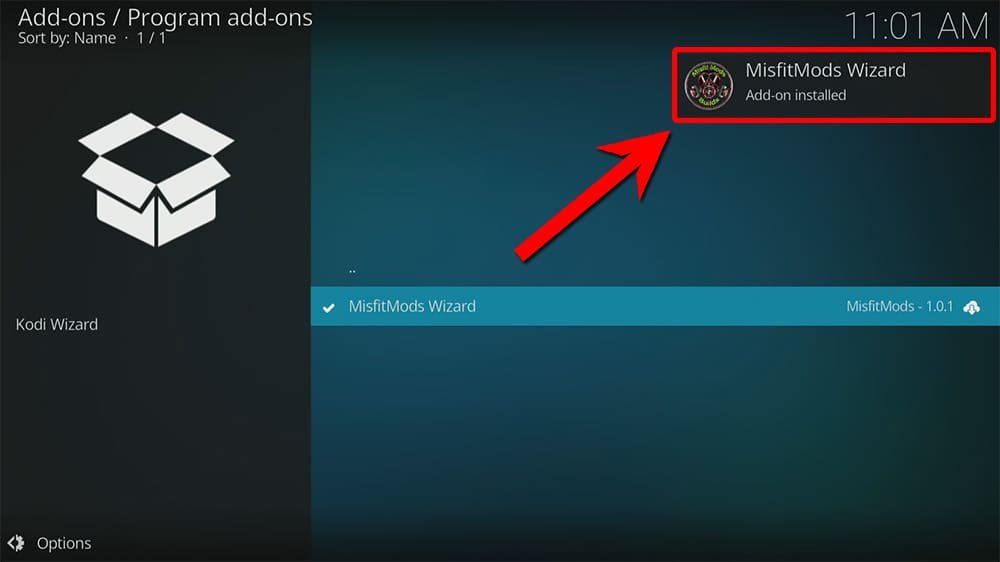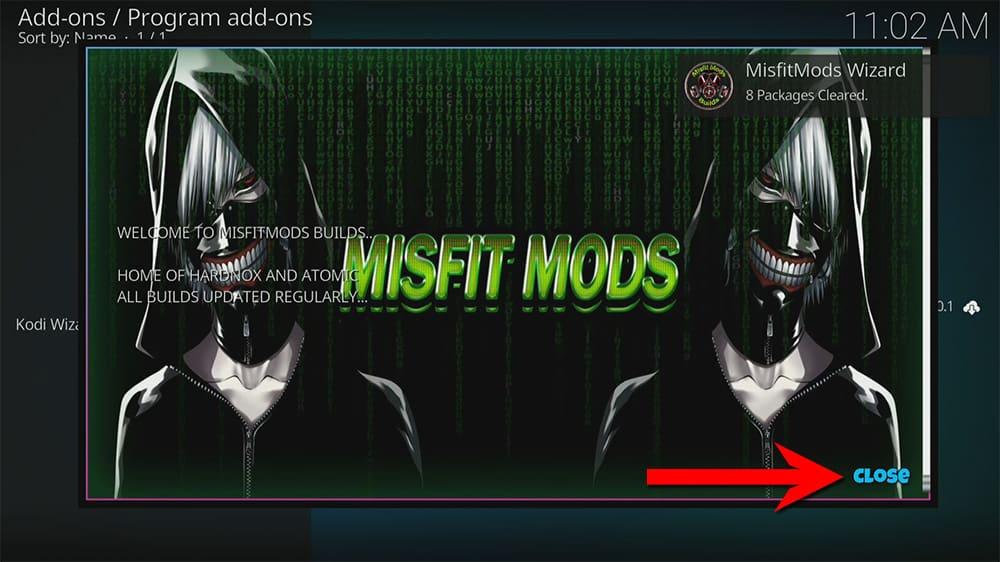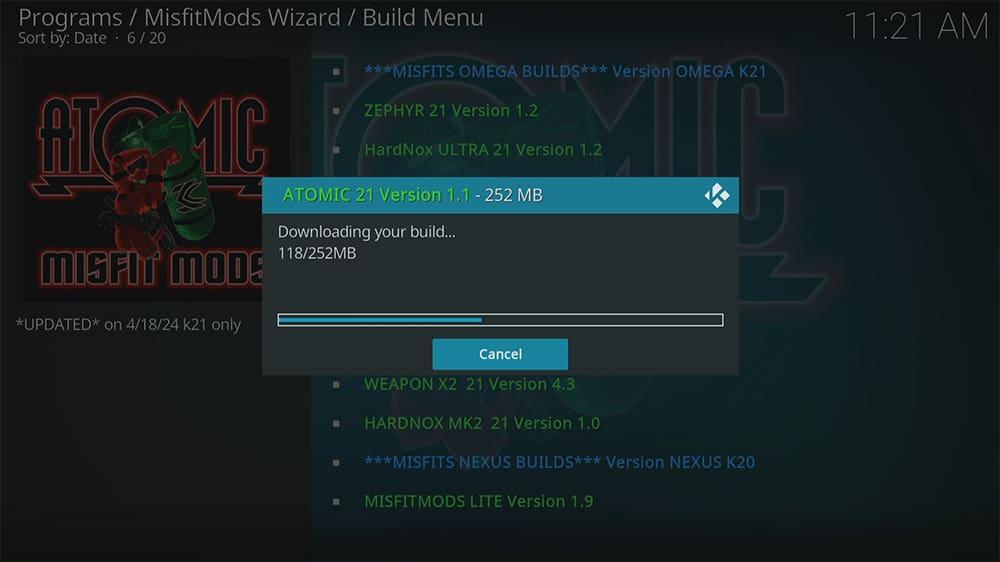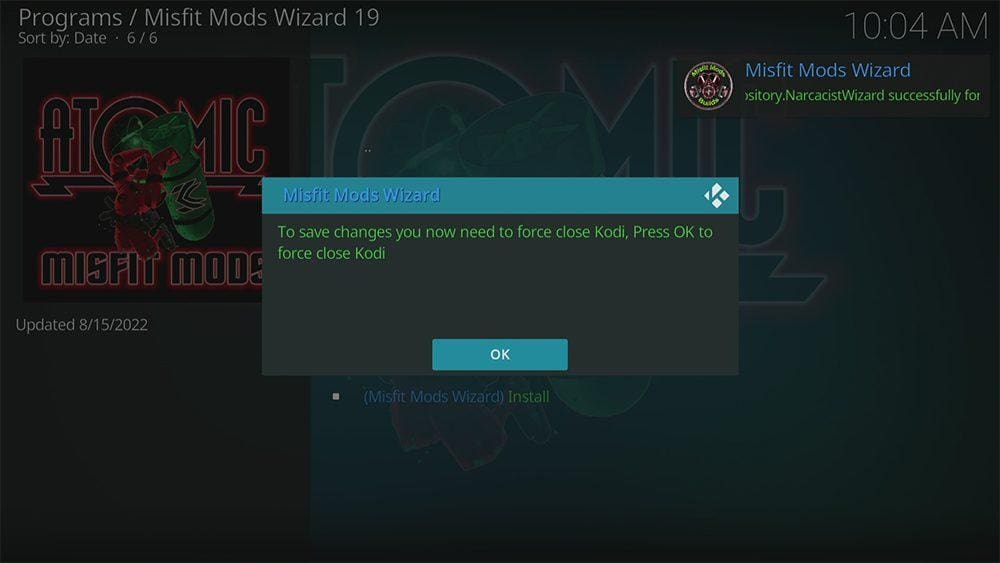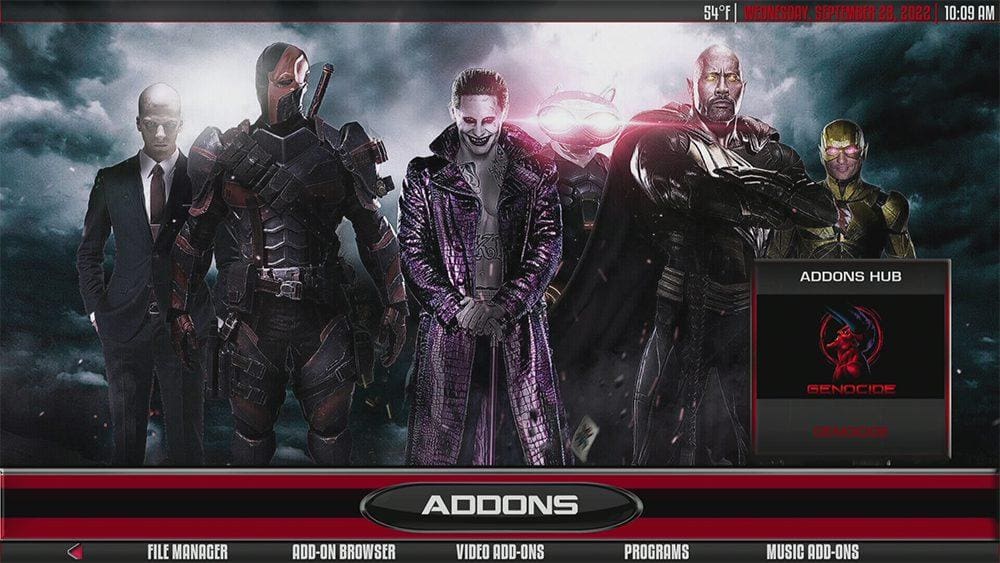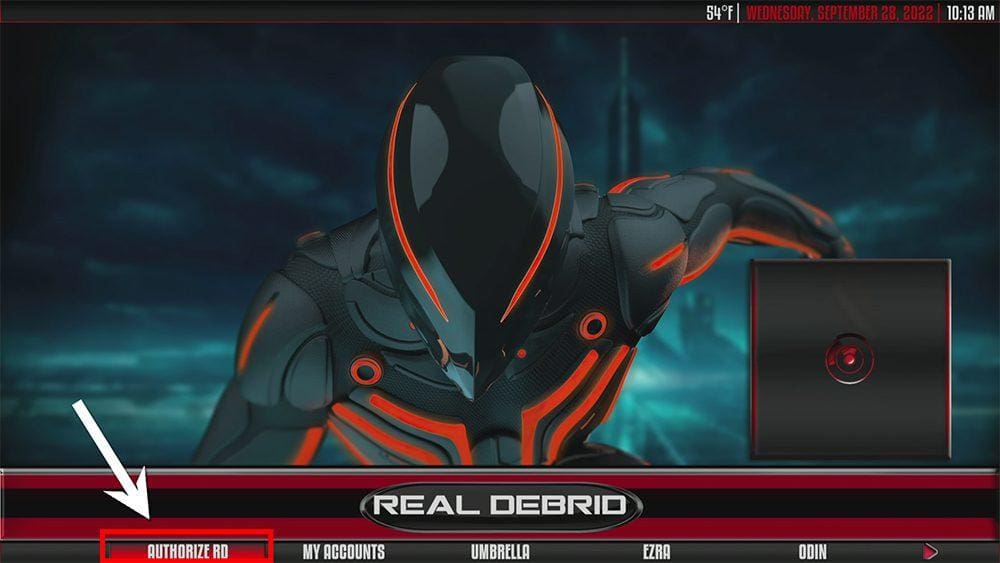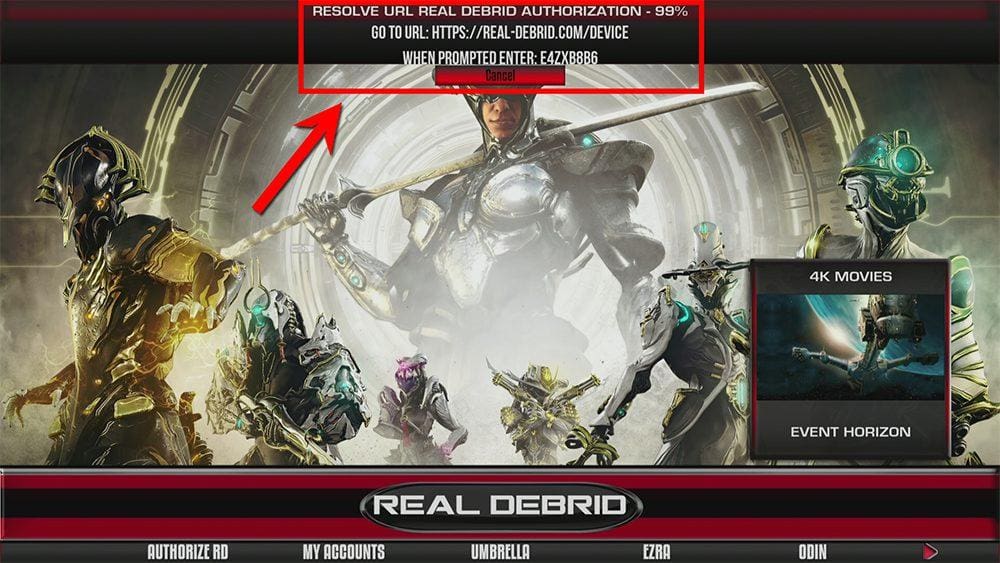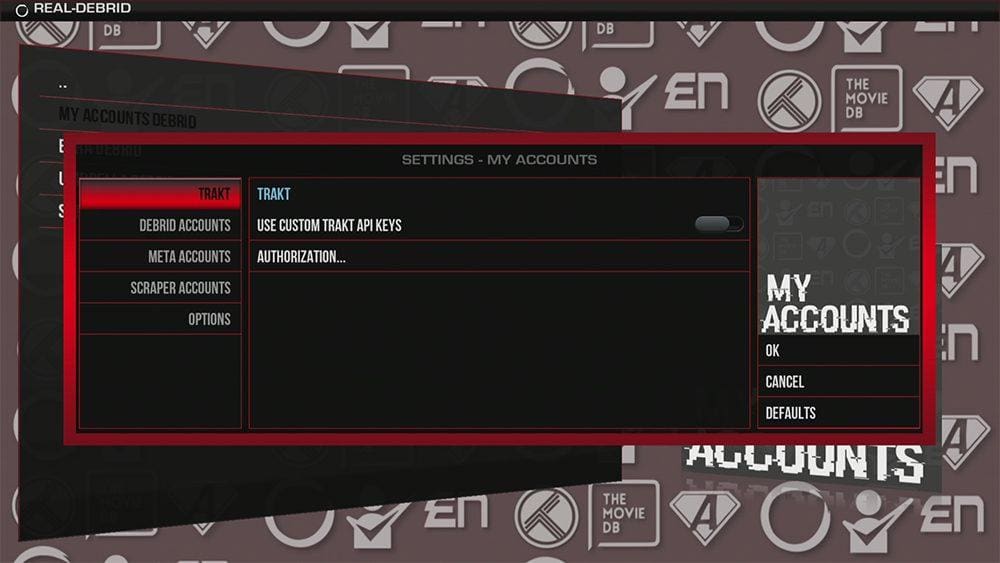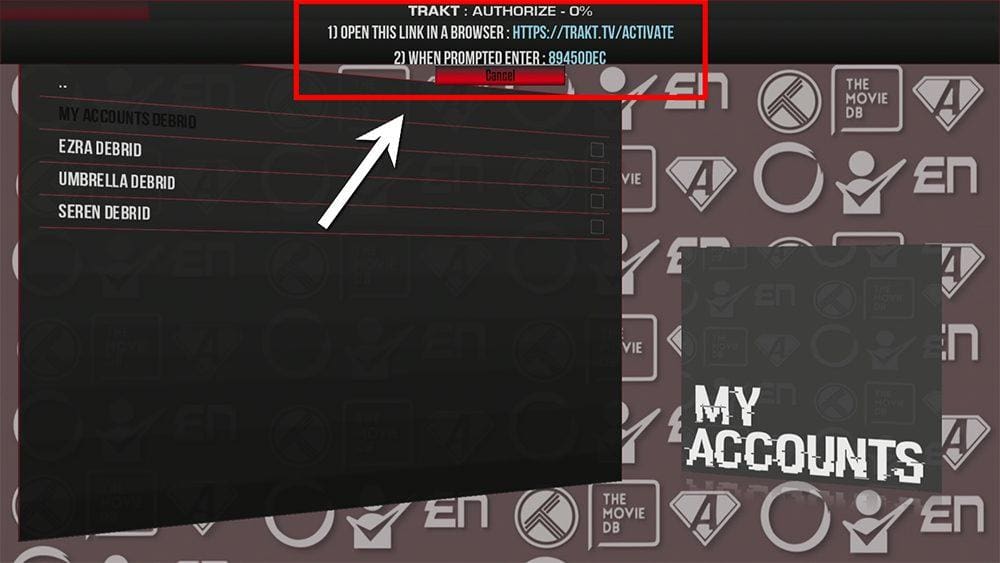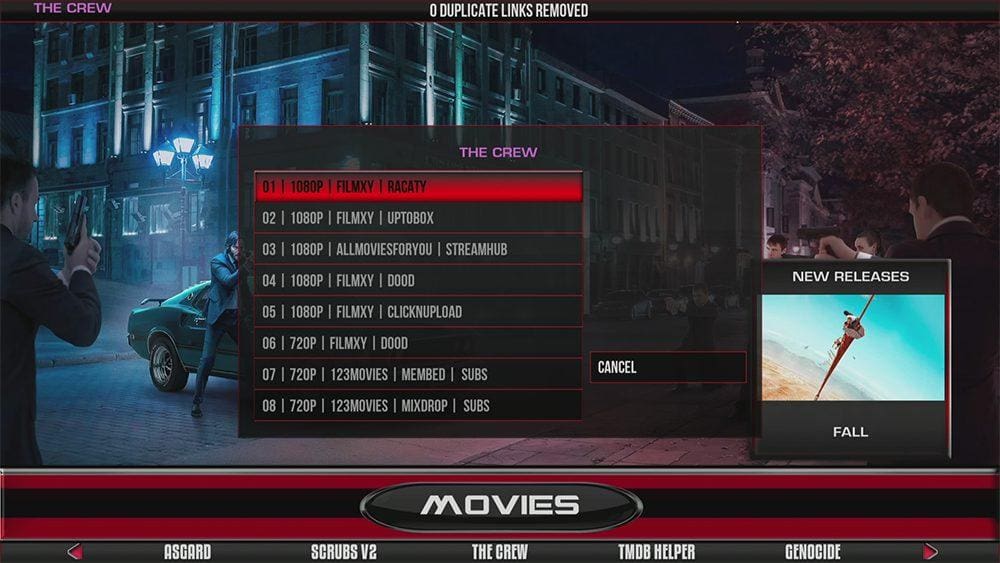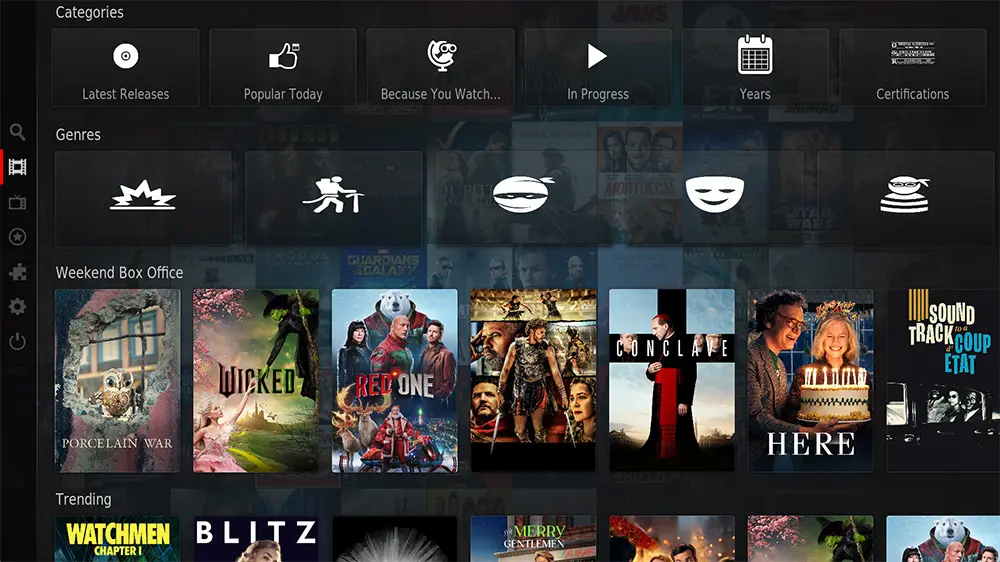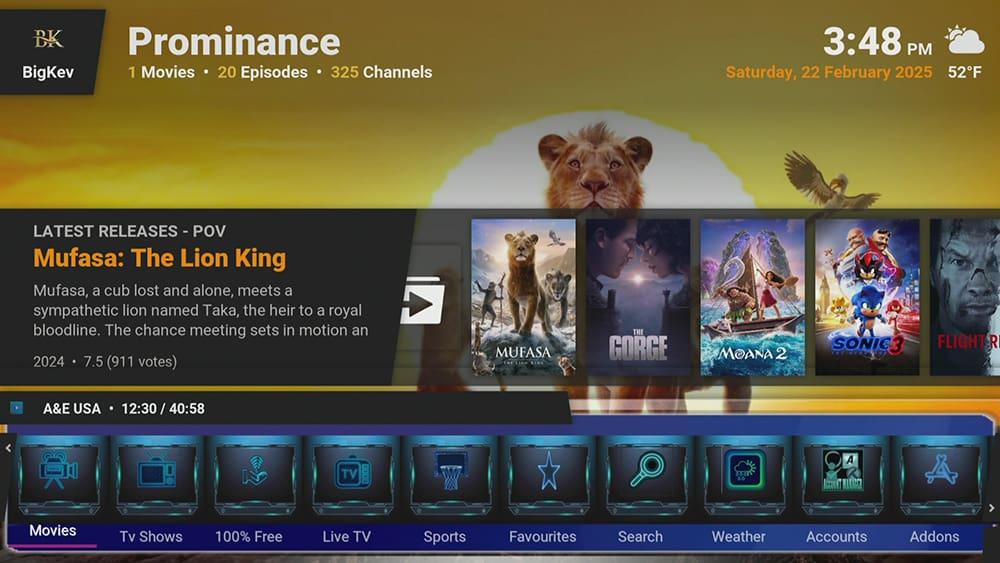With this straightforward guide, you’ll effortlessly install and use the Atomic 21 Kodi Build. Once Kodi is installed on your device, you can seamlessly add the Atomic 21 Build. If you haven’t done that yet, click here to install Kodi.
This guide is designed to cater to a variety of devices. Whether you’re using a Firestick, Fire Cube, Nvidia Shield, Android box, Chromecast, phone, tablet, or PC, you’ll find the steps in this guide useful. We’ll be using a Fire TV Stick 4K MAX as an example, but the process is similar on other devices.
The Amazon Firestick, a top contender in the streaming device market, is particularly popular for its affordability and the ease with which it can be jailbroken. With just a few straightforward adjustments, you can unlock its full potential, making it an attractive option for those looking to break free from traditional cable TV.
Table of Contents
What is the Atomic 21 Kodi Build?
This Build, a term used in the Kodi community to refer to a pre-configured setup of addons and settings, can be found in the MisfitMods Repo along with other Builds, such as MisfitMods Light. Several quality Kodi addons, such as The Crew, Nightwing, Kodiverse, and Ezra, stream video on demand in excellent quality and buffer-free.
Streams within the Atomic 21 Build operate by searching and scraping free links from online databases and websites. However, some addons, like Ezra, Exclusively work with Real-Debrid. Real-Debrid, a premium service, elevates your streaming experience by searching for premium-quality links. This means you can look forward to a wider variety of buffer-free and high-quality links, some even in stunning 4K resolution.
This Build is also compatible with Trakt, an excellent tool for synchronising your favourite movies, shows, watchlists, and more across multiple devices and applications. With Trakt, you can always keep track of what you’re watching, sync your progress across devices, and never miss an episode!
| Installation URL | http://misfitmods.com/mmwiz/repo |
| Included Addons | Scrubs, Nightwing, The Crew, Kodiverse, Ezra, Rising Tides, Seren and more |
| Categories | Movies, TV Shows, Kids, Sports, Music, FanFaves, Addons, System |
| Free Sources | ✅ Yes |
| Premium Sources | Real Debrid and others |
| Trakt Support | ✅ Yes |
Is the Atomic 21 Build Legal?
Yes, this build is legal to install. However, it’s important to note that Kodi Builds generally provide free streaming of movies, TV shows, live TV channels, etc., to which they do not own the rights. Using unofficial Builds to stream copyrighted or unlicensed content is unlawful and could get you into trouble. A VPN is recommended and essential to ensure safe and anonymous online streaming. In this regard, I strongly suggest using NordVPN. Please remember that the information contained within this guide is intended explicitly for information purposes only.
WARNING YOUR IP ADDRESS IS: 216.73.216.126
In order to stream anonymously, stay protected, and unlock the internet, I recommend using NordVPN.
WARNING YOUR IP ADDRESS IS: 216.73.216.126
In order to stream anonymously, stay protected, and unlock the internet, I recommend using NordVPN.
Legal Copyright Disclaimer: As has been noted, streaming copyrighted content is unlawful and could get you into legal trouble. On account of this, we do not condone the streaming of copyrighted content. Therefore, check your local laws for streaming content online before doing so. Consequently, the information on this website is for general information and educational purposes only.
How to Install the Atomic 21 Build
The Atomic 21 Build can be installed by following the steps below. Before you start, please ensure you have installed Kodi on your device. You’ll also need to change the Kodi settings to allow Builds to be installed from unknown sources. If you have already changed this setting, you can just go to the next section to Install The MisfitMods Repo.
If you already have a Build or several Kodi addons installed, it is recommended that you start afresh with Kodi by wiping all of the Kodi data before installing a new Build. If you need help, please refer to How to Remove a Kodi Build.
Unknown Sources
- Open Kodi, then select Settings (cog icon).
- Select System.
- Tap down the menu on the left to highlight Add-ons.
- Tap to the right, then select Unknown sources to turn this setting on.
- Read the warning, then select Yes.
- Press the back button on your remote to return to the System menu.
You can now install addons or Builds from 3rd-party sources!
Install The MisfitMods Repo
The Atomic 21 Build can currently be found in The MisfitMods Repo. Follow the steps below to install the repository. If you already have the MisfitMods Repo installed, skip to the next section to Install the Atomic 21 Build.
- Then select Add source.
- Select the box labelled < None >.
- Then enter the following URL exactly as you see it: http://misfitmods.com/mmwiz/repo
- Select OK.
- Tap down, then select Enter a name for this media source.
- Enter misfit or any other name you’d prefer to use instead to identify this media source.
- Then select OK.
- Select Install from zip file, then select Yes if you get a warning message on the screen.
- Tap down, then select misfit (or any other name you used to identify this media source)
- Then select the zip file repository.misfitmods-x.x.zip
- Select OK.
- Wait until a confirmation message appears in the top-right corner of the screen that the installation is complete.
The MisfitMods Repo has been successfully installed!
Install the Atomic 21 Build
Once you have installed the repository, you can easily install any Build or addon contained within it with just a few more steps. The Atomic 21 Build can be installed by following the steps below.
How to Link Real-Debrid to the Atomic 21 Build
As previously mentioned, the Atomic Build uses addons such as Ezra and Seren which only work with Real-Debrid. If you do not have a Real-Debrid account, you must set one up first. Check out my guide to Real-Debrid. Once you have an account, it’s easy to link your account to this Build. Find out how by following the steps below.
- Make a note of the code that is displayed on the screen, as you’ll need it in a later step.
- Open a web browser, then go to real-debrid.com/device.
- Login to your Real-Debrid account if not already logged in.
- Enter the code that you made a note of earlier.
- Then select Continue.
Your Real-Debrid account is now linked!
How to Link Trakt to the Atomic 21 Build
As previously mentioned, the Atomic Build can be linked to your Trakt account for movie and TV show tracking. If you do not have a Trakt account, you must set one up first. Check out my guide to Trakt for more information on how to set up an account. Once you have an account, linking Trakt to this Build is easy to this Build. Find out how by following the steps below.
- Make a note of the code that is displayed on the screen, as you’ll need it in a later step.
- Open a web browser, then go to trakt.tv/activate.
- Login to your Trakt account if not already logged in.
- Enter the code that you made a note of earlier.
- Then select Continue.
Your Trakt account is now linked!
How to Use the Atomic 21 Build
Once you’ve installed the Atomic 21 Build, it’s easy to use the categories to start streaming movies, TV shows, sports and more.
Find out how to start streaming from the Atomic 21 Kodi Build by following the steps below.
- Open Kodi.
- Highlight an option from the menu row, such as Movies or TV Shows.
- Tap up with your remote to see a selection of titles, or tap down and select an individual addon. Or choose the Movies option to view a complete list.
- Select a movie/TV title.
- Select an addon to watch with. Remember that specific addons such as Ezra and Seren are Real-Debrid addons and require an account. I suggest selecting The Crew for excellent free streaming links.
- Choose a Play option. Choose Source Select to pick the streaming link yourself. Or Choose Auto Play to allow the Build to select the best link for you.
Sit back and enjoy the movie/show!
Wrapping Up
The Atomic 21 Build is an excellent and popular choice for on-demand streaming. It’s fast loading and works well on a Firestick. Adding a Build to Kodi is an attractive choice with just one easy install. As shown above, you can also integrate your Real-Debrid and Trakt accounts.
However, some addons used in this Build require Real-Debrid to search for streaming links. But don’t let that put you off. The Crew is one of the best Kodi addons for free streaming, and it’s included in this Build. If you need further help, select from one of the following options.
PROGRESS: