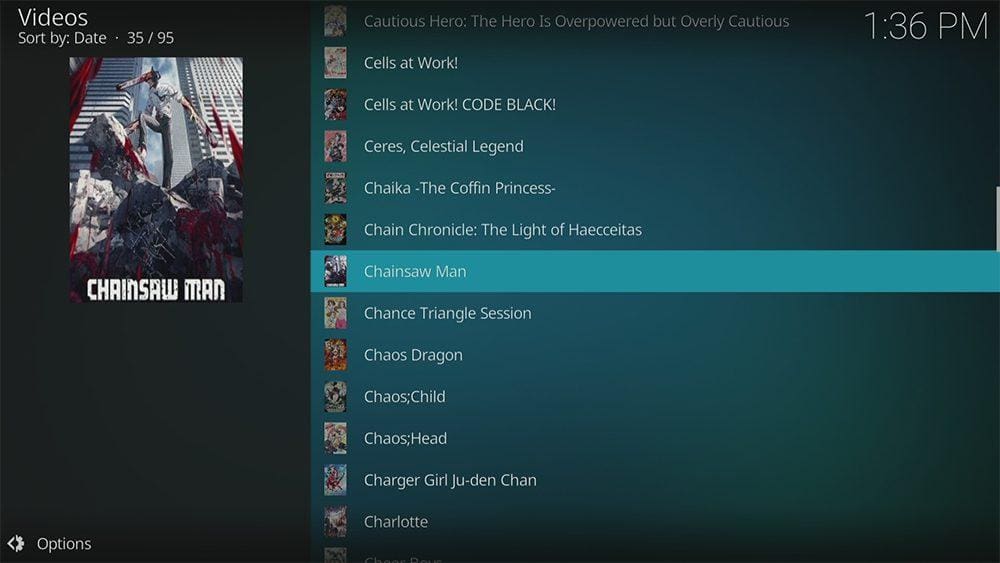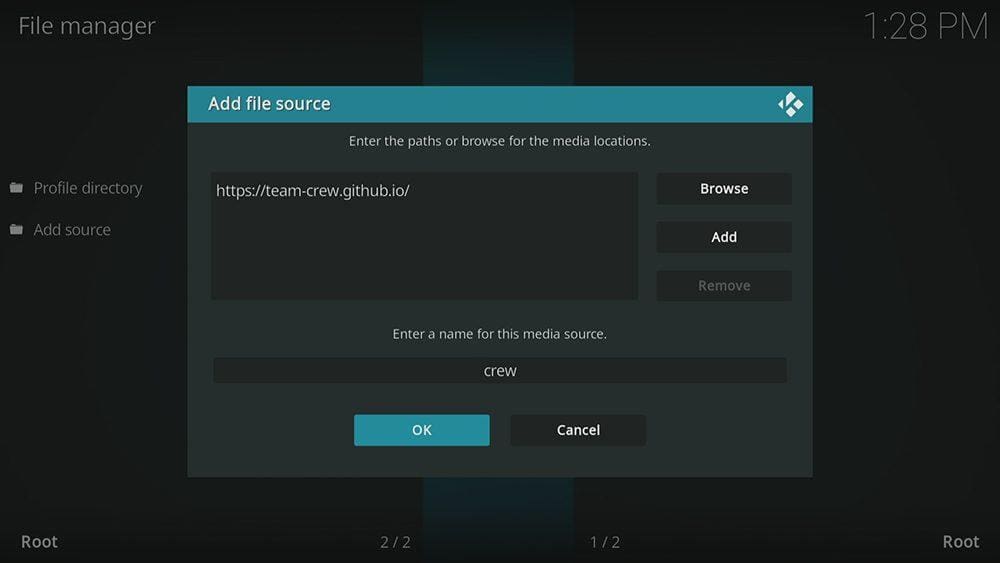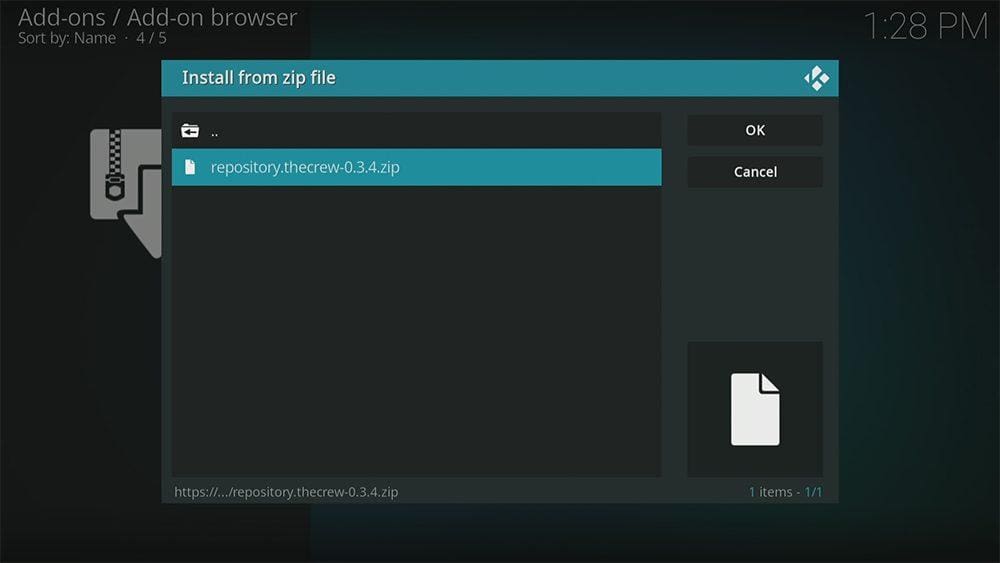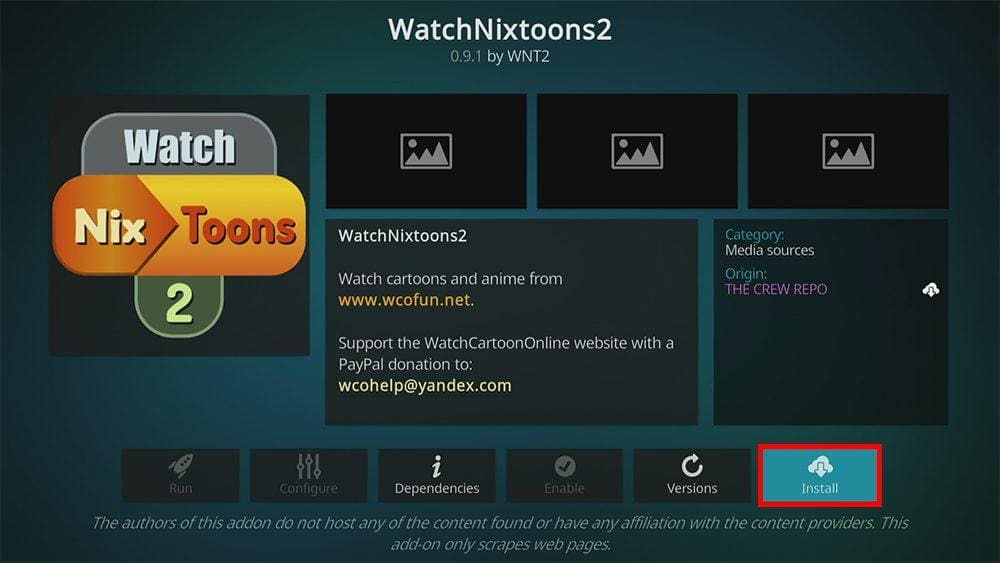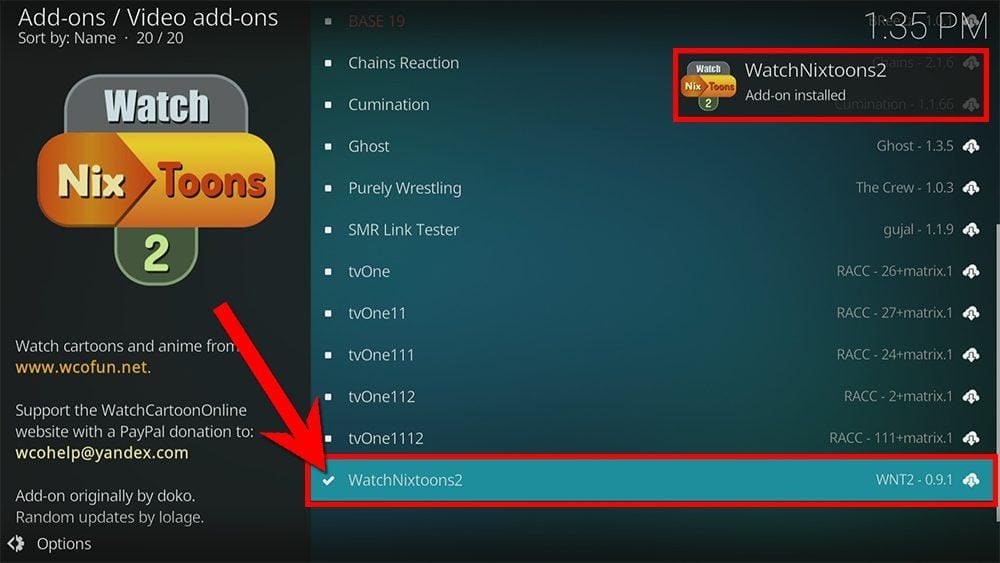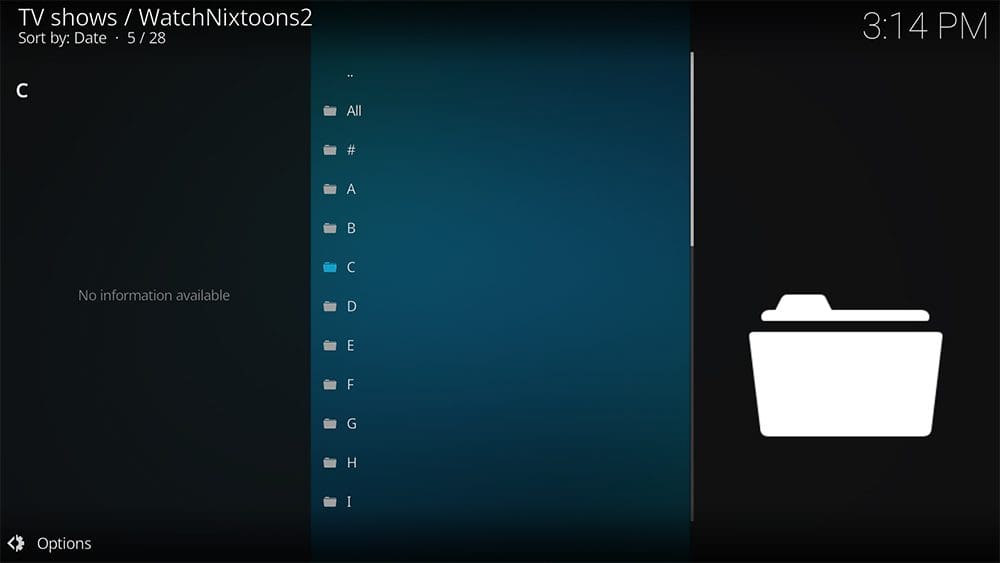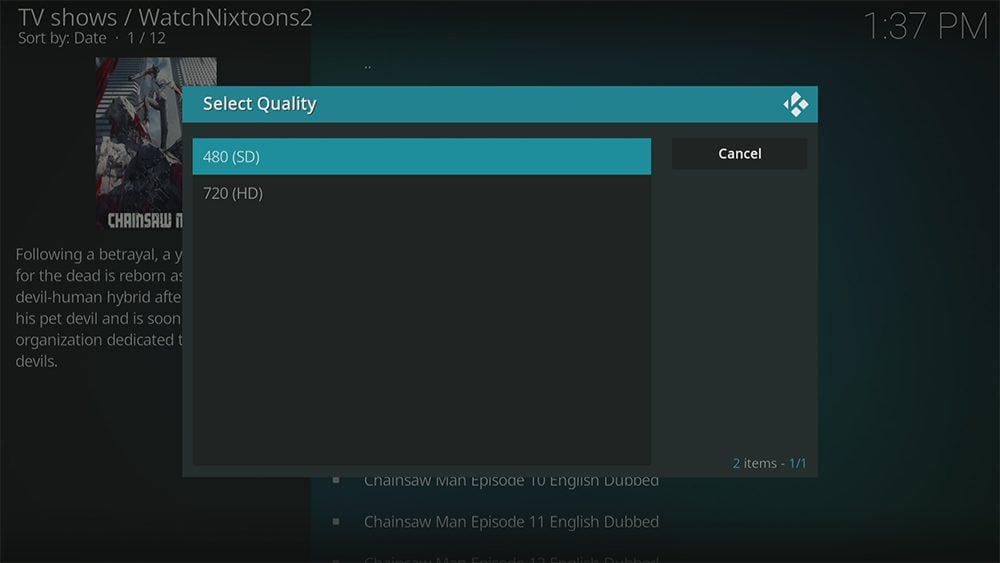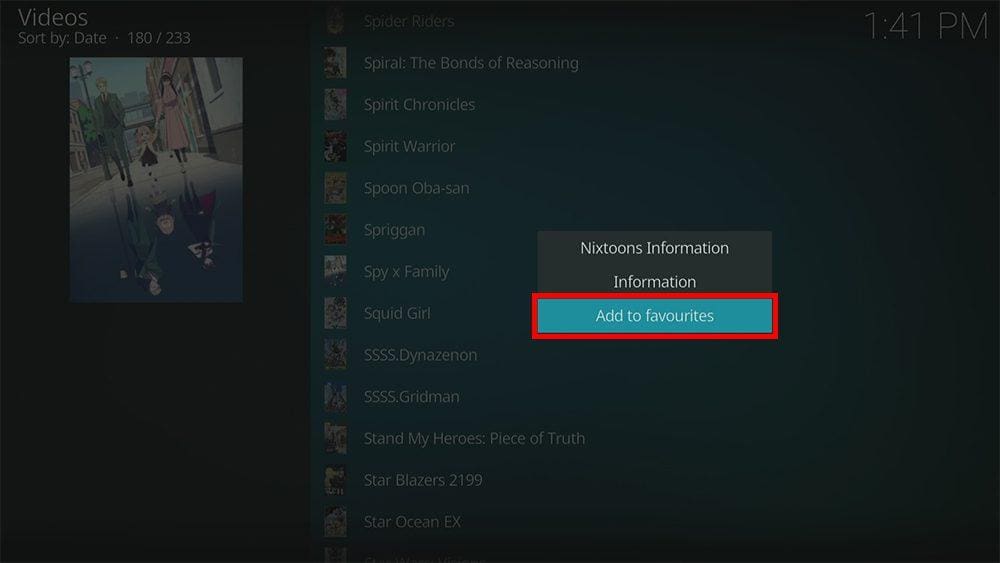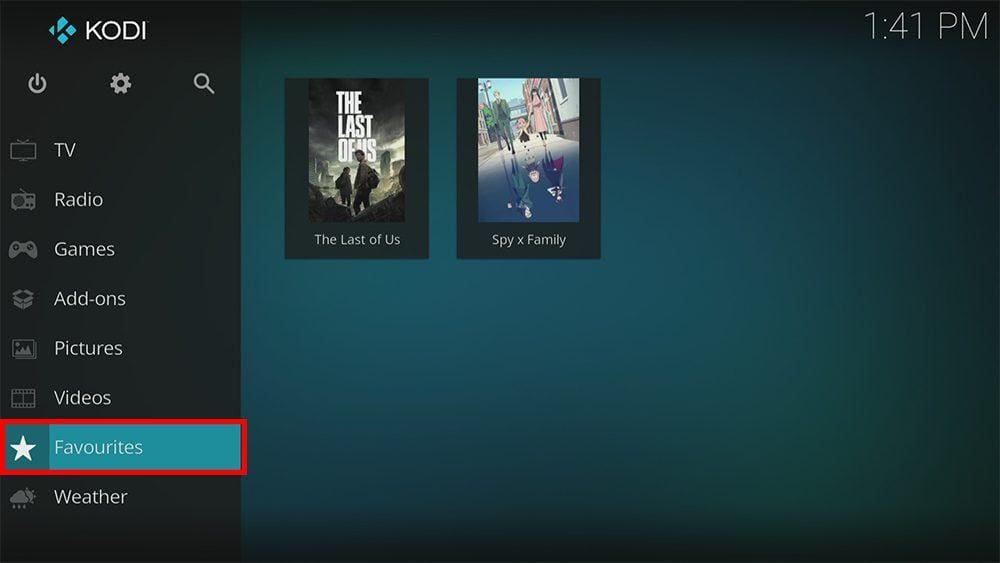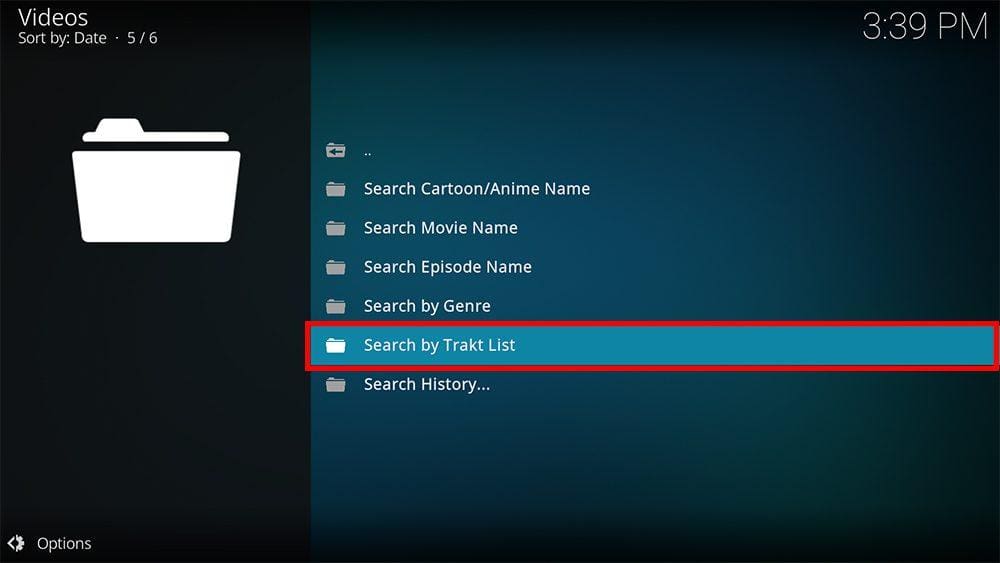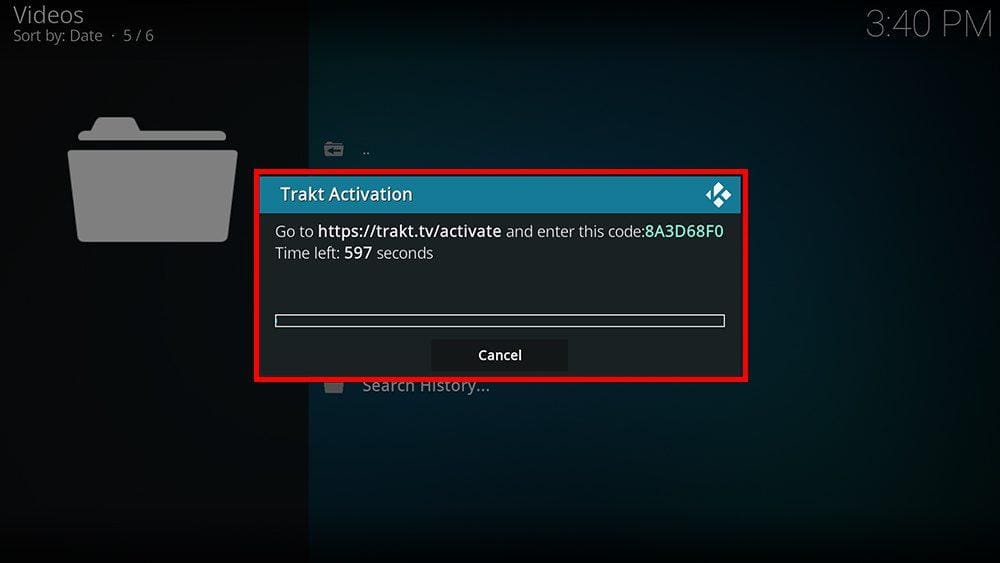By following this guide, you’ll be able to install and use the WatchNixtoons2 Kodi addon. WatchNixToons2 can be added once you have Kodi installed on your device. If you haven’t already done that, you can click here to install Kodi.
Kodi can be installed on almost any device, e.g. Firestick, Fire Cube, Nvidia Shield, Android box, Chromecast, phones, tablets, PC and more. This guide uses a Fire TV Stick 4K MAX; however, the steps are similar on other devices.
Table of Contents
What is the WatchNixtoons2 Addon?
WatchNixtoons2 is an excellent addon for streaming anime and cartoons for free. In addition, you’ll find anime that is subbed and dubbed. The WatchNixtoons2 addon can be found in The Crew Repository.
This addon pulls content from wcofun.net and is not compatible with Real Debrid.
WatchNixtoons2 is compatible with Trakt. This is a great tool to synchronise your favourite movies, shows, watchlists and more across multiple devices and applications. With Trakt, you can always keep on top of what you’re watching and, what’s more, never miss an episode!
| Compatability | Kodi 20 Nexus, Kodi 19 Matrix and Kodi 18 Leia |
| Repository URL | https://team-crew.github.io/ |
| Type of Addon | All-in-one |
| Content | Movies, TV Shows, Live TV |
| Free Sources | ✅ Yes |
| Premium Sources | ⛔ No |
| Trakt Support | ✅ Yes |
Is the WatchNixtoons2 Addon Legal?
Yes, it certainly is! This addon does not host any content and is essentially just a search engine. It is, therefore, 100% legal to install. However, most links scraped from databases and websites are unlikely to hold the proper licencing for broadcasting/distributing the content. In reality, this means you will be unlawfully streaming copyrighted content. Doing so could get you into legal trouble. Accordingly, you may prefer to use this addon with a VPN.
WARNING YOUR IP ADDRESS IS:
In order to stream anonymously, stay protected, and unlock the internet, I recommend using NordVPN.
WARNING YOUR IP ADDRESS IS:
In order to stream anonymously, stay protected, and unlock the internet, I recommend using NordVPN.
Legal Copyright Disclaimer: As has been noted, streaming copyrighted content is unlawful and could get you into legal trouble. On account of this, we do not condone the streaming of copyrighted content. Therefore, check your local laws for streaming content online before doing so. Consequently, the information on this website is for general information and educational purposes only.
How to Install the WatchNixtoons2 Addon
The WatchNixtoons2 addon can be installed from The Crew Repository by following the steps below. Before you start, please ensure that you already have Kodi installed on your device. You’ll also need to change the Kodi settings to allow the installation of addons from unknown sources. If you have already changed this setting, you can go to the next section to Install The Crew Repository.
Unknown Sources
- Open Kodi, then select Settings (cog icon).
- Select System.
- Tap down the menu on the left so that Add-ons is highlighted.
- Tap to the right, then select the Unknown sources toggle to turn it on.
- Read the warning, then select Yes.
- Press the back button on your remote in order to return to the System menu.
You can now install unofficial or 3rd party addons!
Install The Crew Repository
The WatchNixtoons2 addon can presently be found in The Crew Repository. Please go ahead and install the repository by following the steps below. If you already have The Crew repo, you can skip to the next section to Install the WatchNixtoons2 Addon.
- Then select Add source.
- Select the box labelled < None >.
- Then enter the following URL exactly as you see it: https://team-crew.github.io/
- Select OK.
- Tap down, then select Enter a name for this media source.
- Enter crew or any other name you’d rather use to identify this media source.
- Then select OK.
- Select Install from zip file, then select Yes if you get a warning message on the screen.
- Tap down, then select crew (or any other name you used to identify this media source).
- Then select the zip file repository.thecrew-x.x.x.zip
- Select OK.
- Wait until a confirmation message appears in the top-right corner of the screen that the installation is complete.
The Crew Repository has been successfully installed!
Install the WatchNixtoons2 Addon
Once you have installed the repository, any addon within it can easily be installed with just a few more steps. The WatchNixtoons2 addon can be installed by following the steps below.
How to Use the WatchNixtoons2 Addon
Once you’ve installed the WatchNixtoons2 addon, it’s easy to browse the categories to find the content you want to watch. The interface is simple, easy to use and allows you to watch with just a few taps.
Browse Categories and Content
Search and Play
You can browse the categories and sub-categories, or if you’re looking for something in particular, select the Search option from the main menu, then enter your search term.
Matching search results will be displayed on the screen. Tap on the movie or show you want to watch then the addon will scrape for free links. You can usually select the quality to stream in 480 (SD) or 720 (HD).
Playback Controls
Opening the additional playback settings (cog icon) allows you to make adjustments to the following settings:
Audio settings help adjust volume, amplification, offsetting the audio, change the audio stream (if available) and allow passthrough.
Subtitle settings allow you to offset the subtitles and download or add external subtitles.
Video settings provide many options for changing the display, such as zoom, orientation, aspect ratio, etc.
Toggle audio stream allows you to change the audio to another language (if available).
Add to Favourites
If you have a favourite cartoon/anime movie or show that you’d like quick and easy access to, add it to your favourites! You can find out how by following the steps below.
- Tap down so your favourite movie, show or live TV channel is highlighted.
- Press and hold the Select button on your remote to open a menu.
- Select Add to favourites.
Link Trakt to the WatchNixtoons2 Addon
If you have a Trakt account, it’s easy to link your account to this addon. Find out how by following the steps below.
- Open the WatchNixtoons2 addon, tap down the menu and select Search.
- Then select Search by Trakt List.
- Note the code displayed on the screen, as you’ll need it later.
- Open a web browser, then go to trakt.tv/activate.
- Login to your Trakt account if not already logged in.
- Enter the code that you made a note of earlier.
- Then select Continue.
Your Trakt account is now linked!
Wrapping Up
WatchNixtoons2 is an excellent Kodi addon for streaming subbed and dubbed anime and cartoons for free. With its simplistic design and layout, the WatchNixtoons2 addon is simple and easy to use.
Following this guide taught you how to install and use this addon. Take a look at WatchNixtoons2 and share your thoughts below.