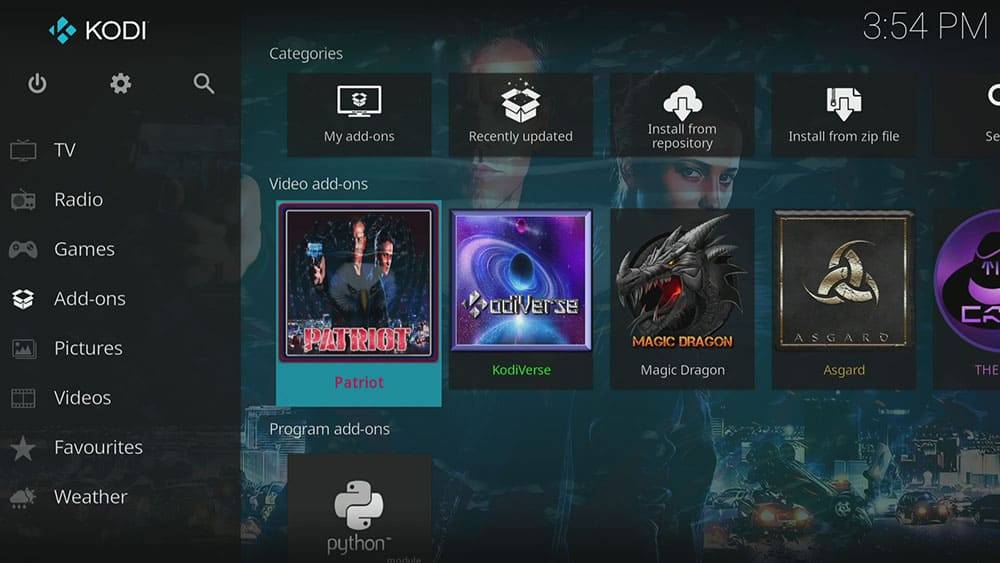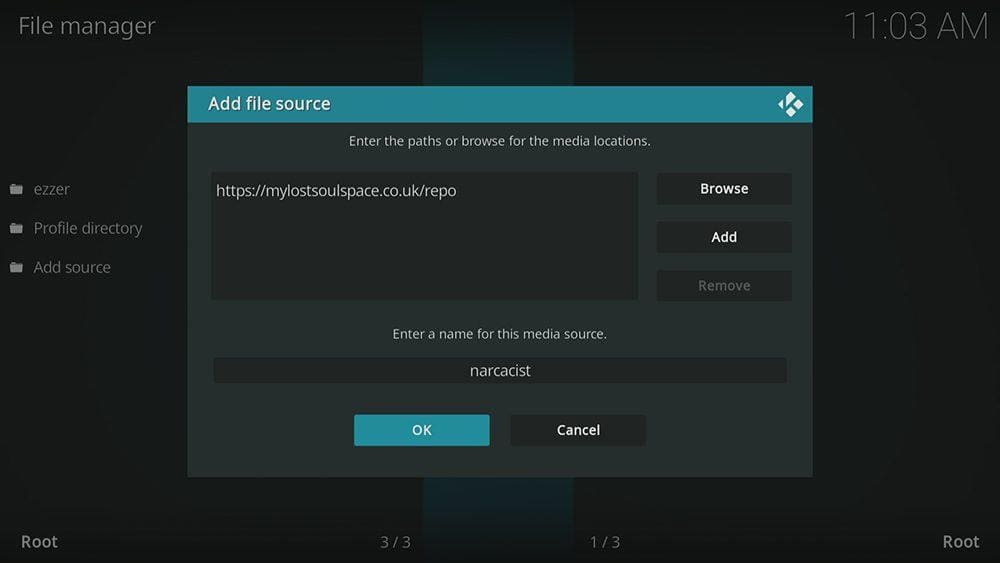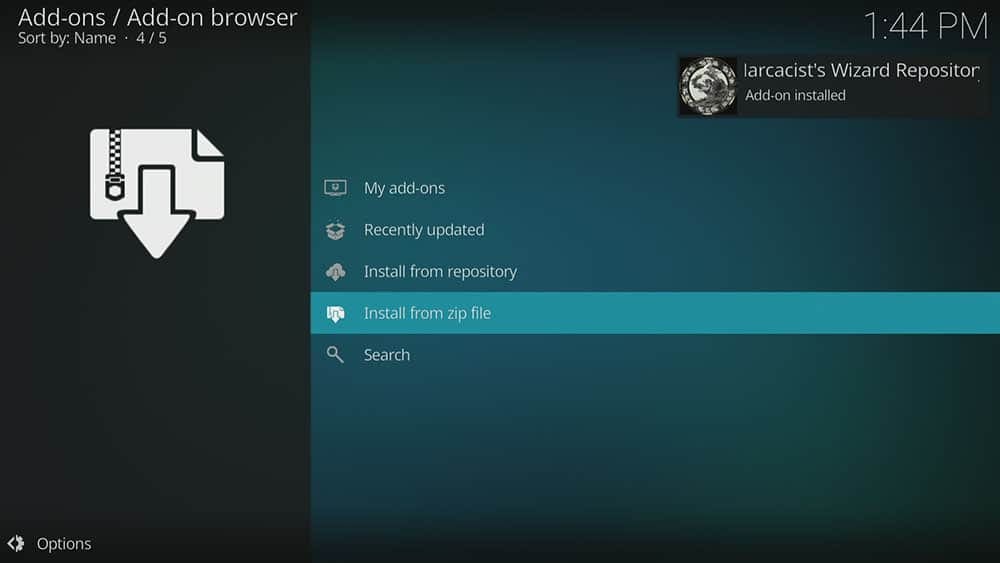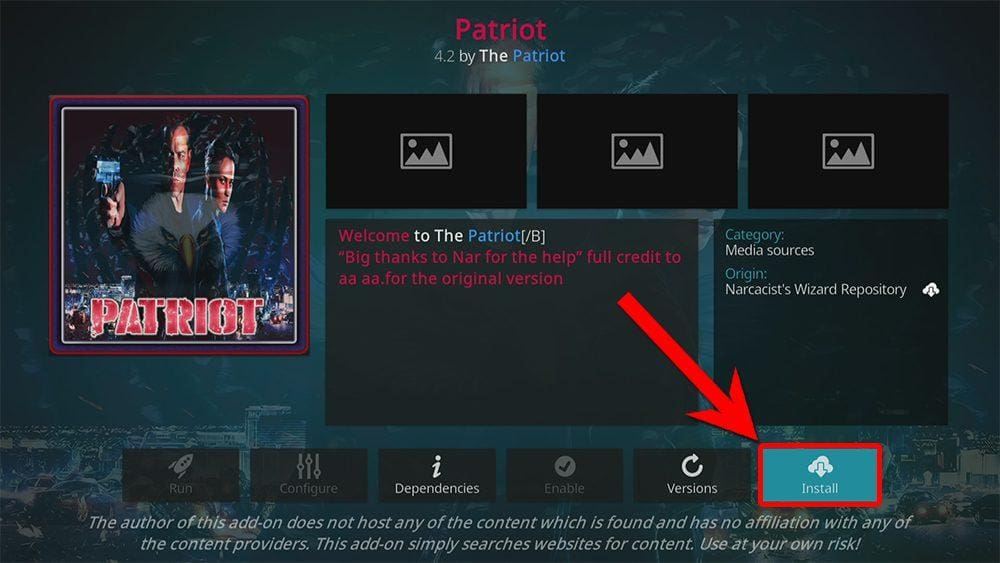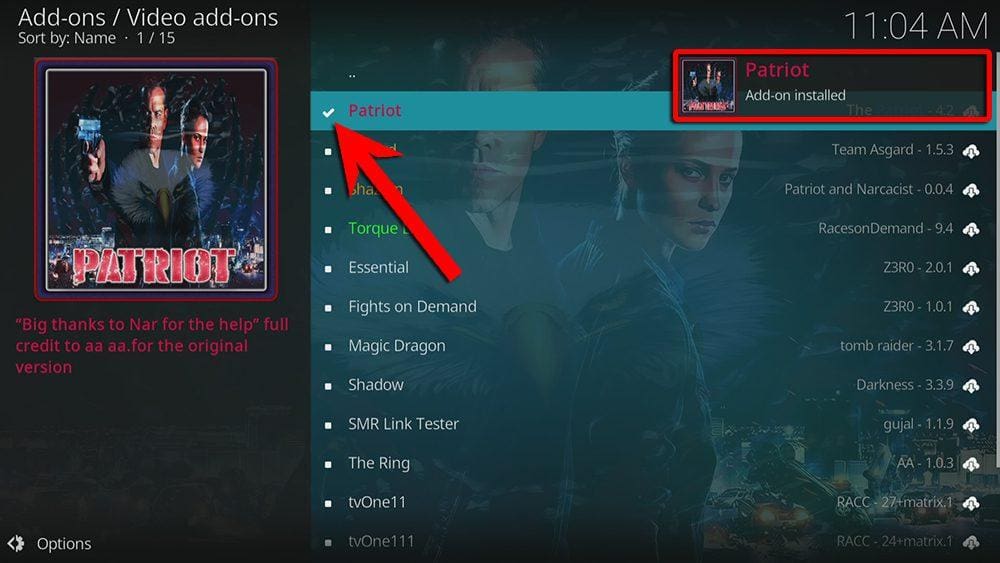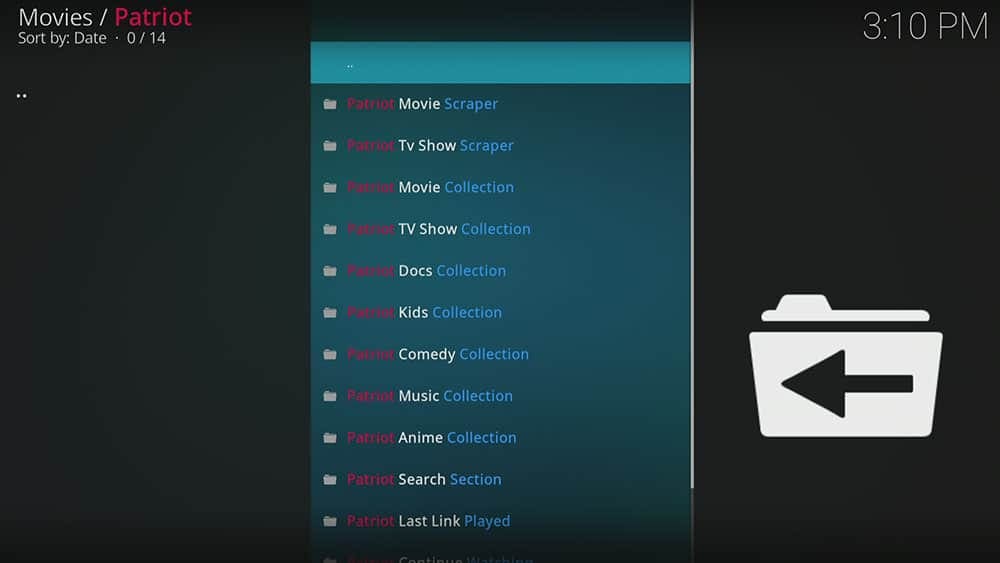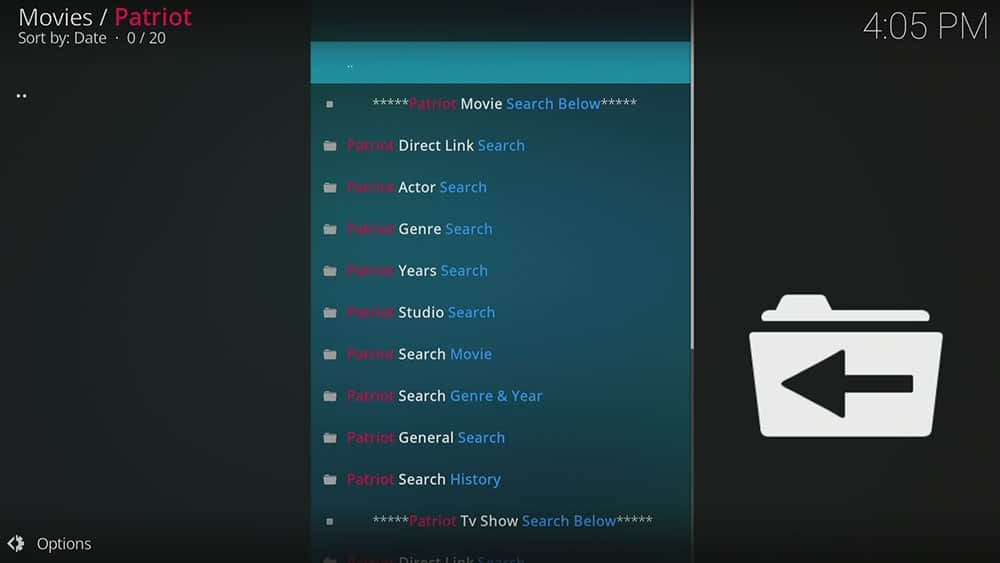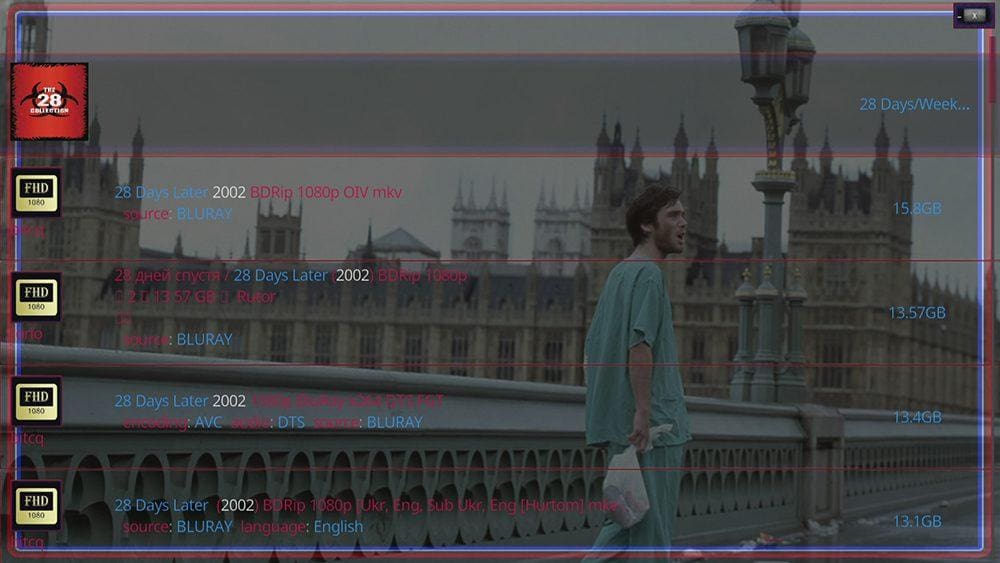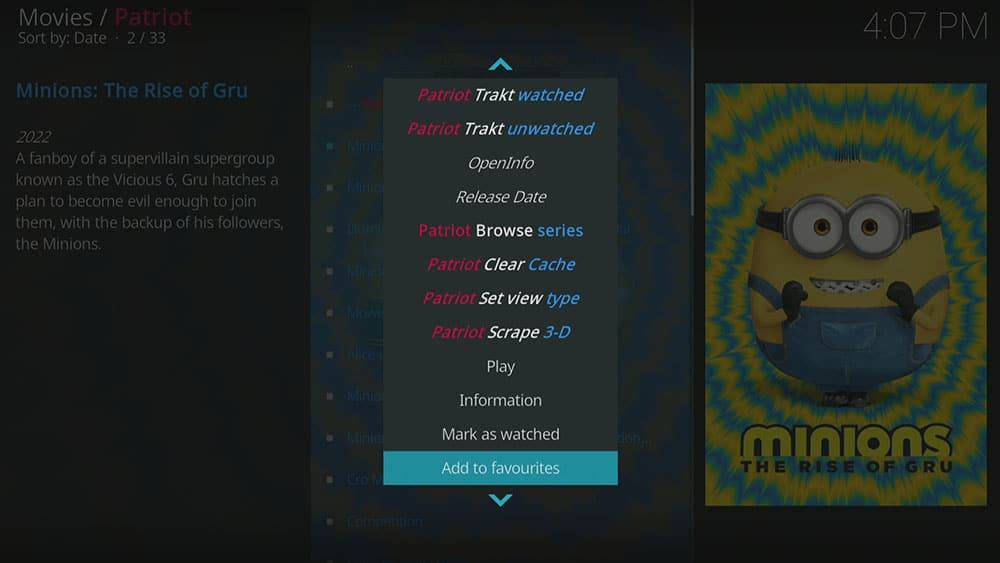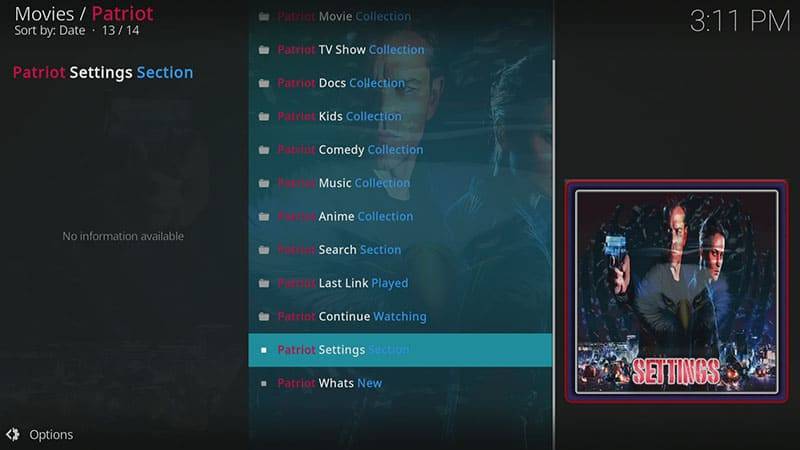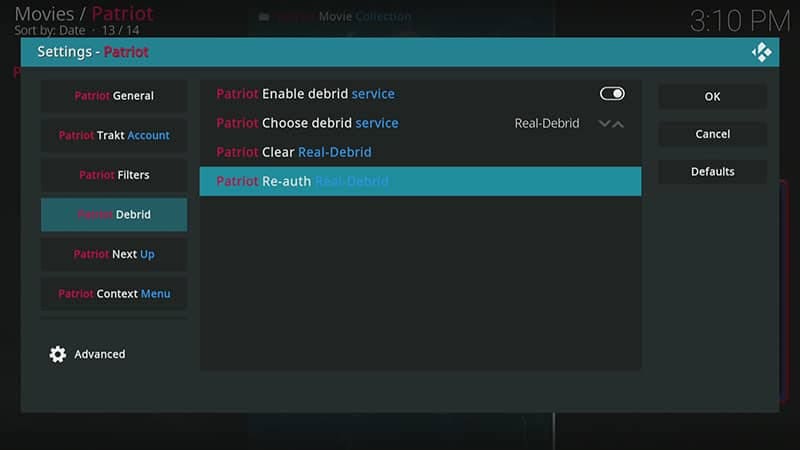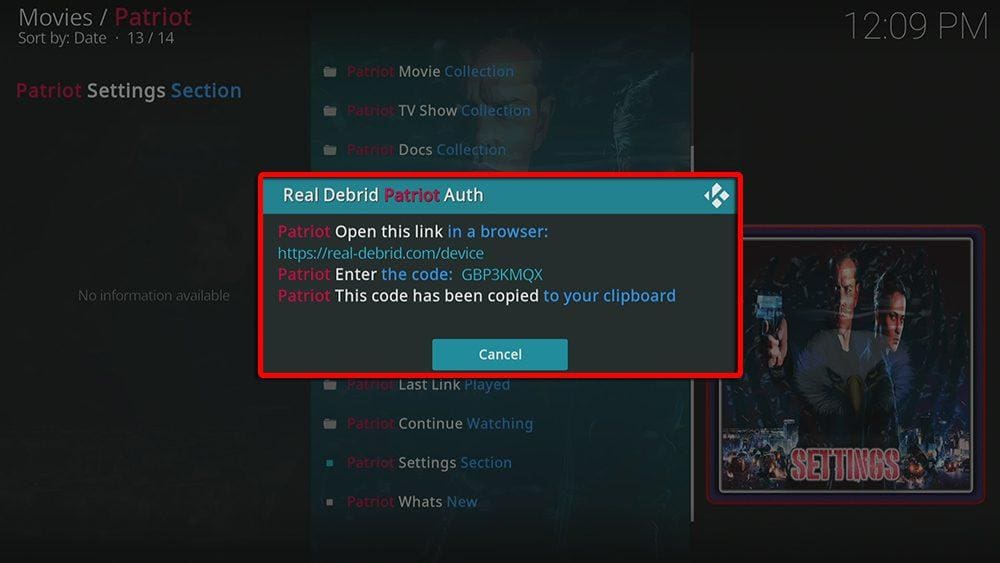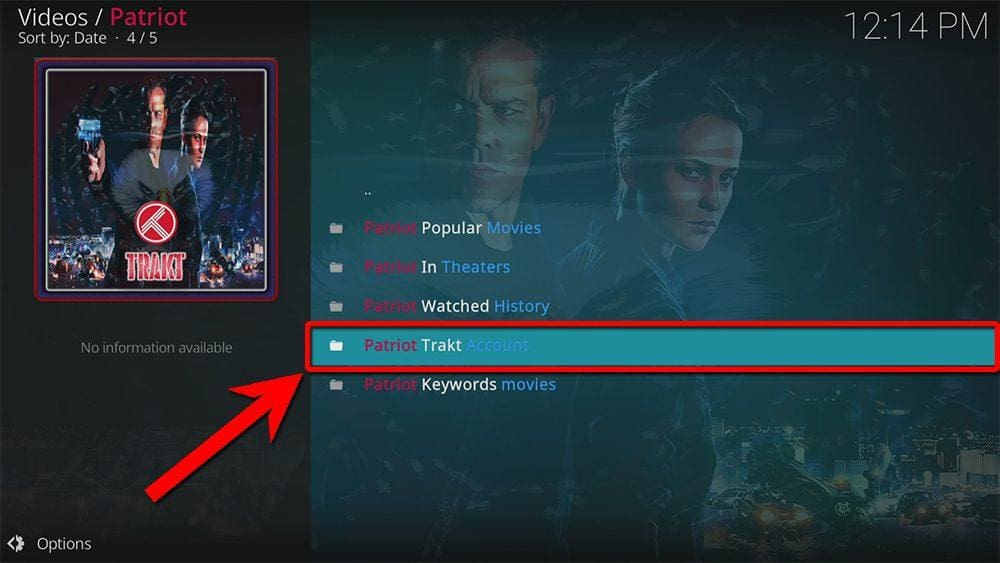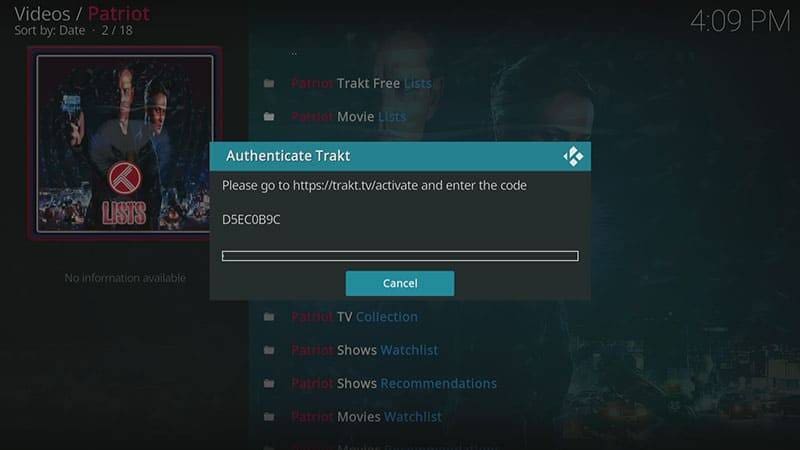By following this guide, you’ll be able to install and use the Patriot Kodi addon. Patriot can be added once you have Kodi installed on your device. If you haven’t already done that, then click here to install Kodi.
Kodi can be installed on almost any device e.g. Firestick, Fire Cube, Nvidia Shield, Android box, Chromecast, phones, tablets, PC and more. This guide uses a Fire TV Stick 4K MAX however the steps are similar on other devices too.
The Amazon Firestick, a top contender in the streaming device market, is particularly popular for its affordability and the ease with which it can be jailbroken. With just a few straightforward adjustments, you can unlock its full potential, making it an attractive option for those looking to break free from traditional cable TV.
Table of Contents
What is the Patriot Kodi Addon?
Patriot is a new addition to the Narcacist Repository that has gained popularity since appearing in 2021. This video-on-demand Kodi addon offers a wide selection of on-demand content, including categories such as Movies, TV Shows, Documentaries, Kids, Comedy, Anime, and more.
This addon works by scraping links from websites. You will find some free links, however, Patriot is predominately a premium addon and works better with an account such as Real Debrid. Real Debrid, to clarify, is a premium service that searches for premium-quality links.
Patriot is also compatible with Trakt. This is a great tool to synchronise your favourite movies, shows, watchlists and more across multiple devices and applications. With Trakt, you can always keep on top of what you’re watching and, what’s more, never miss an episode!
The Patriot Kodi addon can be found in the Narcacist’s Wizard Repository along with the Shazam, and Magic Dragon addons.
| Repository URL | https://mylostsoulspace.co.uk/repo/ |
| Type of Addon | Video-on-demand |
| Content | Movies, TV Shows, Documentaries, Kids, Comedy, Anime |
| Free Sources | ✅ Yes (limited amount) |
| Premium Sources | Real Debrid and others |
| Trakt Support | ✅ Yes |
Is the Patriot Addon Legal?
Due to the nature of this addon, it is impossible to verify if Patriot is indeed legal or not. However, it is unlikely that the majority of links scraped from databases and websites hold the proper licencing for distributing the content. In reality, this means you will be unlawfully streaming copyrighted content. Doing so could get you into legal trouble. Accordingly, you may prefer to use this app with a VPN.
WARNING YOUR IP ADDRESS IS: 45.180.198.78
In order to stream anonymously, stay protected, and unlock the internet, I recommend using NordVPN.
WARNING YOUR IP ADDRESS IS: 45.180.198.78
In order to stream anonymously, stay protected, and unlock the internet, I recommend using NordVPN.
Legal Copyright Disclaimer: As has been noted, streaming copyrighted content is unlawful and could get you into legal trouble. On account of this, we do not condone the streaming of copyrighted content. Therefore, check your local laws for streaming content online before doing so. Consequently, the information on this website is for general information and educational purposes only.
How to Install the Patriot Kodi Addon
The Patriot addon can be installed from the Narcacist’s Wizard Repository by following the steps below. Before you start, please ensure that you already have Kodi installed on your device. You’ll also need to change the Kodi settings to allow the installation of addons from unknown sources. If you have already changed this setting, you can go to the next section to Install the Narcacist’s Wizard Repository.
Unknown Sources
- Open Kodi, then select Settings (cog icon).
- Select System.
- Tap down the menu on the left so that Add-ons is highlighted.
- Tap to the right, then select the Unknown sources toggle to turn it on.
- Read the warning, then select Yes.
- Press the back button on your remote in order to return to the System menu.
You can now install unofficial or 3rd party addons!
Install the Narcacist's Wizard Repository
The Patriot Kodi addon can presently be found in the Narcacist’s Wizard Repository. Please go ahead and install the repository by following the steps below. If you already have the Narcacist’s Wizard repo, you can skip to the next section to Install the Patriot Addon.
- Then select Add source.
- Select the box labelled < None >.
- Then enter the following URL exactly as you see it: https://mylostsoulspace.co.uk/repo/
- Select OK.
- Tap down, then select Enter a name for this media source.
- Enter narcacist or any other name you’d rather use to identify this media source.
- Then select OK.
- Select Install from zip file, then select Yes if you get a warning message on the screen.
- Tap down, then select narcacist (or any other name you used to identify this media source).
- Then select the zip file repository.NarcacistWizard.zip
- Select OK.
- Wait until a confirmation message appears in the top-right corner of the screen that the installation is complete.
The Narcacist’s Wizard Repository has been successfully installed!
Install the Patriot Kodi Addon
Once you have installed the repository, any addon within it can easily be installed with just a few more steps. The Patriot Kodi addon can be installed by following the steps below.
How to Use the Patriot Kodi Addon
Once you’ve installed the Patriot addon, it’s easy to browse the categories to find the content you want to watch. The interface is simple, easy to use and allows you to watch with just a few taps.
The Patriot Kodi addon main menu allows you to select the following categories: Movie Scraper, TV Show Scraper, Movie Collection, TV Show Collection, Docs Collection, Kids Collection, Comedy Collection, Music Collection, Anime Collection, Search Section, Last Link Played, Continue Watching, Settings and What’s New.
Select a category, then browse further sub-categories to find movies and TV shows for various interests, genres and topics.
Select a movie or show to search for links unless you’re in the 1-Click section. 1-Click movies, and shows will start to play automatically.
Search and Play
- Select from a further search sub-category, or enter your search term.
Matching search results will be displayed on the screen. Tap on the movie or show you want to watch then the addon will scrape for links.
Some searches may only be performed if you’re using a premium account such as Real Debrid. How to Link Real Debrid to the Patriot Addon.
Playback Controls
Opening the additional playback settings (cog icon) allows you to make adjustments to the following settings:
Audio settings help adjust volume, amplification, offsetting the audio, change the audio stream (if available) and allow passthrough.
Subtitle settings allow you to offset the subtitles and download or add external subtitles.
Video settings provide many options for changing the display, such as zoom, orientation, aspect ratio, etc.
Toggle audio stream allows you to change the audio to another language (if available).
Add to Favourites
If you have a favourite movie, show or live TV channel that you’d like quick and easy access to, add it to your favourites! You can find out how by following the steps below.
- Tap down, so your favourite movie, show or live TV channel is highlighted.
- Press and hold the Select button on your remote to open a menu.
- Select Add to favourites.
How to Link Real Debrid to the Patriot Addon
If you have a Real Debrid account, it’s easy to link your account to this addon. Find out how by following the steps below.
- Open the Patriot addon, then tap down the menu and select Patriot Settings Section.
- Note the code displayed on the screen, as you’ll need it later.
- Open a web browser, then go to real-debrid.com/device.
- Login to your Real Debrid account if not already logged in.
- Enter the code that you made a note of earlier.
- Then select Continue.
Your Real Debrid account is now linked!
How to Link Trakt to the Patriot Addon
If you have a Trakt account, it’s easy to link your account to this addon. Find out how by following the steps below.
- Open the Patriot addon, then tap down the menu and select Patriot Movie Scraper.
- Then select Patriot Trakt Account.
- Select Patriot Movie Lists.
- Then select Yes to authenticate Trakt.
- Note the code displayed on the screen, as you’ll need it later.
- Open a web browser, then go to trakt.tv/activate.
- Login to your Trakt account if not already logged in.
- Enter the code that you made a note of earlier.
- Then select Continue.
Your Trakt account is now linked!
Wrapping Up
The Patriot addon is an excellent choice for those seeking high-quality movies, TV shows, and on-demand content. Its search options are especially impressive, making it a top-notch addon to install. You can conveniently search, integrate your Real Debrid and Trakt accounts, and save your favourite movies and TV shows. If you require additional assistance, please select from the following options.
PROGRESS: