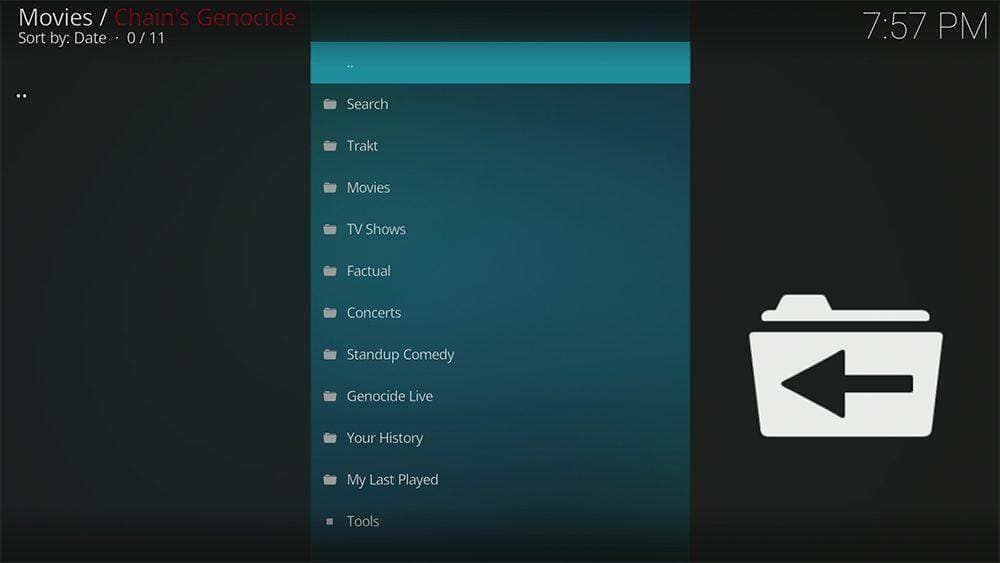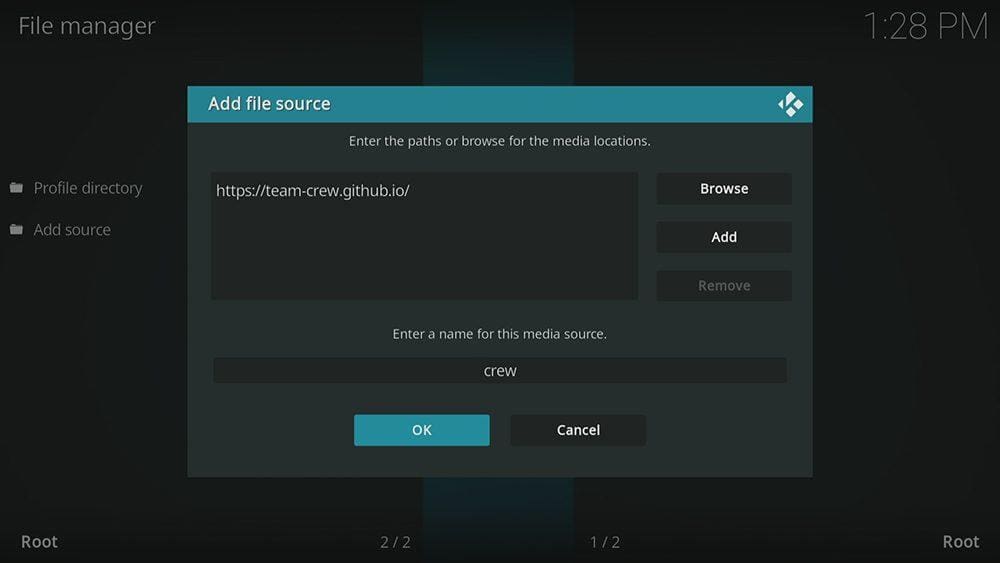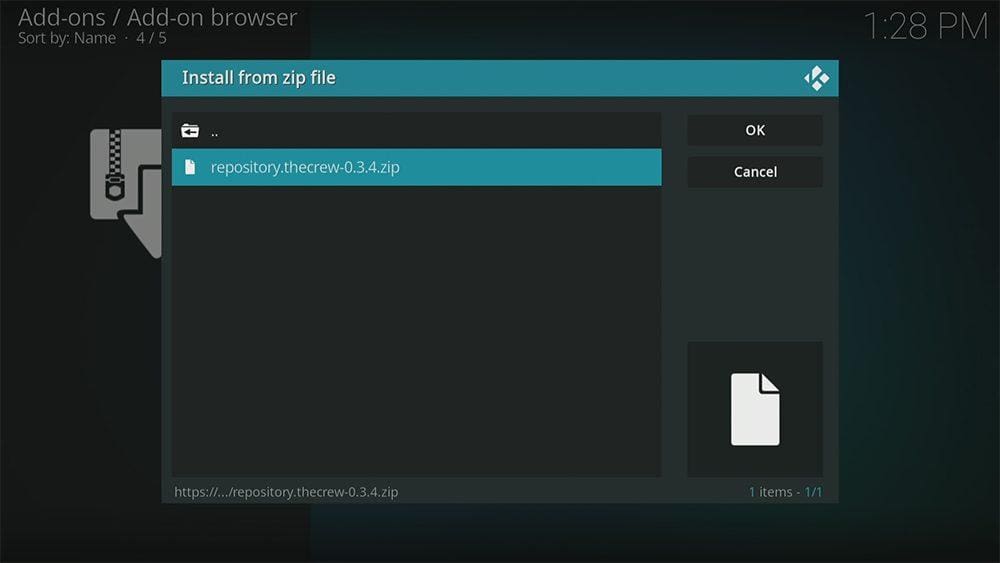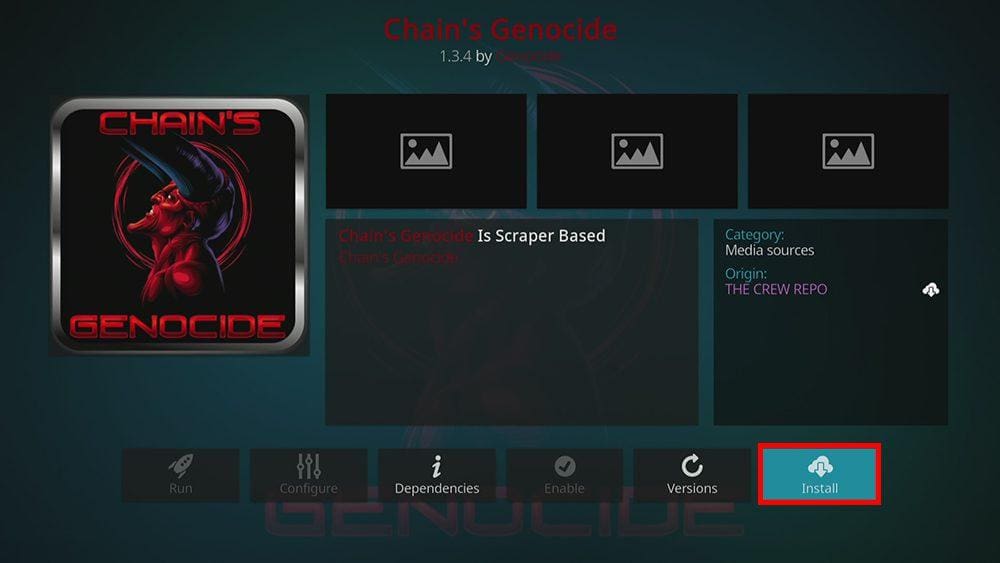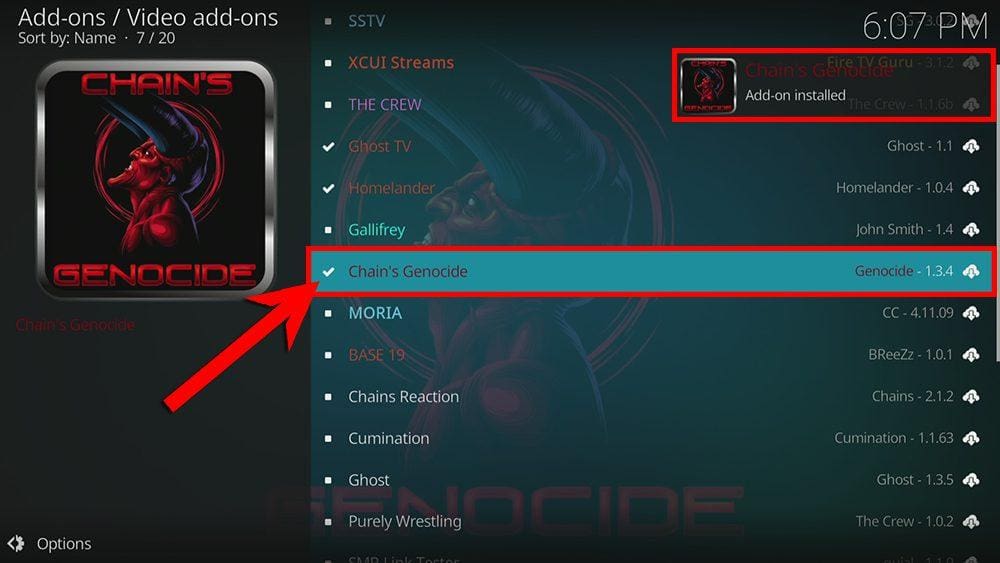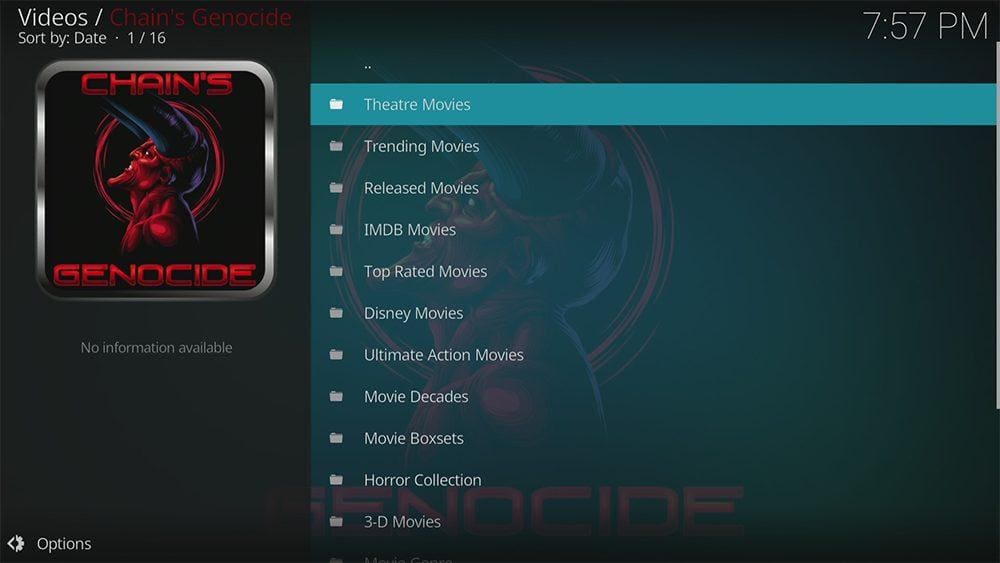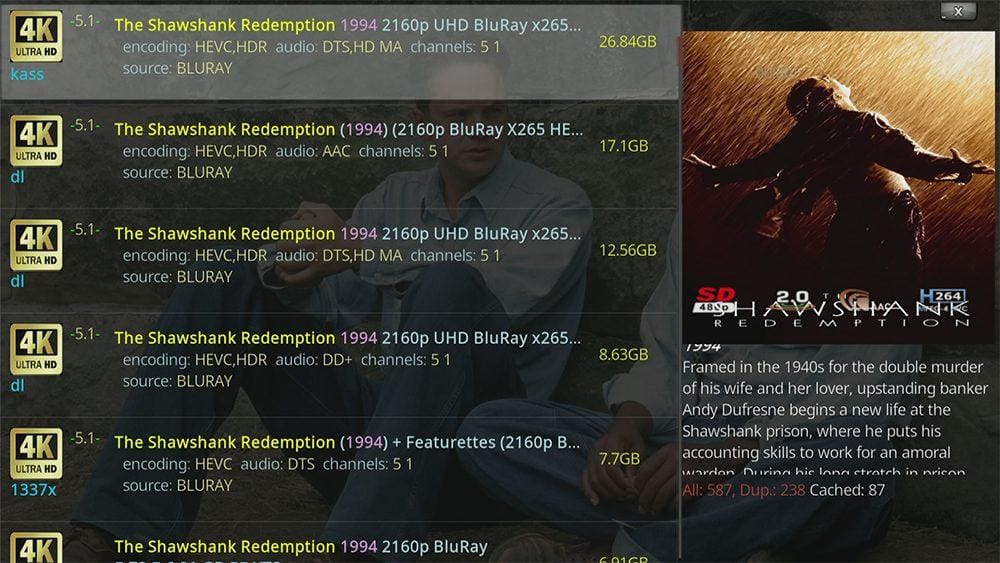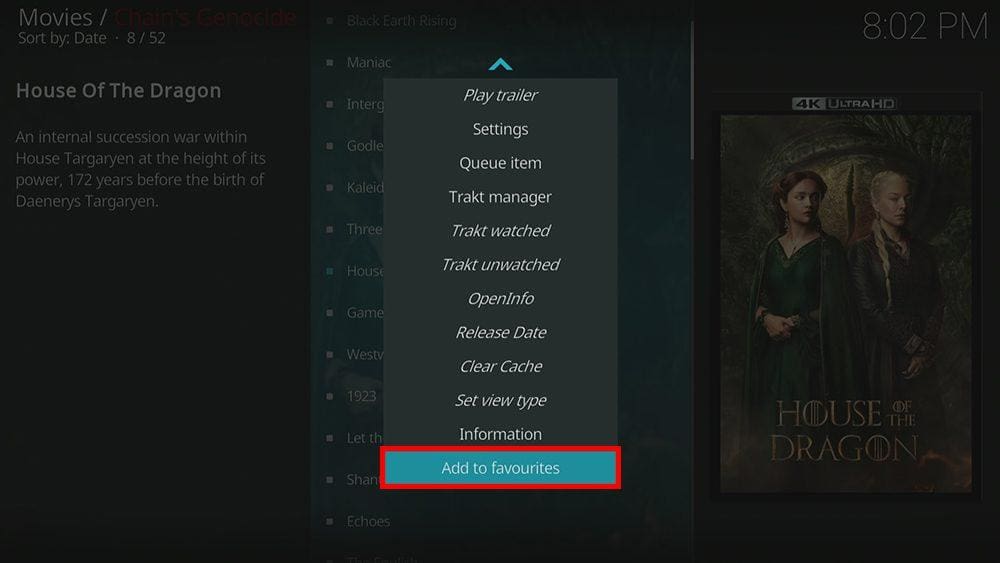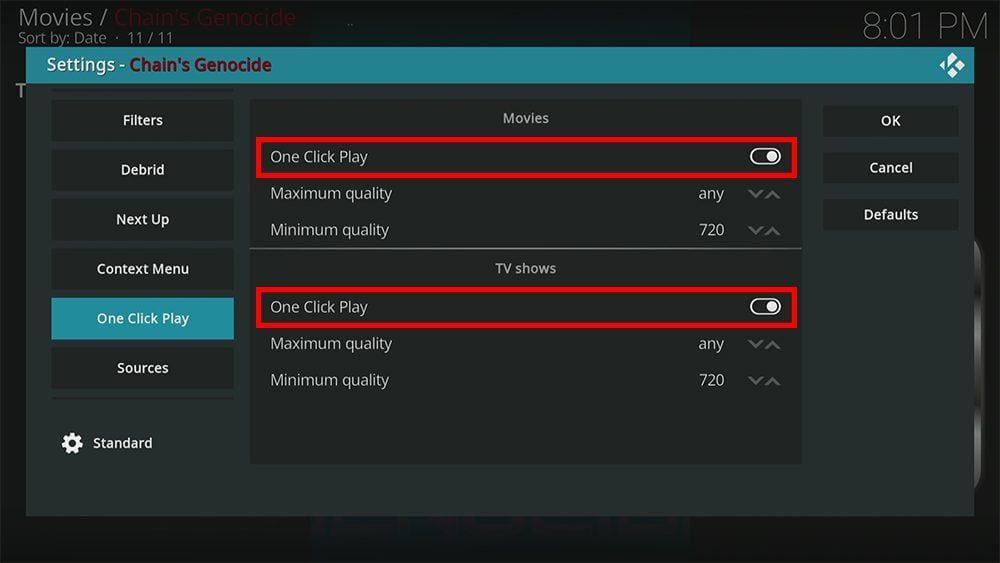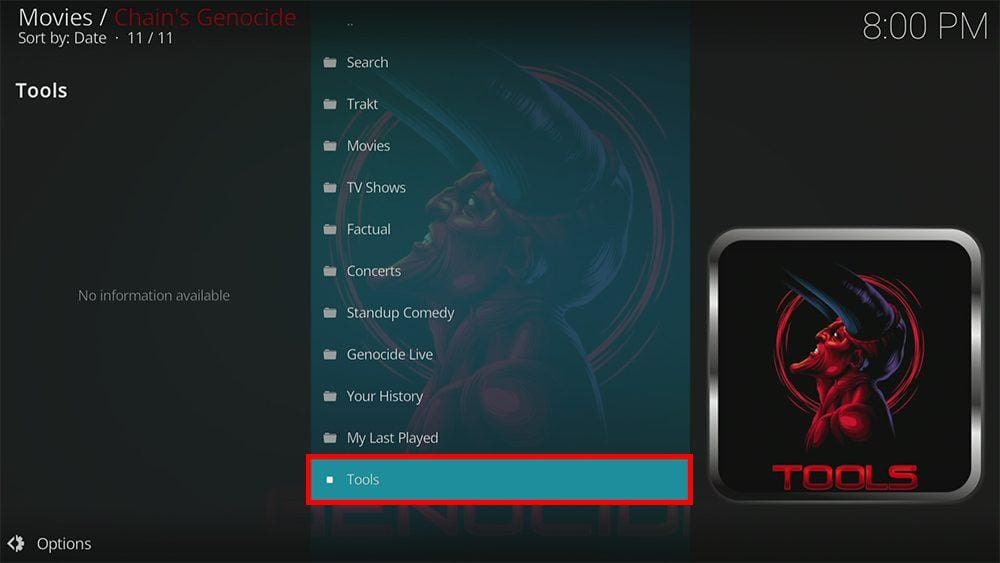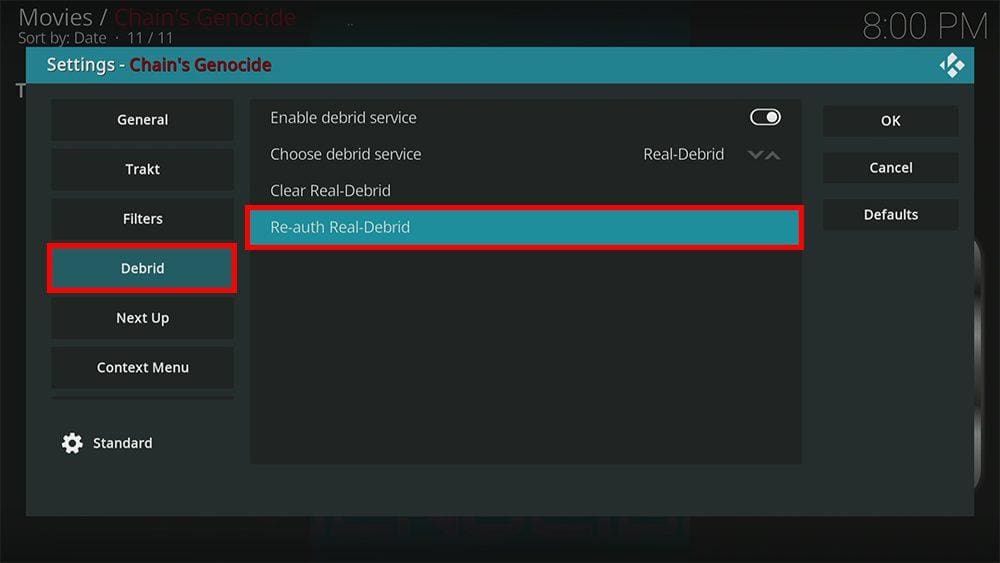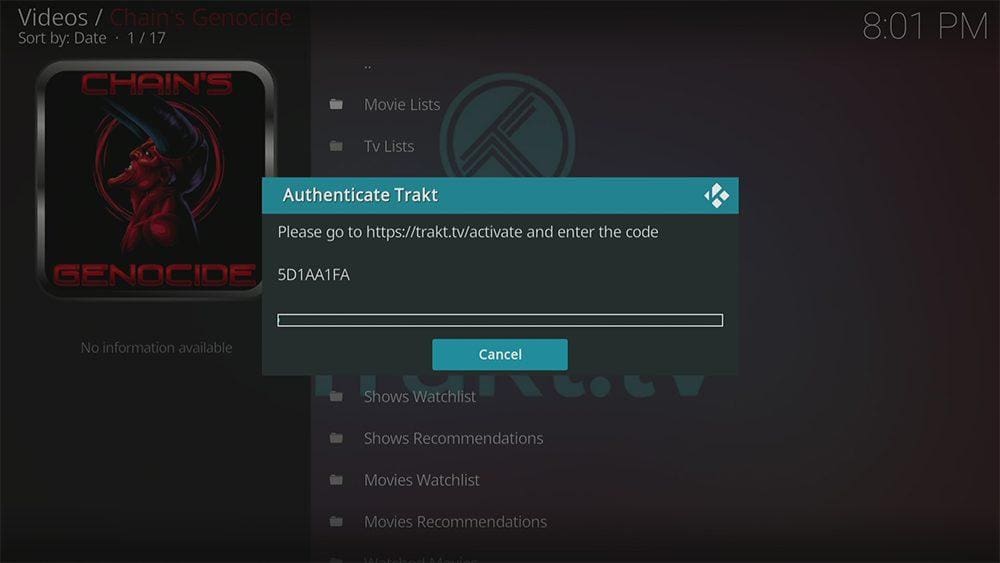By following this guide, you’ll be able to install and use the Chain’s Genocide Kodi addon. Chain’s Genocide can be added once you have Kodi installed on your device. If you haven’t already done that, you can click here to install Kodi.
Kodi can be installed on almost any device, e.g. Firestick, Fire Cube, Nvidia Shield, Android box, Chromecast, phones, tablets, PC and more. This guide uses a Fire TV Stick 4K MAX; however, the steps are similar on other devices.
The Amazon Firestick, a top contender in the streaming device market, is particularly popular for its affordability and the ease with which it can be jailbroken. With just a few straightforward adjustments, you can unlock its full potential, making it an attractive option for those looking to break free from traditional cable TV.
Table of Contents
What is the Chain's Genocide Kodi Addon?
Chain’s Genocide is an excellent all-in-one addon for lots of on-demand content. Because it’s an all-in-one addon, you’ll find movies, TV shows, documentaries, concerts, stand-up comedy, live TV and more. The Chain’s Genocide addon can be found in The Crew Repository.
This addon chiefly searches and scrapes free links from online databases and websites. However, Chain’s Genocide works particularly well with Real Debrid. Real Debrid, to clarify, is a premium service that searches for premium-quality links. This provides many more links in buffer-free and high quality, up to 4K in resolution.
This addon is also compatible with Trakt. This is a great tool to synchronise your favourite movies, shows, watchlists and more across multiple devices and applications. With Trakt, you can always keep on top of what you’re watching and, what’s more, never miss an episode!
| Compatability | Kodi 19 Matrix and Kodi 18 Leia |
| Repository URL | https://team-crew.github.io/ |
| Type of Addon | All-in-one |
| Content | Movies, TV Shows, Factual, Concerts, Standup Comedy, Genocide Live |
| Free Sources | ✅ Yes |
| Premium Sources | ✅ Yes Real Debrid and others |
| Trakt Support | ✅ Yes |
Is the Chain's Genocide Addon Legal?
Yes, it certainly is! This addon does not host any content and is essentially just a search engine. It is, therefore, 100% legal to install. However, most links scraped from databases and websites are unlikely to hold the proper licencing for broadcasting/distributing the content. In reality, this means you will be unlawfully streaming copyrighted content. Doing so could get you into legal trouble. Accordingly, you may prefer to use this addon with a VPN.
WARNING YOUR IP ADDRESS IS: 216.73.216.123
In order to stream anonymously, stay protected, and unlock the internet, I recommend using NordVPN.
WARNING YOUR IP ADDRESS IS: 216.73.216.123
In order to stream anonymously, stay protected, and unlock the internet, I recommend using NordVPN.
Legal Copyright Disclaimer: As has been noted, streaming copyrighted content is unlawful and could get you into legal trouble. On account of this, we do not condone the streaming of copyrighted content. Therefore, check your local laws for streaming content online before doing so. Consequently, the information on this website is for general information and educational purposes only.
How to Install the Chain's Genocide Addon
The Chain’s Genocide addon can be installed from The Crew Repository by following the steps below. Before you start, please ensure that you already have Kodi installed on your device. You’ll also need to change the Kodi settings to allow the installation of addons from unknown sources. If you have already changed this setting, you can go to the next section to Install The Crew Repository.
Unknown Sources
- Open Kodi, then select Settings (cog icon).
- Select System.
- Tap down the menu on the left so that Add-ons is highlighted.
- Tap to the right, then select the Unknown sources toggle to turn it on.
- Read the warning, then select Yes.
- Press the back button on your remote in order to return to the System menu.
You can now install unofficial or 3rd party addons!
Install The Crew Repository
The Chain’s Genocide addon can presently be found in The Crew Repository. Please go ahead and install the repository by following the steps below. If you already have The Crew repo, you can skip to the next section to Install the Chain’s Genocide Addon.
- Then select Add source.
- Select the box labelled < None >.
- Then enter the following URL exactly as you see it: https://team-crew.github.io/
- Select OK.
- Tap down, then select Enter a name for this media source.
- Enter crew or any other name you’d rather use to identify this media source.
- Then select OK.
- Select Install from zip file, then select Yes if you get a warning message on the screen.
- Tap down, then select crew (or any other name you used to identify this media source).
- Then select the zip file repository.thecrew-x.x.x.zip
- Select OK.
- Wait until a confirmation message appears in the top-right corner of the screen that the installation is complete.
The Crew Repository has been successfully installed!
Install the Chain's Genocide Addon
Once you have installed the repository, any addon within it can easily be installed with just a few more steps. The Chain’s Genocide addon can be installed by following the steps below.
How to Use the Chain's Genocide Kodi Addon
Once you’ve installed the Chain’s Genocide addon, it’s easy to browse the categories to find the content you want to watch. The interface is simple, easy to use and allows you to watch with just a few taps.
Browse Categories and Content
The Chain’s Genocide addon home screen allows you to select the following categories: Search, Trakt, Movies, TV Shows, Factual, Concerts, Standup Comedy, Genocide Live, Your History, My Last Played, and Tools.
Choose a category, and if applicable, choose a sub-category. As an example, the Movies category has sub-categories to browse and search movies by: Theatre Movies, Trending Movies, Released Movies, IMDB Movies, Top Rated Movies, Disney Movies, Ultimate Action Movies, Movie Decades, Movie Boxsets, Horror Collection, 3-D Movies, Movie Genre, Movie Year, Movie Studio, Search Movie, and Search History.
If you’re a fan of concerts or stand-up comedy, the Concerts and Standup Comedy categories have entertaining content from big-name stars such as Elton John, Genesis, Metallica, Dua Lipa, Spice Girls, Arianna Grande, Alanis Morissette, Little Mix, Britney Spears, Lady Gaga, Romesh Ranganathan, Dave Chappelle, Kevin Hart, Ricky Gervais, Freddie Starr, Steve-O, Margaret Cho, Martin Lawrence and much, much more!
Remember that the Chain’s Genocide addon is an all-in-one addon, which even has a section for live TV!
The Genocide TV category has sub-sections: Genocide Live One, Two, Three and Four. You will need to install additional addons for these sections to work but all you need to do is click the OK button to install them.
Head into one of these sections and explore the categories. There’s loads to choose from; Documentaries, Entertainment, Food, Kids, Movies, Music, News and Sports and this includes premium networks and channels.
You’ll find links to many free sources for a ton of free live TV channels from multiple countries, France, Italy, the United Kingdom, and the United States for example.
Search and Play
Browse the categories and sub-categories, or if you’re looking for something in particular, select the Search option from the Chain’s Genocide home screen, then enter your search term.
Matching search results will be displayed on the screen. Tap on the movie or show you want to watch then the addon will scrape for free links from online databases. Select a link to start watching.
Paid links are scraped if you are using Real Debrid. How to Link Real Debrid to the Chain’s Genocide Addon.
Playback Controls
Opening the additional playback settings (cog icon) allows you to make adjustments to the following settings:
Audio settings help adjust volume, amplification, offsetting the audio, change the audio stream (if available) and allow passthrough.
Subtitle settings allow you to offset the subtitles and download or add external subtitles.
Video settings provide many options for changing the display, such as zoom, orientation, aspect ratio, etc.
Toggle audio stream allows you to change the audio to another language (if available).
Add to Favourites
If you have a favourite movie or TV show that you’d like quick and easy access to, add it to your favourites! You can find out how by following the steps below.
- Tap down, so your favourite movie or TV show is highlighted.
- Press and hold the Select button on your remote to open a menu.
- Select Add to favourites.
Autoplay Content with the Chain's Genocide Addon
As shown above, as a default, Chain’s Genocide will search and show you a list of selectable sources. You can then manually choose a source according to your viewing preferences. However, this can be overridden to have the addon automatically select a source for you.
- Open the Chain’s Genocide addon, then tap down the menu and select Tools.
- Tap down the menu on the left so that One Click Play is highlighted.
- Then tap back to the left and tap up the menu and select Next Up.
- Tap across to the right and select Auto play if no choice is made to turn the toggle ON.
- Tap across to the right again and select OK.
Chain’s Genocide will now automatically select a link when you choose content to play.
Link Real Debrid to the Chain's Genocide Addon
If you have a Real Debrid account, it’s easy to link your account to this addon. Find out how by following the steps below.
- Open the Chain’s Genocide addon, then tap down the menu and select Tools.
- Tap down the menu on the left so that Debrid is highlighted.
- Then tap to the right and select Re-auth Real-Debrid.
- Note the code displayed on the screen, as you’ll need it later.
- Open a web browser, then go to real-debrid.com/device.
- Login to your Real Debrid account if not already logged in.
- Enter the code that you made a note of earlier.
- Then select Continue.
Your Real Debrid account is now linked!
Link Trakt to the Chain's Genocide Addon
If you have a Trakt account, it’s easy to link your account to this addon. Find out how by following the steps below.
- Open the Chain’s Genocide addon, tap down the menu and select Trakt.
- Then select any category from the list. In this example, I will select Movie Lists.
- Select Yes to carry on and Authenticate Trakt.
- Note the code displayed on the screen, as you’ll need it later.
- Open a web browser, then go to trakt.tv/activate.
- Login to your Trakt account if not already logged in.
- Enter the code that you made a note of earlier.
- Then select Continue.
Your Trakt account is now linked!
Wrapping Up
Chain’s Genocide is a fantastic all-in-one Kodi addon for streaming live TV channels, concerts, live sports, documentaries, movies, and shows. You’ll find plenty of high-quality free (and paid) links, and with its simplistic design and layout, the Chain’s Genocide addon is simple and easy to use.
Following this guide taught you how to install and use this addon. Take a look at Chain’s Genocide and share your thoughts below.