Follow this guide to install and use the Prominance Kodi Build. You can add Prominance once you have Kodi installed on your device. If you haven’t installed Kodi yet, click here to get started. This guide will walk you through the entire process.
You can install Kodi on nearly any device, including Firestick, Fire Cube, Nvidia Shield, Android box, Chromecast, phones, tablets, PC, and more. This guide features a Fire TV Stick 4K MAX, but the installation steps are similar for other devices, ensuring it’s helpful for all users.
The Amazon Firestick, a top contender in the streaming device market, is particularly popular for its affordability and the ease with which it can be jailbroken. With just a few straightforward adjustments, you can unlock its full potential, making it an attractive option for those looking to break free from traditional cable TV.
Table of Contents
What is the Prominance Kodi Build?
Transform your Kodi experience with a Build that enhances your interface into a visually stunning and user-friendly skin, making navigation a breeze.
Introducing Prominance, the exciting new build from the Doomzday Repository. This build is a powerhouse for binge-watching movies, TV shows, live sports, and more, earning its spot on our list of Best Kodi Builds.
With a selection of top-notch Kodi addons, you can enjoy seamless streaming with excellent, buffer-free links. While Prominance is designed as a “non-debrid” build, linking it to a premium account like Real Debrid or Premiumize unlocks even higher-quality streaming options. Don’t miss out on elevating your Kodi experience with Prominance!
| Installation URL | https://doomzdayteam.github.io/doomzday |
| Included Addons | Asgard, Black Lightning, BL Sport, Daddylive, DailyMotion, Fights on Demand, Fork Q, JetProxy, Mad Titan Sports, Bee, POV, Purely Wrestling, Scrubs v2, Seren, SportHD, Sportie, The Loop, The Crew, Torque Lite, tvOne, Umbrella, WOD, Xumo Play, YouTube, Pluto TV, and Magellan |
| Categories | Movies, TV Shows, 100% Free, Live TV, Sports, Favourites, Search, Weather, Accounts, Add-ons, and Settings |
| Free Sources | ✅ Yes |
| Premium Sources | Real Debrid and others |
| Trakt Support | ✅ Yes |
Is the Prominance Kodi Build Legal?
Yes, you can legally install this build. However, Kodi Builds typically offer free streaming of movies, TV shows, live TV channels, and more, which they do not own the rights to distribute. As a result, streaming copyrighted or unlicensed content through unofficial Builds is unlawful and may lead to legal issues. To stream safely and anonymously online, I recommend using a VPN. For this purpose, I suggest NordVPN. Please remember that the information in this guide is intended solely for informational purposes.
WARNING YOUR IP ADDRESS IS: 216.73.216.0
In order to stream anonymously, stay protected, and unlock the internet, I recommend using NordVPN.
WARNING YOUR IP ADDRESS IS: 216.73.216.0
In order to stream anonymously, stay protected, and unlock the internet, I recommend using NordVPN.
Legal Copyright Disclaimer: As has been noted, streaming copyrighted content is unlawful and could get you into legal trouble. On account of this, we do not condone the streaming of copyrighted content. Therefore, check your local laws for streaming content online before doing so. Consequently, the information on this website is for general information and educational purposes only.
How to Install the Prominance Kodi Build
The Prominance Build can be installed by following the steps below. Before you start, please ensure you have Kodi installed on your device. You’ll also need to change the Kodi settings to allow Builds to be installed from unknown sources. If you have already changed this setting, you can go to the next section to Install the Doomzday Repository.
If you already have a Build or several Kodi addons installed, it is recommended that you start afresh with Kodi by wiping all of the Kodi data before installing a new Build. Please look at How to Remove a Kodi Build if you’re unsure how to do that.
Unknown Sources
Install the Doomzday Repository
The Prominance Build can presently be found in the Doomzday Repository. Install the repository by following the steps below. If you already have the Doomzday repo installed, skip to the next section to Install the Prominance Build.
- Then select Add source.
- Select the box labelled < None >.
- Then enter the following URL exactly as you see it: https://doomzdayteam.github.io/doomzday
- Select OK.
- Tap down, then select Enter a name for this media source.
- Enter doomzday or any other name you’d prefer to use instead to identify this media source.
- Then select OK.
Install the Prominance Kodi Build
Once you have installed the repository, you can easily install any Build or addon contained within it with just a few more steps. The Prominance Build can be installed by following the steps below.
- Select Continue.
- Next, wait for the Doomzday Simple Wizard to download and install the Prominance Kodi build. Depending on your internet speed and device specifications, the process may take some time.
- If you’re using a Firestick, your screensaver may activate during the installation. If this happens, simply select the back button on your remote to return to Kodi.
- Once the installation is complete, a prompt will appear on the screen asking you to force close Kodi to save the changes. Select OK to proceed.
How to Use the Prominance Kodi Build
Open the Prominance Kodi build. Across the bottom you will find the menu with the categories:
- Movies
- TV Shows
- 100% Free
- Live TV
- Sports
- Favourites
- Search
- Weather
- Accounts
- Addons
- Settings
Let’s explore some of these options with more information on how to use them.
Movies and TV Shows
The Movies and TV Shows categories only work when a premium debrid account, such as Real Debrid or Premiumize, is linked to the Prominance build.
If you have a debrid account, find out how to link your account by following the steps below.
Need a Real Debrid account? Find out how to get started here.
Link Real Debrid to Prominance Kodi Build
- Select Accounts from the menu.
- Note the code displayed on the screen, as you’ll need it later.
- Open a web browser, then go to real-debrid.com/device.
- Login to your Real Debrid account if not already logged in.
- Enter the code that you made a note of earlier.
- Then select Continue.
- Your Real Debrid account is now linked.
You can now use the Movie and TV Shows categories in the Prominance Kodi build.
You can navigate in several ways.
- First, select the Movies or TV Shows category from the menu. This will display a list of sub-categories such as Trending, Popular, Latest Releases, Top 10 Box Office, and In Theatres.
- Next, browse through the list of titles presented to you. Once you find a title that interests you, select it to start searching for premium links.
- Finally, click on a link to start watching.
Another way to navigate is to tap your remote at the top of the screen when the Movies or TV Shows category is highlighted.
- This action will display a list of sub-categories across the top of the screen, including Trending, Popular, Latest Releases, Top 10 Box Office, and In Theatres.
- Next, select a sub-category and browse through the list of titles, which will appear as thumbnails in the centre of the screen.
- When you find a title that interests you, simply select it to begin searching for premium links.
- Finally, click on a link to start watching your chosen content.
100% Free
The 100% Free category genuinely lives up to its name, as it allows you to access a wealth of content without the need for a premium account.
To explore this category, you can navigate in several ways. For instance, subcategories include TV Shows A-Z, Latest Episodes, Free 2025 Movies, Movie Channels, Free Kids Movies, and more.
Consequently, you will find plenty of options to discover exactly what you’re looking for!
Live TV
If you’re looking for a dependable option for free live TV channels, the Live TV category is an excellent choice!
You can easily explore this feature by navigating through various options, just as we’ve shown before. With subcategories like Channels, Guide, Daddylive TV, UKTV Now, and more, there’s something for everyone.
Moreover, the live TV channels stream in outstanding, buffer-free quality, ensuring you won’t miss a moment of your favourite shows. For those who truly love live TV, the Prominance Kodi build stands out as a stellar option.
Sports
Sports fans will love the Prominance Kodi build. You can easily explore its features by navigating the options described earlier. It includes subcategories such as Fox Sports AU, Wrestling Live & Replays, Replay Zone, and more, ensuring that there is something for every sports enthusiast.
Furthermore, the sports addons provide additional viewing options, including a live schedule for sporting events such as the EPL, Darts, NFL, and Rugby. You can enjoy live sports streaming in outstanding, buffer-free quality, so you won’t miss any moments with your favourite team. For dedicated sports lovers, the Prominance Kodi build stands out as an excellent choice.
However, please note that some sports replay options may require a premium account to access the links.
Wrapping Up
The Prominence Kodi build provides a variety of viewing options. It works well with or without Real Debrid, making it a versatile choice for all users. Currently, it is a solid and reliable option for a Kodi build, performing exceptionally well.
Adding a Build to Kodi is an attractive choice because it allows you to access movies, TV shows, sports, and live channels with just one easy install.
However, installing a Build might be too power-hungry for streaming devices with limited storage and RAM, such as a Firestick, even if you have chosen to install a lighter version optimized for low-resource devices. In that case, consider installing several addons manually, which will be less memory intensive such as The Crew, Asgard and Mad Titan Sports. If you need more help, please select one of the following options.
PROGRESS:

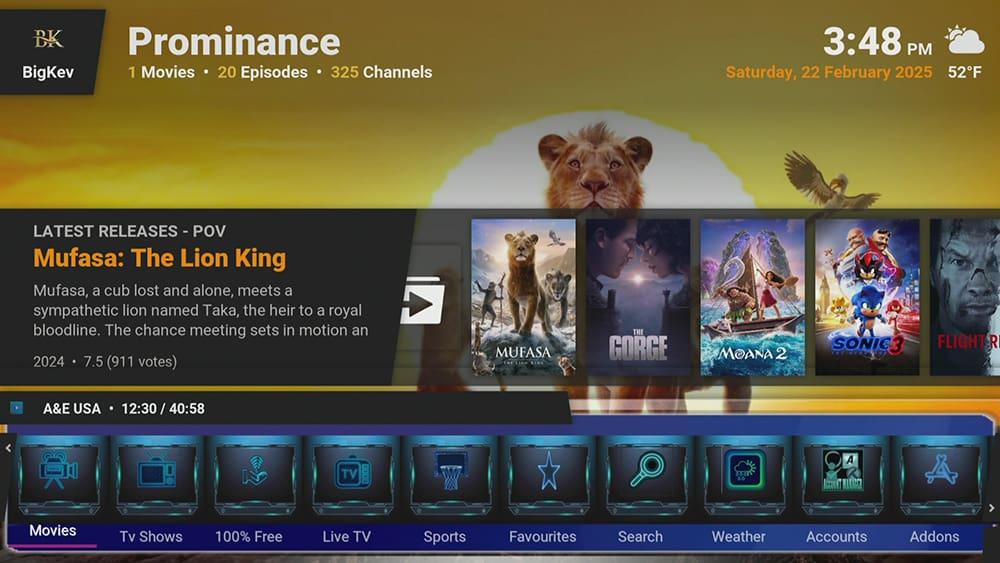



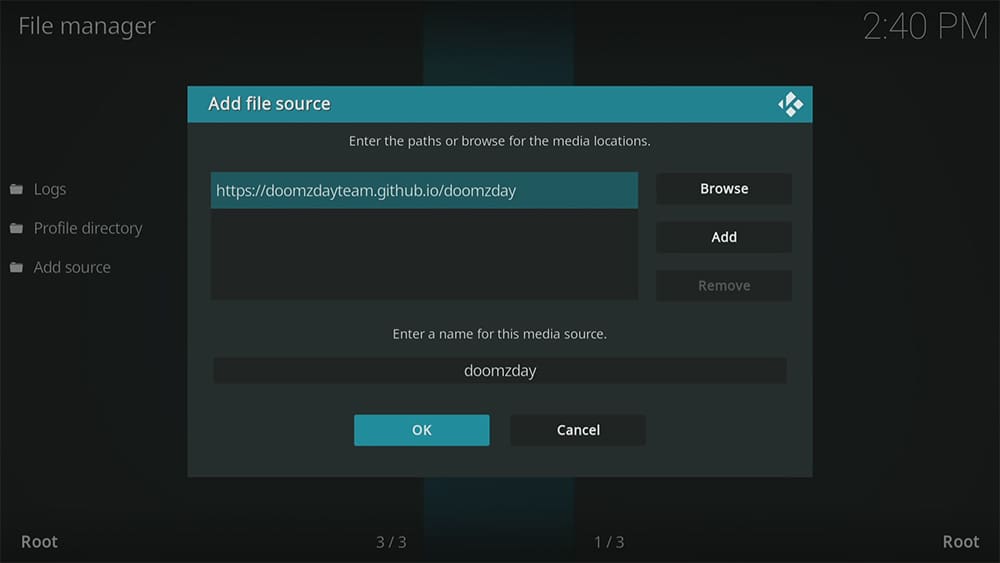

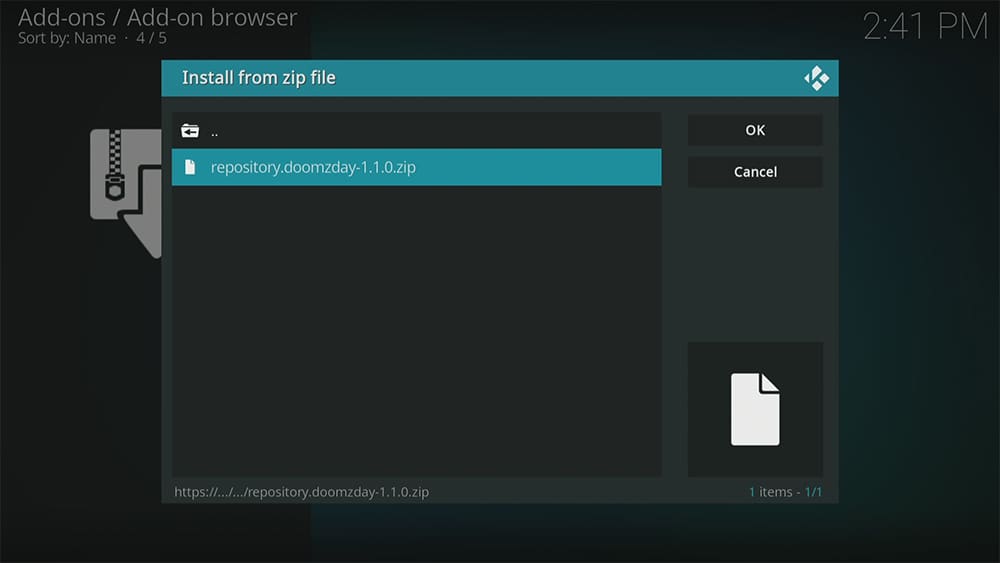
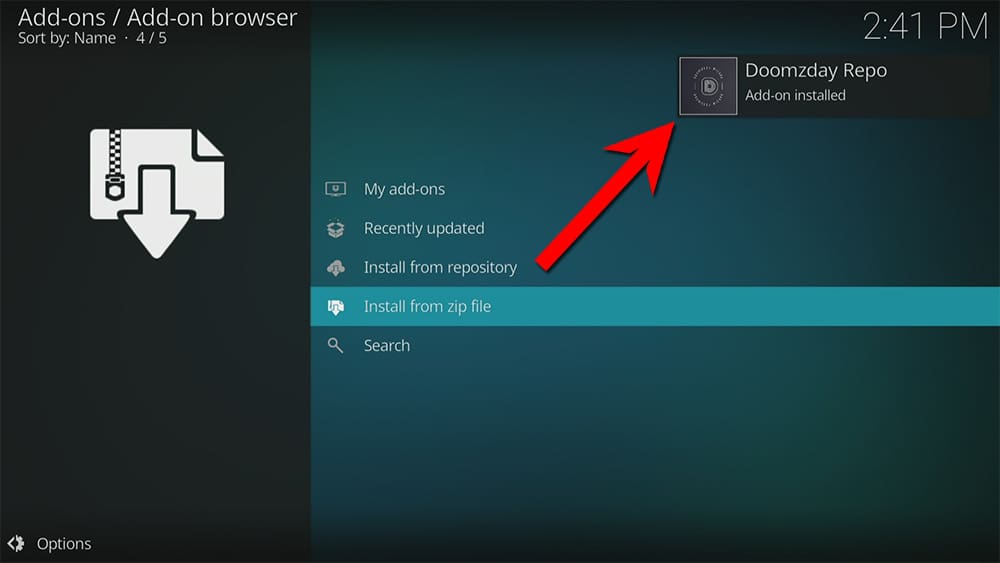

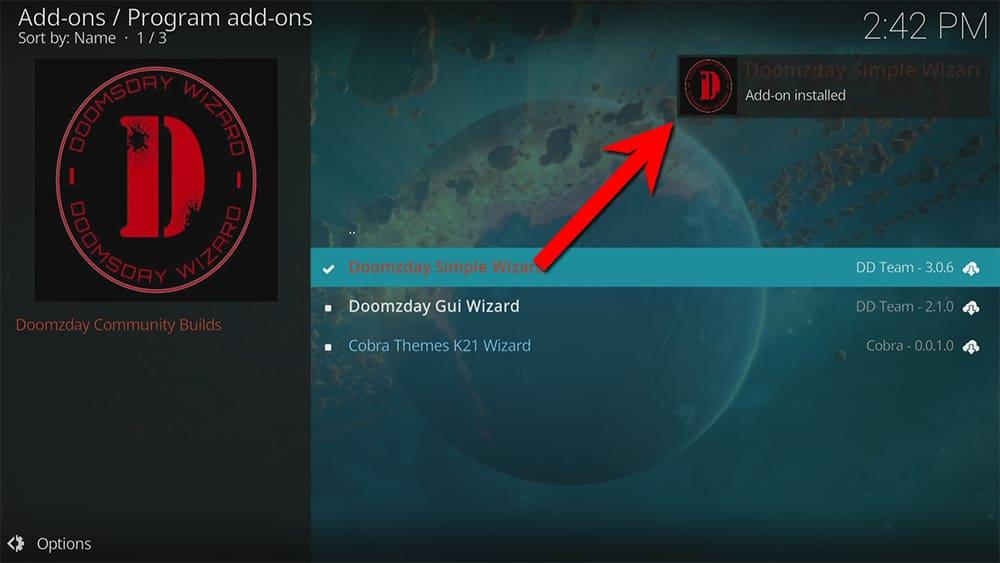
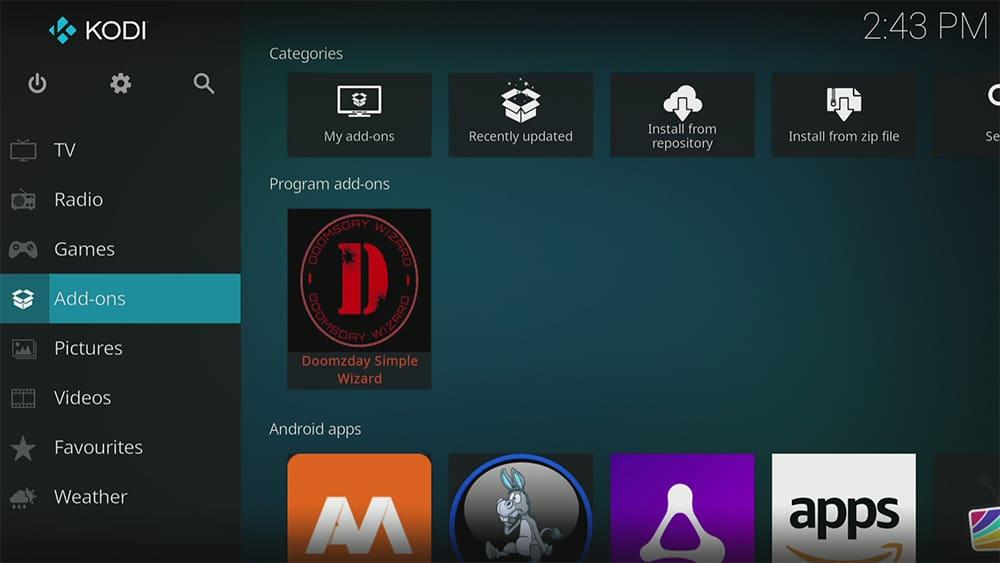
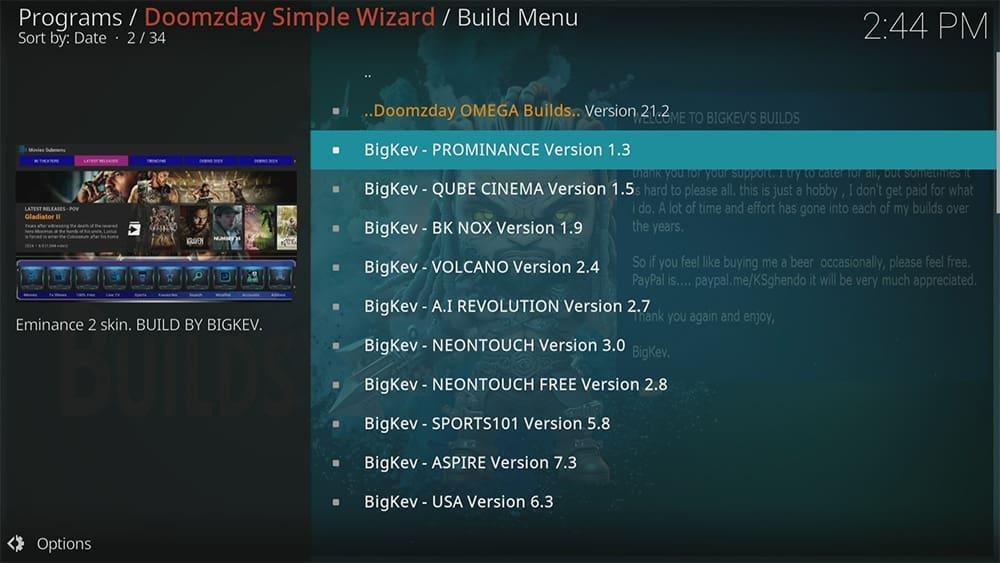
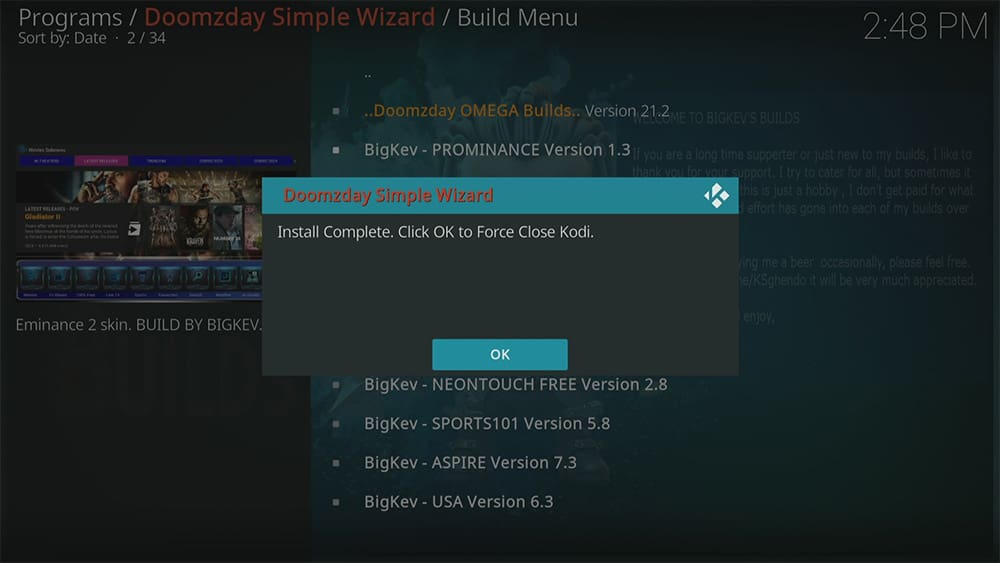
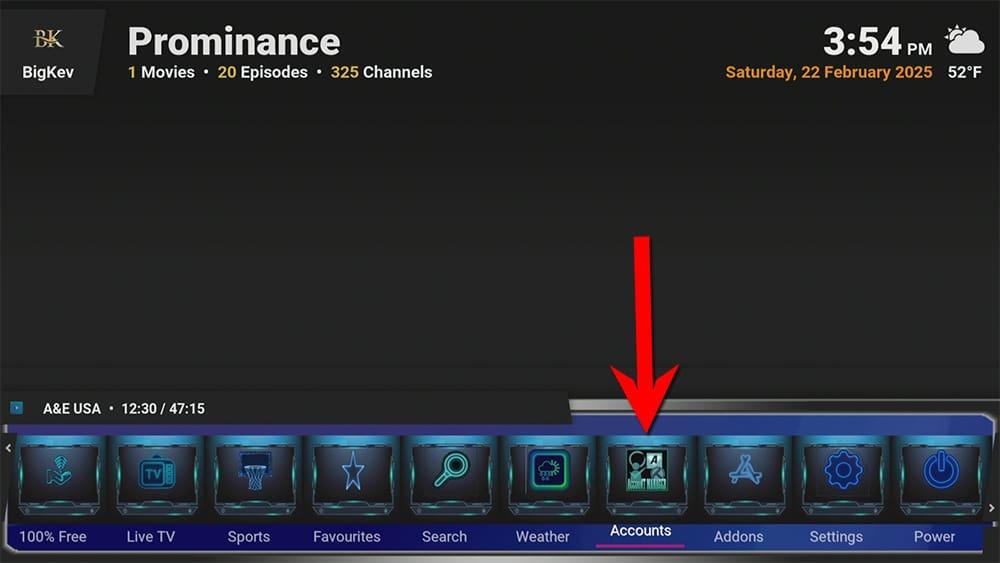
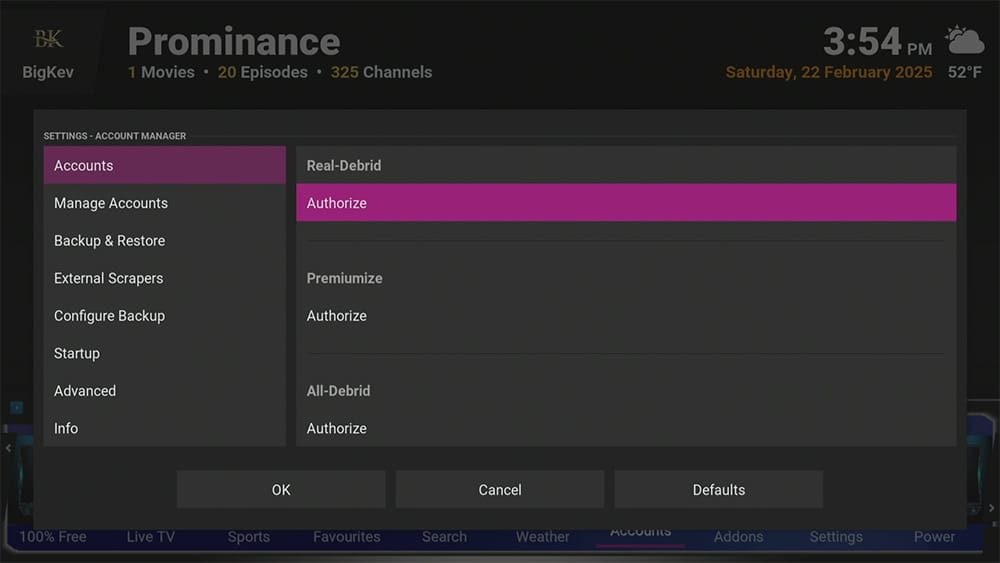
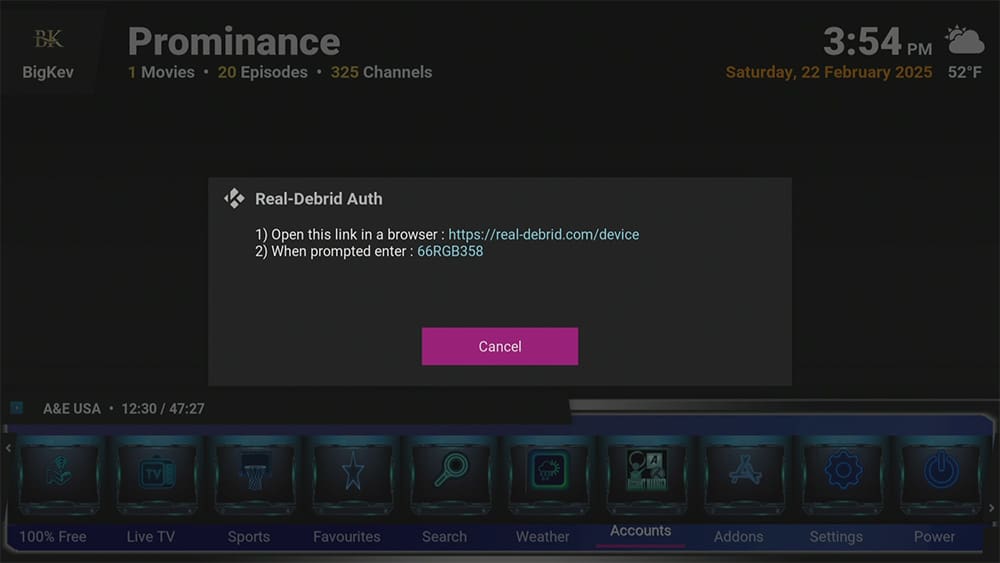
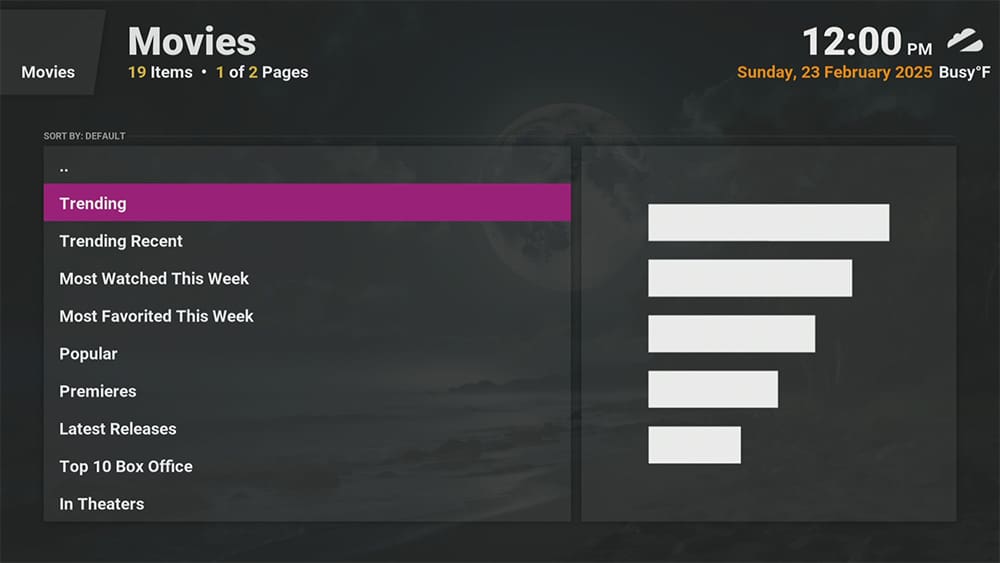
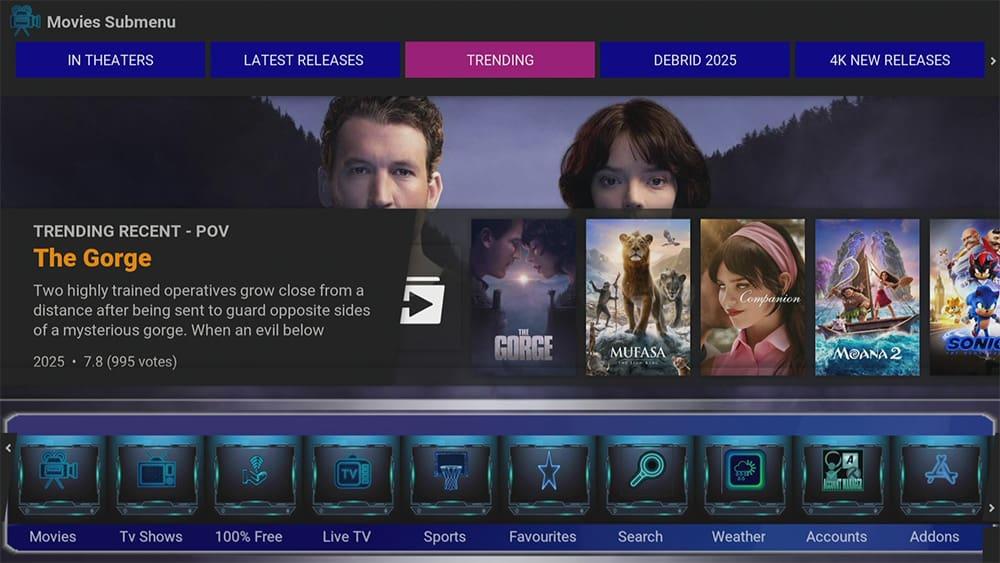
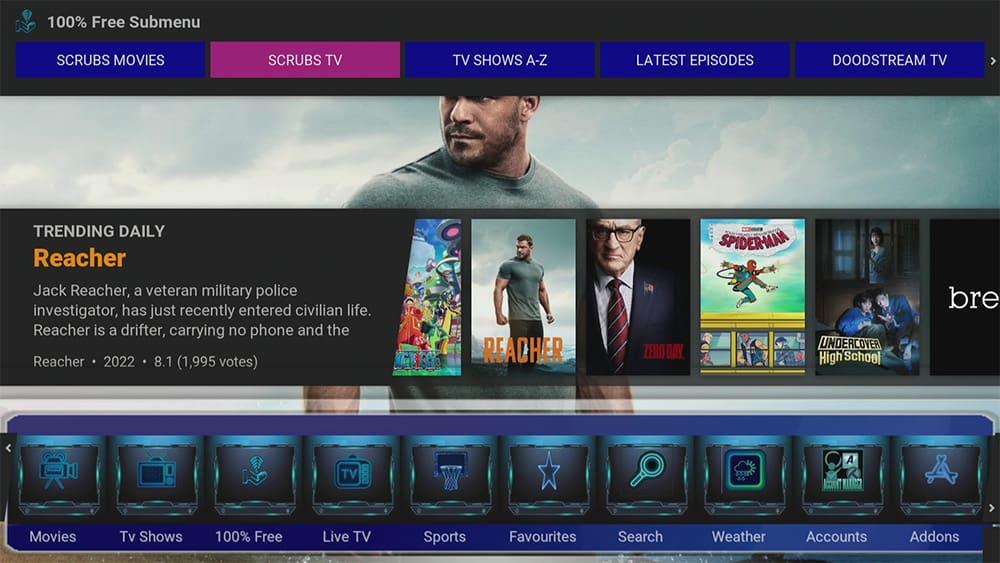
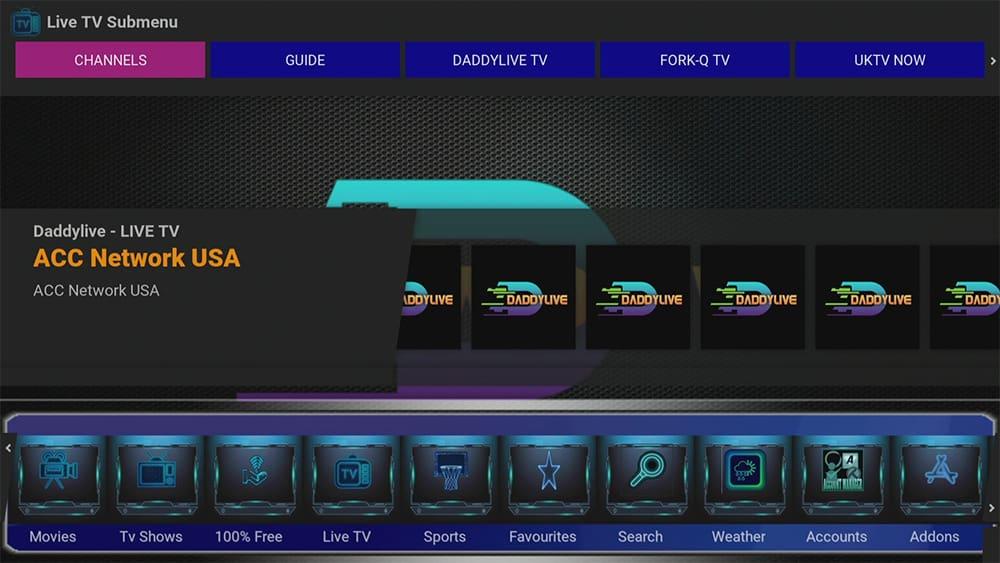
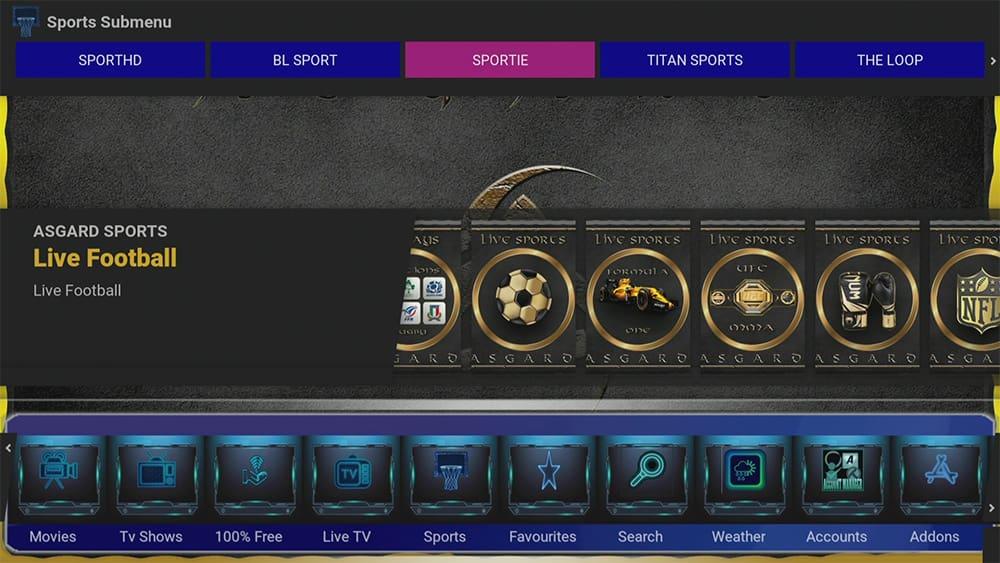

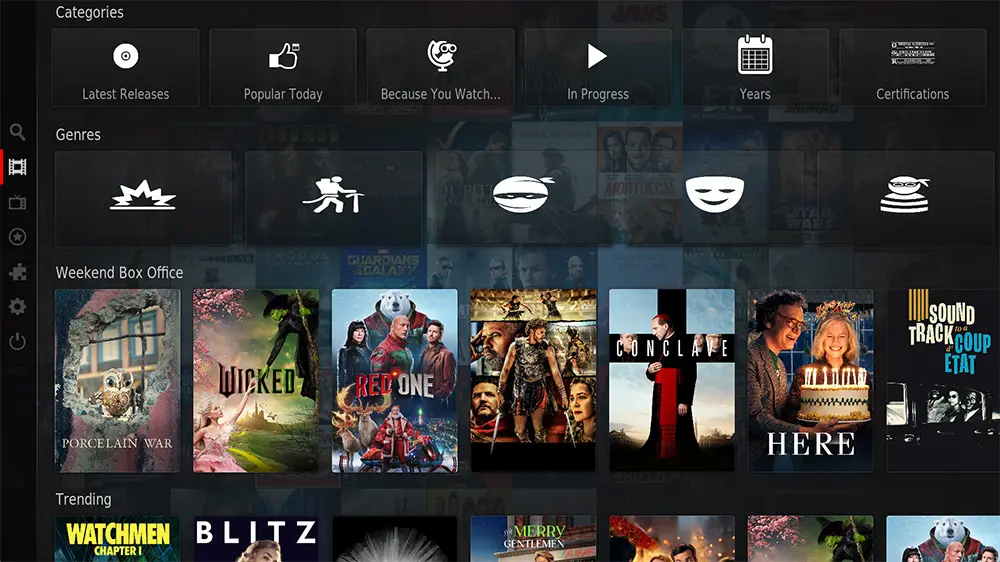









2 Comments
I cannot get debrid to hookup an account, so I cannot play movies or tv. Can you or someone else help. I’ve taken it off and reinstalled it 4times.
Thanks
George mills
To successfully add your debrid account, please carefully review and follow the steps outlined in the tutorial above.