By following this guide, you can install and use the Daddylive Kodi addon. Daddylive can be added once you have Kodi installed on your device. If you still need to do that, you can click here to install Kodi.
Kodi can be installed on almost any device, e.g. Firestick, Fire Cube, Nvidia Shield, Android box, Chromecast, phones, tablets, PC and more. This guide uses a Fire TV Stick 4K MAX. However, the steps are similar on other devices too.
Table of Contents
What is the Daddylive Kodi Addon?
Daddylive is a brand-new Kodi addon that provides live streams of sporting events from a popular sports website. In addition, you’ll also find other live TV and sports channels such as BT Sport, Sky Sports, ESPN, ABC, FOX, AMC, Discovery Channel, Disney, Hallmark and many more.
Live channels are available in other languages from countries such as Poland, Turkey, Portugal, Brazil and France.
Daddylive is a very lightweight addon and works smoothly on all devices. The addon can be found in The Crew Repository.
This addon provides live streams only, so integration with Real Debrid and Trakt is not supported.
| Compatability | Kodi 20 Nexus, Kodi 19 Matrix and Kodi 18 Leia |
| Repository URL | https://team-crew.github.io/ |
| Type of Addon | Sports, Live TV |
| Content | Live Sports, Live TV |
| Free Sources | ✅ Yes |
| Premium Sources | ⛔ No |
| Trakt Support | ⛔ No |
Is the Daddylive Kodi Addon Legal?
Due to the nature of this addon, it is impossible to verify if it is indeed legal. However, it is unlikely that most links scraped from databases and websites hold the proper licencing for distributing the content. In reality, this means you will be unlawfully streaming copyrighted content. Doing so could get you into legal trouble. Accordingly, you may prefer to use this app with a VPN.
WARNING YOUR IP ADDRESS IS: 216.73.216.135
In order to stream anonymously, stay protected, and unlock the internet, I recommend using NordVPN.
WARNING YOUR IP ADDRESS IS: 216.73.216.135
In order to stream anonymously, stay protected, and unlock the internet, I recommend using NordVPN.
Legal Copyright Disclaimer: As has been noted, streaming copyrighted content is unlawful and could get you into legal trouble. On account of this, we do not condone the streaming of copyrighted content. Therefore, check your local laws for streaming content online before doing so. Consequently, the information on this website is for general information and educational purposes only.
How to Install the Daddylive Kodi Addon
The Daddylive addon can be installed from The Crew Repository by following the steps below. Before you start, please ensure that you already have Kodi installed on your device. You’ll also need to change the Kodi settings to allow the installation of addons from unknown sources. If you have already changed this setting, you can go to the next section to Install The Crew Repository.
Unknown Sources
- Open Kodi, then select Settings (cog icon).
- Select System.
- Tap down the menu on the left so that Add-ons is highlighted.
- Tap to the right, then select the Unknown sources toggle to turn it on.
- Read the warning, then select Yes.
- Press the back button on your remote in order to return to the System menu.
You can now install unofficial or 3rd party addons!
Install The Crew Repository
The Daddylive addon can presently be found in The Crew Repository. Please go ahead and install the repository by following the steps below. If you already have The Crew repo, you can skip to the next section to Install the Daddylive Addon.
- Then select Add source.
- Select the box labelled < None >.
- Then enter the following URL exactly as you see it: https://team-crew.github.io/
- Select OK.
- Tap down, then select Enter a name for this media source.
- Enter crew or any other name you’d rather use to identify this media source.
- Then select OK.
- Select Install from zip file, then select Yes if you get a warning message on the screen.
- Tap down, then select crew (or any other name you used to identify this media source).
- Then select the zip file repository.thecrew-x.x.x.zip
- Select OK.
- Wait until a confirmation message appears in the top-right corner of the screen that the installation is complete.
The Crew Repository has been successfully installed!
Install the Daddylive Kodi Addon
Once you have installed the repository, any addon within it can easily be installed with just a few more steps. The Daddylive addon can be installed by following the steps below.
How to Use the Daddylive Kodi Addon
Once you’ve installed the Daddylive Kodi addon, browsing the categories to find the content you want to watch is easy. The interface is simple, easy to use and allows you to watch with just a few taps.
Browse Categories and Content
The Daddylive Kodi addon main menu allows you to select the following categories: Live Sports and Live TV.
Select a category, then browse further sub-categories. Or select an event and then choose a link to watch your favourite live sporting event.
You’ll find that Daddylive provides live streams for many different types of sports such as: Soccer, Cricket, Football, Motorsport, WWE, Baseball, Basketball and Ice Hockey.
Once you select a live event or live channel to start streaming, you must install an additional addon.
When prompted, select Yes to install the InputStream Adaptive addon.
The addon will then download and install. Once installed, the live sports event or live TV channel will begin to play.
Playback Controls
Opening the additional playback settings (cog icon) allows you to make adjustments to the following settings:
Audio settings help adjust volume, amplification, offsetting the audio, change the audio stream (if available) and allow passthrough.
Subtitle settings allow you to offset the subtitles and download or add external subtitles.
Video settings provide many options for changing the display, such as zoom, orientation, aspect ratio, etc.
Toggle audio stream allows you to change the audio to another language (if available).
Wrapping Up
Daddylive is fast becoming a popular free Kodi addon for streaming live sporting events and live TV channels from around the world. Its simplicity, ease of use and reliability make this addon a good choice.
It is working very well at the moment and is highly recommended if you’re a sports fan. However, if you find this addon isn’t working well for you, consider an alternative from my Sports Addons or AIO Addons lists.
Following this guide taught you how to install and use this addon. Take a look at Daddylive and share your thoughts below.
PROGRESS:


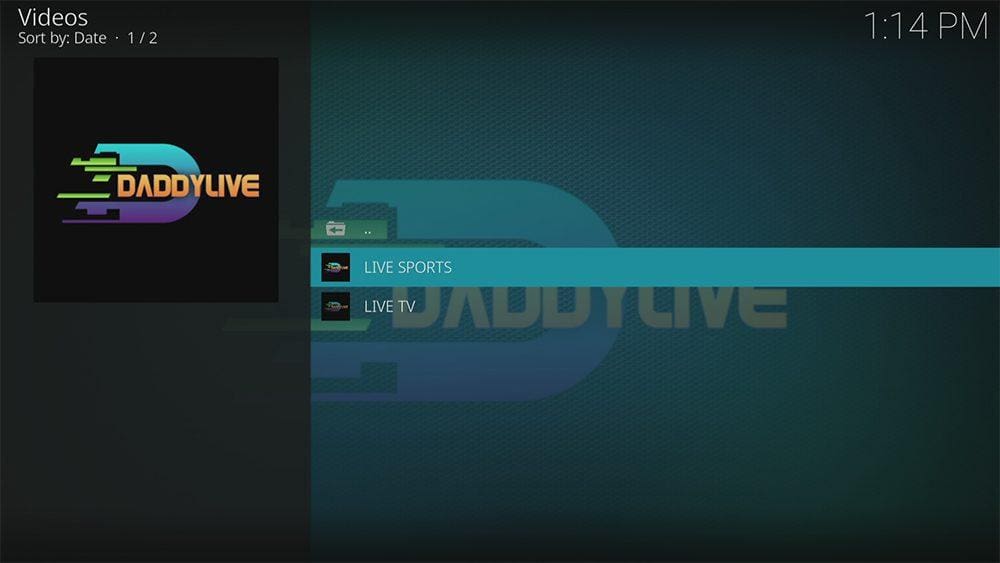



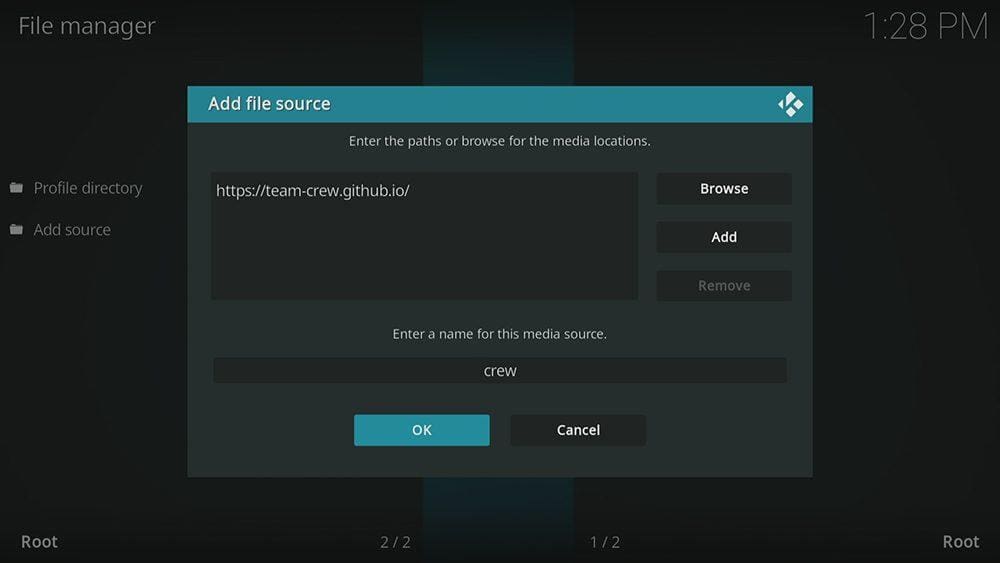

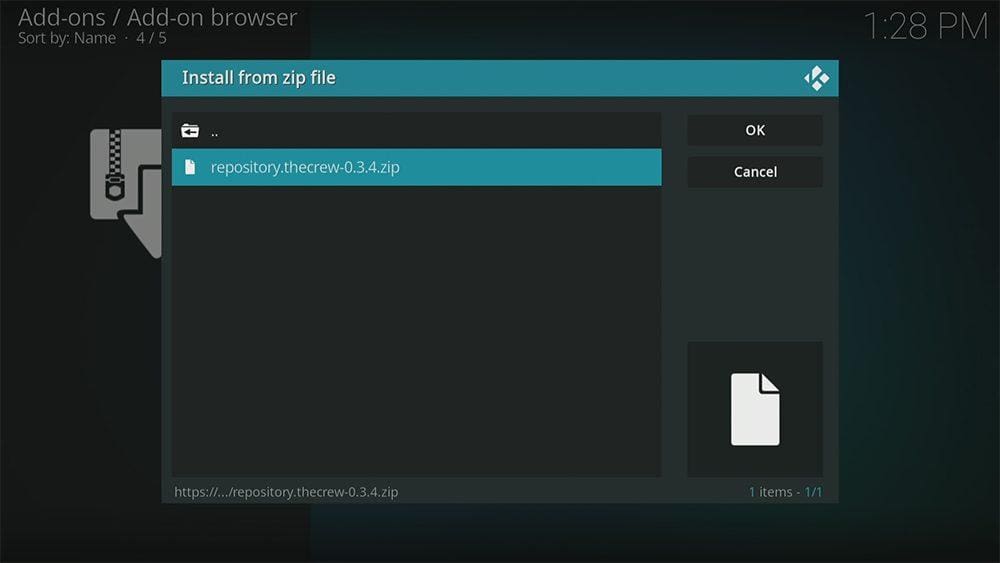

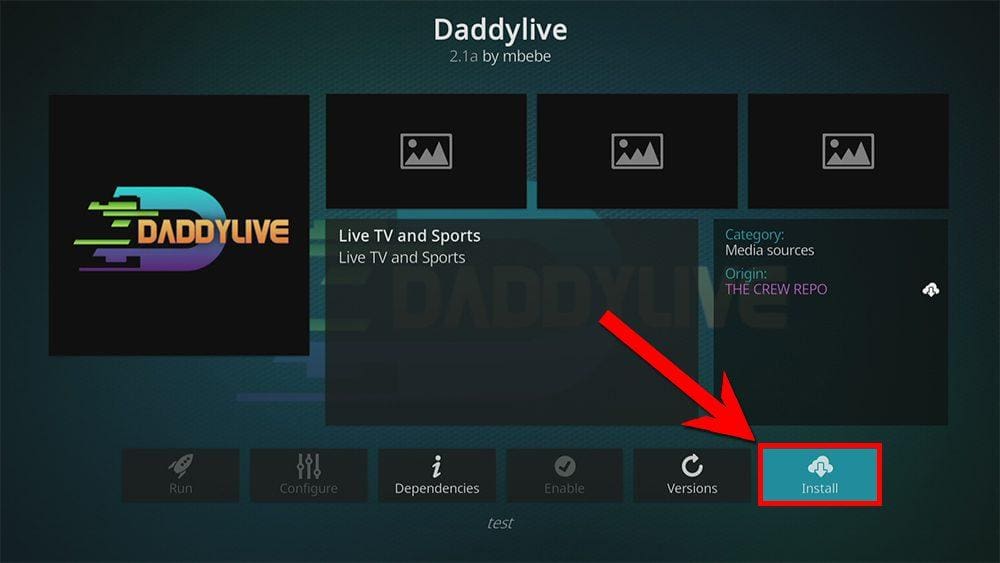
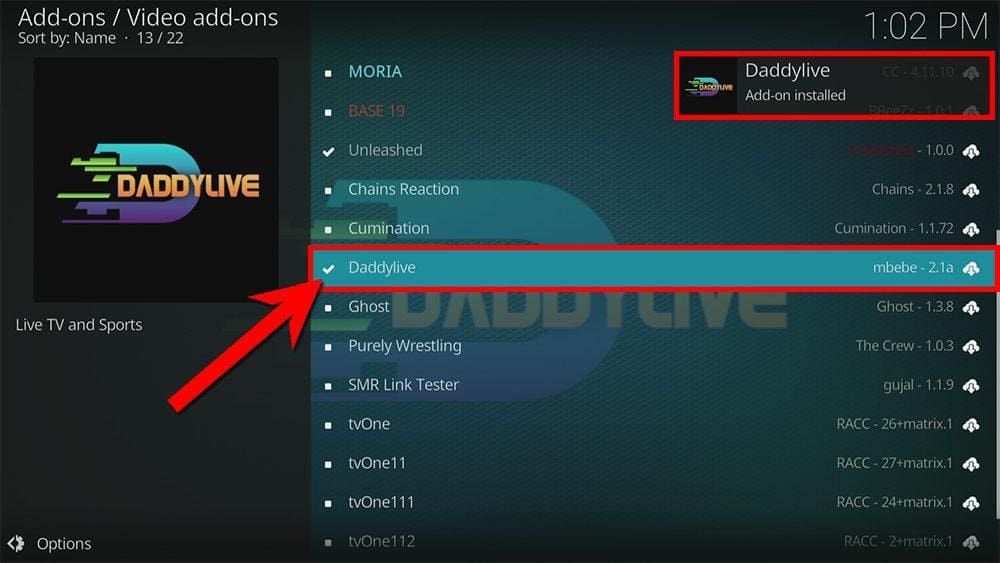
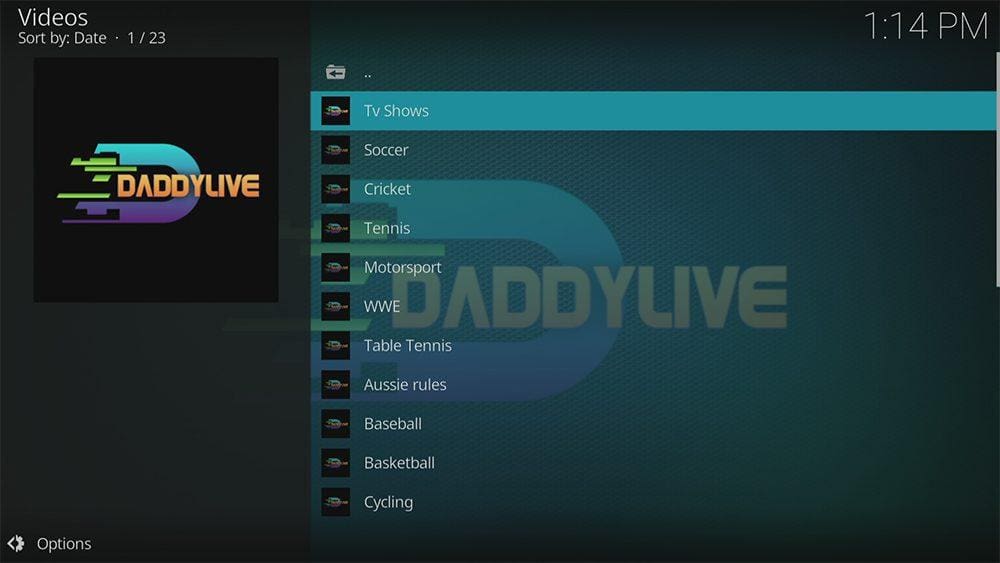

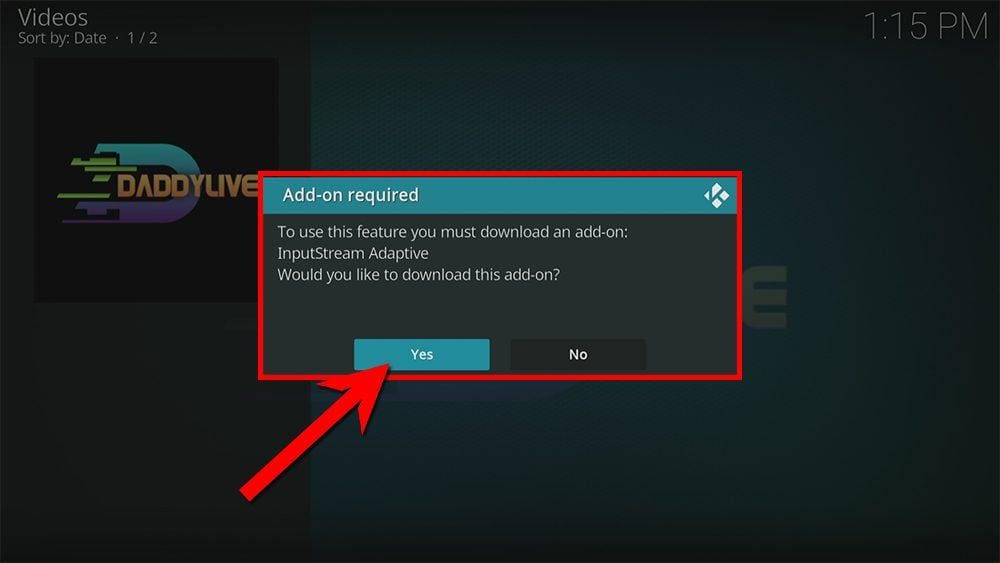







1 Comment
Thanks for the tutorial I’ll try to install tomorrow and update you on if it worked out.