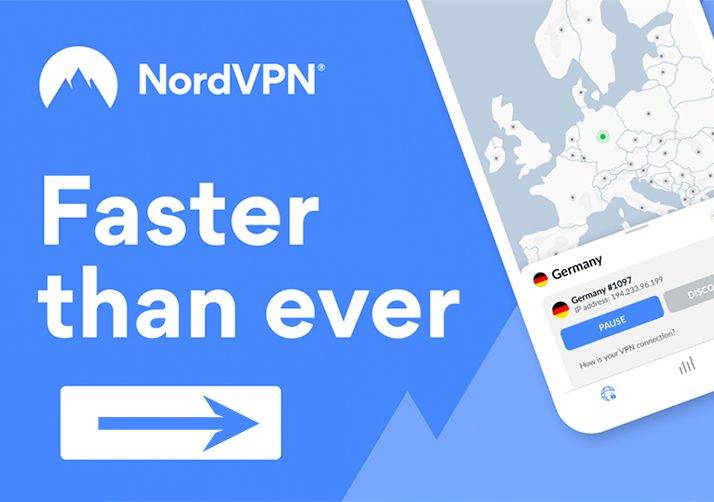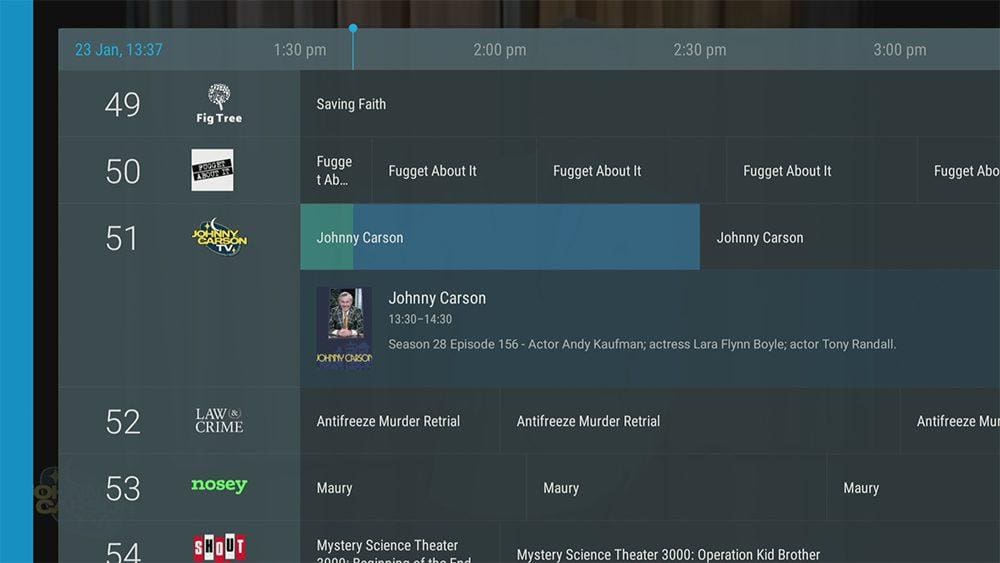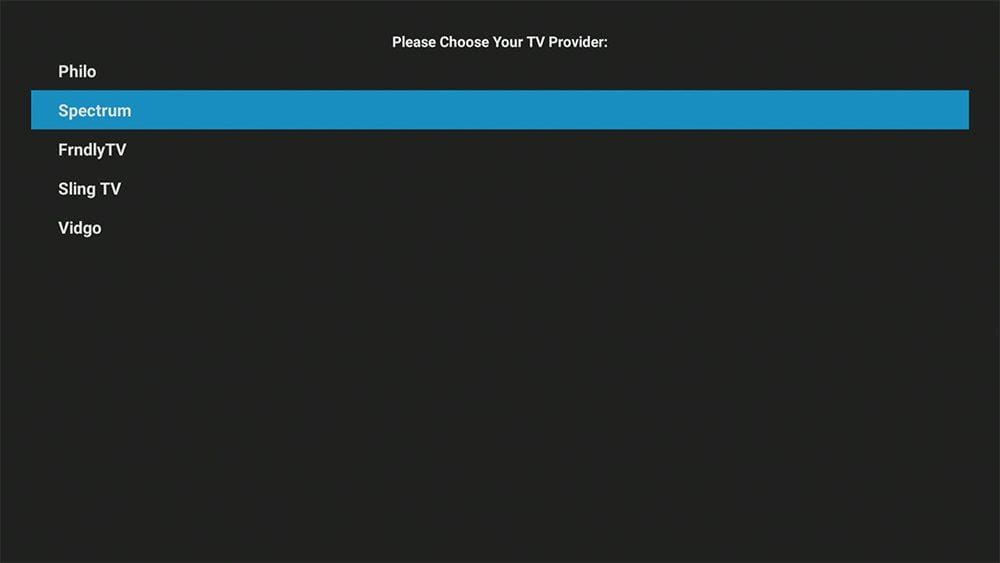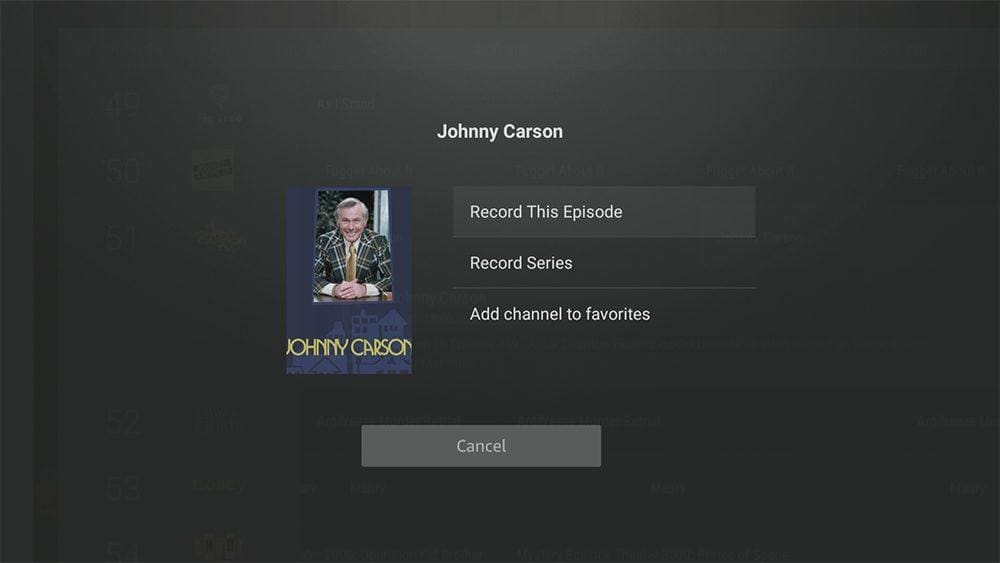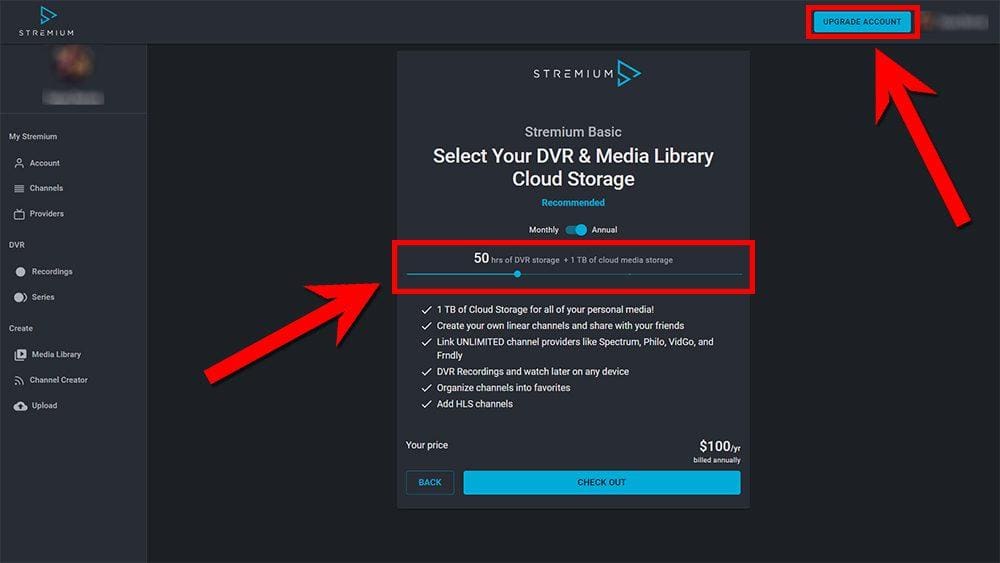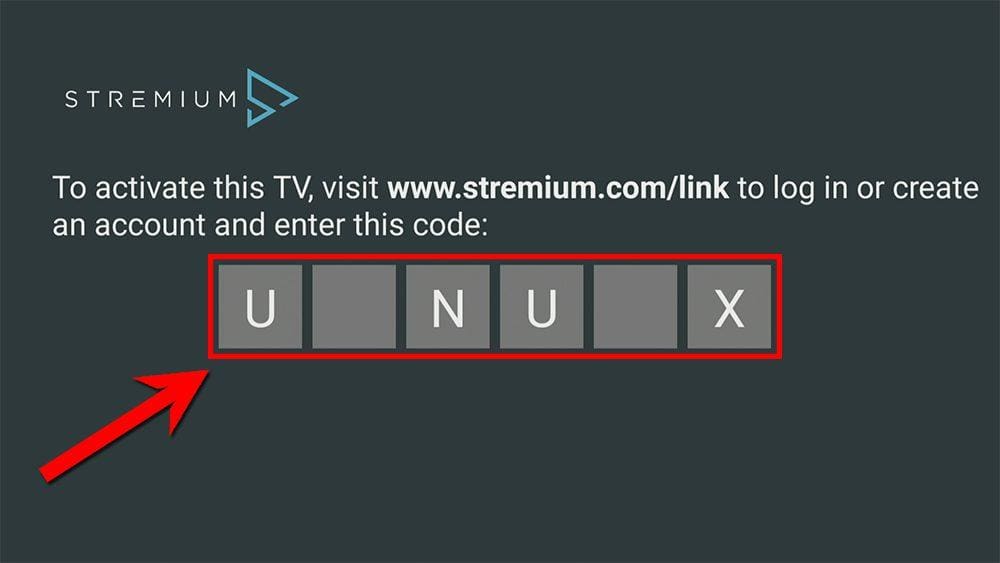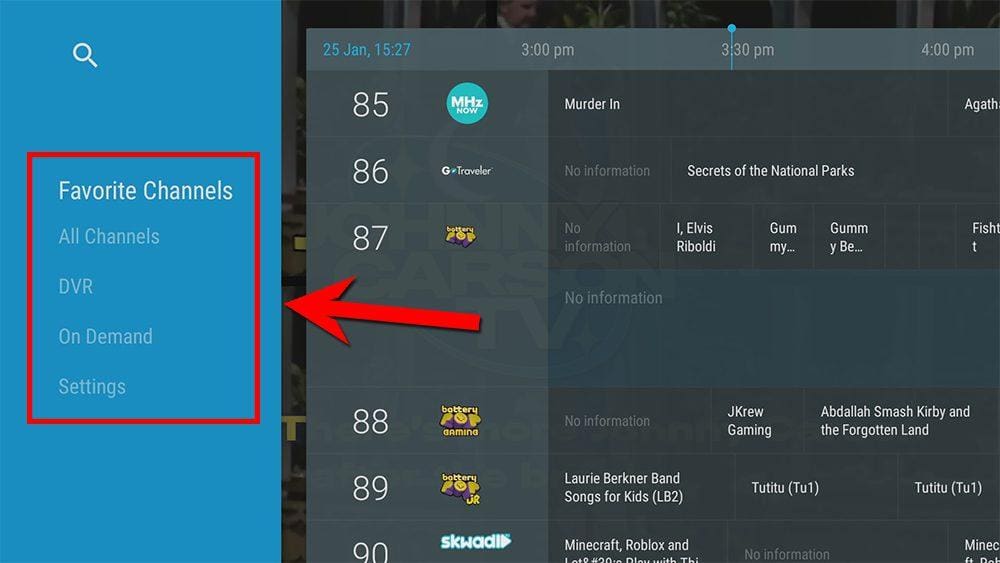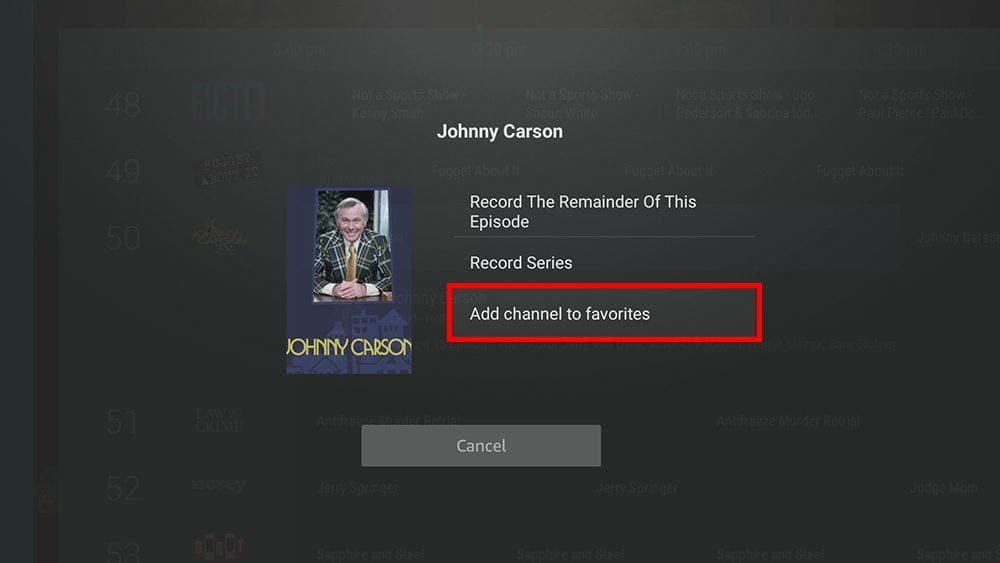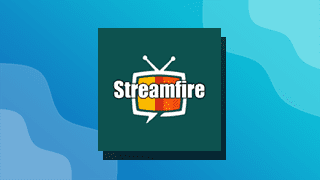This guide will discuss Stremium and how to use and install it. This app can be installed on almost any device, e.g. Firestick, Fire Cube, Nvidia Shield, Android box, Chromecast, phones, tablets, and PCs (via an emulator such as BlueStacks or Nox). However, Apple products (TV, iPhone, iPad) are not supported.
Stremium can be installed from the most popular app stores but can be sideloaded if unavailable.
The Amazon Firestick, a top contender in the streaming device market, is particularly popular for its affordability and the ease with which it can be jailbroken. With just a few straightforward adjustments, you can unlock its full potential, making it an attractive option for those looking to break free from traditional cable TV.
Table of Contents
What is Stremium?
Stremium (formerly FitzyTV) provides the best of live TV without cable. Watch and DVR all your favourite live sports, news, entertainment, and more! Have other channel providers? Connect them to your Stremium account and access all your channels in one place from multiple devices. No more switching between apps.
Is Stremium Legal?
Yes. Stremium is an official streaming service and, therefore, 100% legal. This service is available worldwide, although only some programming is available at some locations due to licencing restrictions. However, you can use a VPN to bypass any location blocks to access more of the Stremium library.
Where Is Stremium Available?
This service is available worldwide, as far as I’m aware. However, due to licencing restrictions, not all channels are available in all locations. However, you can use a VPN to bypass any location blocks to access the entire Stremium library.
If Stremium is unavailable in your area, you may use a VPN to bypass any location blocks and stream content from the Stremium app or website.
NordVPN is my recommendation because it has solid unblocking capabilities. If you presently use IP Vanish as your VPN and want to unblock streaming services, I would consider switching to my recommended VPN. Despite IP Vanish being a safe and secure VPN, it does not have good unblocking capabilities. Furthermore, you will struggle to use streaming services based outside your location.
EXCLUSIVE NORDVPN DISCOUNT - SAVE 60%!!!
EXCLUSIVE NORDVPN DISCOUNT - SAVE 67%!!!
Is Stremium Free / Do I Need an Account?
Yes, Stremium is free, but you must register and set up an account before using the service. You’ll then need to link your account to the Stremium app on your TV.
- Open a web browser on any device, such as your phone, and then go to stremium.com.
- Register for a Stremium account. A valid email address is required (this can be an anonymous/temporary email address), or you can log in with Amazon or Facebook.
- You’ll then be asked to select your plan. Select the Free plan to start streaming free channels.
Start streaming free live TV channels online, or install the Stremium app to watch on your TV!
Stremium Features and Content
Stremium Channels
Stremium offers over 100+ free live TV channels. However, you won’t find any premium channels. Instead, Stremium’s channels are third-tier broadcast or basic cable channels such as Law & Crime, TED and AWE Plus. Tap on Full Channel List below to see a complete list of channels.
Full Channel List
- 911 Encore
- ACE TV (American Classic Entertainment TV)
- ACL Cornhole TV
- Afroland TV
- ALTRD.TV
- Antenna TV
- ARTFLIX TV (Movie Classics)
- AWE Plus
- Azteca (Mexican)
- batteryPOP
- batteryPOP Gaming
- batteryPOP Jr
- BIGG TV (Gaming)
- Billiard TV
- Biz TV
- Bonanza
- Boxing TV
- BUZZR
- Canal22
- Catholic TV
- Christmas Classics
- Classic Reruns TV
- ClixTV
- CMC (California Music Channel)
- CMC USA
- Comedy Dynamics
- COZI TV
- Crime & Conspiracy
- CRTV
- Ditty TV (Handcrafted Music TV)
- Diya TV
- Documentary+
- Docurama
- Donut (American Automotive Content)
- Drone TV
- Electric Now
- Enlace (Latin American Christian TV)
- Estrella TV
- EWTN (Global Catholic Network)
- Family Time
- Ficto
- FidoTV (Dogs all Day)
- FigTree TV (Faith & Family)
- Filmzie
- FNX (First Nations Experience)
- Folk TV
- FSTV (Free Speech TV)
- FTF
- Fugget About It
- Fun Roads TV
- getTV
- Global Fashion Channel
- Go Traveler
- GRJNGO (Western Movies)
- Hillsong Channel
- Hipstr
- HSN 2
- HTTV
- Inti Pacha
- Jai Alai TV
- Jewellery TV (jtv)
- JLTV (Jewish Life)
- Johnny Carson TV
- Just for Laughs
- KDOC Los Angeles
- KKDJ (Fresno’s Timeless Rock)
- KPOP
- La Corriente
- LATV
- Law & Crime
- LAVA TV
- LSN (Lacrosse)
- Manifest TV (Health, Mind & Body Wellness)
- MBC TV
- MHz Now (International TV Programming)
- MMA TV
- MotoAmerica TV (MATV)
- Mysongbird
- Nashville Country TV
- Naturescape
- Newsmax TV
- NewsNet
- NHK World – Japan
- Nosey
- NTD (New Tang Dynasty TV)
- OAN Plus
- Outside
- Pattrn (Climate, sustainability and environmental news)
- Pelimex (Mexican Cinema)
- Qello Concerts
- QVC 2
- Right Now TV
- ROI TV (Personal Finance Media)
- Saigon TV (Vietnamese American)
- SBN TV
- Shop LC
- Shout! Factory TV
- SKWAD (Gaming)
- Smile (Christian TV)
- Sports Grid
- Stingray Karaoke
- Stingray Music – Classic Rock
- Stingray Music – Easy Listening
- Stingray Music – Exitos del Momento
- Stingray Music – Flashback 70s
- Stingray Music – Greatest Hits
- Stingray Music – Hip-Hop/R&B
- Stingray Music – Hit List
- Stingray Music – Hot Country
- Stingray Music – Pop Adult
- Stingray Music – Remember the 80s
- Stingray Music – Rock Alternative
- Stingray Music – Smooth Jazz
- Stingray Music – Soul Storm
- Stingray Music – The Spa
- TBD
- TBN
- TED
- Telexitos (American Spanish)
- TG Junior
- Tiv
- The Beverly Hillbillies
- The Carol Burnett Show
- The First TV
- The Love Destination
- The Rugby Network
- Toon Goggles
- Twisted Mirror TV (Comedy)
- USArmenia TV
- VBS.tv (Vietnamese Broadcasting Services)
- Vintage TV
- Volty TV (Electric Vehicle Content)
- WatchMojo
- Whistle TV
- World Poker Tour (WPT)
- ZWTV (Taiwanese TV Network)
Add Additional TV Channels
In addition, Stremium also works as a live TV aggregator to scrape and combine live channels from your other existing providers into one easy-to-use app.
The following TV providers are currently supported: Philo, Spectrum, FrndlyTV, Sling TV, and Vidgo.
DVR
Prices start from $5 per month, depending on how many hours of DVR storage and cloud media storage you require.
You can be billed monthly or annually, saving money if you choose the latter.
Login to your Stremium account on any web browser and select UPGRADE ACCOUNT. You can use the blue slider to adjust the amount of DVR storage you need.
$5/mo or $50/yr = 25 hours of DVR storage
$10/mo or $100/yr = 50 hours of DVR storage + 1 TB of cloud media storage
$15/mo or $150/yr = 75 hours of DVR storage + 1 TB of cloud media storage
$20/mo or $200/yr = 100 hours of DVR storage + 1 TB of cloud media storage
How to Install Stremium
Stremium is available to stream almost everywhere. As an app on Android, Amazon Fire TV, Android TV, Roku, and on your PC or laptop (via an emulator such as BlueStacks or Nox). However, Apple devices are not supported.
Go to your App Store and search for Stremium. You can also stream content in your web browser by visiting the website.
But if you can’t get the app from your app store, you may be able to sideload it. To do so, your device must be capable of installing apps from unknown sources. Once your device is enabled for sideloading, you can install the app from my Downloads page.
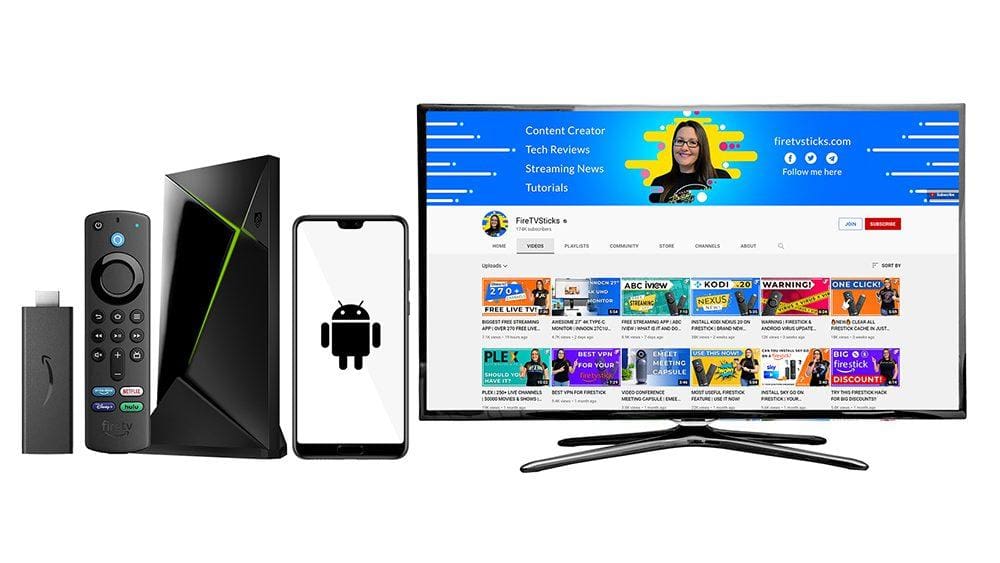
Sideload Stremium - Firesticks, Fire TV and Android TV
- Please make sure you have enabled sideloading on your device.
- Open the Downloader app, then select the Search box.
- Enter 28907, then select Go.
- Wait for my Download page to load fully, then press the Menu (or Options) button on your remote 2x to enter full-screen mode.
- Select the Live TV category from the list at the top of the page. Or move down to view the Live TV category.
- Find the Stremium app in the list, then select it.
- On the next page, move down until you see the blue Download button.
- Select the Download button, then select Install.
- When the app has finished installing, select Delete 2x to remove the installation file, as it’s no longer required.
The app is installed; open it from your apps screen!
Sideload Stremium - Android Phones and Tablets
- Firstly, ensure you have enabled sideloading on your device.
- Open a web browser and go to firetvsticks.com.
- Select Downloads from the menu.
- Select the Live TV category from the list at the top of the page. Or move down to view the Live TV category.
- Find the Stremium app in the list, then select it.
- On the next page, move down until you see the blue Download button.
- Select the Download button, then select Download.
- Swipe down from the top of the screen to view the downloaded APK file and tap on it.
- Then select Install.
The app is installed; open it from your apps screen!
How to Activate Stremium on your TV
- Open a web browser on any device, such as your phone, and go to stremium.com/link.
- Register or Login to your Stremium account if you have not already done so.
- Enter the code that you made a note of earlier.
- Then select LINK TV.
Start streaming free live TV channels in the Stremium app.
How to Use Stremium
Stremium is simple and easy to use. Tap the up or down button on your remote to access the channel list and guide. With the channel list open, tap with your remote to the left to access the main menu.
Opening the channel list and guide is an excellent way of displaying all of the live TV channels and what is currently showing on each channel. You can select a channel to start watching live.
The only downside is that the channels aren’t bundled into neat categories making it difficult to find the channels that interest you.
Add Favourite Channels
However, you can add channels to your favourites to easily access them from the menu.
- When viewing the channel list, find and highlight your favourite channel.
- Press and hold the select button on your remote.
- Then, select Add channel to favourites.
Open the main menu and select Favourite Channels to access them.
How to Add a TV Provider to Stremium
If you have an existing TV provider (Philo, Spectrum, FrndlyTV, Sling TV, and Vidgo) then you can add your account to watch channels from that provider within the Stremium app.
This is convenient for users of Spectrum for example as there is not currently a Spectrum Fire TV app available.
However, as mentioned previously, you will need to upgrade to the Basic plan to add a provider.
- Open the main menu and select Settings.
- Select Add/Remove TV Provider.
- Choose your TV Provider from the list.
- Login with the username and password to your TV Provider account.
Wrapping Up
Stremium’s offerings on the free plan could be better. The free channels it offers are quite a niche. However, Stremium excels at being a content aggregator for other TV Providers and its DVR feature. You have to upgrade to enjoy these benefits, but they may be worth it!
Give it a try, and leave your thoughts on Stremium in the comments below!