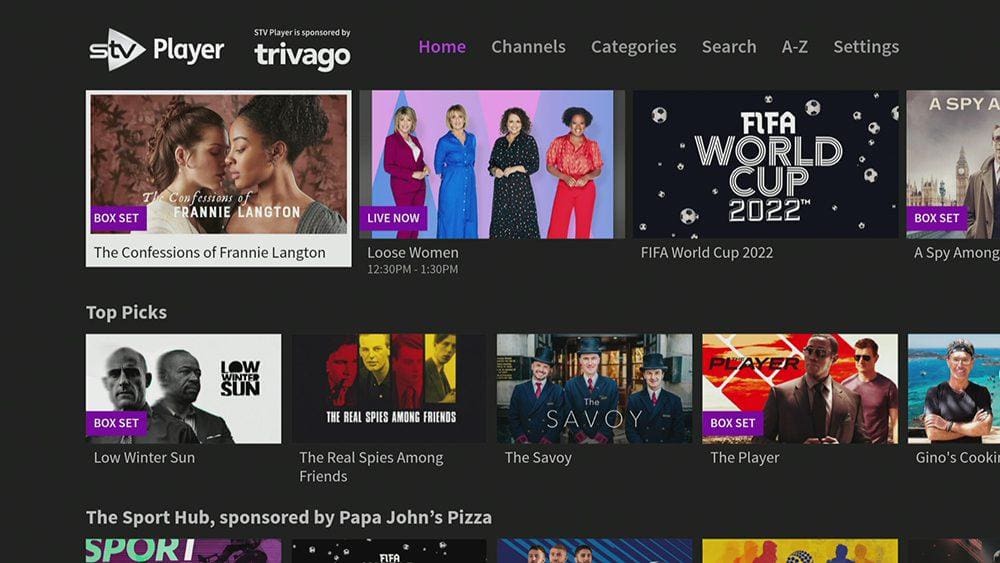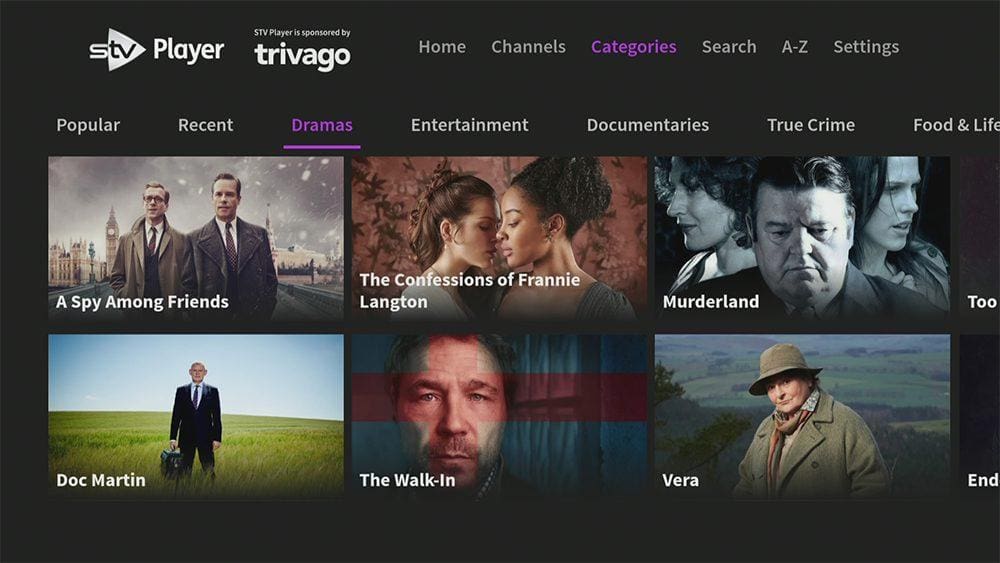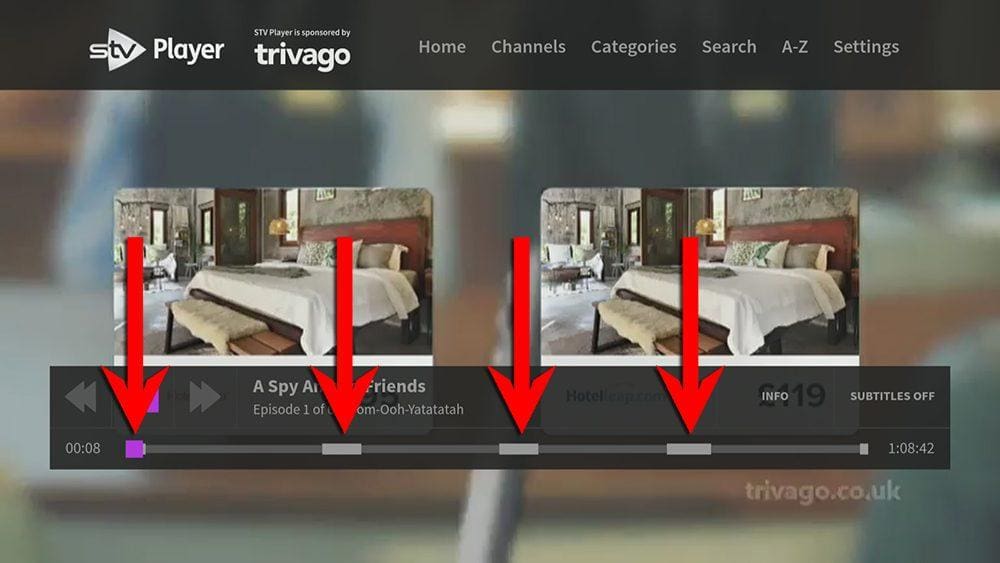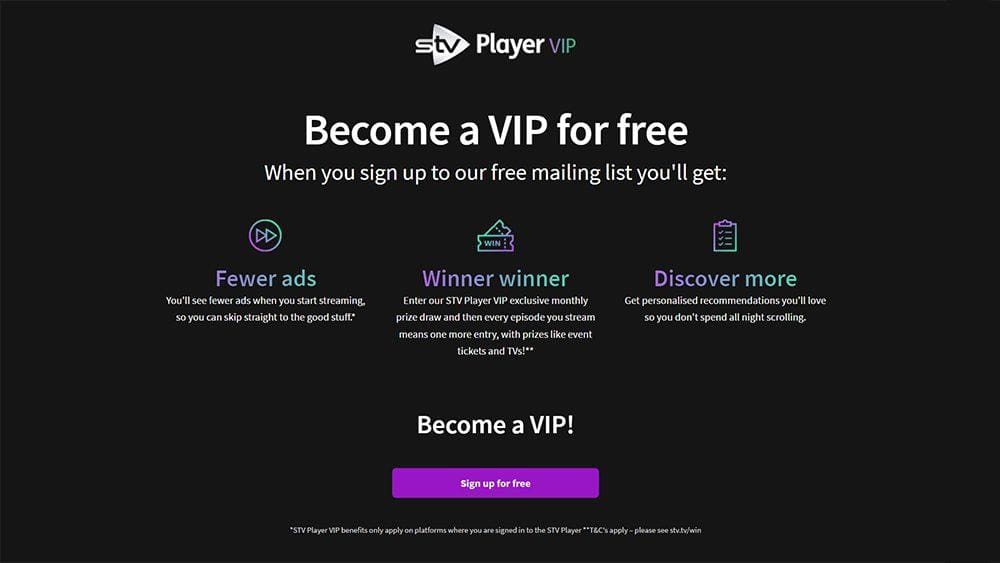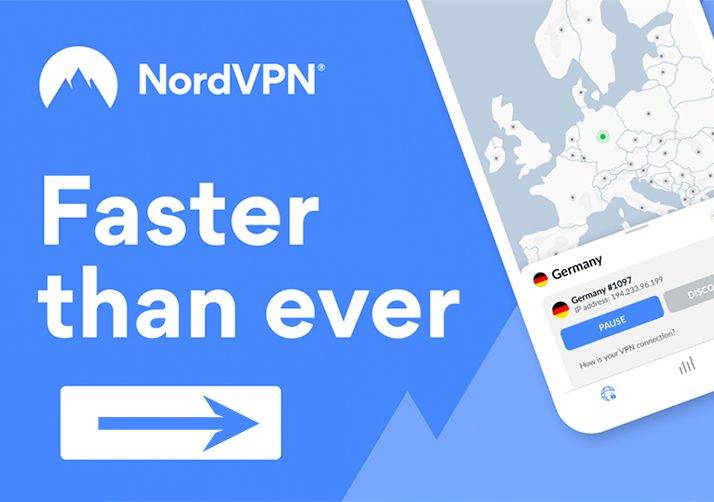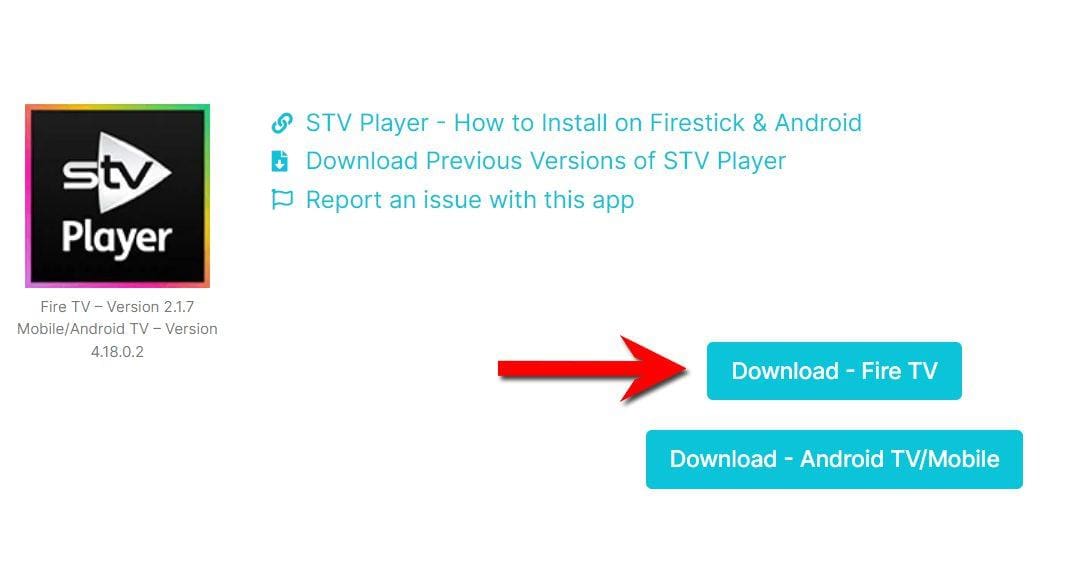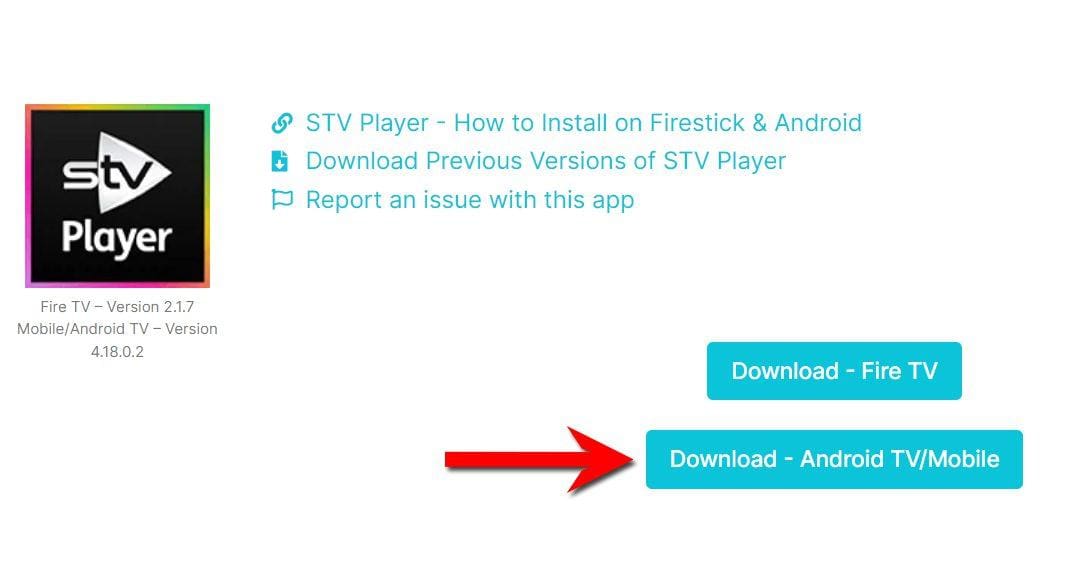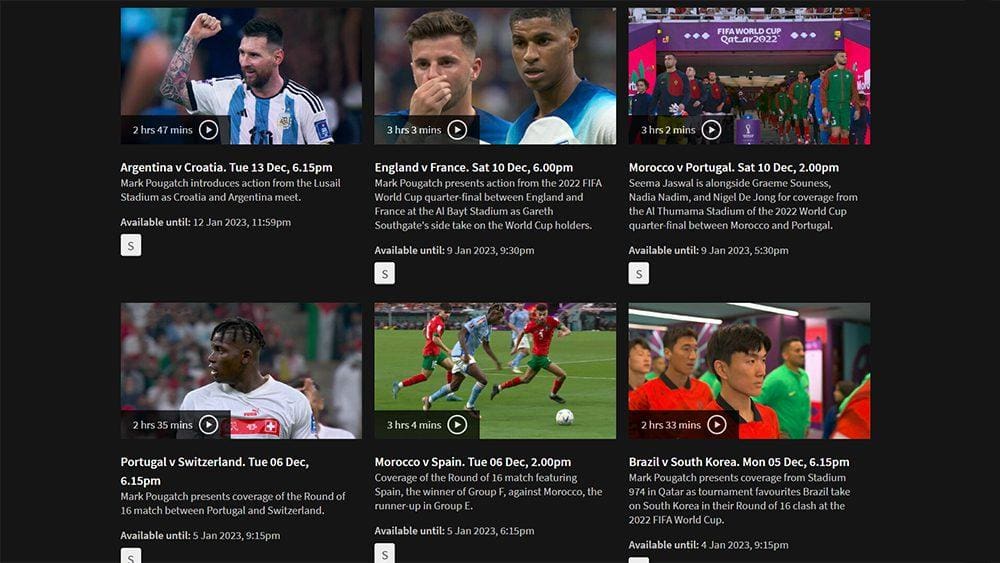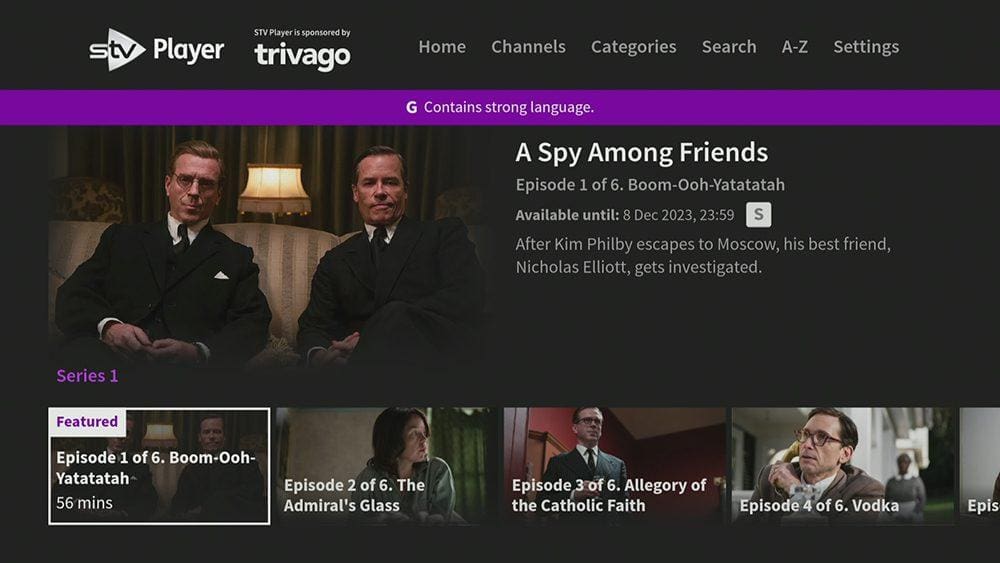This guide will discuss STV Player and how to use and install it. This app can be installed on almost any device, e.g. Firestick, Fire Cube, Nvidia Shield, Android box, Chromecast, phones, tablets, and PCs (via an emulator such as BlueStacks or Nox). STV Player can be installed from the most popular app stores; however, it can be sideloaded if unavailable.
The Amazon Firestick, a top contender in the streaming device market, is particularly popular for its affordability and the ease with which it can be jailbroken. With just a few straightforward adjustments, you can unlock its full potential, making it an attractive option for those looking to break free from traditional cable TV.
Table of Contents
What is STV Player?
STV Player is a free streaming service that allows users to watch STV shows, live or on demand.
The service offers an extensive catalogue of content from around the world, including over 3,000 hours and 150+ boxsets of high-quality drama, sport, and factual entertainment series.
STV Player is also an excellent way to watch a selection of sporting events, live and on catch-up, for free. The service currently has broadcasting rights for the FIFA World Cup Qatar 2022 and English FA Cup (2021-2024).
STV Player is available in the UK but can be accessed outside of this area with a VPN.
STV Player Features and Content
The STV Player app has a clean and straightforward-to-use interface, with the Home screen providing basic menu options accessible by tapping to the top of the screen.
Menu options allow you to navigate to Channels, Categories, Search, A-Z and Settings.
STV Player offers:
- Two live TV channels: STV and STV+1.
- 37 on demand categories, including Dramas, Entertainment, Documentaries, True Crime, The Sport Hub, Soaps, North American Dramas, Crime Dramas, British Dramas and more.
STV Player is home to some of the most popular TV shows, including Coronation Street, Emmerdale, The Masked Singer, Britain’s Got Talent, I’m a Celebrity… Get Me Out of Here, and A Spy Among Friends. The service currently has broadcasting rights for the English FA Cup (2021-2024).
As STV Player is a free streaming service, it is supported by ads. You will get several ad breaks during a single programme which are unskippable and quite long. For example, a 56-minute programme had four sets of ads, totalling over 10 minutes as follows:
- 60 seconds of ads before the programme start
- 200 seconds ad-break after 16:30 minutes
- 180 seconds ad-break after 29:30 minutes
- 192 seconds ad-break after 41:30 minutes
Is STV Player Legal and Where is it Available?
Yes. STV Player is an official streaming service and, therefore, 100% legal. This service is available in the UK only. However, you can use a VPN to bypass any location blocks.
How to Watch STV Player from Outside of the UK
STV Player is a way for viewers of British TV to tune into their favourite TV shows, especially if you are addicted to soaps such as Coronation Street or Emmerdale.
Unfortunately, the service is blocked outside of the UK, so you won’t be able to watch from popular holiday destinations such as Portugal, Spain, Germany, and France.
Fortunately, there is a way to bypass these blocks and gain access to the drama, so you don’t miss a thing!
Sign up for a VPN
A VPN can be used to bypass any location blocks. NordVPN is my recommendation because it has solid unblocking capabilities. If you presently use IP Vanish as your VPN and want to unblock streaming services such as ITV Hub, I would consider switching to my recommended VPN. Despite IP Vanish being a safe and secure VPN, it does not have good unblocking capabilities. Furthermore, you will struggle to use streaming services based outside your location.
EXCLUSIVE NORDVPN DISCOUNT - SAVE 60%!!!
EXCLUSIVE NORDVPN DISCOUNT - SAVE 67%!!!
Create an Account
- Once you have a VPN, install the VPN app onto your mobile phone/tablet or computer.
- Open your VPN and connect to a UK server.
- Open a web browser, then go to stv.tv.
- Select the Sign In button.
- Create an account by entering the required details. A valid email address, date of birth and Scottish postcode is required. Using a search engine such as Google is a convenient way to do this.
You can now sign in to STV Player in any web browser and start streaming videos. However, please follow the instructions below if you’d prefer to install and use the STV Player app on your Firestick or Android mobile phone or tablet.
How to Install STV Player
STV Player is available to stream almost everywhere. As an app on iOS, Android, Amazon Fire TV, Android TV, Apple TV, Roku, and on your PC or laptop (via an emulator such as BlueStacks or Nox).
Go to your App Store and search for STV Player. You can also stream content in your web browser by visiting the website.
But if you can’t get the app from your app store, you may be able to sideload it. To do so, your device must be capable of installing apps from unknown sources. Once your device is enabled for sideloading, you can install the app from my Downloads page.
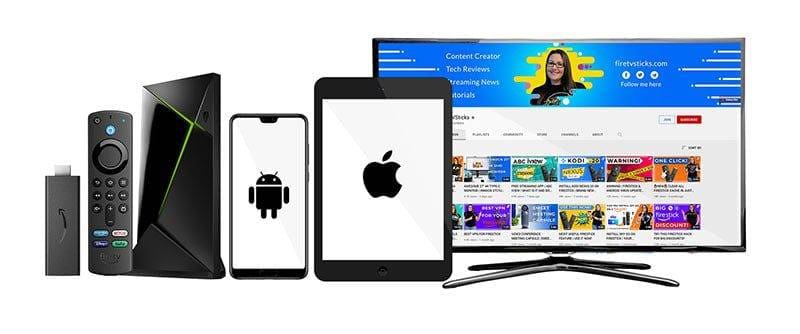
Sideload STV Player - Firestick, Fire Cube and Fire TV
- Firstly, ensure you have enabled sideloading on your device.
- Open the Downloader app, then select the Search box.
- Enter 28907, then select Go.
- Wait for my Download page to load fully, then press the Menu (or Options) button on your remote 2x to enter full-screen mode.
- Select the UK TV category from the list at the top of the page. Or move down to view the UK TV category.
- Find the STV Player app in the list, then select it.
- On the next page, move down until you see the blue Download buttons.
- Select the Download – Fire TV button, then select Install.
- When the app has finished installing, select Delete 2x to remove the installation file, as it’s no longer required.
The app is installed; open it from your apps screen!
Sideload STV Player - Android TV
- Firstly, ensure you have enabled sideloading on your device.
- Open the Downloader app, then select the Search box.
- Enter 28907, then select Go.
- Wait for my Download page to load fully, then press the Menu (or Options) button on your remote 2x to enter full-screen mode.
- Select the UK TV category from the list at the top of the page. Or move down to view the UK TV category.
- Find the STV Player app in the list, then select it.
- On the next page, move down until you see the blue Download buttons.
- Select the Download – Android TV/Mobile button, then select Install.
- When the app has finished installing, select Delete 2x to remove the installation file, as it’s no longer required.
The app is installed; open it from your apps screen!
Sideload STV Player - Android Phones and Tablets
- Firstly, ensure you have enabled sideloading on your device.
- Open a web browser and go to firetvsticks.com.
- Select Downloads from the menu.
- Select the UK TV category from the list at the top of the page. Or move down to view the UK TV category.
- Find the STV Player app in the list, then select it.
- On the next page, move down until you see the blue Download buttons.
- Select the Download – Android TV/Mobile button, then select Download.
- Swipe down from the top of the screen to view the downloaded APK file and tap on it.
- Then select Install.
The app is installed; open it from your apps screen!
How to Use STV Player
STV Player is simple and easy to use. Browse the Home screen or select Channels, Categories, Search or A-Z from the menu.
Selecting Channels will enable you to start watching live TV from STV or STV+1.
STV Player is an excellent way to watch a selection of sporting events, live and on catch-up, for free. STV Player currently has broadcasting rights for the FIFA World Cup Qatar 2022 and English FA Cup (2021-2024).
The Categories section offers many categories for different genres and interests. Select a category, select a programme and start watching.
Content from STV Player plays in HD at 1080p without any buffering or lag. Depending on your device and selected video, the resolution can be adjusted from 180p to 1080p.
Closed captions/subtitles are available for all on demand and catch-up content.
Wrapping Up
STV Player is an excellent option if you are looking for a great variety of entertainment on demand. It’s also a great place to watch the English FA Cup games live for free. The big downside, however, is many ads and ad breaks.
Give it a try, and leave your thoughts on STV Player in the comments below!
PROGRESS: