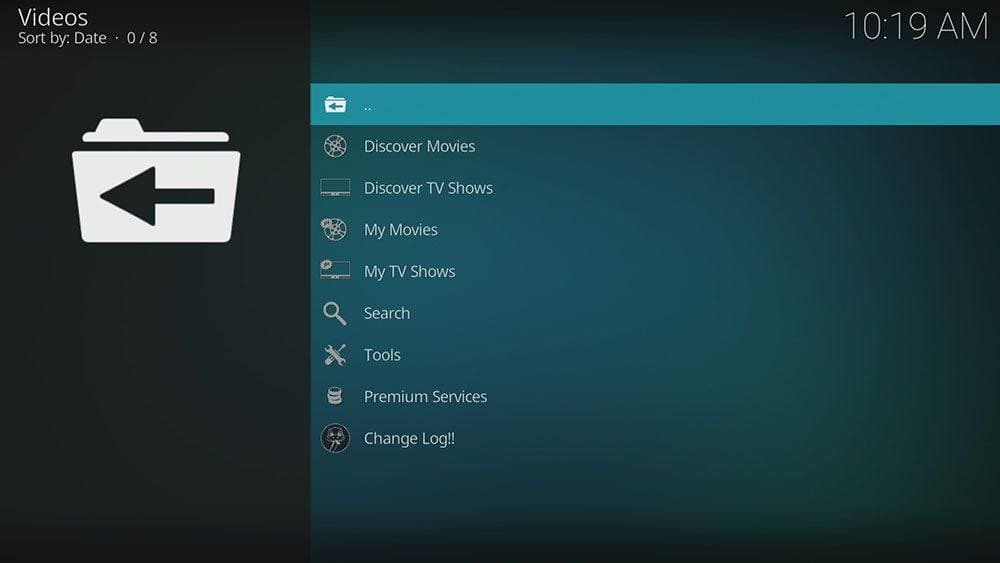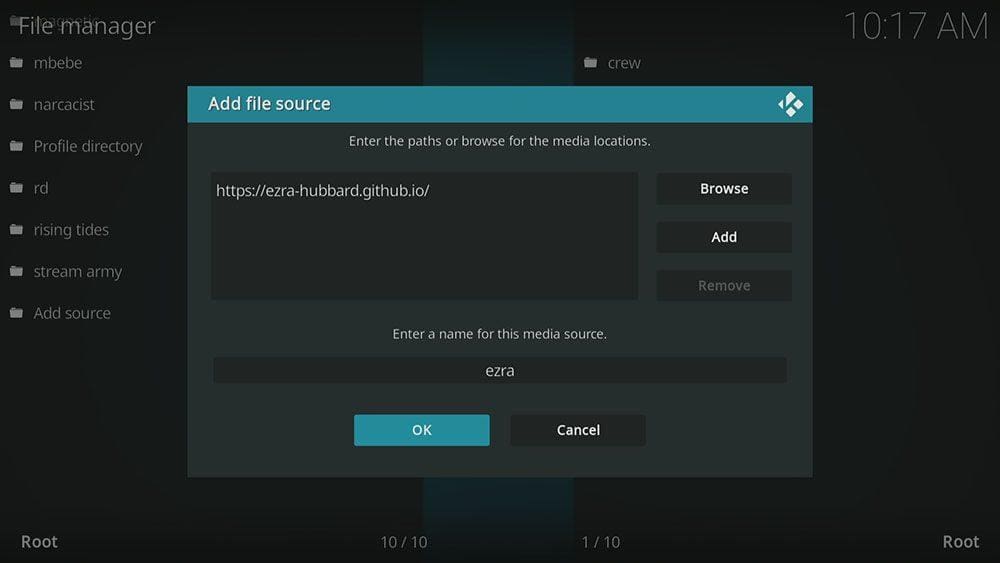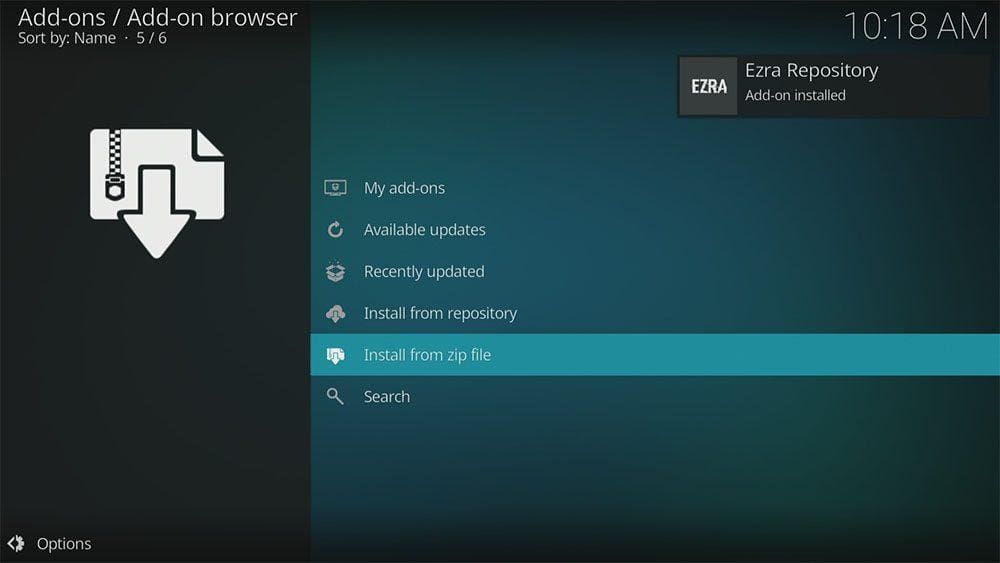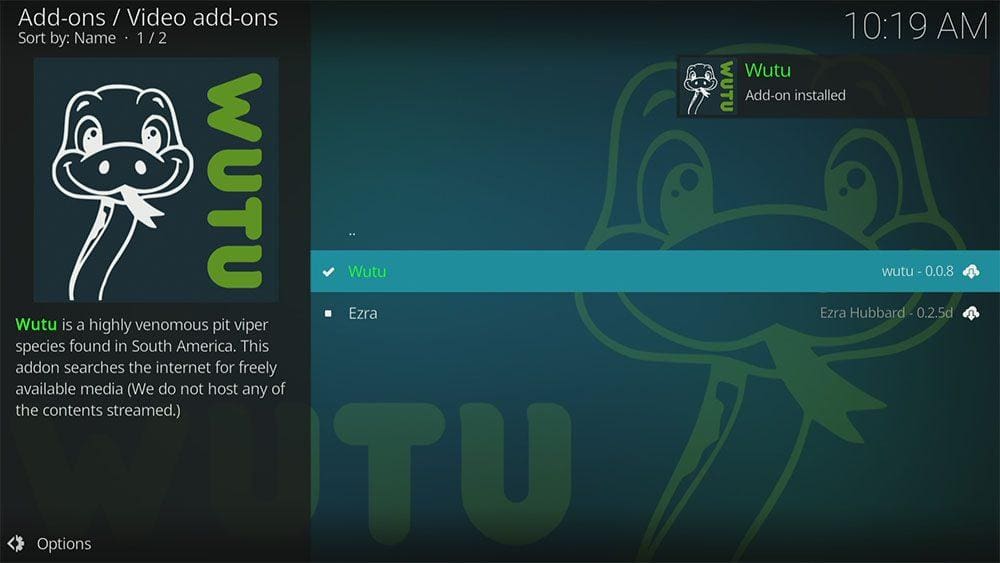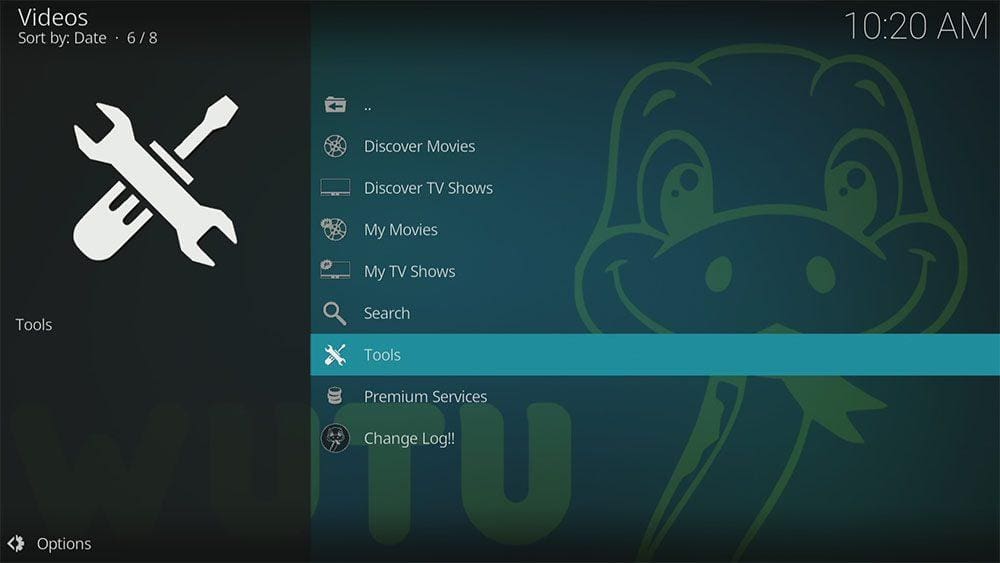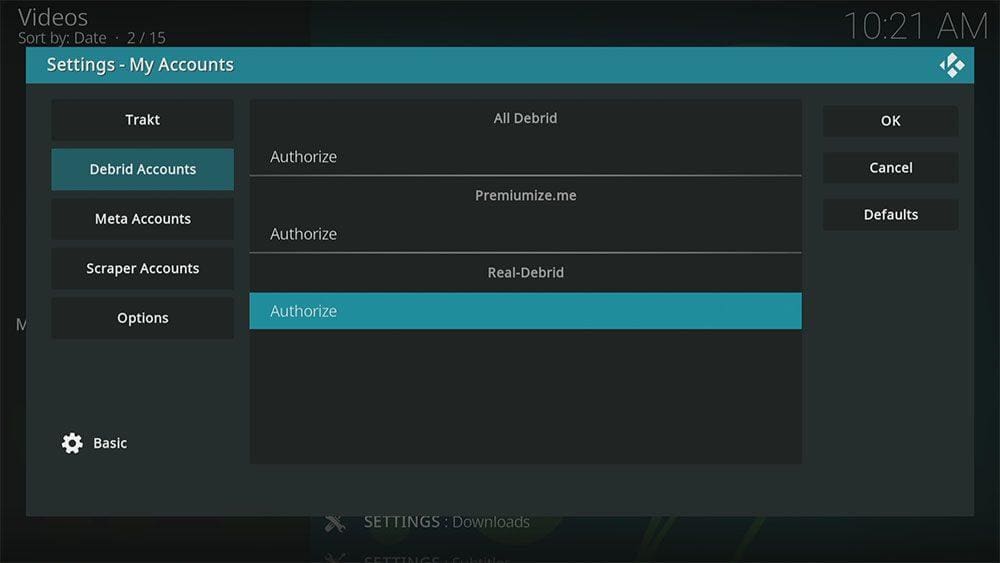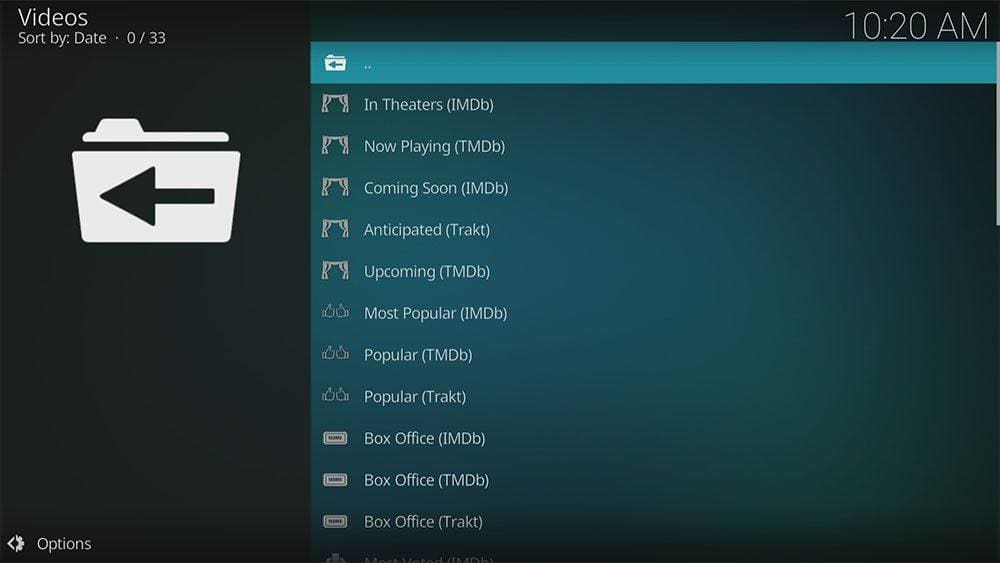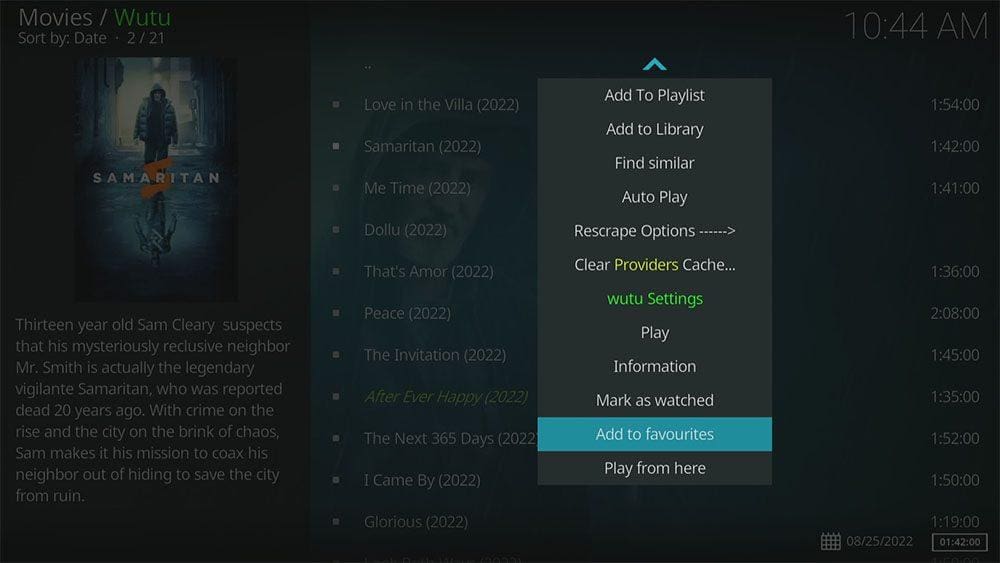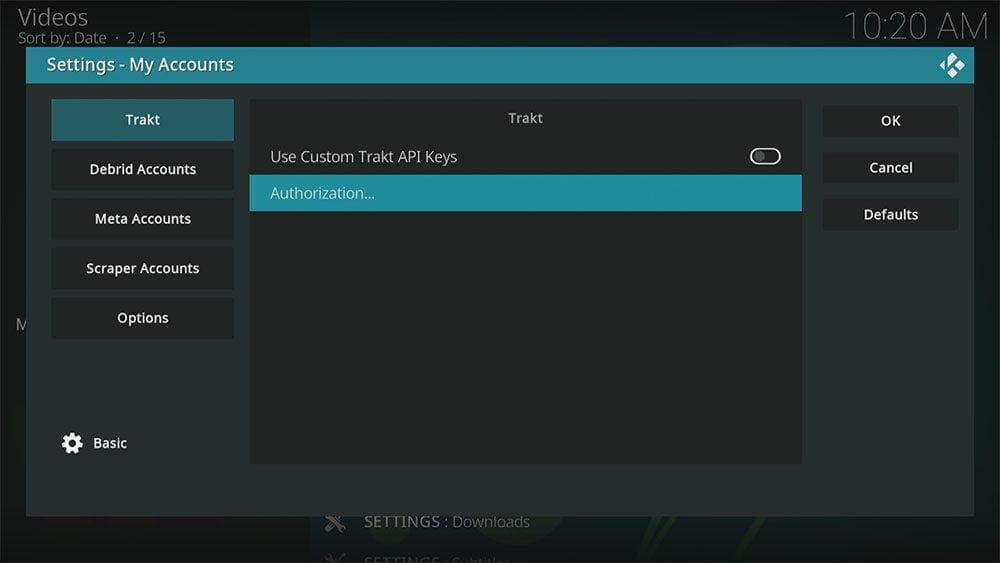By following this guide, you’ll be able to install and use the Wutu Kodi addon. Wutu can be added once you have Kodi installed on your device. If you haven’t already done that, then click here to install Kodi.
Kodi can be installed on almost any device e.g. Firestick, Fire Cube, Nvidia Shield, Android box, Chromecast, phones, tablets, PC and more. This guide uses a Fire TV Stick 4K MAX however the steps are similar on other devices too.
The Amazon Firestick, a top contender in the streaming device market, is particularly popular for its affordability and the ease with which it can be jailbroken. With just a few straightforward adjustments, you can unlock its full potential, making it an attractive option for those looking to break free from traditional cable TV.
Table of Contents
What is the Wutu Kodi Addon?
Wutu is a relatively new addon, appearing on the scene around July 2022. This addon is a clone of the once popular Venom addon that is no longer available. It’s a fantastic and extremely fast working movie and TV addon that can be found in the Ezra Repository along with the Ezra addon. Because it’s a video-on-demand Kodi addon, you’ll find lots of on-demand content to choose from including new movie releases and TV episodes.
| Compatability | Kodi 19 Matrix |
| Repository URL | https://ezra-hubbard.github.io |
| Type of Addon | Video-on-demand |
| Content | Movies, TV Shows |
| Free Sources | ⛔ No |
| Premium Sources | Real Debrid and others |
| Trakt Support | ✅ Yes |
Is the Wutu Addon Legal?
Yes it certainly is! This addon does not host any content and is in essence just a search engine. It is therefore 100% legal to install. However, it is unlikely that the majority of links scraped from databases and websites hold the proper licencing for distributing the content. In reality, this means you will be unlawfully streaming copyrighted content. Doing so could get you into legal trouble. Accordingly, you may prefer to use this addon with a VPN.
WARNING YOUR IP ADDRESS IS: 216.73.216.126
In order to stream anonymously, stay protected, and unlock the internet, I recommend using NordVPN.
WARNING YOUR IP ADDRESS IS: 216.73.216.126
In order to stream anonymously, stay protected, and unlock the internet, I recommend using NordVPN.
Legal Copyright Disclaimer: As has been noted, streaming copyrighted content is unlawful and could get you into legal trouble. On account of this, we do not condone the streaming of copyrighted content. Therefore, check your local laws for streaming content online before doing so. Consequently, the information on this website is for general information and educational purposes only.
How to Install the Wutu Addon
Unknown Sources
- Open Kodi then select Settings (cog icon)
- Select System
- Tap down the menu on the left so that Add-ons is highlighted
- Tap to the right then select the Unknown sources toggle to turn it on
- Read the warning then select Yes
- Press the back button on your remote in order to return to the System menu
You can now install unofficial, or 3rd party, addons!
- Then select Add source
- Select the box labelled < None >
- Then enter the following URL exactly as you see it: https://ezra-hubbard.github.io
- Select OK
- Tap down then select Enter a name for this media source
- Enter ezra or any other name you’d rather use to identify this media source
- Then select OK
- Select Install from zip file then select Yes if you get a warning message on screen
- Tap down then select ezra (or any other name you used to identify this media source)
- Then select the zip file repository.ezra-x.x.x.zip
- Select OK
- Wait until a confirmation message appears in the top-right corner of the screen that the installation is complete
The Ezra Repository has successfully installed!
Once you have installed the repository, any addon contained within it can easily be installed with just a few more steps. The Wutu addon can be installed by following the steps below.
How to Link Real Debrid to the Wutu Addon
Before you can use the Wutu addon you must first link your Real Debrid (or other) premium account. Find out how by following the steps below.
- Tap down the menu on the left so that Debrid Accounts is highlighted
- Then tap to the right and tap down under the Real-Debrid heading
- Select Authorize
- Make a note of the code that is displayed on screen as you’ll need it in a later step
- Open a web browser then go to real-debrid.com/device
- Login to your Real Debrid account if not already logged in
- Enter the code that you made a note of earlier
- Then select Continue
Your Real Debrid account is now linked!
How to Use the Wutu Kodi Addon
Once you’ve installed the Wutu addon and linked your premium account, it’s easy to browse the categories to find the movie or TV show that you want to watch.
For example, the Discover Movies category has different sections to browse for In Theatres, Now Playing, Most Popular, Upcoming and Box Office movies. At the bottom of the list is a search option in case you want to find a specific movie.
The TV Shows category allows you to browse categories for Popular, Trending, Genres and Networks. At the bottom of the list there is again a search option if you want to find something specific.
Find out how to start streaming videos from the Wutu Kodi addon by following the steps below.
- Open the Wutu addon
- Select a category to browse from the menu
- Select your sub-category or select the Search option to enter a search term for something specific
- Select the name of the movie or TV show you want to watch (and if applicable, select a season and episode)
- The addon will then start scraping links from premium providers
- Select a link to start streaming then sit back and enjoy!
How to Add to Favourites
If you have a favourite movie or TV show that you’d like quick and easy access to, then just add it to your favourites! Find out how by following the steps below.
How to Link Trakt to the Wutu Addon
If you have a Trakt account, it’s easy to link your account to this addon. Find out how by following the steps below.
- Open the Wutu addon then tap down the menu and select Tools
- Tap down and select My Accounts Settings
- Tap down the menu on the left so that Trakt is highlighted
- Then tap to the right and select Authorization
- Make a note of the code that is displayed on screen as you’ll need it in a later step
- Open a web browser then go to trakt.tv/activate
- Login to your Trakt account if not already logged in
- Enter the code that you made a note of earlier
- Select Continue then select Yes
Your Trakt account is now linked!
Wrapping Up
The Wutu addon is indeed a fantastic addon for high quality movies, TV shows and on-demand content. The fast loading times in particular make this addon standout. As shown above, you can search, integrate your Real Debrid and Trakt accounts and favourite movies and TV shows. If you need further help, select from one of the following options.