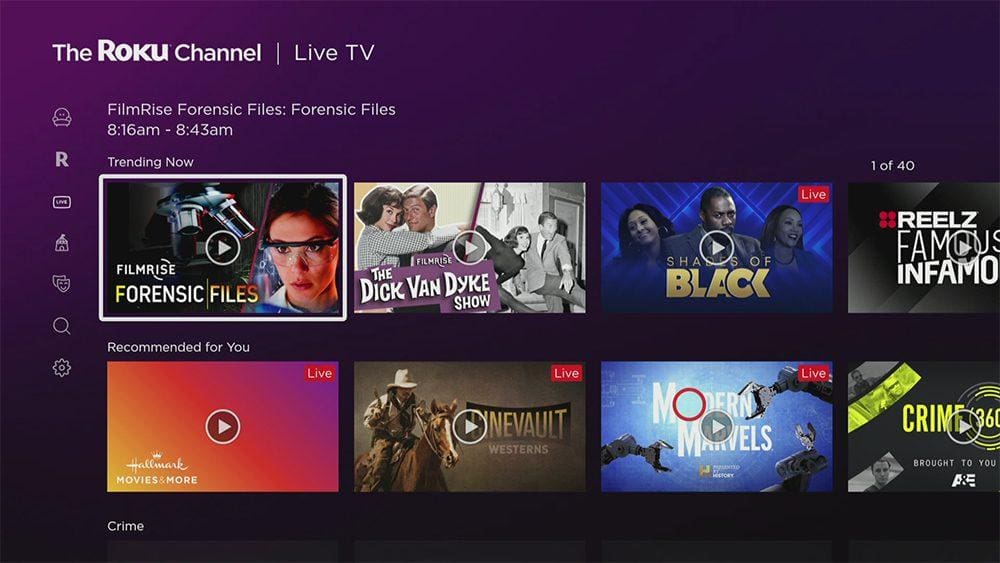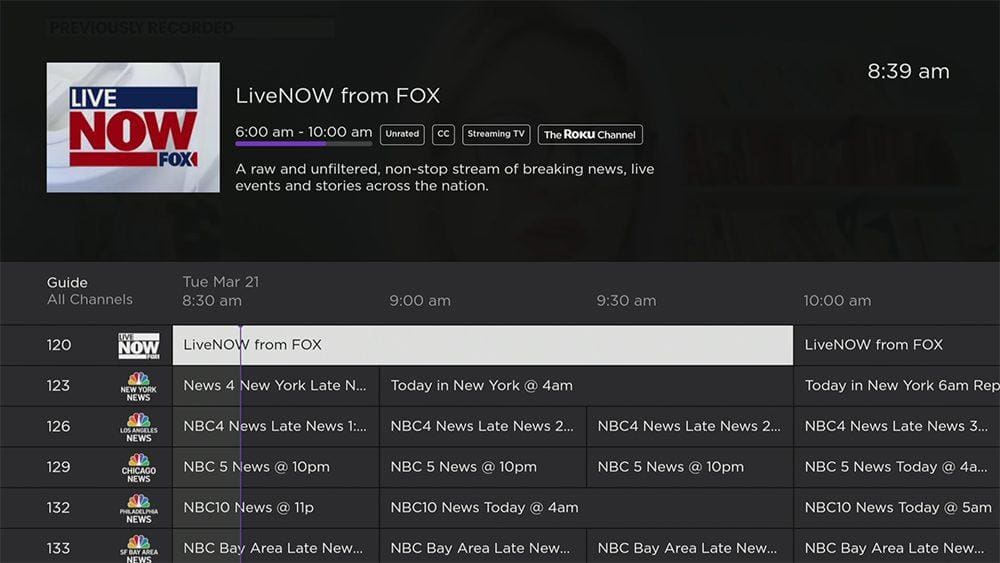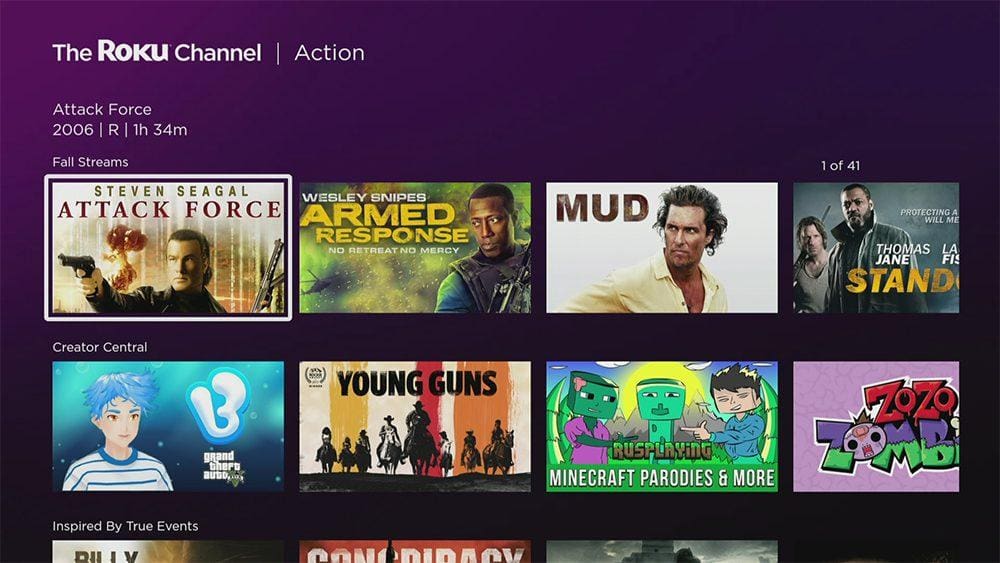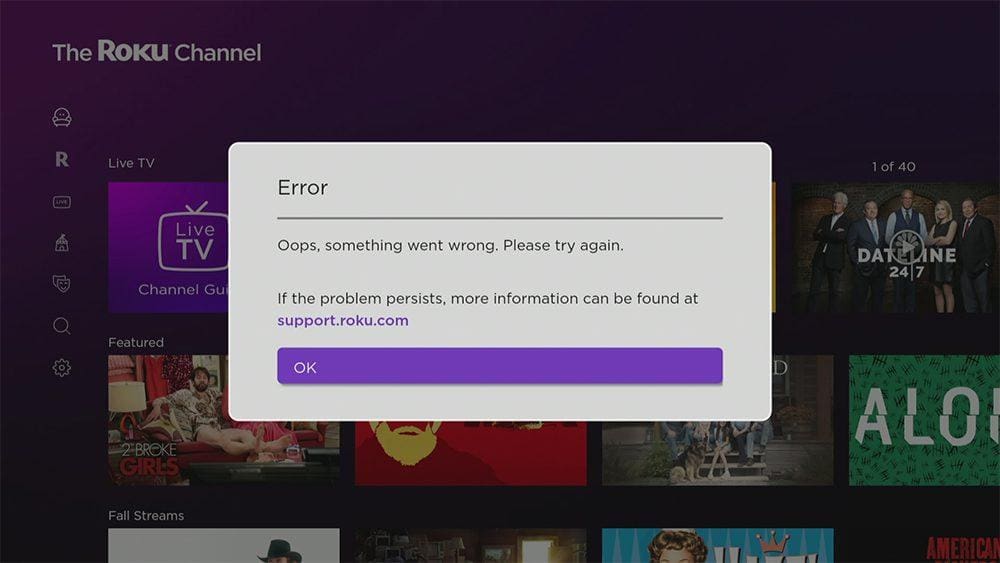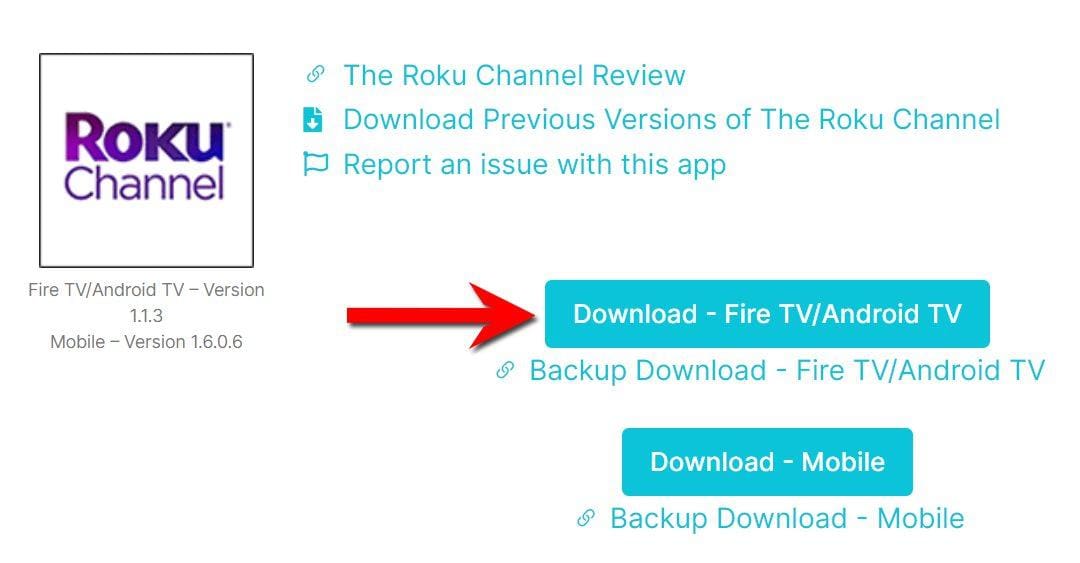This guide will discuss what The Roku Channel is and how to use and install it. This app can be installed on almost any device, e.g. Firestick, Fire Cube, Nvidia Shield, Android box, Chromecast, phones, tablets, and PCs (via an emulator such as Bluestacks or Nox).
The Amazon Firestick, a top contender in the streaming device market, is particularly popular for its affordability and the ease with which it can be jailbroken. With just a few straightforward adjustments, you can unlock its full potential, making it an attractive option for those looking to break free from traditional cable TV.
Table of Contents
What is The Roku Channel?
Roku launched its own streaming channel, aptly named The Roku Channel in October 2017. All of the content is available for free but supported by ads.
Available is an always-changing selection of movies, shows, kids entertainment, as well as 24/7 live news and more. What’s more, you can choose from thousands of entertainment options on-demand with no subscriptions, purchases or rentals.
In 2021, Roku Originals were launched which offers exclusive content that is not available to stream anywhere else.
Pros
- It's free
- Live TV & on demand
- Subtitles
- Parental controls
Cons
- No offline downloads
- No add-free option
What Content Does The Roku Channel Have?
Live TV Channels
The Roku Channel offers 270+ 24/7 streaming channels that are available for free. You can view channels such as ABC News Live, NBC News NOW, Hallmark Movies & More, True History, Antiques Roadshow UK, PAC 12 Insider, MAVTV, FOX Weather and more. Additionally, 50 new channels have recently been added in Spanish.
On Demand
The service has a massive library of over 80,000 free on-demand titles, including the acquired Quibi library, now presented as Roku Originals. Take a look at the list below to illustrate what’s available at the time of writing this post. The selection does vary from month to month. If you see something you want to watch, you should check it out before it leaves the service.
Movies
- Fifty Shades of Grey
- Castaway
- Speed
- Fight Club
- Taken
- Napoleon Dynamite
- Unforgiven
- Resident Evil
Shows
- Will & Grace
- American Pickers
- My Name is Earl
- Downton Abbey
- The Mentalist
- House
- Columbo
- Chicago Med
Where is The Roku Channel Available?
The Roku Channel can be accessed in the US, Canada, and the UK for Roku owners or NOW or Sky Q users. However, if you cannot access it in your area, you may be able to use a VPN to bypass any location blocks.
Even if the service is available in your area, using a VPN to access content can be beneficial because content varies depending on your location. Generally, changing your location to the United States with a VPN unlocks new content.
We have tested numerous VPNs to access The Roku Channel, but not all are effective. Here are the results of our tests:
Nord VPN ❌
SurfShark ✅
Atlas VPN ✅
Do I Need to Sign Up?
No. As a matter of fact, no account, subscription or signup is required. In other words, everything is free!
However, you do have the option to sign up for an account and that is totally free also! Signing up can get you additional benefits such as the ability to pause and resume content on another device and save favourites.
When you open The Roku Channel app, select Cancel to skip signing in/creating an account.
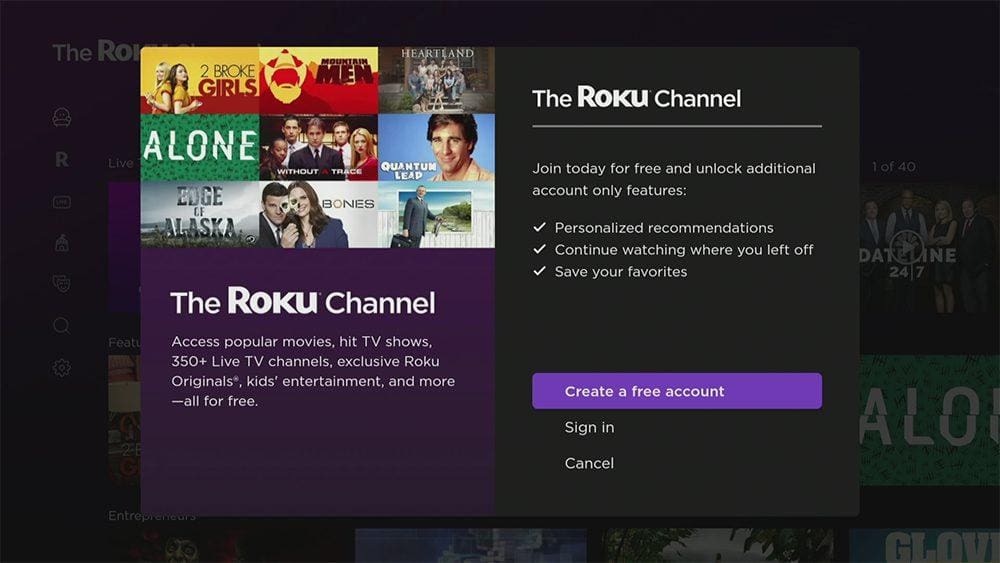
How Can I Get The Roku Channel App?
The service is available to stream on most of your devices as an app as well as on any web browser. Simply search your app store for The Roku Channel then install it. But if you can’t get the app from your app store then you may be able to sideload it. In order to do so, your device must be capable of installing apps from unknown sources. Once your device is enabled for sideloading, you can then install the app from my Downloads page.
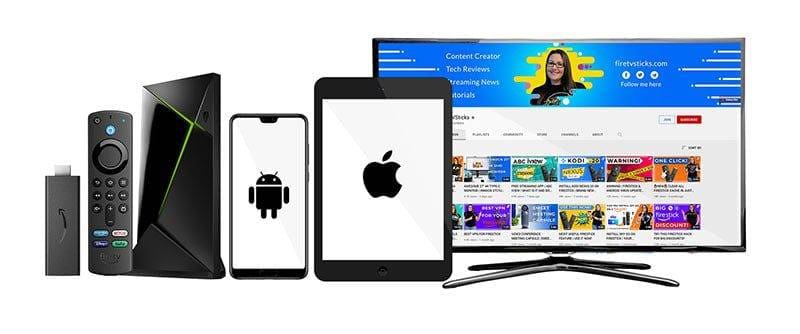
Choosing on-demand content will result in an Error - Oops, something went wrong. Please try again.
A workaround would be to use a web browser (such as Silk on a Firestick) and visit therokuchannel.roku.com to stream on-demand content on your device.
Sideload The Roku Channel - Firesticks, Fire TV, Android Boxes, Android TV and Google TV
- Please make sure you have enabled sideloading on your device.
- Open the Downloader app, then select the Search box.
- Enter 28907, then select Go.
- Wait for my Download page to load fully, then press the Menu (or Options) button on your remote 2x to enter full-screen mode.
- Select the Movies & TV category from the list at the top of the page. Or move down to view the Movies & TV category.
- Find The Roku Channel app in the list, then select it.
- On the next page, move down until you see the blue Download buttons.
- Select the Download – Fire TV/Android TV button, then select Install.
- When the app has finished installing, select Delete 2x to remove the installation file, as it’s no longer required.
The app is installed; open it from your apps screen!
Sideload The Roku Channel - Android Phones and Tablets
- Please make sure you have enabled sideloading on your device.
- Open a web browser and go to firetvsticks.com.
- Select Downloads from the menu.
- Select the Movies & TV category from the list at the top of the page. Or move down to view the Movies & TV category.
- Find The Roku Channel app in the list, then select it.
- On the next page, move down until you see the blue Download buttons.
- Select the Download – Mobile button, then select Download.
- Swipe down from the top of the screen to view the downloaded APK file and tap on it.
- Then select Install.
The app is installed; open it from your apps screen!
Wrapping Up
The Roku Channel provides many live TV channels and content on demand. Unfortunately, its content may be lacking for those that are looking for newer movies and shows. If you’re looking for an alternative, look at this list of Best Free Streaming Apps.
PROGRESS: