In this guide, we will explore SStream and provide instructions on how to install and use it. You can install this application on various devices, including Firestick, Fire Cube, Nvidia Shield, Android box, Chromecast, phones, tablets, and even PCs, using an emulator like BlueStacks or Nox.
The Amazon Firestick, a top contender in the streaming device market, is particularly popular for its affordability and the ease with which it can be jailbroken. With just a few straightforward adjustments, you can unlock its full potential, making it an attractive option for those looking to break free from traditional cable TV.
Table of Contents
What is SStream?
Introducing SStream, a brand new application that was launched in April 2024. If you’re searching for a reliable app to stream and download high-definition movies and TV shows for free, SStream is the perfect solution! It offers a seamless streaming experience, allowing you to enjoy premium entertainment without the need for an account or sharing any personal information.
All you need to do is search for your desired content, and start watching – it’s that simple! Additionally, you can easily sideload the SStream app on almost any Android streaming device, including Firesticks and other Fire TV devices.
SStream is also compatible with Trakt, enabling you to keep track of what you watch online across all your devices and streaming apps, as well as premium accounts such as Real Debrid for access to high-definition and buffer-free links.
Is SStream Legal?
Absolutely! This application doesn’t host any content and essentially functions as a search engine. As a result, it’s completely legal to download and use. However, it’s important to be aware that certain content may not be authorised for sharing.
Streaming such content could lead to consequences similar to those of unauthorised downloading of copyrighted material. It’s important to take precautions when using the app to avoid any legal issues. We recommend using a VPN to ensure your safety and privacy.
WARNING YOUR IP ADDRESS IS: 217.113.194.105
In order to stream anonymously, stay protected, and unlock the internet, I recommend using NordVPN.
WARNING YOUR IP ADDRESS IS: 217.113.194.105
In order to stream anonymously, stay protected, and unlock the internet, I recommend using NordVPN.
Legal Copyright Disclaimer: As has been noted, streaming copyrighted content is unlawful and could get you into legal trouble. On account of this, we do not condone the streaming of copyrighted content. Therefore, check your local laws for streaming content online before doing so. Consequently, the information on this website is for general information and educational purposes only.
Is SStream Safe?
Absolutely! VirusTotal is an excellent tool for thoroughly scanning your devices, files, and website addresses for potential malicious content. It’s a reliable and effective method for guaranteeing the safety and security of your devices.
Please don’t worry – the SStream installation file has undergone virus checks and is entirely safe. VirusTotal reported no suspicious findings.
How to Install SStream
Unfortunately, the SStream app is currently unavailable for download on the regular app stores. However, there is an alternative way to install it on your device. To do so, you’ll need to ensure your device allows sideloading. Once you’ve enabled this feature, you can easily download the app from my Downloads page.
Sideload SStream - Firesticks, Fire TV, Android Boxes, Android TV and Google TV
- Please make sure you have enabled sideloading on your device.
- Open the Downloader app, then select the Search box.
- Enter 28907, then select Go.
- Wait for my Download page to load fully, then press the Menu (or Options) button on your remote 2x to enter full-screen mode.
- Select the Movies & TV category from the list at the top of the page. Or move down to view the Movies & TV category.
- Find the SStream app in the list, then select it.
- On the next page, move down until you see the blue Download buttons.
- Select the Download – Fire TV/Android TV button, then select Install.
- When the app has finished installing, select Delete 2x to remove the installation file, as it’s no longer required.
The SStream app is installed; open it from your apps screen!
Sideload SStream - Android Phones and Tablets
- Please make sure you have enabled sideloading on your device.
- Open a web browser and go to firetvsticks.com.
- Select Downloads from the menu.
- Select the Movies &TV category from the list at the top of the page. Or move down to view the Movies & TV category.
- Find the SStream app in the list, then select it.
- On the next page, move down until you see the blue Download buttons.
- Select the Download – Mobile button, then select Download.
- Swipe down from the top of the screen to view the downloaded APK file and tap on it.
- Then select Install.
The SStream app is installed; open it from your apps screen!
How to Use SStream
Search and Browse
The SStream app’s home screen is easy to navigate, and you can effortlessly search through different categories to find the content you want.
Additionally, you can explore new TV shows and movies through categories such as Science Fiction Movies, Popular Movies, Animation Movies, and Popular TV Shows.
The app’s artwork is updated as you browse, providing a quick overview of the content and cast. SStream is an excellent option for those who prefer a simple, hassle-free streaming experience similar to that of Netflix.
Whether you are a movie lover or a TV show enthusiast, SStream will undoubtedly satisfy your entertainment needs.
On the edge of the screen, you’ll find a menu with various navigation options such as Search, Home, Feature List, My List, Settings and Exit. Accessing the menu is achieved by pressing the back button on your remote once while on the Home screen.
These options will help you browse the vast library of content efficiently and quickly, enabling you to choose what you want to watch without delay. You’ll also have your History, Collection, and Watchlist list to browse through.
If you encounter any difficulties while browsing, you can use the search function to quickly and easily locate the movie or show you’re looking for. This is beneficial because it saves you time and effort.
Select and Play
By simply clicking on the Play button, SStream will initiate a search for streaming links from various online databases. If you’re interested in TV series, you can browse through the Seasons section. Furthermore, if you wish to save something for later viewing, you can select Add to Watchlist.
After you’ve selected a movie or TV show to watch, all the links to view it will be displayed on your screen for your convenience.
The quality of these links will also be indicated, and you can choose between 4K, 1080p, or 720p. These links provide exceptional quality and are buffer-free.
However, please note that to access the highest-quality links, you may need to link your premium account, such as Real Debrid.
Remove your History
If you are using the Exo Player in the SStream app, your watch history is automatically recorded. This information can be found in the My List category for quick access. Unfortunately, there is no straightforward method to delete specific movies or shows from your watch history.
It’s worth noting that if you use an external player like Kodi, your viewing history will not be tracked within the SStream app.
The only option is to clear the app data, removing all movies and shows from the History.
Please note that this will also remove any app preferences you have changed within the app, such as adding Real Debrid, and anything in your Watchlist.
How to Use an External Player
SStream has a built-in Exo player, but you can switch to an external player such as MX Player, VLC or Kodi. To change your default player, follow these steps:
- Open the SStream Settings.
- Click on Default Player.
- Select your preferred player.
The next time you select a link to start streaming, your preferred player will open and the video will start streaming in it.
How to Link Real Debrid to SStream
By linking your Real Debrid account, you’re unlocking a world of excellent, high-quality, buffer-free streaming links! Get ready for a whole new level of streaming enjoyment. To link your Real Debrid account to SStream, follow the steps below.
- Sign up for Real Debrid if you still need an account.
- Open the SStream Settings.
- Choose Accounts.
- Open a web browser, then go to real-debrid.com/device.
- Log in to your Real Debrid account if you have not already done so.
- Enter the code that you made a note of earlier.
- Then select Continue.
- Back in the SStream app, choose Confirm.
Your Real Debrid account is now linked!
Wrapping Up
If you love streaming videos and want to enjoy a smooth viewing experience without any interruptions, SStream is the perfect app for you. Its high-quality performance ensures quick loading times, making it a reliable and trustworthy app for enhancing your streaming experience. The interface is thoughtfully designed, making it easy and intuitive to use. Why not give SStream a try and see for yourself?
PROGRESS:


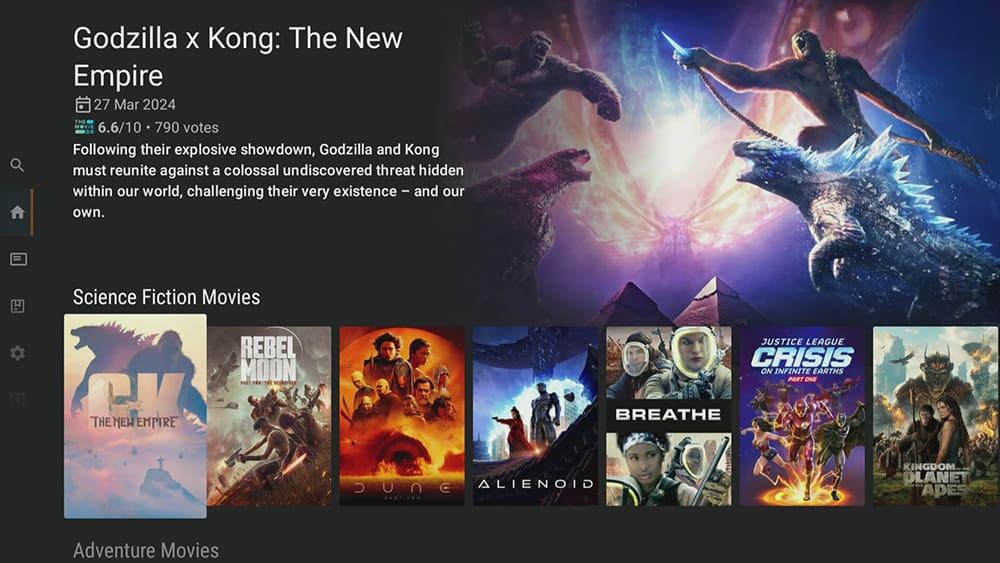

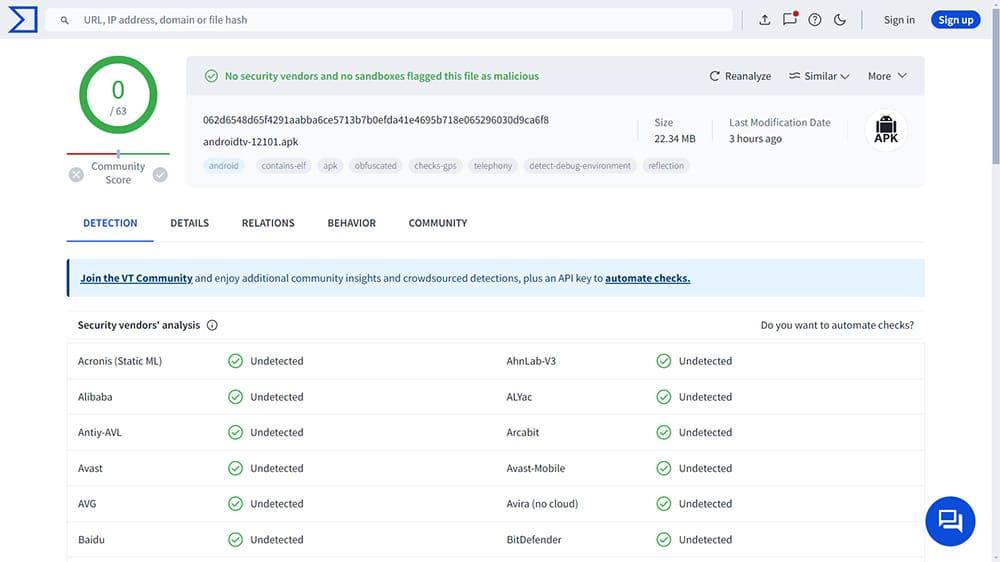


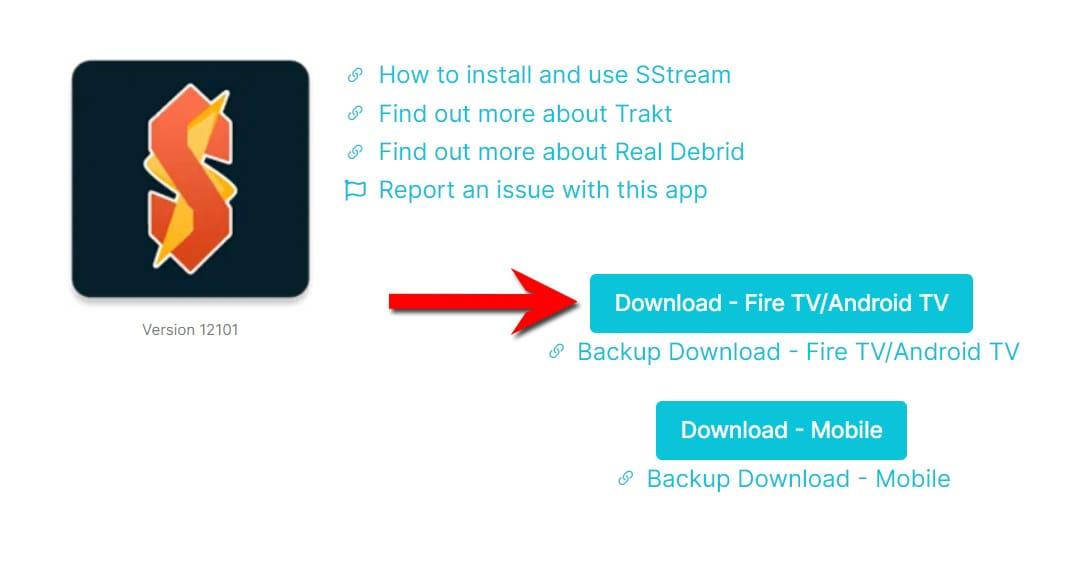

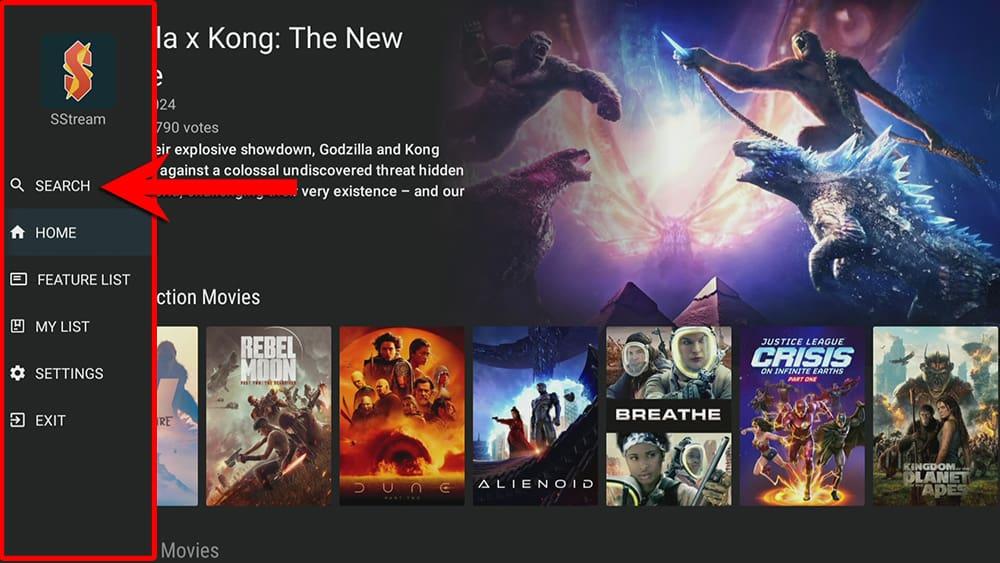

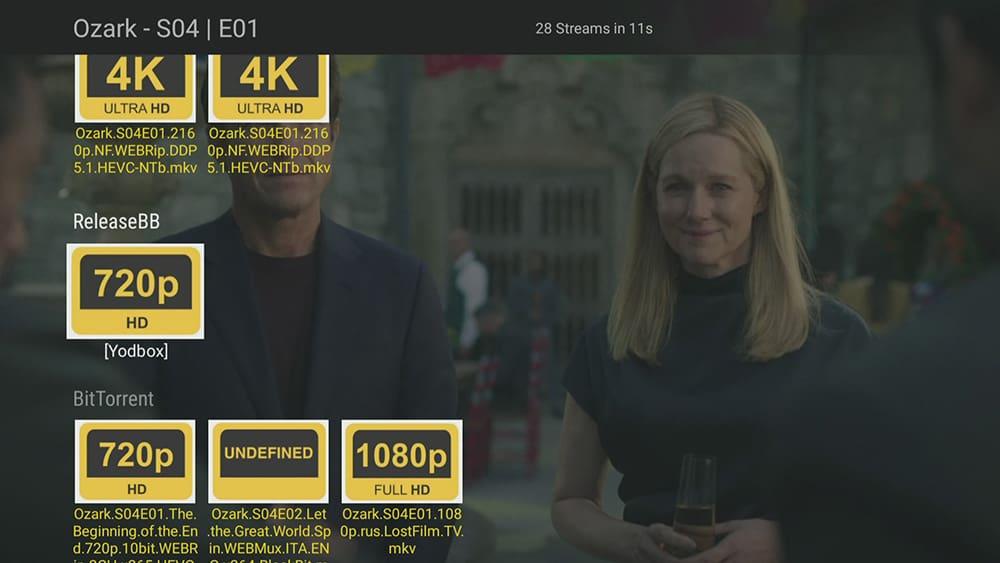
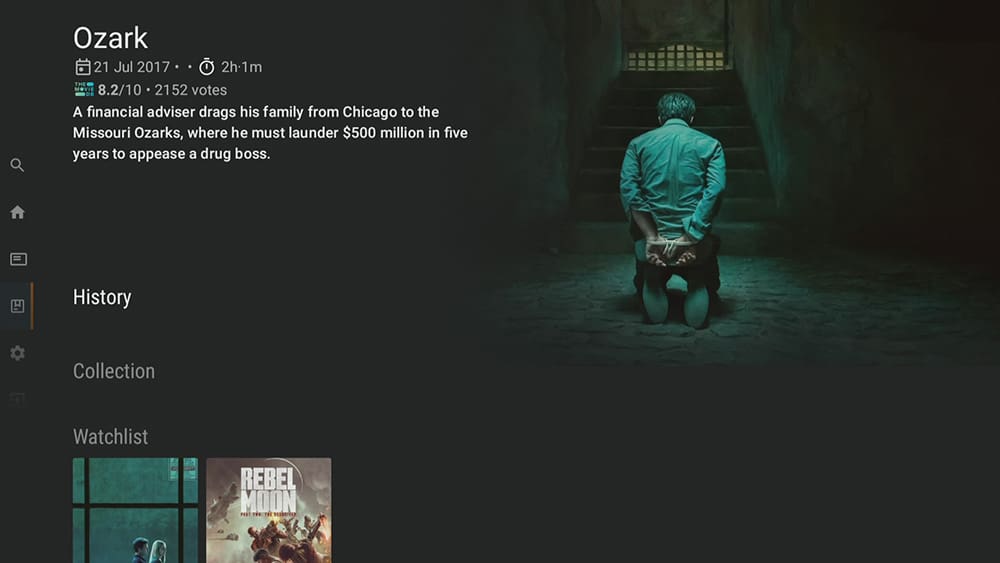
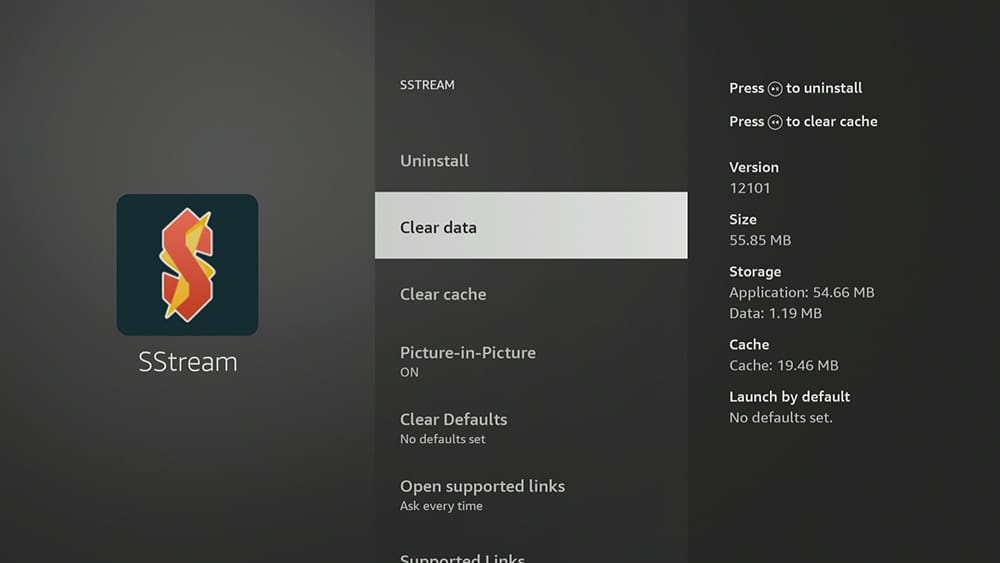
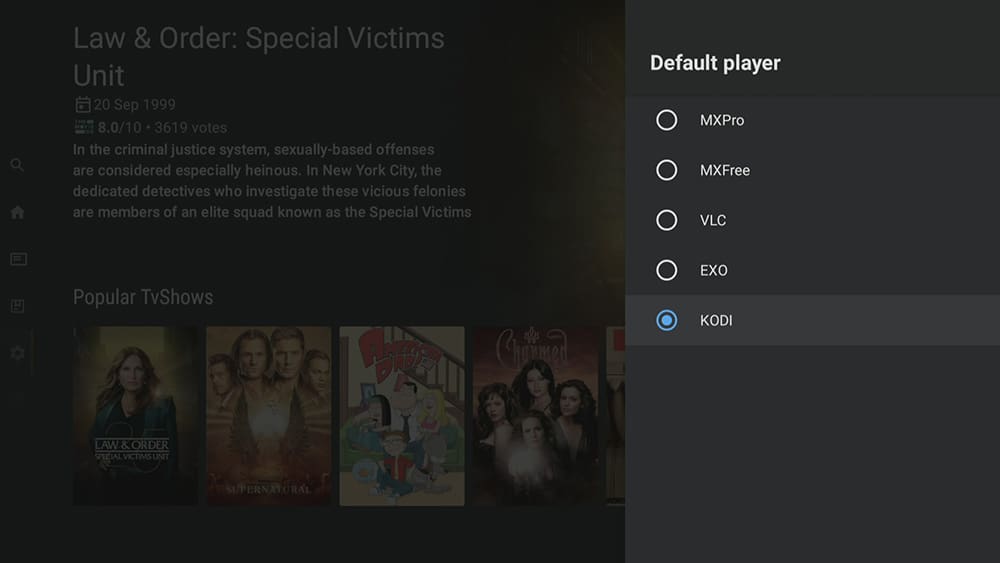













5 Comments
Hi Tanya, Mike in Rhode Island, USA here, Thank’s again for ALL your cool info..will indeed try out SSTREAM….., Be good & eye am signing out for now. By
Tanya I can not access the menu on Sstream. It is not on the left side. If it is please advise me on how to get it
Chet1245
Hey there, Chet! To access the menu, all you need to do is press the back button once while on the Home screen. I’ve just updated the tutorial to make this clear. Hope you’re enjoying SStream!
How to clear history on Sstrea.
Hi. I have updated the tutorial to include steps on how to do this.