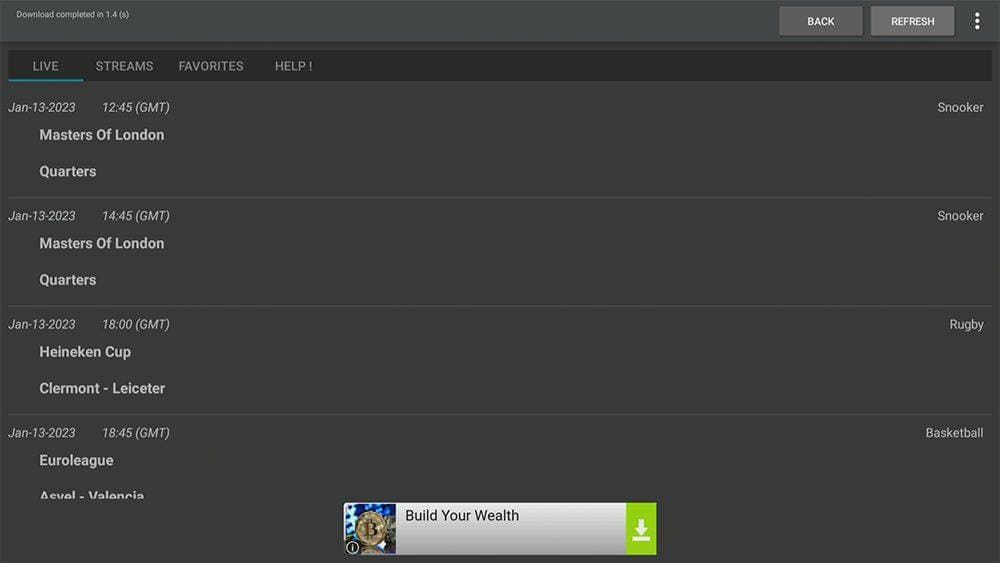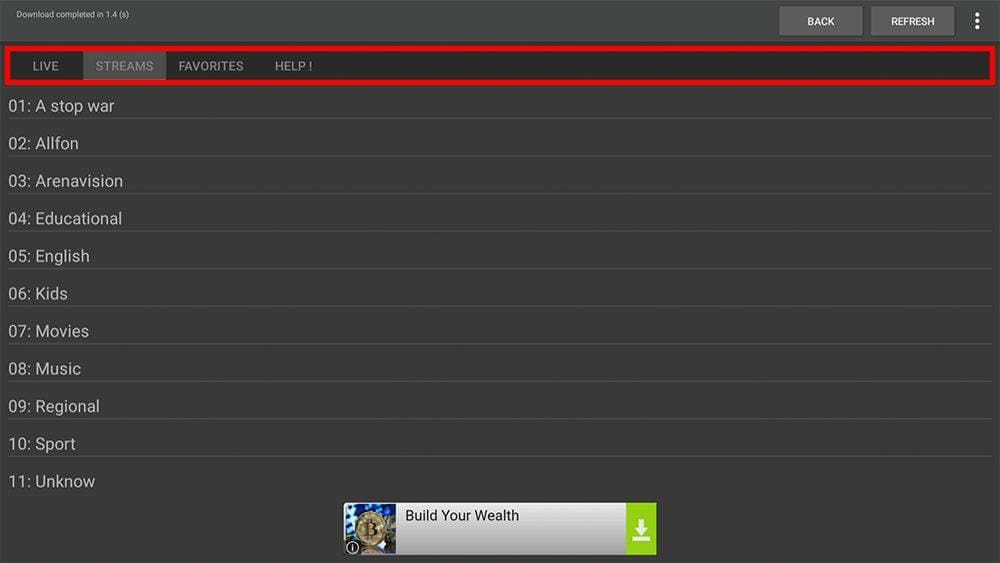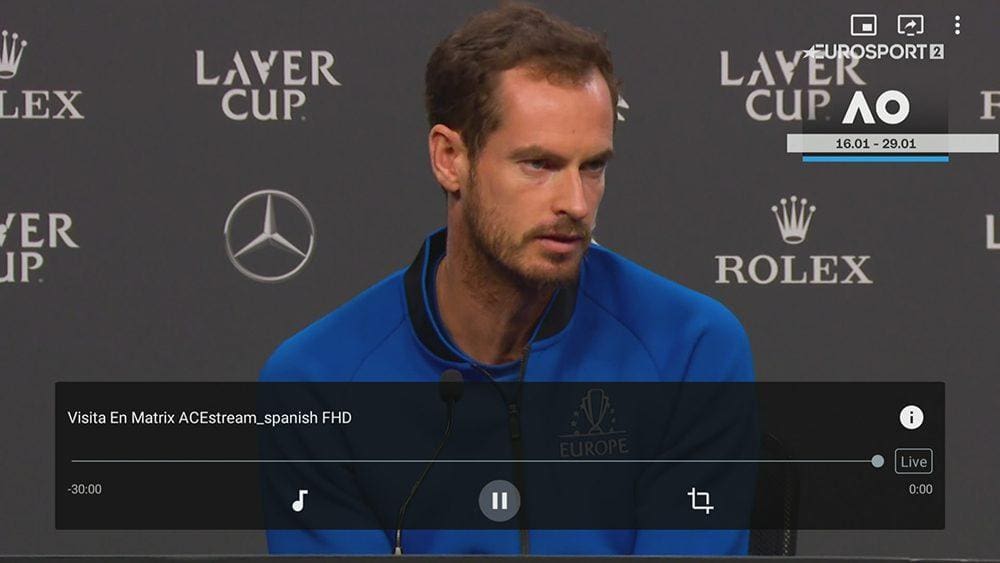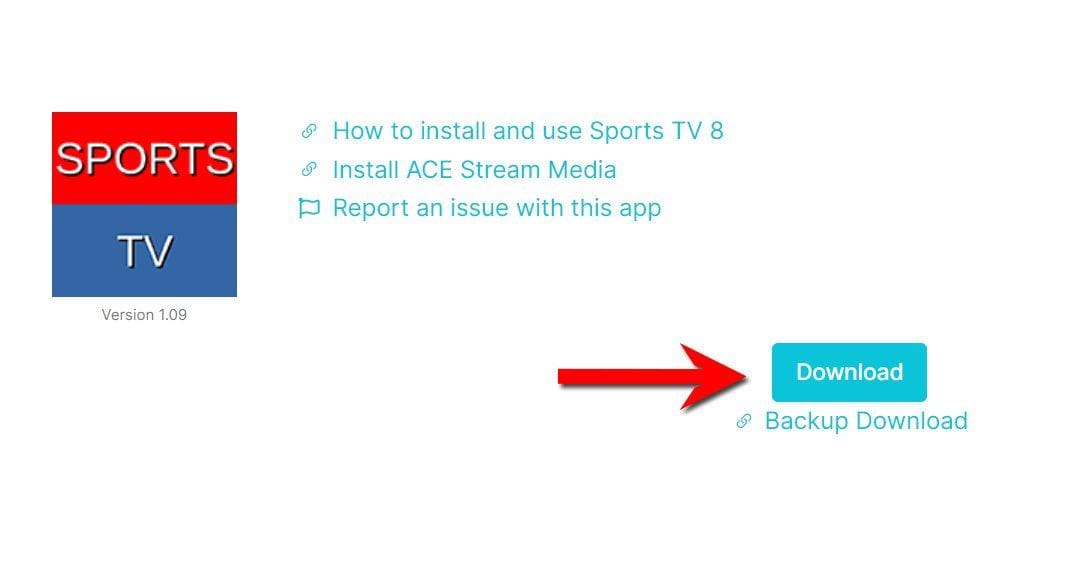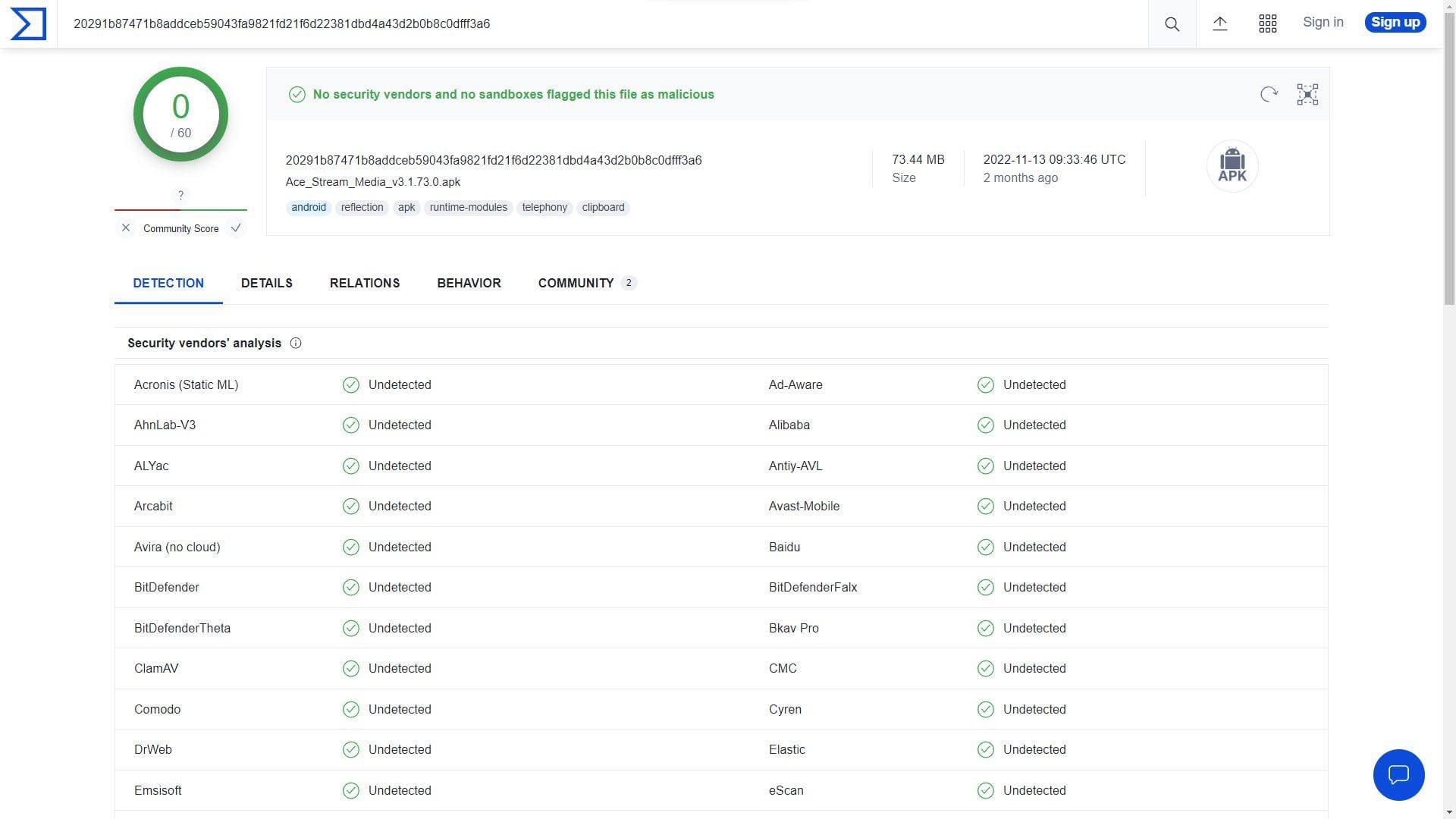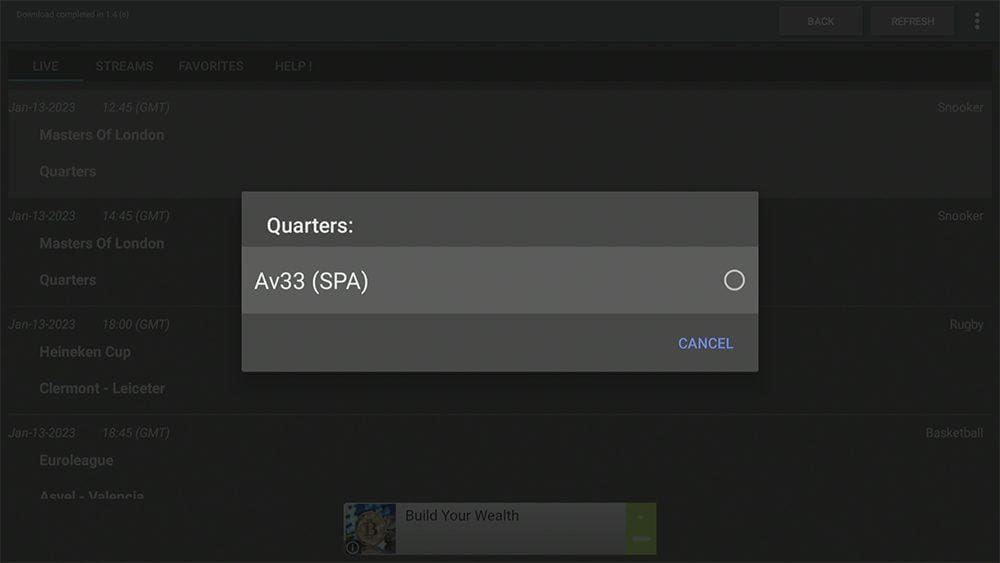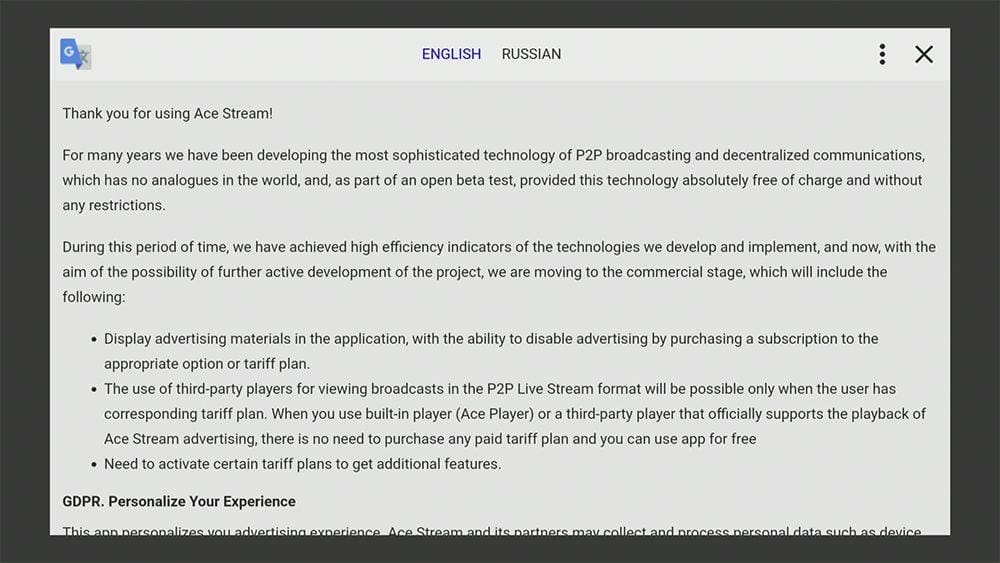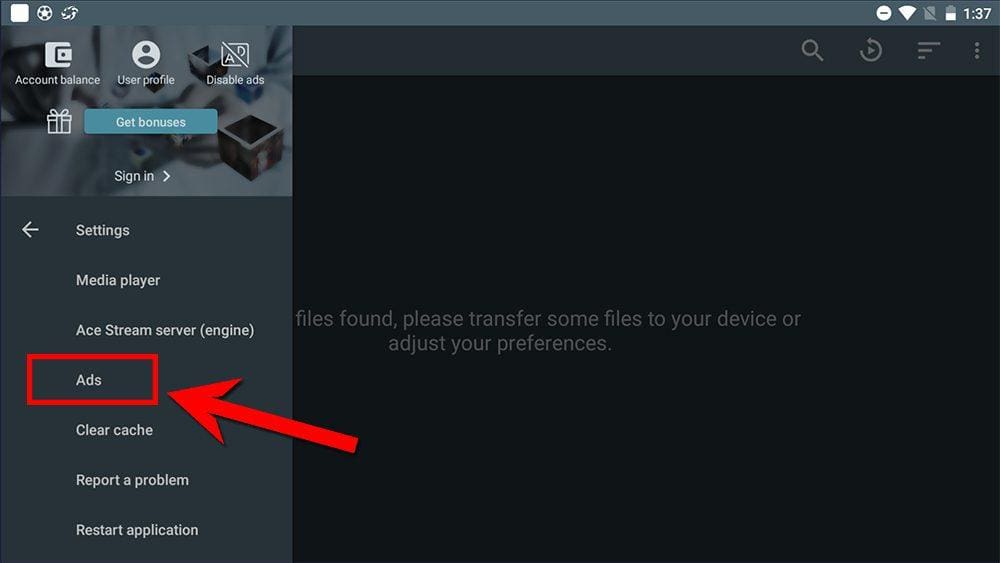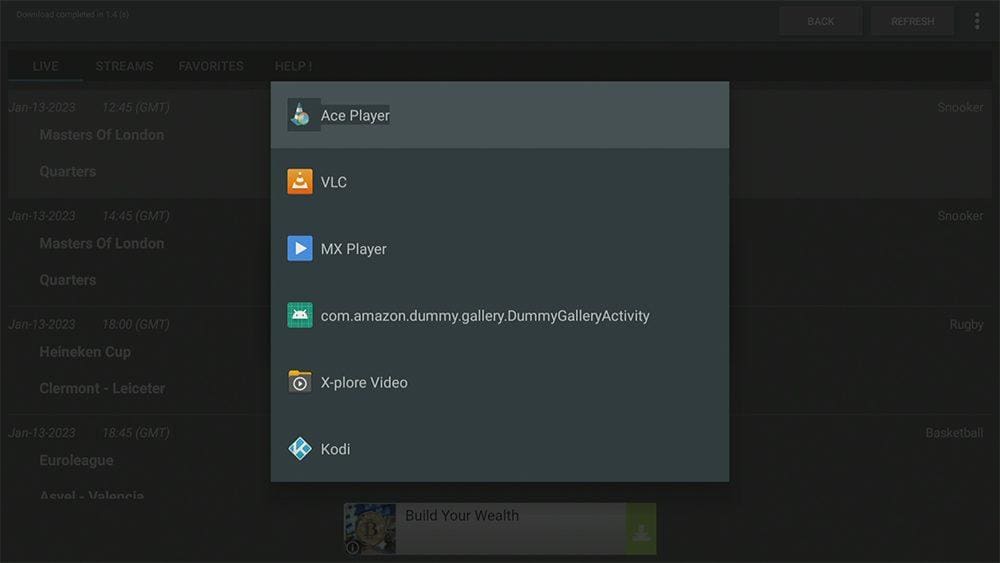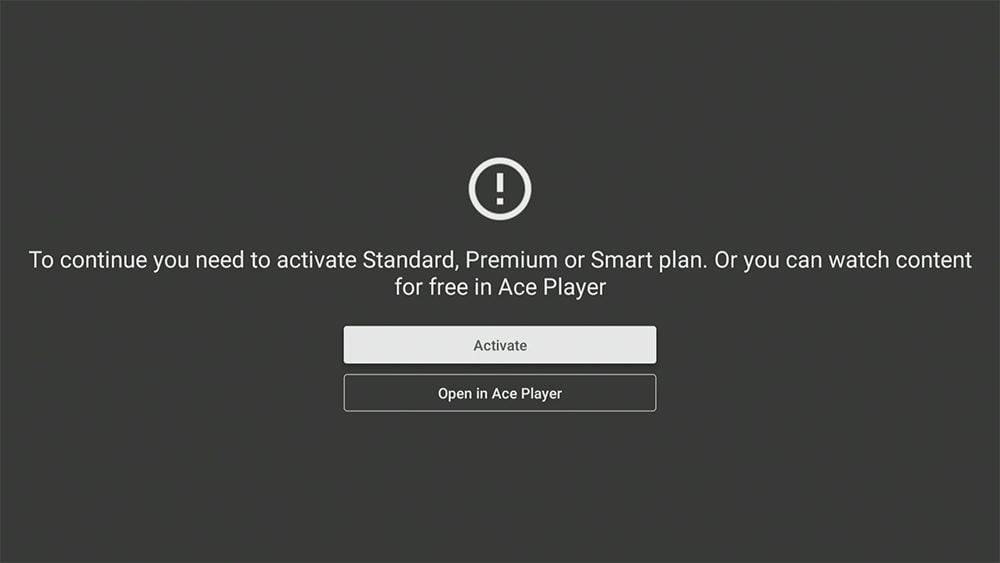This guide will discuss the Sports TV 8 app and how to use and install it. This app can be installed on almost any device, e.g. Firestick, Fire Cube, Nvidia Shield, Android box, Chromecast, phones, tablets, and PCs (via an emulator such as BlueStacks or Nox).
The Amazon Firestick, a top contender in the streaming device market, is particularly popular for its affordability and the ease with which it can be jailbroken. With just a few straightforward adjustments, you can unlock its full potential, making it an attractive option for those looking to break free from traditional cable TV.
Table of Contents
What is Sports TV 8?
Sports TV 8 is a streaming app for watching live sporting events. You’ll be able to watch live streams from various sports, including; snooker, rugby, football/soccer, basketball, tennis, golf, MMA, and more.
Is Sports TV 8 Legal?
This app does not host any content and is essentially just a search engine. It is, therefore, 100% legal to install and use. However, most links scraped from databases and websites are unlikely to hold the proper licencing for broadcasting live streams. In reality, this means you will be unlawfully streaming unlicensed content. Doing so could get you into legal trouble. Accordingly, you may prefer to use this app with a VPN.
WARNING YOUR IP ADDRESS IS:
In order to stream anonymously, stay protected, and unlock the internet, I recommend using NordVPN.
WARNING YOUR IP ADDRESS IS:
In order to stream anonymously, stay protected, and unlock the internet, I recommend using NordVPN.
Legal Copyright Disclaimer: As has been noted, streaming copyrighted content is unlawful and could get you into legal trouble. On account of this, we do not condone the streaming of copyrighted content. Therefore, check your local laws for streaming content online before doing so. Consequently, the information on this website is for general information and educational purposes only.
Sports TV 8 Features and Content
App Interface
The Sports TV 8 app has a clean and straightforward-to-use interface. The Home screen provides a basic functioning layout to select from a list of current and upcoming live sports events.
Menu options across the top of the screen provide access to Live, Streams, Favourites, and Help.
Playback Quality
The live streams are of high quality. However, not all of the audio is in English. The majority of the audio is in Spanish. If you’re looking for a sports app in English, try Sports Fire instead, or why not try a sports website that streams live events?
How to Install Sports TV 8
The Sports TV 8 app is unavailable to download from your usual app stores. However, you may be able to sideload it. To do so, your device must be capable of installing apps from unknown sources. Once your device is enabled for sideloading, you can install the Sports TV 8 app from my Downloads page.
Sideload Sports TV 8 - Firestick, Fire Cube, Fire TV and Android TV
- Please make sure you have enabled sideloading on your device.
- Open the Downloader app, then select the Search box.
- Enter 28907, then select Go.
- Wait for my Download page to load fully, then press the Menu (or Options) button on your remote 2x to enter full-screen mode.
- Select the Sports category from the list at the top of the page. Or move down to view the Sports category.
- Find the Sports TV 8 app in the list, then select it.
- On the next page, move down until you see the blue Download button.
- Select the Download button, then select Install.
- When the app has finished installing, select Delete 2x to remove the installation file, as it’s no longer required.
- Move back up the page a little then select the Install ACE Stream Media link.
- On the next page, move down until you see the blue Download button.
- Select the Download button, then select Install.
- When the app has finished installing, select Delete 2x to remove the installation file, as it’s no longer required.
The Sports TV 8 and ACE Stream Media apps are installed; open Sports TV 8 from your apps screen!
Sideload Sports TV 8 - Android Phones and Tablets
- Please make sure you have enabled sideloading on your device.
- Open a web browser and go to firetvsticks.com.
- Select Downloads from the menu.
- Select the Sports category from the list at the top of the page. Or move down to view the Sports category.
- Find the Sports TV 8 app in the list, then select it.
- On the next page, move down until you see the blue Download button.
- Select the Download button, then select Download.
- Swipe down from the top of the screen to view the downloaded APK file and tap on it.
- Then select Install.
- Move back up the page a little then select the Install ACE Stream Media link.
- On the next page, move down until you see the blue Download button.
- Select the Download button, then select Download.
- Swipe down from the top of the screen to view the downloaded APK file and tap on it.
- Then select Install.
The Sports TV 8 and ACE Stream Media apps are installed; open Sports TV 8 from your apps screen!
Is ACE Stream Media Safe?
ACE Stream is a peer-to-peer multimedia streaming protocol built using BitTorrent technology. This technology is acknowledged as the most effective protocol for transferring/delivering data. Furthermore, ACE Stream is safe because the player allows you to play online video content on websites containing links to torrent files without actually downloading the file.
Additionally, scanning the application file with VirusTotal and Windows BitDefender indicates that there are no malicious files and ACE Stream Media is safe to use.
Should you need further clarification, check out this information about ACE Stream Media from shouldiremoveit.com.
How to Use Sports TV 8
Before you use Sports TV 8, please make sure that you have followed the steps above to install ACE Stream Media.
When you open the app, the default view will be the LIVE option and displays a list of current and upcoming live sports events.
Select an event and a source (there may be multiple to choose from). Then select Ace Player to start watching.
At some point, you will see the message shown in the following image when using the ACE Stream Media player.
The points can be summarised as follows:
- It is free to use ACE Stream Media.
- Use of an external player is only possible if you upgrade to a paid plan.
- ACE Stream may collect and process personal data such as device identifiers, location data and other demographic and interest data to provide a tailored advertising experience.
You must select YES, I AGREE to continue to use ACE Stream Media for free and with tailored ads by collecting your data. However, if you’re using an Android phone, tablet, or Android emulator and prefer to keep using ACE Stream Media without tailored ads and turn off data collection, follow the steps below.
- Open ACE Stream Media and select the Menu button (top-left corner of the screen).
- Select Settings.
- Then choose Ads.
- Untick GDPR Consent.
Turning this option off will not stop ads from showing but will make ads un-personalised.
Can I Use an External Player?
However, an external player can only be used for a short time. After around 10 minutes of viewing, your live stream will stop, and you’ll see the following message on screen; “To continue, you need to activate Standard, Premium or Smart plan. Or you can watch content for free in Ace Player”.
In summary, if you pay and upgrade, you can use an external media player. More details regarding upgrading and what each plan offers can be found on the Ace Stream website.
- Standard plan = $1.5 per month or $10 for one year.
- Premium plan = $3 per month or $30 for one year.
It’s FREE to continue using Sports TV 8 with ACE Stream Media.
Wrapping Up
Sports TV 8 is a very good app for streaming live free sports in high quality. Moreover, its simple interface makes it easy to use without any added fuss.
The downsides, however, are:
- If you only speak English, many live streams are in Spanish only.
- Number of ads.
- ACE Stream Media cannot turn off personalised ads on Firestick. If this is an issue, you could try Sports Fire, OceanStreamz, or UK Turks instead.
Give it a try, and leave your thoughts on Sports TV 8 in the comments below!