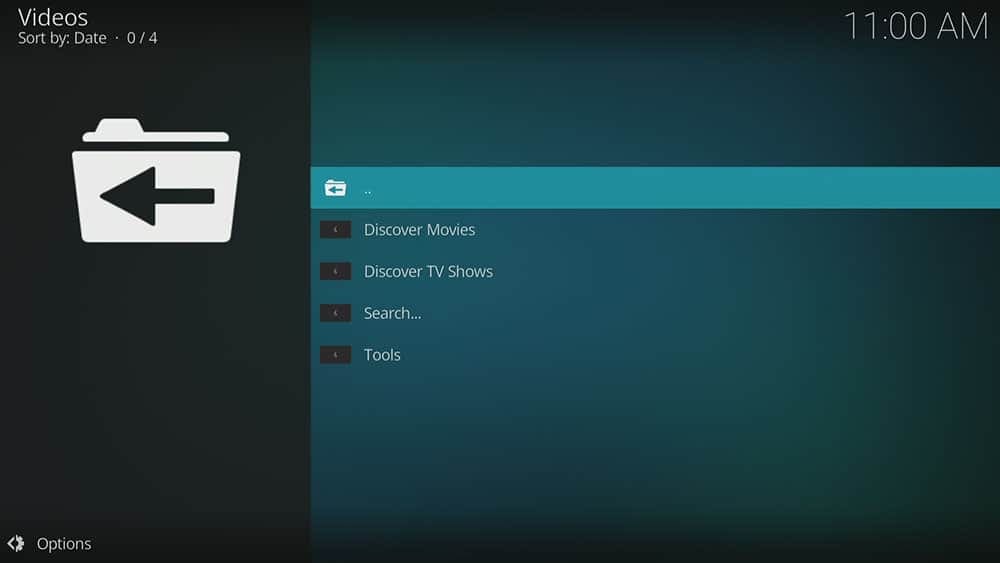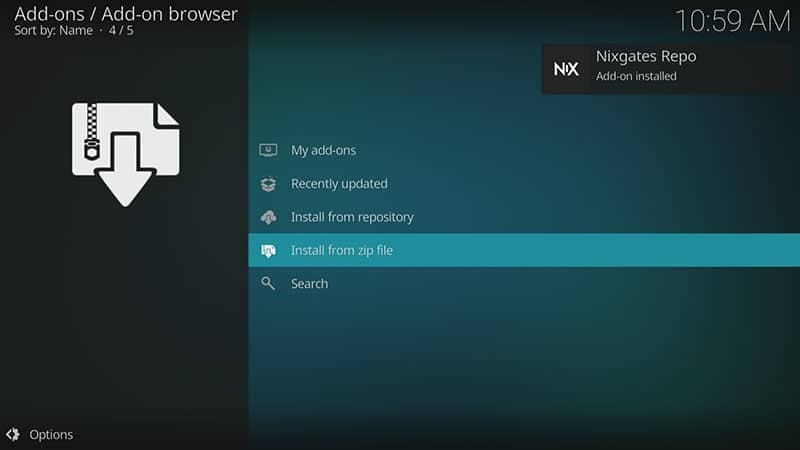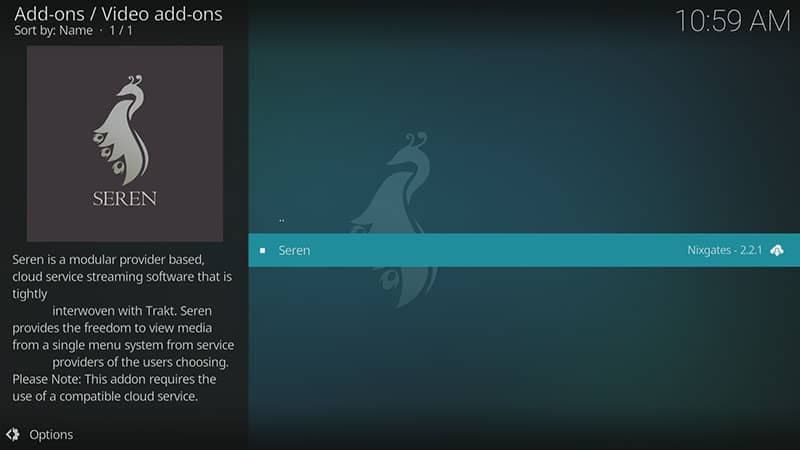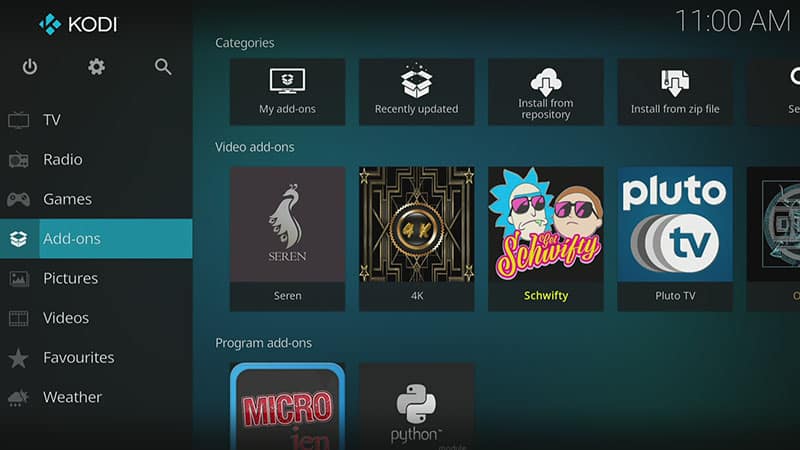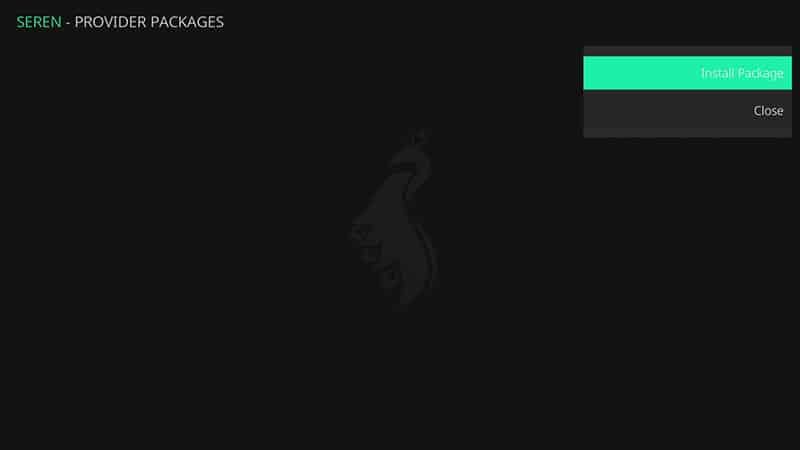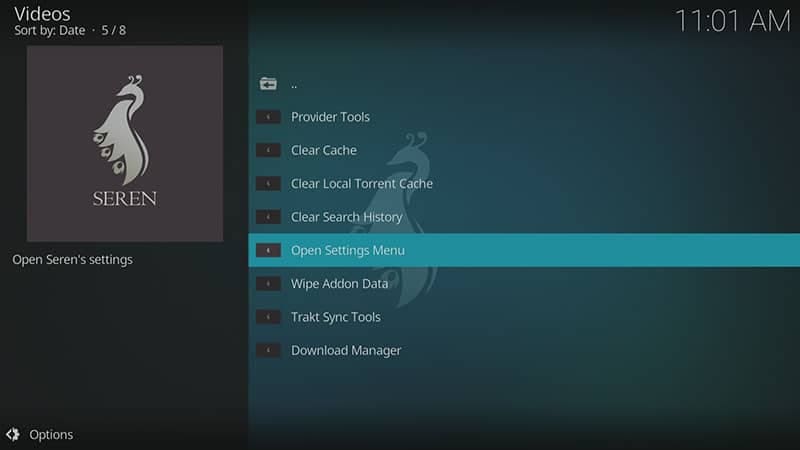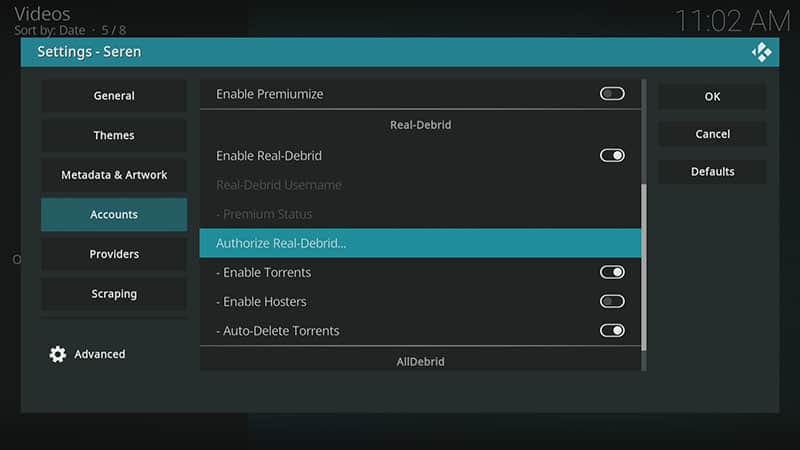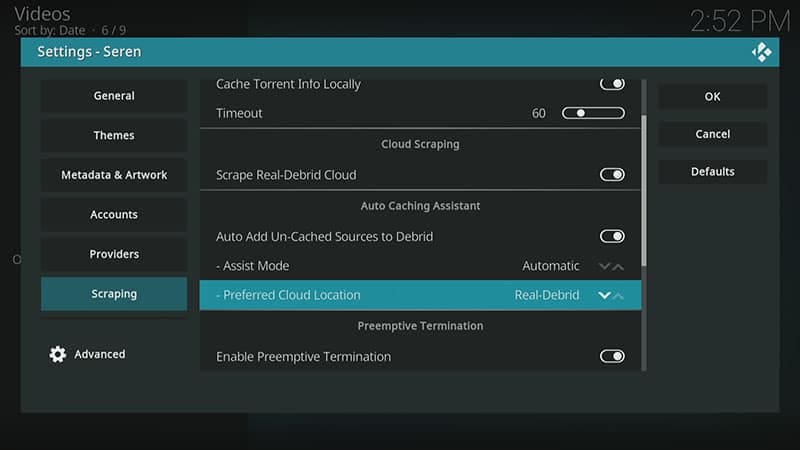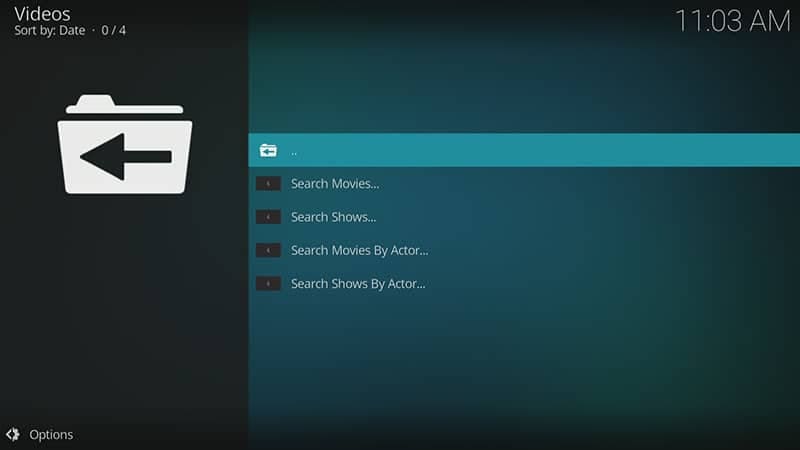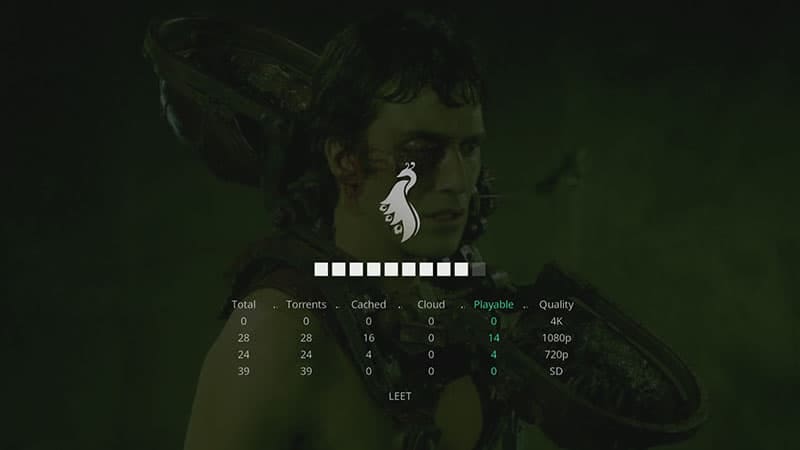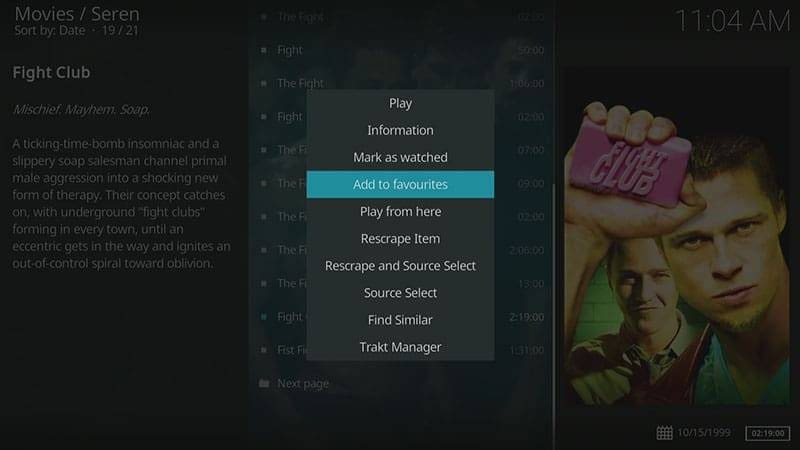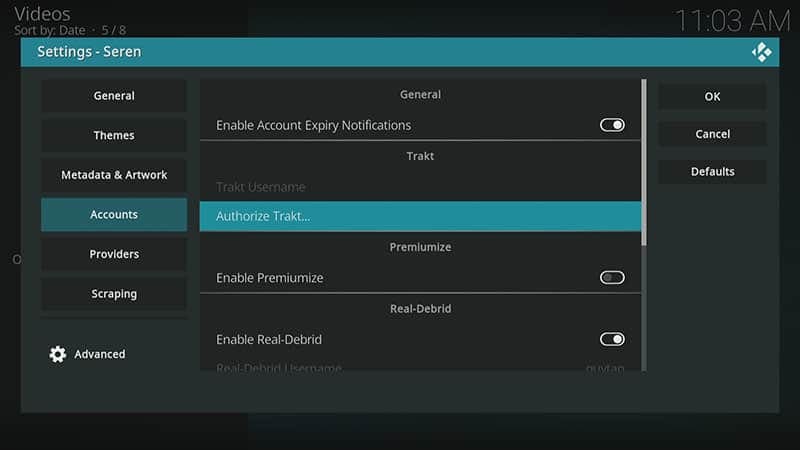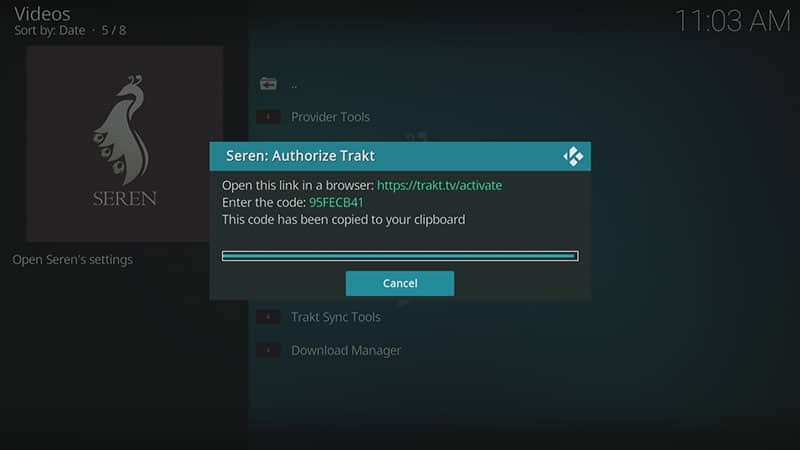By following this guide, you’ll be able to install and use the Seren Kodi addon. Seren can be added once you have Kodi installed on your device. If you haven’t already done that, then click here to install Kodi.
Kodi can be installed on almost any device e.g. Firestick, Fire Cube, Nvidia Shield, Android box, Chromecast, phones, tablets, PC and more. This guide uses a Fire TV Stick 4K MAX however the steps are similar on other devices too.
The Amazon Firestick, a top contender in the streaming device market, is particularly popular for its affordability and the ease with which it can be jailbroken. With just a few straightforward adjustments, you can unlock its full potential, making it an attractive option for those looking to break free from traditional cable TV.
Table of Contents
What is the Seren Addon?
Seren is a video-on-demand Kodi addon that is particularly great for streaming movies and TV shows. At this time, Seren can only be used if you link a premium account such as Real Debrid. Categories include Movies and TV Shows. Seren is a little different to other addons given that a little extra effort is required to make this addon work. Not only will you need to link your premium account but also install a provider package too. Another great thing about Seren is that it is a one-click addon. Select what you want to watch and Seren will take care of the rest! However, if you prefer, you can change the settings to choose your link yourself instead of using the auto play feature.
Important: Ensure that you install this addon correctly and fully by following ALL of the steps.
This addon chiefly works by searching and scraping premium links from online databases and websites. Because of this, you will need Real Debrid or another premium service. Real Debrid, to clarify, is a premium service that searches for premium quality links. Overall, this provides many more links in buffer free and high quality, up to 4K in resolution.
This addon is also compatible with Trakt. This is a great tool in order to synchronise all of your favourite movies, shows, watchlists and more across multiple devices and applications. With Trakt, you can always keep on top of what you’re watching and what’s more, never miss an episode!
| Compatability | Kodi 19 Matrix |
| Repository URL | https://nixgates.github.io/packages |
| Type of Addon | Video-on-demand |
| Content | Movies and TV Shows |
| Free Sources | ⛔ No |
| Premium Sources | Real Debrid and others |
| Trakt Support | ✅ Yes |
Is the Seren Addon Legal?
Due to the nature of this addon, it is impossible to verify if the Seren addon is indeed legal or not. However, it is unlikely that the majority of links scraped from databases and websites hold the proper licencing for distributing the content. In reality, this means you will be unlawfully streaming copyrighted content. Doing so could get you into legal trouble. Accordingly, you may prefer to use this app with a VPN.
WARNING YOUR IP ADDRESS IS:
In order to stream anonymously, stay protected, and unlock the internet, I recommend using NordVPN.
WARNING YOUR IP ADDRESS IS:
In order to stream anonymously, stay protected, and unlock the internet, I recommend using NordVPN.
Legal Copyright Disclaimer: As has been noted, streaming copyrighted content is unlawful and could get you into legal trouble. On account of this, we do not condone the streaming of copyrighted content. Therefore, check your local laws for streaming content online before doing so. Consequently, the information on this website is for general information and educational purposes only.
How to Install the Seren Addon
Unknown Sources
- Open Kodi then select the Settings (cog) icon
- Select System
- Tap down the menu on the left so that Add-ons is highlighted
- Tap to the right then select the Unknown sources toggle to turn it on
- Read the warning then select Yes
- Press the back button once in order to return to the System menu
- You can now install unofficial or 3rd party addons
- Open the Kodi Settings then select System
- Select File Manager
- Then select Add source
- Select the box labelled < None >
- Enter the following URL exactly as you see it
- https://nixgates.github.io/packages then select OK
- Important: If you cannot find the colon key, select the CAPS LOCK button in order to see it
- Tap down then select Enter a name for this media source
- Enter nixgates or any other name you'd rather use to use to identify this media source
- Select OK
- Press the back button on your remote several times until you are back at the System menu
- Select Add-ons
- Select Install from zip file then select Yes if you get a warning message on screen
- Tap down then select nixgates (or any other name you used to identify this media source)
- Then select the zip file repository.nixgates-2.2.0.zip
- Select OK
- Wait until a confirmation message appears in the top-right corner of the screen that the installation is complete
- The Nixgates Repository has successfully installed!
Once you have installed the repository, any addon contained within it can easily be installed with just a few more steps. The Seren addon can be installed by following the steps below.
- Make sure you are at the Add-ons screen
- Then select Install from repository
- Select Nixgates Repo
- Then select Video add-ons
- Tap down then select Seren
- Then select Install
- Select OK
- Wait until a confirmation message appears in the top-right corner of the screen that the addon is installed
- Press the back button on your remote several times until you return to the Kodi home screen
- Then tap down over Add-ons
- You'll see the Seren addon has successfully installed!
Once you’ve installed Seren, there are several more steps that are necessary before you can use this addon. You must firstly install a Provider Package. And secondly, link your premium account such as Real Debrid.
Install a Provider Package
Seren does not come preinstalled with providers to search and scrape links from. Find out how to install the a4kScrapers provider pacakge by following the steps below.
- Open the Seren addon then tap down the menu and select Tools
- Then tap down the menu and select Provider Tools
- Select Manage Provider Packages then select Install Package Provider
- Then select Install Package
- Select Web Location
- Then enter the following URL exactly as you see it
- http://bit.ly/a4kScrapers then select OK
- Select Install to proceed
- Then select OK
- The a4kScrapers provider package is now installed!
Link Real Debrid Account
As previously mentioned, Seren will not work without a premium account linked such as Real Debrid. If you do not have a Real Debrid account then you will need to set one up first. Check out my guide to Real Debrid. Once you have an account, it’s easy to link your account to this addon. Find out how by following the steps below.
- Open the Seren addon then tap down the menu and select Tools
- Then tap down the menu and select Open Settings Menu
- Tap down the menu on the left so that Accounts is highlighted
- Tap to the right then select Enable Real-Debrid to turn the toggle on and enable it
- Tap down then select Authorize Real-Debrid
- Make a note of the code that is displayed on screen, you'll need it in a later step
- Open a web browser then go to real-debrid.com/device
- Login to your Real Debrid account if not already logged in
- Enter the code that you made a note of previously
- Then select Continue
- Go back to the Open Settings Menu
- Tap down the menu on the left so that Scraping is highlighted
- Tap to the right then select Preferred Cloud Location several times until Real Debrid is selected
- Tap to the right then select OK to save your changes
- Your Real Debrid account is now linked and Seren is ready to use!
How to Search
Once you’ve installed the Seren addon, it’s easy to use and search for a particular Movie, TV Show or Actor. Find out how by following the steps below.
- Open the Seren addon
- Then tap down and select Search
- Then tap down and select one of the search options from the list
- Enter your search term then select OK
- Browse the search results then select what you want to watch
- Seren will then start scraping links from providers
- Once the search has completed, Seren will automatically select the best link for you and play it!
How to Add Favourites
If you have a favourite movie or TV show that you’d like quick and easy access to, then just add it to your favourites! Find out how by following the steps below.
- Tap down so that your favourite movie or show is highlighted
- Press and hold the Select button on your remote in order to open a menu
- Tap down and find Add to favourites then select it
- Then return to the Kodi Home screen
- Tap down so that Favourites is highlighted
- Your movie or show will now be showing in the favourites section whenever you want easy access to it!
How to Link Trakt Account to Seren
If you have a Trakt account, it’s easy to link your account to this addon. Find out how by following the steps below.
- Open the Seren addon then tap down the menu and select Tools
- Then tap down the menu and select Open Settings Menu
- Tap down the menu on the left so that Accounts is highlighted
- Tap to the right then select Authorize Trakt
- Make a note of the code that is displayed on screen, you'll need it in a later step
- Open a web browser then go to trakt.tv/activate
- Login to your trakt account if not already logged in
- Enter the code that you made a note of previously
- Your Trakt account is now linked!
Wrapping Up
The Seren addon is indeed a very good addon for high quality movies, TV shows and on-demand content. Although it does take some time and patience to set it up correctly, the results are worth it. The one-click play feature and 4K content make this particular addon standout. There are also tons of Settings you can play with and change to ramp up your customisation of this addon to totally make it your own! If you need further help, select from one of the following options.