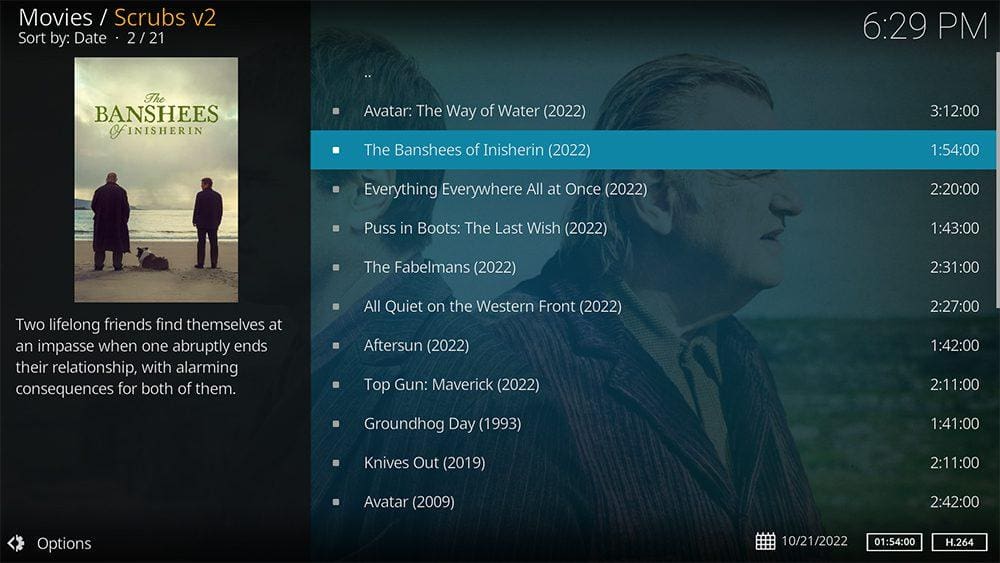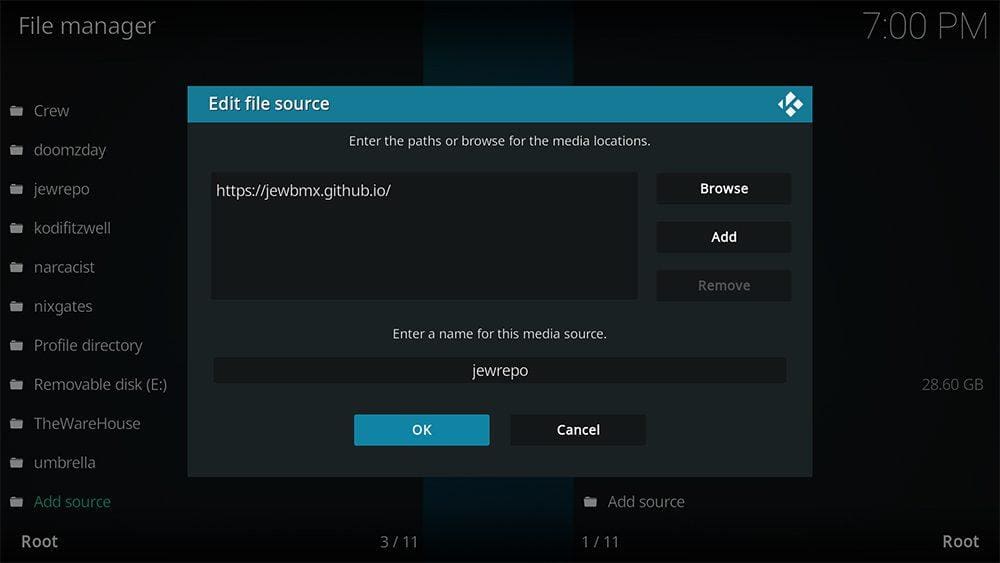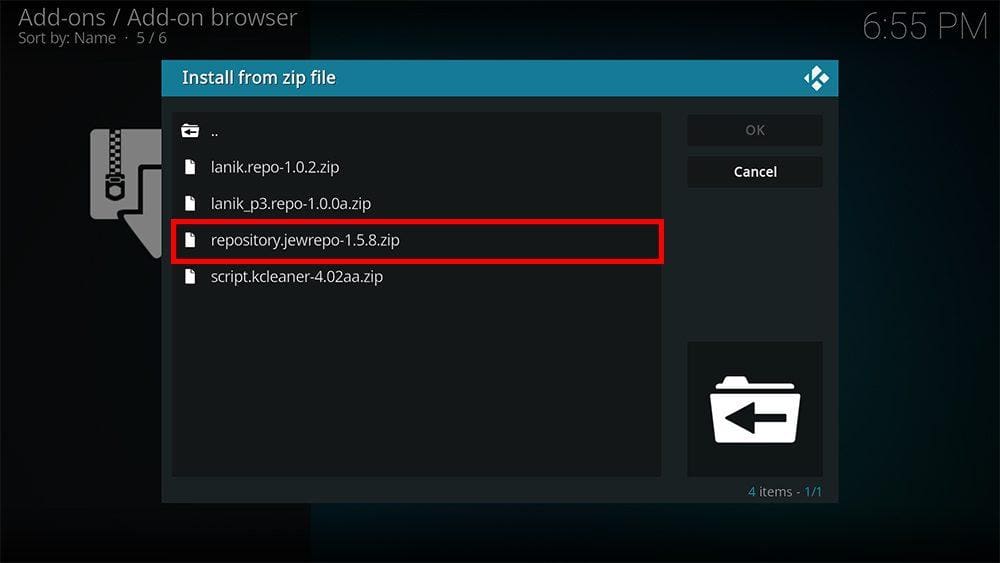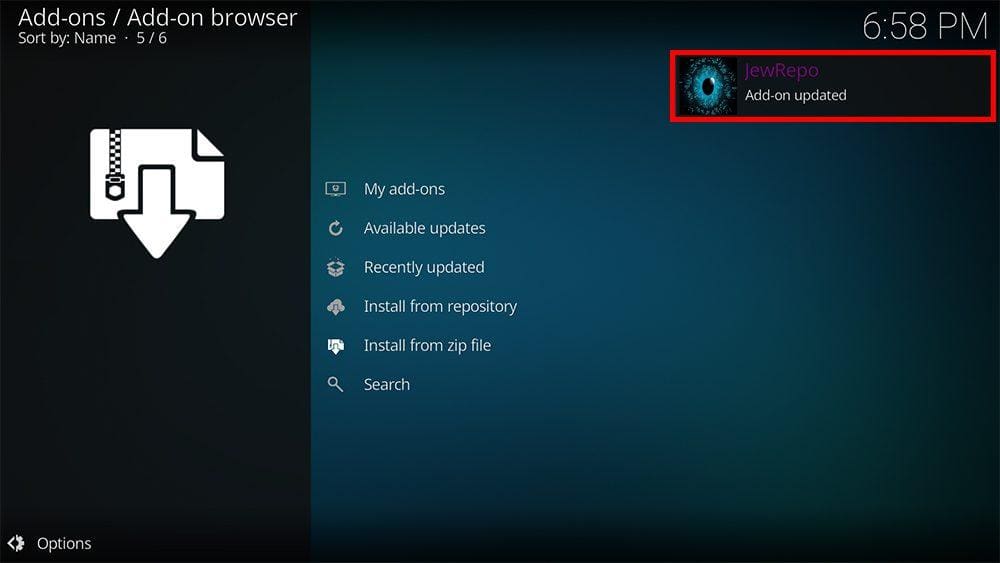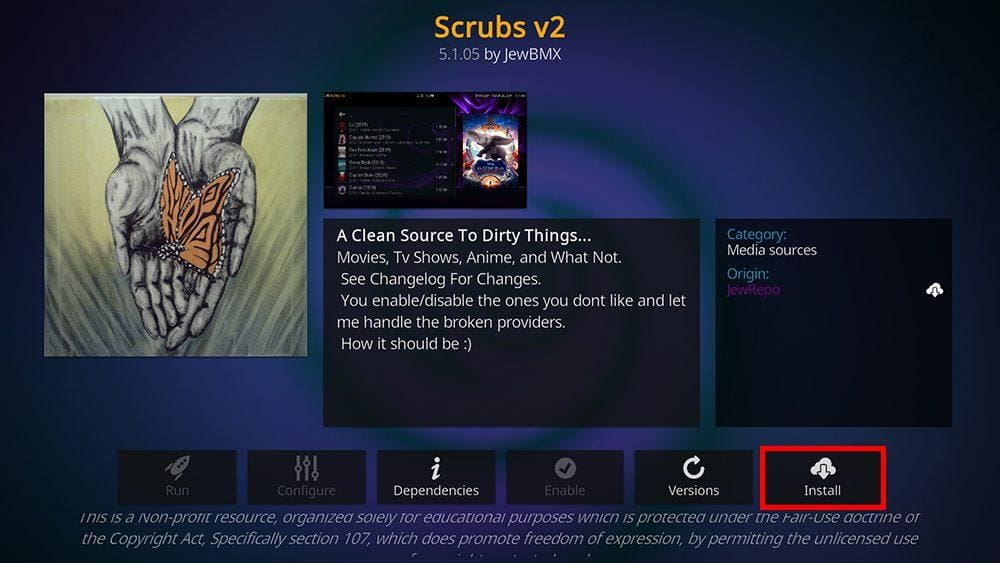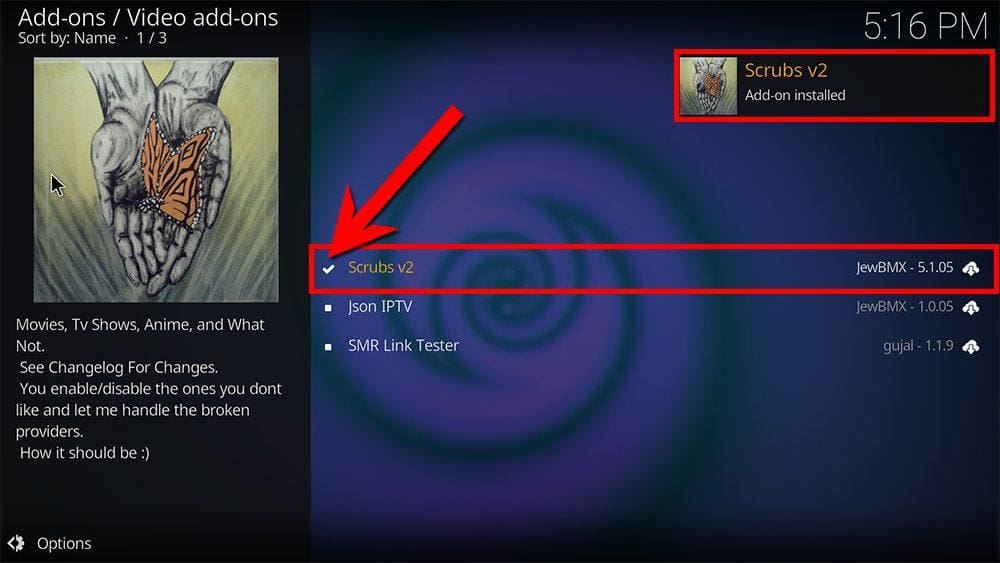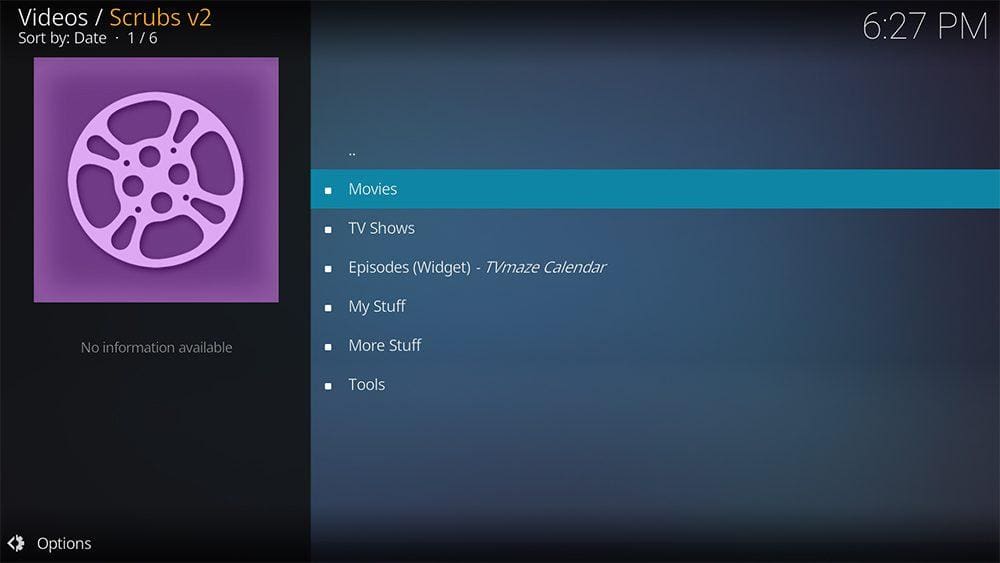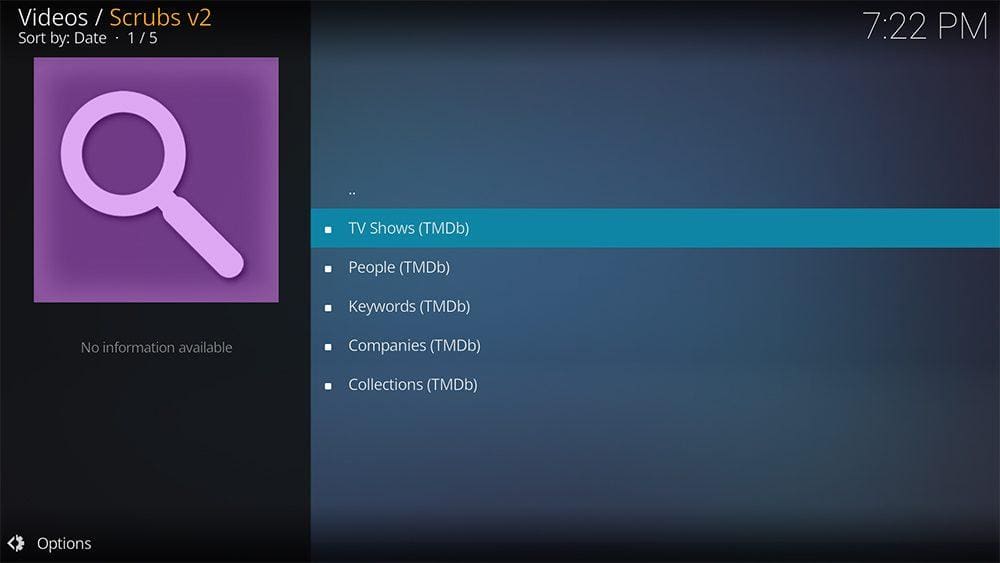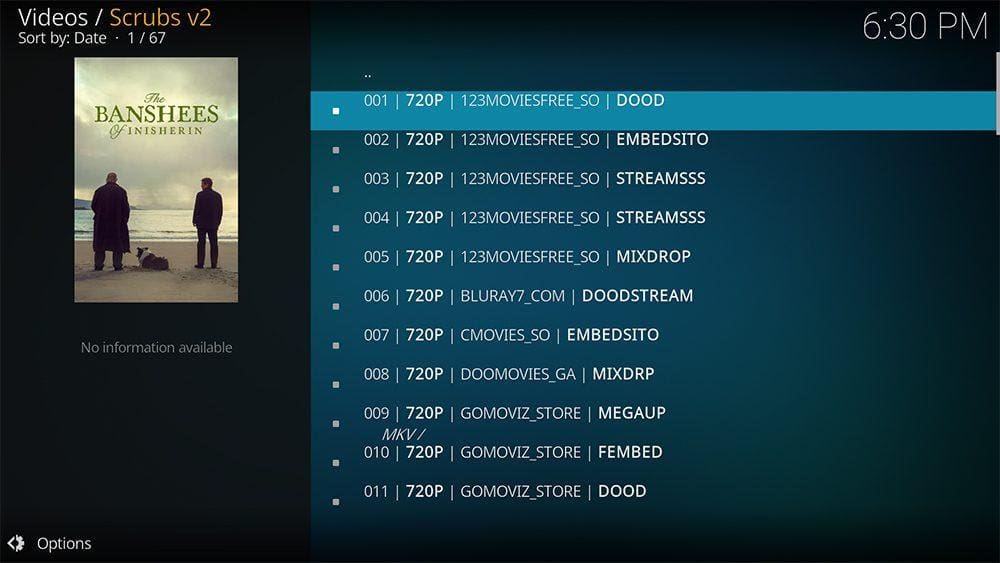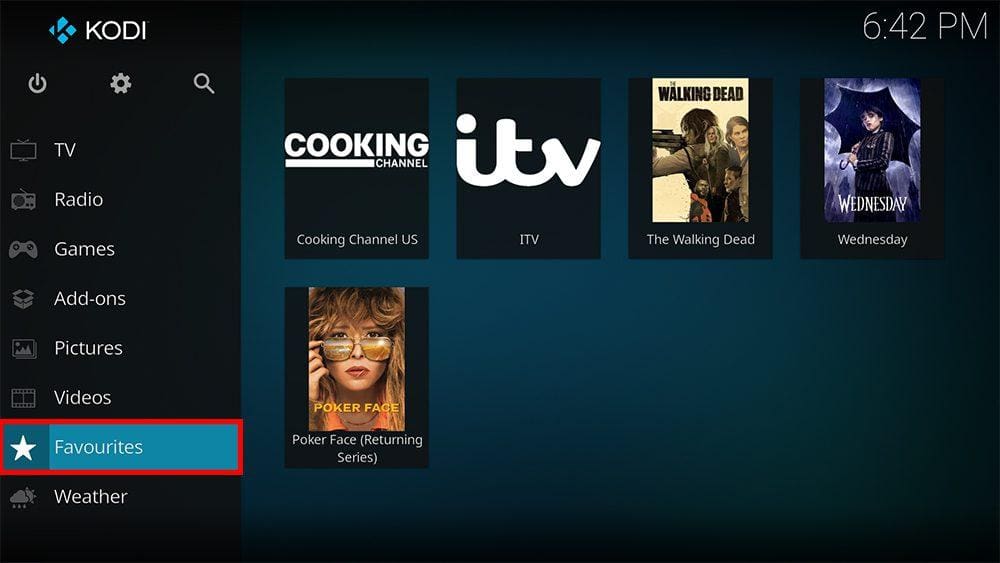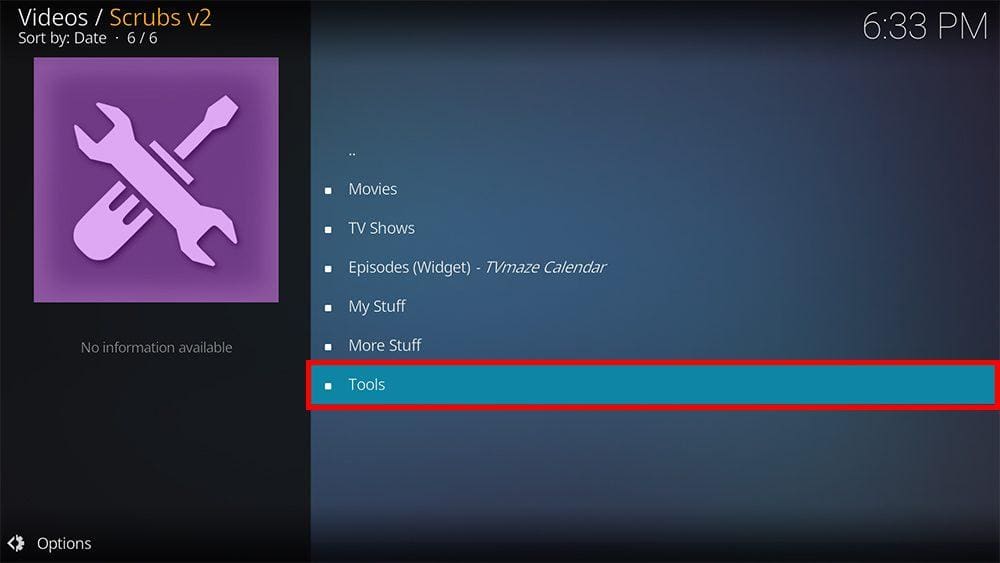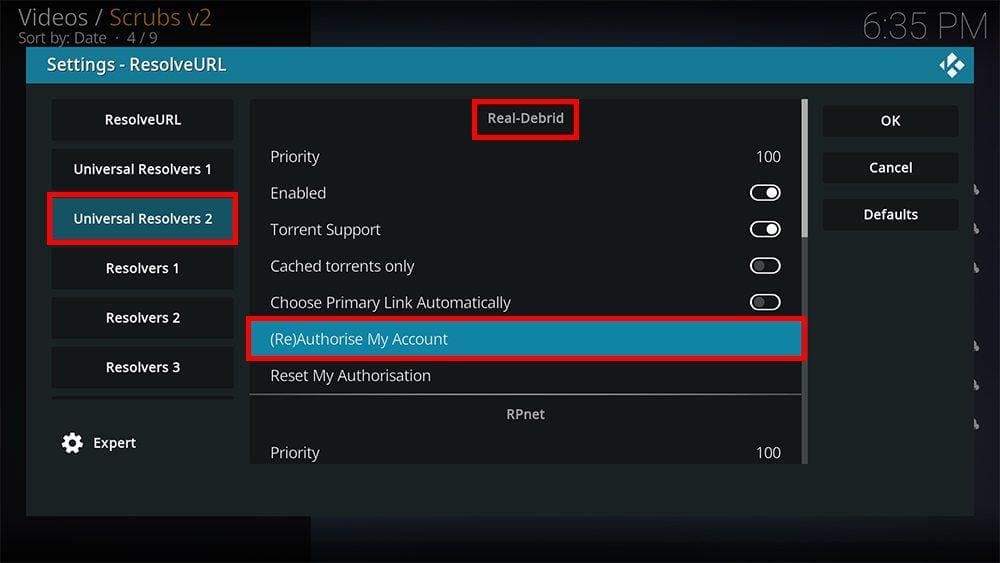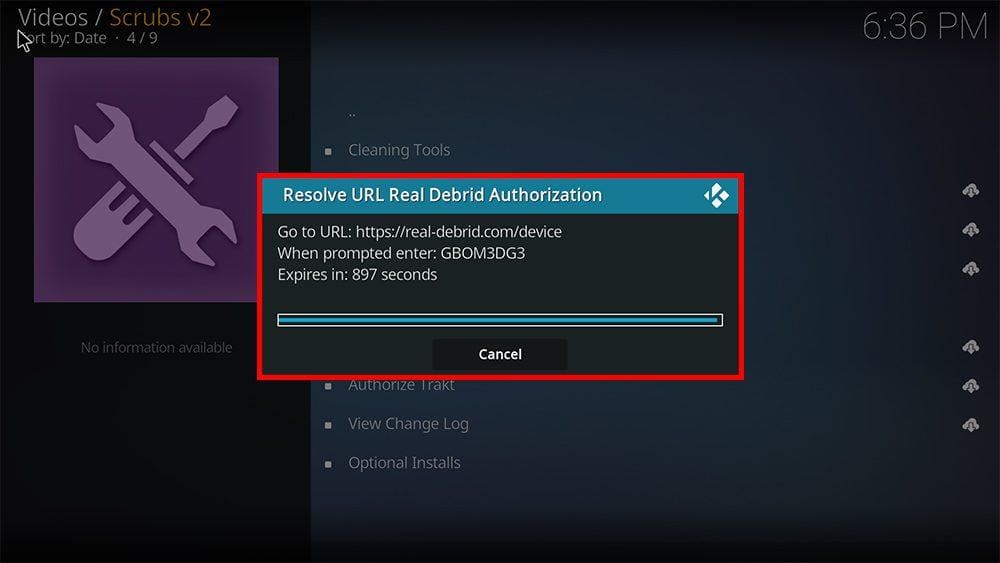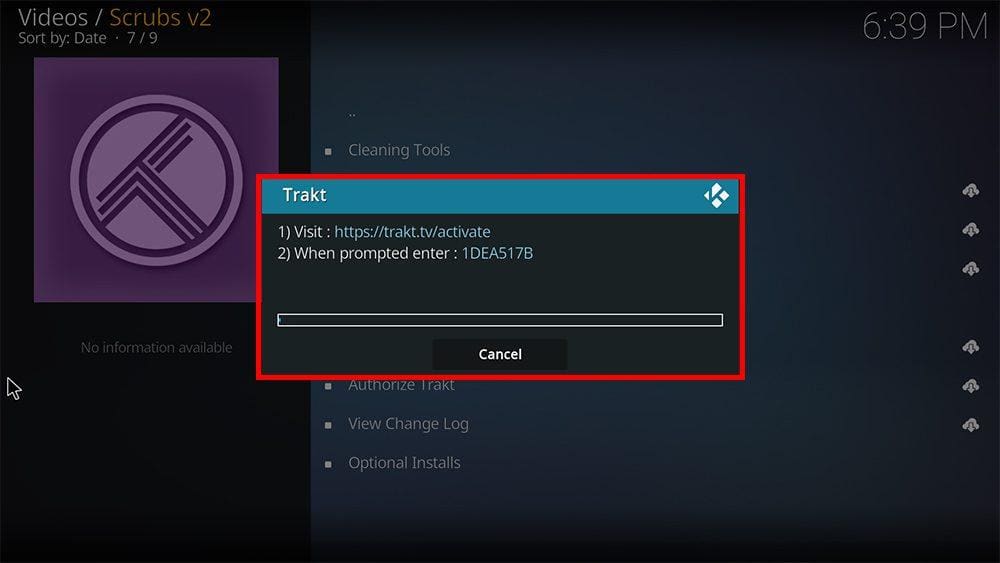By following this guide, you’ll be able to install and use the Scrubs v2 Kodi addon. Scrubs v2 can be added once you have Kodi installed on your device. If you haven’t already done that, you can click here to install Kodi.
Kodi can be installed on almost any device, e.g. Firestick, Fire Cube, Nvidia Shield, Android box, Chromecast, phones, tablets, PC and more. This guide uses a Fire TV Stick 4K MAX; however, the steps are similar on other devices.
Table of Contents
What is the Scrubs v2 Kodi Addon?
A fork of the Exodus addon, Scrubs v2 has fast become a popular and reliable on-demand addon for streaming movies and TV shows.
This addon works by scraping free links from websites. However, Scrubs v2 works particularly well with a premium account such as Real Debrid. Real Debrid, to clarify, is a premium service that searches for premium-quality links.
Scrubs v2 is also compatible with Trakt. This is a great tool to synchronize your favourite movies, shows, watchlists, and more across multiple devices and applications. With Trakt, you can always keep on top of what you’re watching and, what’s more, never miss an episode!
The Scrubs v2 Kodi addon can be found in the JewRepo.
| Compatability | Kodi 20 Nexus, Kodi 19 Matrix and Kodi 18 Leia |
| Repository URL | https://jewbmx.github.io/ |
| Type of Addon | Video-on-demand |
| Content | Movies, TV Shows |
| Free Sources | ✅ Yes |
| Premium Sources | Real Debrid and others |
| Trakt Support | ✅ Yes |
Is the Scrubs v2 Kodi Addon Legal?
Yes, it certainly is! This addon does not host any content and is essentially just a search engine. It is, therefore, 100% legal to install. However, most links scraped from databases and websites are unlikely to hold the proper licencing for broadcasting/distributing the content. In reality, this means you will be unlawfully streaming copyrighted content. Doing so could get you into legal trouble. Accordingly, you may prefer to use this addon with a VPN.
WARNING YOUR IP ADDRESS IS:
In order to stream anonymously, stay protected, and unlock the internet, I recommend using NordVPN.
WARNING YOUR IP ADDRESS IS:
In order to stream anonymously, stay protected, and unlock the internet, I recommend using NordVPN.
Legal Copyright Disclaimer: As has been noted, streaming copyrighted content is unlawful and could get you into legal trouble. On account of this, we do not condone the streaming of copyrighted content. Therefore, check your local laws for streaming content online before doing so. Consequently, the information on this website is for general information and educational purposes only.
How to Install the Scrubs v2 Kodi Addon
The Scrubs v2 addon can be installed from the JewRepo by following the steps below. Before you start, please ensure that you already have Kodi installed on your device.
You’ll also need to change the Kodi settings to allow the installation of addons from unknown sources. If you have already changed this setting, you can go to the next section to Install the JewRepo.
Unknown Sources
- Open Kodi, then select Settings (cog icon).
- Select System.
- Tap down the menu on the left so that Add-ons is highlighted.
- Tap to the right, then select the Unknown sources toggle to turn it on.
- Read the warning, then select Yes.
- Press the back button on your remote in order to return to the System menu.
You can now install unofficial or 3rd party addons!
Install the JewRepo
The Scrubs v2 Kodi addon can presently be found in the JewRepo. Please go ahead and install the repository by following the steps below. If you already have the JewRepo installed, you can skip to the next section to Install the Scrubs v2 Addon.
- Then select Add source.
- Select the box labelled < None >.
- Then enter the following URL exactly as you see it: https://jewbmx.github.io/
- Select OK.
- Tap down, then select Enter a name for this media source.
- Enter jewrepo or any other name you’d rather use to identify this media source.
- Then select OK.
Install the Scrubs v2 Kodi Addon
Once you have installed the repository, any addon within it can easily be installed with just a few more steps. The Scrubs v2 Kodi addon can be installed by following the steps below.
How to Use the Scrubs v2 Kodi Addon
Once you’ve installed the Scrubs v2 addon, it’s easy to browse the categories to find the content you want to watch. The interface is simple, easy to use and allows you to watch with just a few taps.
The Scrubs v2 Kodi addon main menu allows you to select the following categories: Movies, TV Shows, Episodes – TVmaze Calendar, My Stuff, More Stuff and Tools.
Select a category, then browse further sub-categories to find movies and TV shows for various interests, genres and topics.
Select a movie or show to search for links, select a link and start watching!
Search and Play
- Select New search.
- Then enter your search term.
Playback Controls
Opening the additional playback settings (cog icon) allows you to make adjustments to the following settings:
Audio settings help adjust volume, amplification, offsetting the audio, change the audio stream (if available) and allow passthrough.
Subtitle settings allow you to offset the subtitles and download or add external subtitles.
Video settings provide many options for changing the display, such as zoom, orientation, aspect ratio, etc.
Toggle audio stream allows you to change the audio to another language (if available).
Add to Favourites
If you have a favourite movie, show or live TV channel that you’d like quick and easy access to, add it to your favourites! You can find out how by following the steps below.
- Tap down, so your favourite movie, show or live TV channel is highlighted.
- Press and hold the Select button on your remote to open a menu.
- Select Add to favourites.
How to Link Real Debrid to the Scrubs v2 Addon
If you have a Real Debrid account, it’s easy to link your account to this addon. Find out how by following the steps below.
- Open the Scrubs v2 addon, then tap down the menu and select Tools.
- Note the code displayed on the screen, as you’ll need it later.
- Open a web browser, then go to real-debrid.com/device.
- Login to your Real Debrid account if not already logged in.
- Enter the code that you made a note of earlier.
- Then select Continue.
Your Real Debrid account is now linked!
How to Link Trakt to the Scrubs v2 Addon
If you have a Trakt account, it’s easy to link your account to this addon. Find out how by following the steps below.
- Open the Scrubs v2 addon, then tap down the menu and select Tools.
- Then select Authorise Trakt.
- Note the code displayed on the screen, as you’ll need it later.
- Open a web browser, then go to trakt.tv/activate.
- Login to your Trakt account if not already logged in.
- Enter the code that you made a note of earlier.
- Then select Continue.
Your Trakt account is now linked!
Wrapping Up
Scrubs v2 is a very popular free Kodi addon for streaming free movies and TV shows. The Scrubs v2 addon is easy to use with its simplistic design and layout.
Following this guide taught you how to install and use this addon. Take a look at Scrubs v2 and share your thoughts below.