Free apps are great, but with thousands to choose from, it can be overwhelming. That’s where my guide to Ola TV comes in. Below, you’ll find all the information you need to decide if it’s the right fit for you. And with this guide, you’ll be able to confidently install the Ola TV free app on your Firestick, as well as any other Fire TV or Android device.
The Amazon Firestick, a top contender in the streaming device market, is particularly popular for its affordability and the ease with which it can be jailbroken. With just a few straightforward adjustments, you can unlock its full potential, making it an attractive option for those looking to break free from traditional cable TV.
Table of Contents
What is Ola TV?
Ola TV is a popular, long-running free live TV application that offers over 10,000 live TV channels from around the world.
Due to its extensive channel selection, Ola TV is one of the largest free live TV apps available.
However, this application is not available from any official app stores and must be sideloaded. It can be installed on almost any Android streaming device as well as all Fire TV devices.
Is Ola TV Safe?
Absolutely! VirusTotal is an excellent tool that allows you to thoroughly scan your devices, files, and website addresses for any potentially malicious content. It works by analyzing your files and URLs with over 70 antivirus scanners and URL/domain blacklisting services, to ensure the safety and security of your devices. It’s a reliable and effective method to guarantee the safety and security of your devices.
Rest assured that the Ola TV files have undergone virus checks and are completely safe. VirusTotal reported no suspicious findings, giving you the confidence to use the app without any worries.
Is Ola TV legal?
Due to the nature of this application, it is impossible to verify if this application is indeed legal or not. However, it is unlikely that the majority of streams hold the proper licencing for broadcasting the content. In reality, this means you will be unlawfully streaming unlicensed content. Doing so could get you into legal trouble. Accordingly, you may prefer to use this app with a VPN.
WARNING YOUR IP ADDRESS IS:
In order to stream anonymously, stay protected, and unlock the internet, I recommend using NordVPN.
WARNING YOUR IP ADDRESS IS:
In order to stream anonymously, stay protected, and unlock the internet, I recommend using NordVPN.
Legal Copyright Disclaimer: As has been noted, streaming copyrighted content is unlawful and could get you into legal trouble. On account of this, we do not condone the streaming of copyrighted content. Therefore, check your local laws for streaming content online before doing so. Consequently, the information on this website is for general information and educational purposes only.
What Content Does Ola TV Have?
Live TV
Ola TV offers various live TV channels worldwide in multiple languages.
The app has a unique organisation with numerous numbered tiles on the main screen, each providing access to different servers. This setup ensures that if one server goes down, others are available. Selecting a tile leads you to various categories, which vary depending on the tile.
Once you choose a category, you can see the available channel options. Due to the large number of channels and the app’s layout, you may need to spend extra time finding what you’re looking for. However, adding channels to your favourites is helpful for quicker access.
Some example categories include 4K, 24/7, movies, sports, and options specific to certain countries like the US, UK, Canada, India, Australia, and more.
24/7 Channels
EPG (Electronic Program Guide)
When viewing a channel list, highlight over any channel then press and hold the centre button on your remote. Then, on the pop-up menu, choose Display EGP. You’ll find complete programming information on what’s on now and next.
However, not all channels can provide an EPG. If your selected channel does not, you’ll see a message at the bottom of the screen: “This channel does not have an EPG.”
How to Install Ola TV
This app can be installed on almost any device e.g. Firestick, Fire Cube, Nvidia Shield, Android box, Chromecast, phones, tablets, PC and more. Ola TV is not available to download from your usual app stores. However, you may be able to sideload it. In order to do so, your device must be capable of installing apps from unknown sources. Once your device is enabled for sideloading, you can then install the app from my Downloads page.
Sideload Ola TV - Firesticks, Fire TV, Android Boxes, Android TV and Google TV
- Please make sure you have enabled sideloading on your device.
- Open the Downloader app, then select the Search box.
- Enter 28907, then select Go.
- Wait for my Download page to load fully, then press the Menu (or Options) button on your remote 2x to enter full-screen mode.
- Select the Live TV category from the list at the top of the page. Or move down to view the Live TV category.
- Move down the screen to find Ola TV in the list, then select it.
- On the next page, move down until you see the blue Download button.
- Select the Download button, then select Install.
- When the app has finished installing, select Delete 2x to remove the installation file, as it’s no longer required.
Ola TV is installed.
Sideload Kshaw - Firesticks, Fire TV, Android Boxes, Android TV and Google TV
- Please make sure you have enabled sideloading on your device.
- Open the Downloader app, then select the Search box.
- Enter 28907, then select Go.
- Wait for my Download page to load fully, then press the Menu (or Options) button on your remote 2x to enter full-screen mode.
- Select the IPTV Players category from the list at the top of the page. Or move down to view the IPTV Players category.
- Move down the screen to find Kshaw in the list, then select it.
- On the next page, move down until you see the blue Download button.
- Select the Download button, then select Install.
- When the app has finished installing, select Delete 2x to remove the installation file, as it’s no longer required.
Kshaw IPTV Player is installed.
How to Add to Your Favourites
As mentioned before, Ola TV offers thousands of live TV and 24/7 channels worldwide. Finding the channels you want and determining which ones work best for you can be challenging. When you find a channel you like, it’s a good idea to add it to your favourites for easy access whenever you want to watch it. Here’s how to do it:
- Navigate to the channel you want to add to your favourites and press and hold the centre button (or select button) on your remote.
- select Add to Favourite List from the pop-up menu.
Now, the channel is added to your favourites list.
Your favourite channels will be saved and accessible through the Kshaw app. To access your favourites, here’s how to do it:
- Open Kshaw.
- Click the back button on your remote if you see a box on the screen to add your server.
- Select the menu button in the top left corner of the screen.
Wrapping Up
With Ola TV, users can dive into a vast collection of free live TV channels and 24/7 programming, making it a fantastic app for those who love to stay entertained.
One of its standout features is the Electronic Program Guide (EPG), a user-friendly tool that facilitates browsing of upcoming programming schedules. This feature sets Ola TV apart from other free live TV apps and enhances the viewing experience.
Although some patience is necessary, I highly recommend giving Ola TV a try to enjoy its robust selection of content. The variety and quality of the content will surely keep you entertained, along with the user-friendly EPG functionality.
PROGRESS:


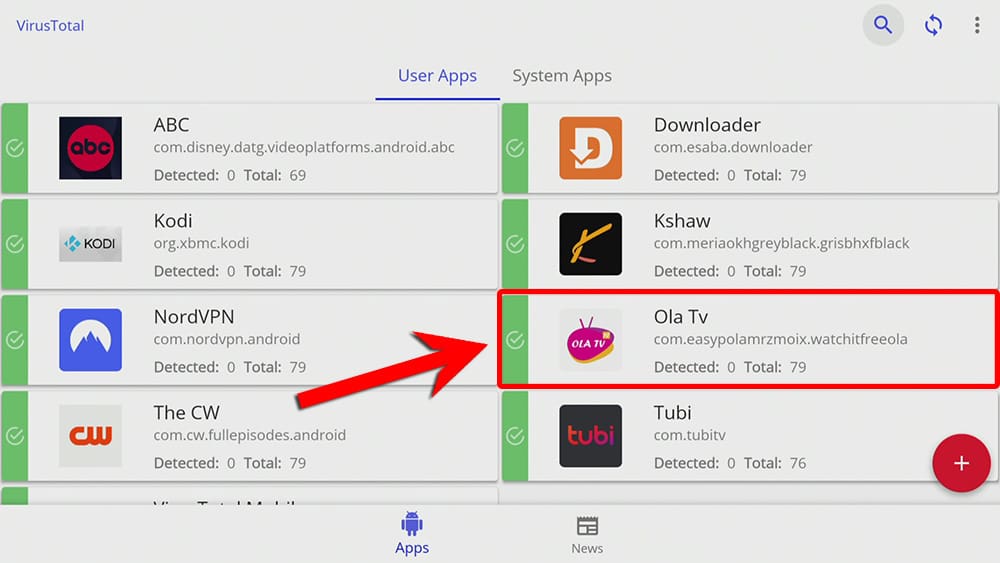

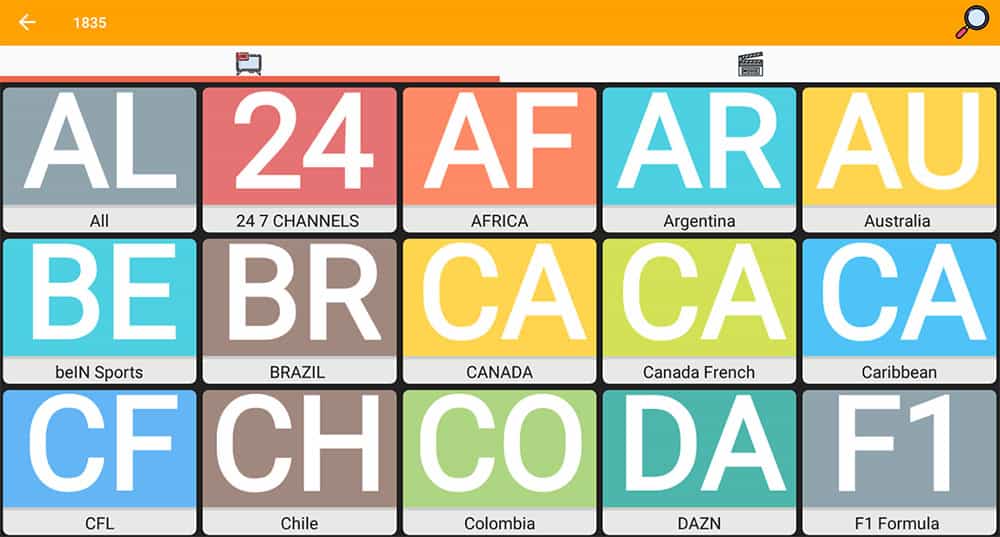
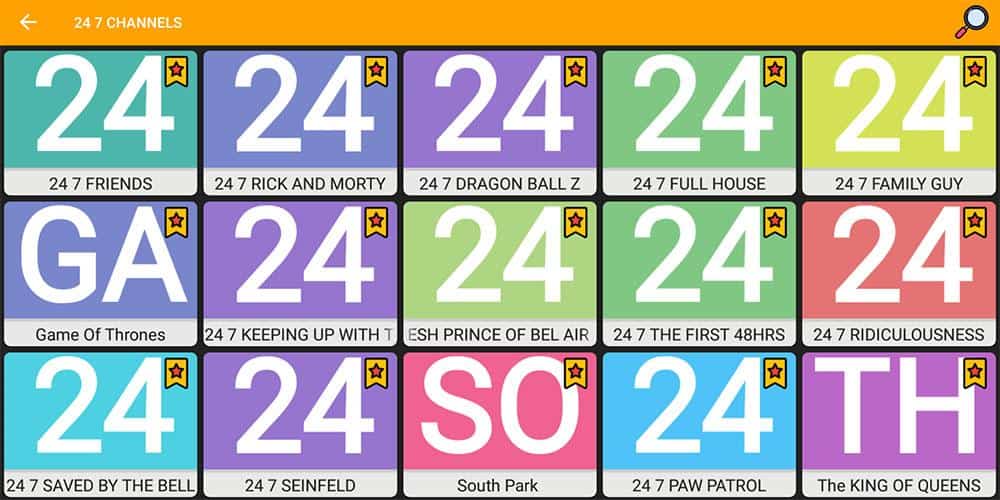
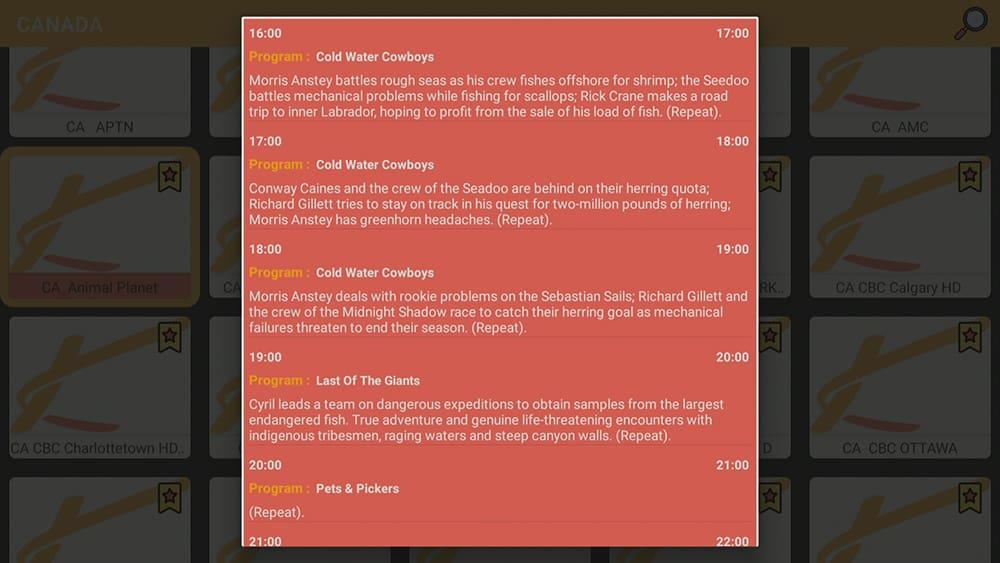


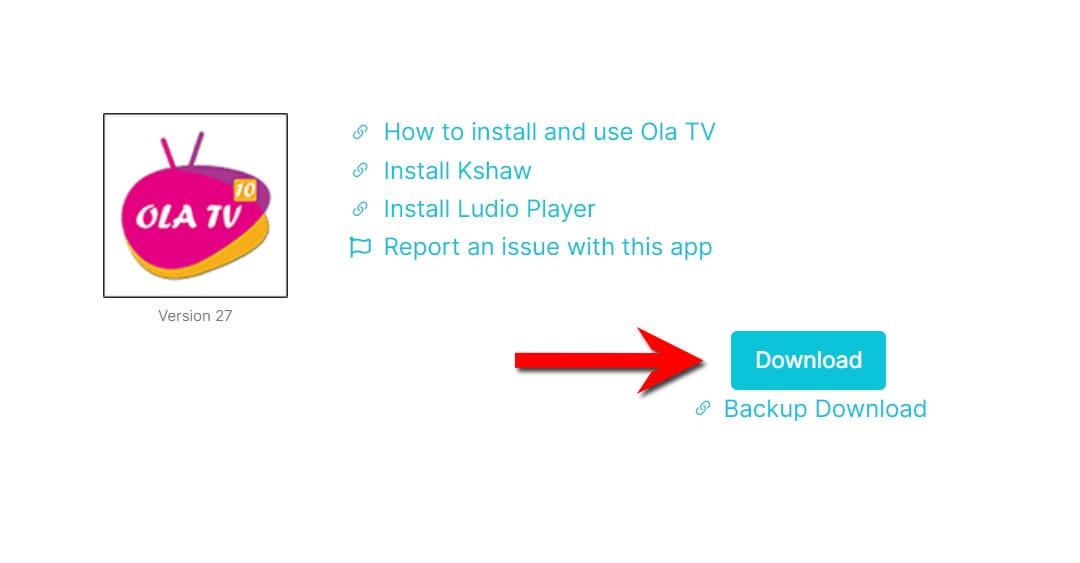
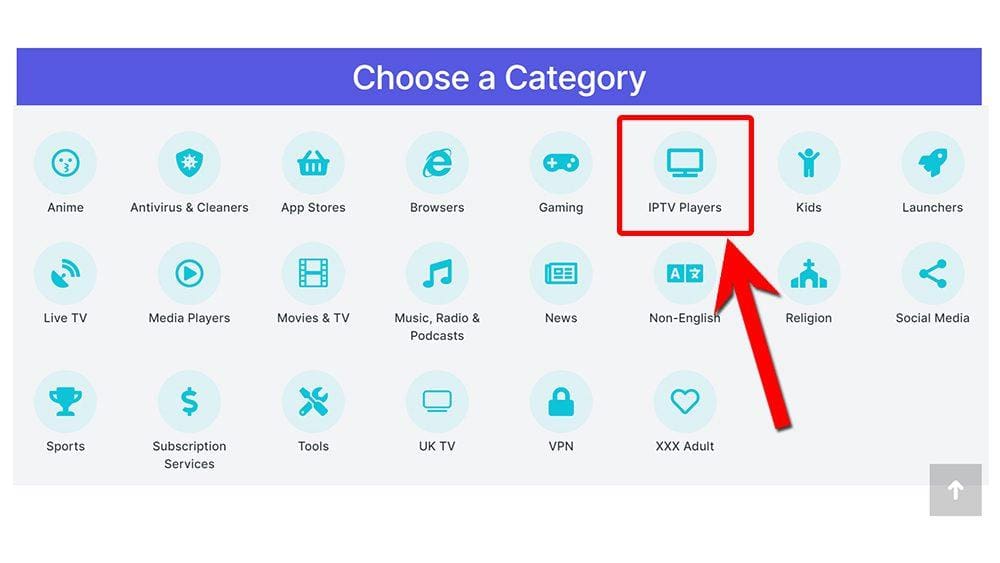

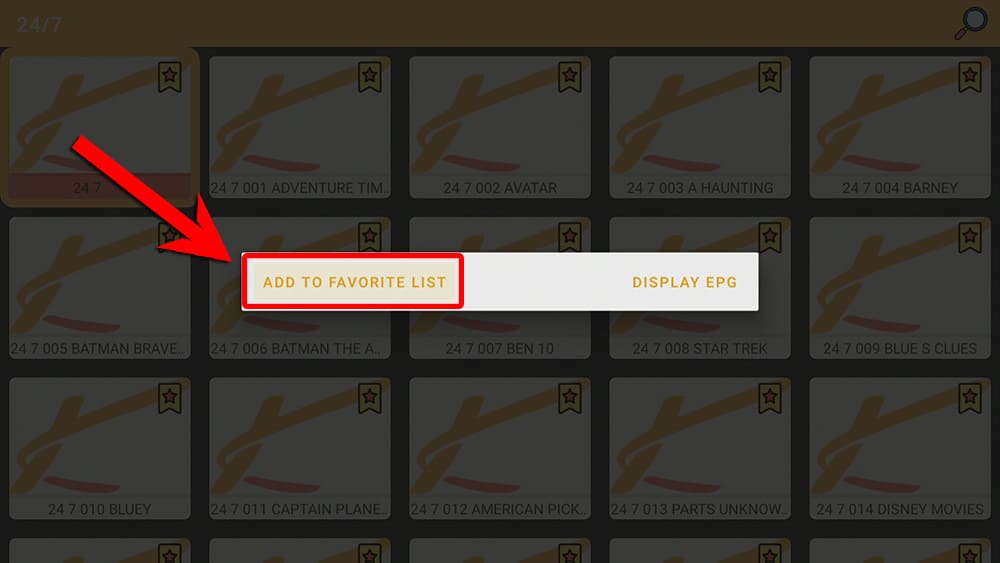
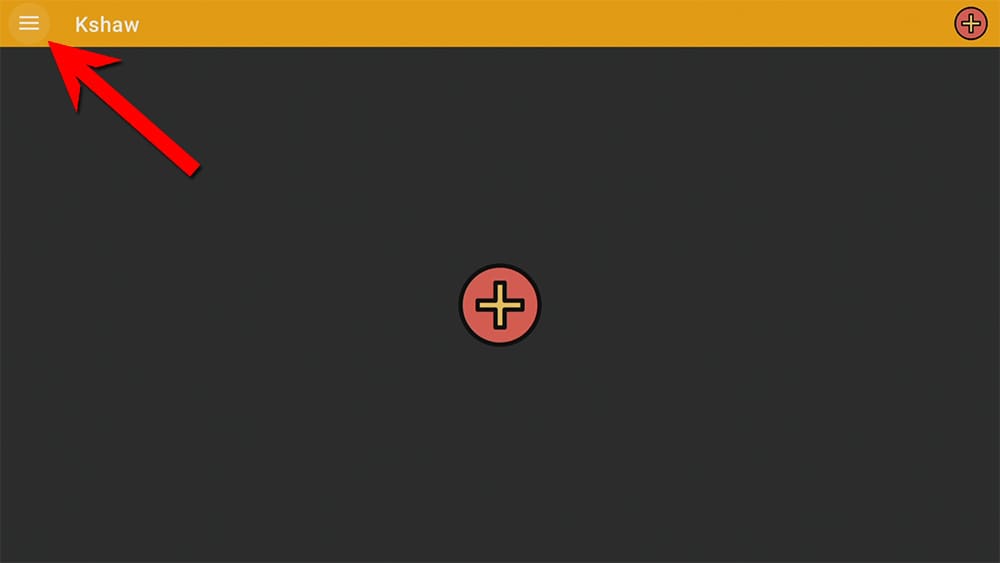
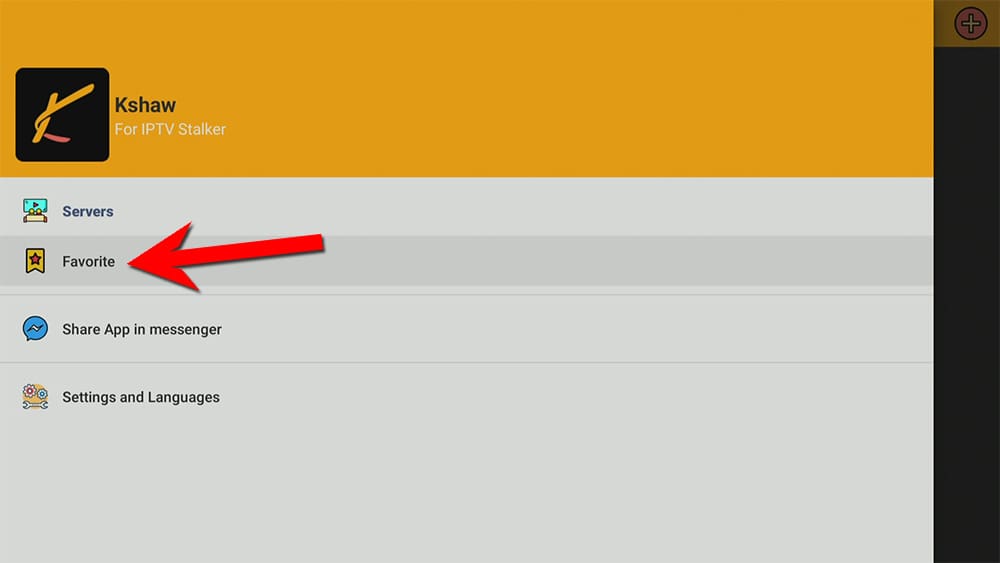





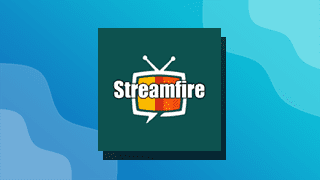






1 Comment
Thanks Tanya dearest