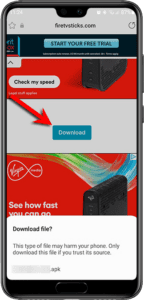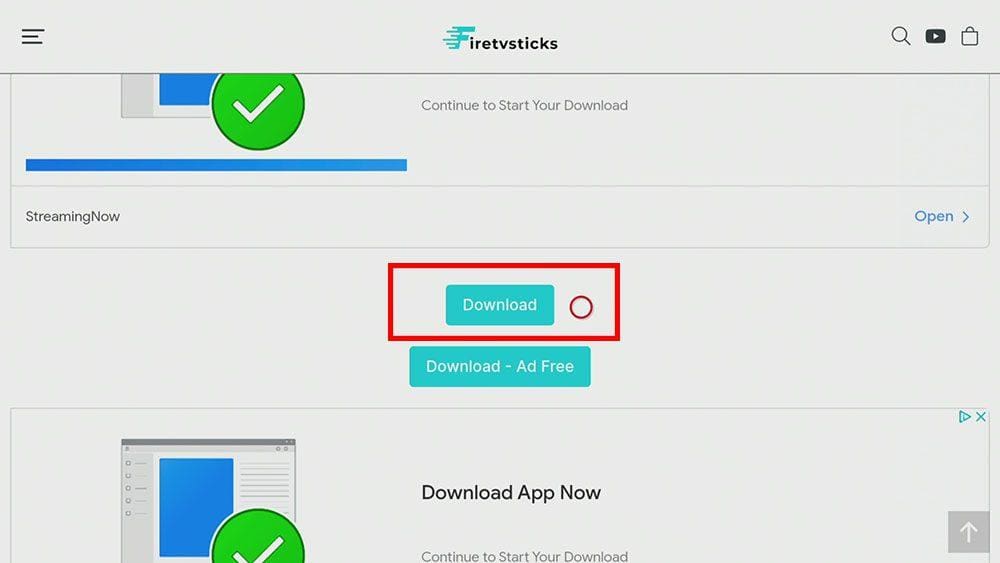In this guide, we will discuss what MV-Bing is and how to use and install it. You can install this app on almost any device, e.g. Firestick, Fire Cube, Nvidia Shield, Android box, Chromecast, phones, tablets, PC and more. However, you cannot install this app from Google Play or the Amazon App Store. To install the MV-Bing app, you must sideload it.
The Amazon Firestick, a top contender in the streaming device market, is particularly popular for its affordability and the ease with which it can be jailbroken. With just a few straightforward adjustments, you can unlock its full potential, making it an attractive option for those looking to break free from traditional cable TV.
Table of Contents
What is MV-Bing?
MV-Bing is a 1-click Movie application that lets you stream and download movies for free! However, unlike other similar apps, MV-Bing is a movie app only; you won’t find any TV shows.
You can sideload MV-Bing onto almost any Android streaming device. However, it does not work well on Firesticks and other Fire TV devices without a mouse toggle. This app is designed to work on Android touch-screen devices such as mobile phones and tablets. Therefore, the streaming resolution looks limited to a maximum of 720p, which is more than adequate for HD quality streaming on smaller screen devices. For Firesticks, I recommend you consider alternative apps such as BeeTV, NovaTV or TeaTV.
Integration with Real Debrid and Trakt is not supported.
Is MV-Bing Legal?
This app does not host any content and is in essence just a search engine. It is therefore 100% legal to install and use. However, it is unlikely that the majority of links scraped from databases and websites hold the proper licencing for distributing the content. In reality, this means you will be unlawfully streaming copyrighted content. Doing so could get you into legal trouble. Accordingly, you may prefer to use this app with a VPN.
WARNING YOUR IP ADDRESS IS: 216.73.216.128
In order to stream anonymously, stay protected, and unlock the internet, I recommend using NordVPN.
WARNING YOUR IP ADDRESS IS: 216.73.216.128
In order to stream anonymously, stay protected, and unlock the internet, I recommend using NordVPN.
Legal Copyright Disclaimer: As has been noted, streaming copyrighted content is unlawful and could get you into legal trouble. On account of this, we do not condone the streaming of copyrighted content. Therefore, check your local laws for streaming content online before doing so. Consequently, the information on this website is for general information and educational purposes only.
How to Install MV-Bing
The MV-Bing app is not available to download from your usual app stores. However, you may be able to sideload it. To do so, your device must be capable of installing apps from unknown sources. Once your device is enabled for sideloading, you can install the app from my Downloads page.
Install MV-Bing - Android Phones and Tablets
- Firstly, ensure you have enabled sideloading on your device.
- Open a web browser and go to firetvsticks.com.
- Select Downloads from the menu.
- Select the Movies and TV category from the list at the top of the page. Or move down to view the Movies and TV category.
- Find the MV-Bing app in the list, then select it.
- On the next page, move down until you see the blue Download button.
- Select the Download button, then select Download.
- Swipe down from the top of the screen to view the downloaded APK file and tap on it.
- Then select Install.
The app is installed; open it from your apps screen!
Install MV-Bing - Firesticks and Fire TV
- Firstly, ensure you have enabled sideloading on your device.
- Open the Downloader app, then select the Search box.
- Enter 28907, then select Go.
- Wait for my Download page to load fully, then press the Menu (or Options) button on your remote 2x to enter full-screen mode.
- Select the Movies and TV category from the list at the top of the page. Or move down to view the Movies and TV category.
- Find the MV-Bing app in the list, then select it.
- On the next page, move down until you see the blue Download button.
- Select the Download button, then select Install.
- When the app has finished installing, select Delete 2x to remove the installation file, as it’s no longer required.
The app is installed; open it from your apps screen!
How to Use MV-Bing
MV-Bing loads up and puts you on the NEW screen that lists new titles added recently. At the bottom are options for:
HOME – Popular movies.
GENRE – Choose from a vast list of movie genres, including Comedy, 18+, cartoon, and History and choose the year of release, from 1937 movies to 2022.
SEARCH – Search movies.
USER – Access favourites and request movies.
Wrapping Up
MV-Bing is a decent movie app for mobile phones and tablets. However, it’s not a great app for Firesticks and other Fire TV devices as it requires a mouse toggle to navigate.
This app is not for you if you want to stream or download content in 1080p or 4K. Instead, give other apps such as BeeTV or NovaTV a try and integrate them with Real Debrid.