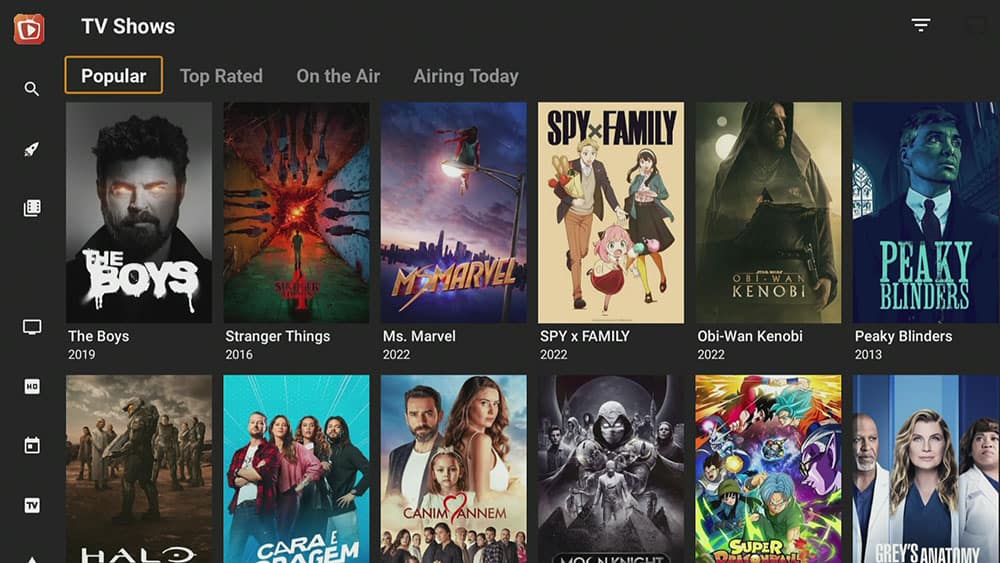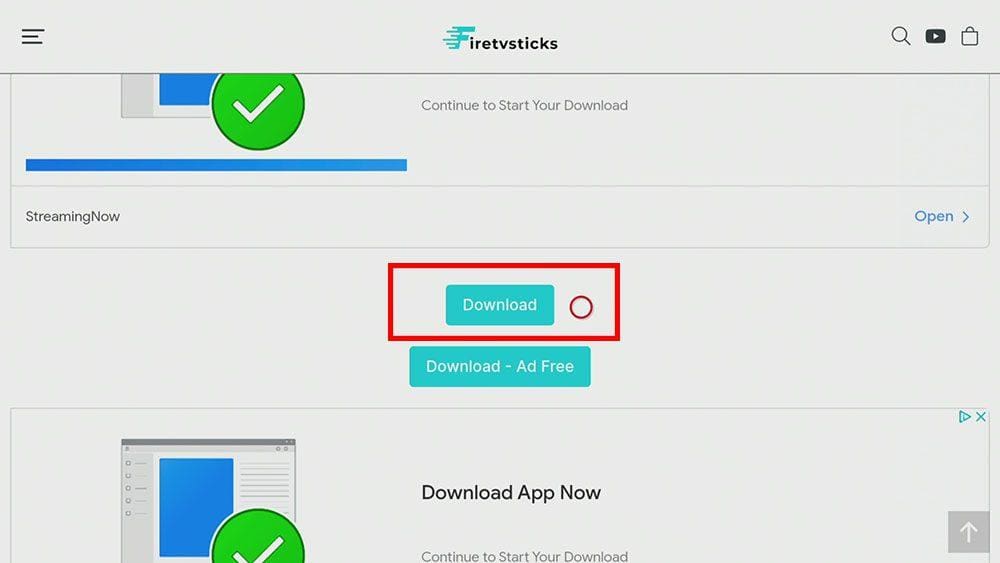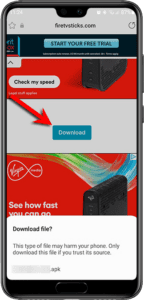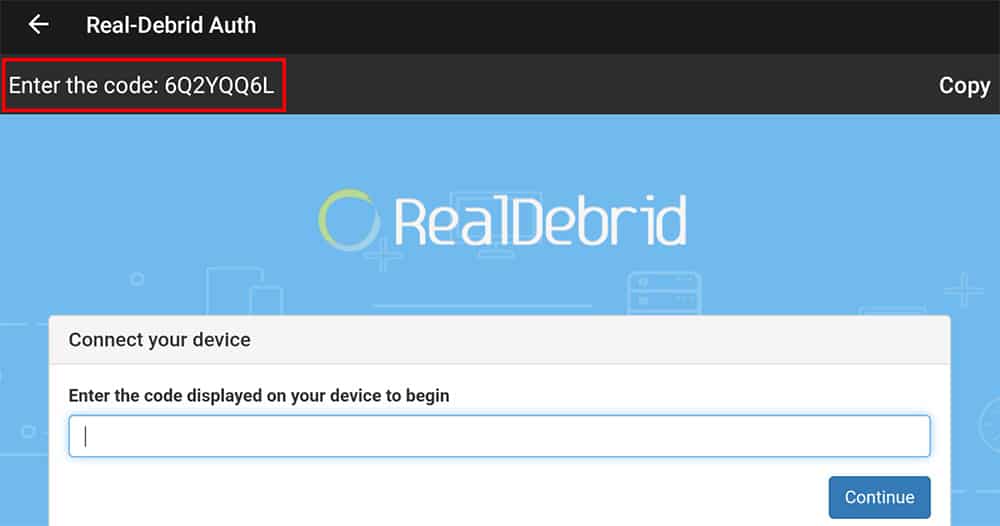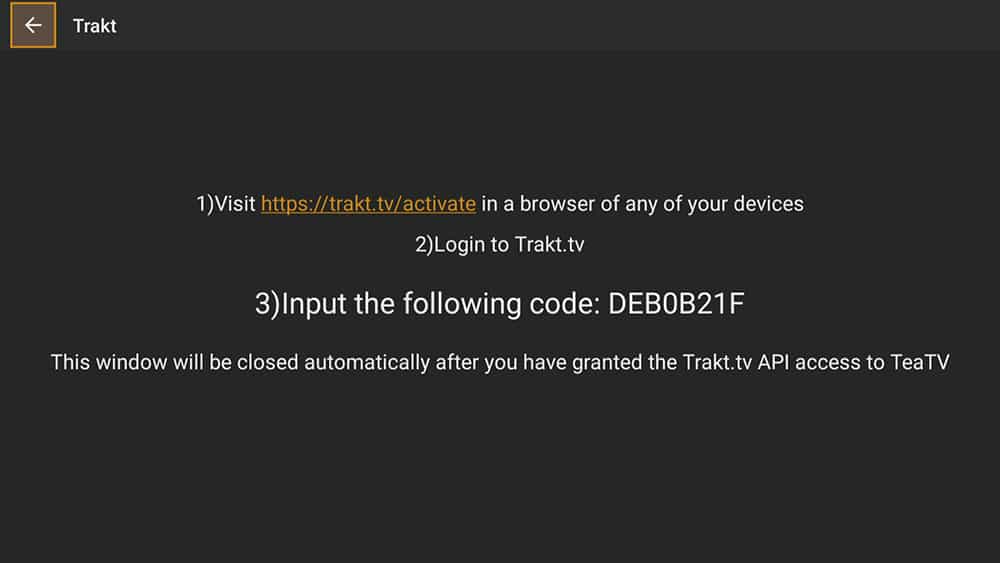This guide will discuss what TeaTV is and how to use and install it. This app can be installed on almost any device, e.g. Firestick, Fire Cube, Nvidia Shield, Android box, Chromecast, phones, tablets, PC and more. However, this app cannot be installed from the Google Play or Amazon app store. To install it, it must be sideloaded.
The Amazon Firestick, a top contender in the streaming device market, is particularly popular for its affordability and the ease with which it can be jailbroken. With just a few straightforward adjustments, you can unlock its full potential, making it an attractive option for those looking to break free from traditional cable TV.
Table of Contents
What is TeaTV?
TeaTV is a video-on-demand app that lets you stream the latest movies and TV shows for free. The app is, without a doubt, very user-friendly and easy to install. You can sideload TeaTV onto almost any Android streaming device and all Fire TV devices.
How Does TeaTV Work?
TeaTV works by searching and scraping free links from online databases and websites. However, scraping for links works much better with Real Debrid. Real Debrid is a premium service that searches for premium-quality links. Overall, this provides many more links in buffer-free and high quality, up to 4K in resolution.
This app is also compatible with Trakt. This is an excellent way of synchronising your favourite movies, shows, watchlists and more across multiple devices and applications. With Trakt, you can always keep on top of what you’re watching and, what’s more, never miss an episode!
Is TeaTV Legal?
Yes. This app does not host any content and is in essence just a search engine. It is therefore 100% legal to install and use. However, it is unlikely that the majority of links scraped from databases and websites hold the proper licencing for distributing the content. In reality, this means you will be unlawfully streaming copyrighted content. Doing so could get you into legal trouble. Accordingly, you may prefer to use this app with a VPN.
WARNING YOUR IP ADDRESS IS: 40.116.73.211
In order to stream anonymously, stay protected, and unlock the internet, I recommend using NordVPN.
WARNING YOUR IP ADDRESS IS: 40.116.73.211
In order to stream anonymously, stay protected, and unlock the internet, I recommend using NordVPN.
Legal Copyright Disclaimer: As has been noted, streaming copyrighted content is unlawful and could get you into legal trouble. On account of this, we do not condone the streaming of copyrighted content. Therefore, check your local laws for streaming content online before doing so. Consequently, the information on this website is for general information and educational purposes only.
How to Install TeaTV
The TeaTV app is not available to download from your usual app stores. However, you may be able to sideload it. To do so, your device must be capable of installing apps from unknown sources. Once your device is enabled for sideloading, you can install the TeaTV app from my Downloads page.
Sideload TeaTV - Firesticks, Fire TV, Android & Android TV
- Firstly, ensure you have enabled sideloading on your device.
- Open the Downloader app, then select the Search box.
- Enter 28907, then select Go.
- Wait for my Download page to load fully, then press the Menu (or Options) button on your remote 2x to enter full-screen mode.
- Select the Movies & TV category from the list at the top of the page. Or move down to view the Movies & TV category.
- Find the TeaTV app in the list, then select it.
- On the next page, move down until you see the blue Download button.
- Select the Download button, then select Install.
- When the app has finished installing, select Delete 2x to remove the installation file, as it’s no longer required.
- Go back to my Downloads page and select the Media Players category from the list at the top of the page. Or move down to view the Media Players category.
- Find the TPlayer app in the list, then select it.
- On the next page, move down until you see the blue Download button.
- Select the Download button, then select Install.
- When the app has finished installing, select Delete 2x to remove the installation file, as it’s no longer required.
The app is installed; open it from your apps screen!
Sideload TeaTV - Android Phones and Tablets
- Firstly, ensure you have enabled sideloading on your device.
- Open a web browser and go to firetvsticks.com.
- Select Downloads from the menu.
- Select the Movies & TV category from the list at the top of the page. Or move down to view the Movies & TV category.
- Find the TeaTV app in the list, then select it.
- On the next page, move down until you see the blue Download button.
- Select the Download button, then select Download.
- Swipe down from the top of the screen to view the downloaded APK file and tap on it.
- Then select Install.
- Go back to my Downloads page and select the Media Players category from the list at the top of the page. Or move down to view the Media Players category.
- Find the TPlayer app in the list, then select it.
- On the next page, move down until you see the blue Download button.
- Select the Download button, then select Download.
- Swipe down from the top of the screen to view the downloaded APK file and tap on it.
- Then select Install.
The app is installed; open it from your apps screen!
How to Link Real Debrid to TeaTV
If you have a Real Debrid account, it’s easy to link your account to this app by following the steps below.
- Sign up for Real Debrid if you don’t already have an account.
- Open the TeaTV Settings.
- Select Login to Real-Debrid.
- Make a note of the code that is displayed on the screen, as you’ll need it in a later step.
- Open a web browser, then go to real-debrid.com/device.
- Login to your Real Debrid account if not already logged in.
- Enter the code that you made a note of earlier.
- Then select Continue.
Your Real Debrid account is now linked!
How to Link Trakt to TeaTV
If you have a Trakt account, it’s easy to link your account to this app by following the steps below.
- Open the TeaTV Settings.
- Select Login to Trakt.tv.
- Make a note of the code that is displayed on the screen, as you’ll need it in a later step.
- Open a web browser, then go to trakt.tv/activate.
- Login to your Trakt account if not already logged in.
- Enter the code that you made a note of earlier.
- Select Continue, then select Yes.
Your Trakt account is now linked!
Can I use an External Video Player with TeaTV?
No. Currently, there aren’t any settings within TeaTV to change the default video player. So you will need to install and use TPlayer to use TeaTV.
Wrapping Up
In summary, TeaTV is an excellent app for watching the latest movies and shows. Not only does it integrate well with Real Debrid but also with Trakt. If you are someone that enjoys streaming with subtitles, you will also find this app great for that. This app is undoubtedly worth installing on your Firestick or other streaming devices.
However, if you are put off by the fact that you must use TPlayer and prefer an external video player, then BeeTV or FilmPlus may be a better option.