By following this guide, you’ll be able to install and use The Crew Kodi addon. The Crew can be added once you have Kodi installed on your device. If you haven’t already done that, you can click here to install Kodi.
Kodi can be installed on almost any device, e.g. Firestick, Fire Cube, Nvidia Shield, Android box, Chromecast, phones, tablets, PC and more. This guide uses a Fire TV Stick 4K MAX; however, the steps are similar on other devices.
The Amazon Firestick, a top contender in the streaming device market, is particularly popular for its affordability and the ease with which it can be jailbroken. With just a few straightforward adjustments, you can unlock its full potential, making it an attractive option for those looking to break free from traditional cable TV.
Table of Contents
What is The Crew Addon?
The Crew is undoubtedly a perfect addon. It’s an all-in-one Kodi addon, so you’ll find lots of on-demand content. Categories include Movies, TV Shows, 1 Clicks, Kids, Sports, and more. In addition to on-demand content, The Crew also has an excellent IPTV section for access to thousands of live TV channels from across the globe.
This addon chiefly searches and scrapes free links from online databases and websites. However, The Crew works particularly well with premium services such as Premiumize, AllDebrid and Real Debrid. To clarify, these are premium services that search for premium-quality links. This provides many more links in buffer-free and high quality, up to 4K in resolution.
This addon is also compatible with Trakt. This is a great tool to synchronise your favourite movies, shows, watchlists and more across multiple devices and applications. With Trakt, you can always keep on top of what you’re watching and, what’s more, never miss an episode!
| Compatability | Kodi 21 Omega, 20 Nexus, 19 Matrix and 18 Leia |
| Repository URL | https://team-crew.github.io/ |
| Type of Addon | AIO (All-in-One) |
| Content | Movies, TV Shows, Sports IPTV, Kids, 1 Clicks |
| Free Sources | ✅ Yes |
| Premium Sources | AllDebrid and others |
| Trakt Support | ✅ Yes |
Is The Crew Addon Legal?
Due to the nature of this addon, it is impossible to verify whether The Crew is indeed legal. However, most links scraped from databases and websites are unlikely to hold the proper licencing for distributing the content. In reality, this means you will be unlawfully streaming copyrighted content. Doing so could get you into legal trouble. Accordingly, you may prefer to use this app with a VPN.
WARNING YOUR IP ADDRESS IS: 5.255.231.65
In order to stream anonymously, stay protected, and unlock the internet, I recommend using NordVPN.
WARNING YOUR IP ADDRESS IS: 5.255.231.65
In order to stream anonymously, stay protected, and unlock the internet, I recommend using NordVPN.
Legal Copyright Disclaimer: As has been noted, streaming copyrighted content is unlawful and could get you into legal trouble. On account of this, we do not condone the streaming of copyrighted content. Therefore, check your local laws for streaming content online before doing so. Consequently, the information on this website is for general information and educational purposes only.
How to Install The Crew Addon
The Crew addon can be installed from The Crew Repository by following the steps below. Before you start, please ensure you already have Kodi installed on your device. You’ll also need to change the Kodi settings to allow the installation of addons from unknown sources. If you have already changed this setting, you can go to the next section to Install The Crew Repository.
Unknown Sources
- Open Kodi, then select Settings (cog icon).
- Select System.
- Tap down the menu on the left so that Add-ons is highlighted.
- Tap to the right, then select the Unknown sources toggle to turn it on.
- Read the warning, then select Yes.
- Press the back button on your remote in order to return to the System menu.
You can now install unofficial or 3rd party addons!
Install The Crew Repository
The Crew addon can presently be found in The Crew Repository. Install the repository by following the steps below. If you already have The Crew repo, you can skip to the next section to Install The Crew Addon.
- Then select Add source.
- Select the box labelled < None >.
- Then enter the following URL exactly as you see it: https://team-crew.github.io/
- Select OK.
- Tap down, then select Enter a name for this media source.
- Enter crew or any other name you’d rather use to identify this media source.
- Then select OK.
- Select Install from zip file, then select Yes if you get a warning message on the screen.
- Tap down, then select crew (or any other name you used to identify this media source).
- Then select the zip file repository.thecrew-x.x.x.zip
- Select OK.
- Wait until a confirmation message appears in the top-right corner of the screen that the installation is complete.
The Crew Repository has been successfully installed!
Install The Crew Addon
Once you have installed the repository, any addon within it can easily be installed with just a few more steps. The Crew addon can be installed by following the steps below.
Link AllDebrid to The Crew Addon
If you have an AllDebrid account, linking it to this add-on is easy. Follow the steps below to find out how.
- Note the code displayed on the screen, as you’ll need it later.
- On another device, such as your phone, open a web browser, then go to alldebrid.com/pin.
- Login to your AllDebrid account if not already logged in.
- Enter the code that you made a note of earlier.
- Then select Confirm this code.
Your AllDebrid account is now linked!
Link Real Debrid to The Crew Addon
If you have a Real Debrid account, it’s easy to link your account to this addon. Find out how by following the steps below.
- Tap down the menu on the left so that Universal Resolvers 2 is highlighted.
- Then tap to the right and tap down under the Real Debrid heading.
- Select (Re)Authorize My Account.
- Note the code displayed on the screen, as you’ll need it later.
- Open a web browser, then go to real-debrid.com/device.
- Login to your Real Debrid account if not already logged in.
- Enter the code that you made a note of earlier.
- Then select Continue.
- Your Real Debrid account is now linked and will display a Success message within The Crew addon.
How to Use The Crew Kodi Addon
Once you’ve installed The Crew addon and linked your premium account (if applicable), it’s easy to browse the categories to find the movie or TV show you want to watch. There’s also a search option if you want to see a specific movie or show.
You can find out how to start streaming videos from The Crew Kodi addon by following the steps below.
- The addon will then start scraping links from free and paid providers (if applicable).
- Select a link to start streaming, then sit back and enjoy!
If you prefer to watch with subtitles, you can check out my guide: How to Add Subtitles to Kodi.
How to Search
Once you’ve installed The Crew addon, it’s easy to use and search for a particular movie or TV show. Find out how by following the steps below.
When browsing video on demand categories and sub-categories, or if you’re looking for something in particular, select the Search option from within one of the categories, then enter your search term.
Matching search results will be displayed on the screen. Tap on the movie or show you want to watch then the addon will scrape for free and premium links (if you have your Real Debrid, Premiumize or AllDebrid account linked) from online debrid databases. Select a link to start watching.
Playback Controls
Opening the additional playback settings (cog icon) allows you to make adjustments to the following settings:
Audio settings help adjust volume, amplification, offsetting the audio, change the audio stream (if available) and allow passthrough.
Subtitle settings allow you to offset the subtitles and download or add external subtitles.
Video settings provide many options for changing the display, such as zoom, orientation, aspect ratio, etc.
Toggle audio stream allows you to change the audio to another language (if available).
How to Add to Favourites
If you have a favourite movie, show or live TV channel that you’d like quick and easy access to, add it to your favourites! You can find out how by following the steps below.
- Tap down, so your favourite movie, show or live TV channel is highlighted.
- Press and hold the Select button on your remote to open a menu.
- Select Add to favourites.
How to Link Trakt to The Crew
If you have a Trakt account, it’s easy to link your account to this addon. Find out how by following the steps below.
- Open a web browser, then go to trakt.tv/activate.
- Login to your Trakt account if not already logged in.
- Enter the code that you made a note of earlier.
- Select Continue, then select Yes.
Your Trakt account is now linked, and you’ll see a success notification displayed on Kodi.
Wrapping Up
The Crew is undeniably one of the most popular Kodi addons. With everything that it has to offer, it’s no wonder it is used by so many. As shown above, you can search, integrate your Real Debrid, Premiumize, AllDebrid and Trakt accounts and favourite movies and TV shows. If you need further help, select from one of the following options.
PROGRESS:

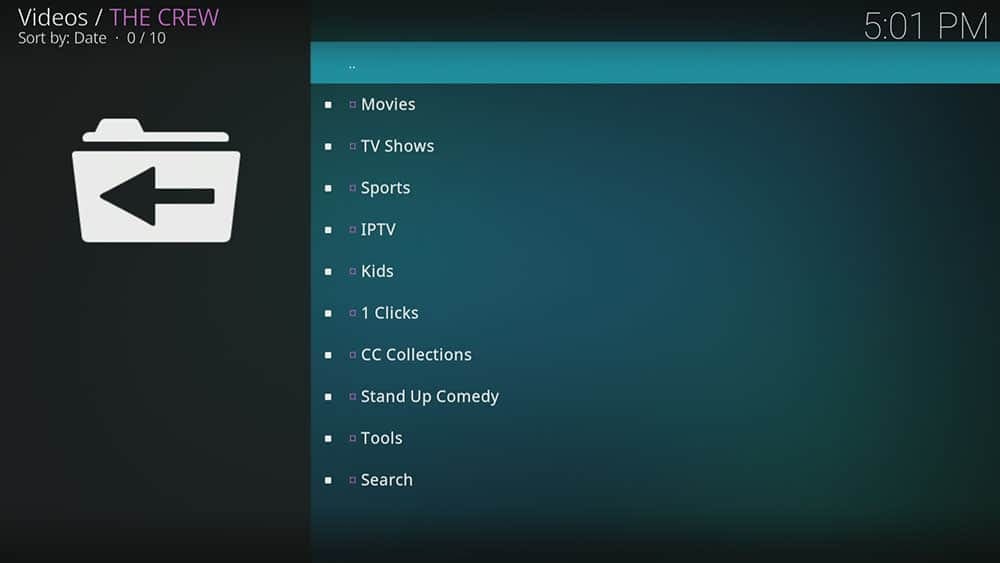



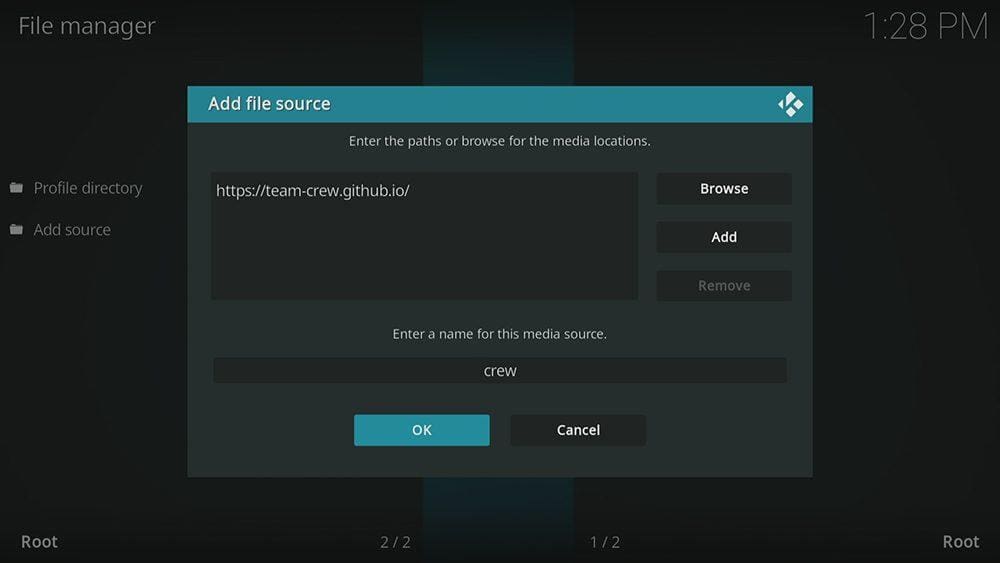

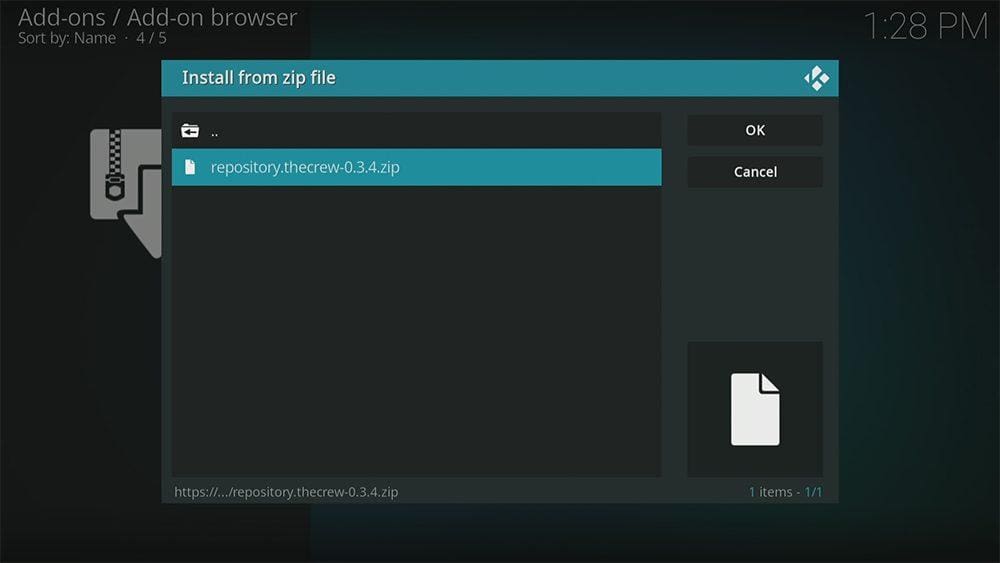

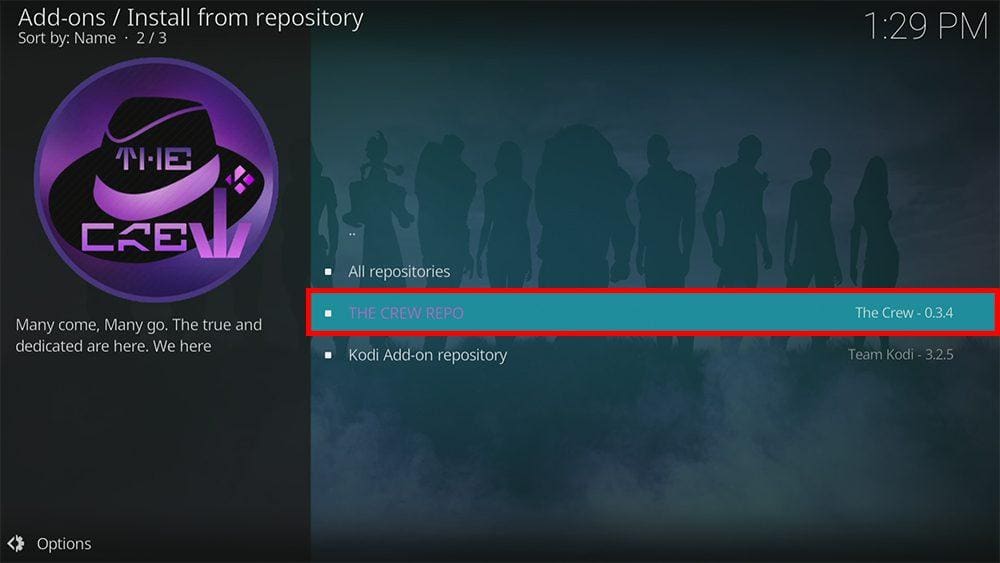
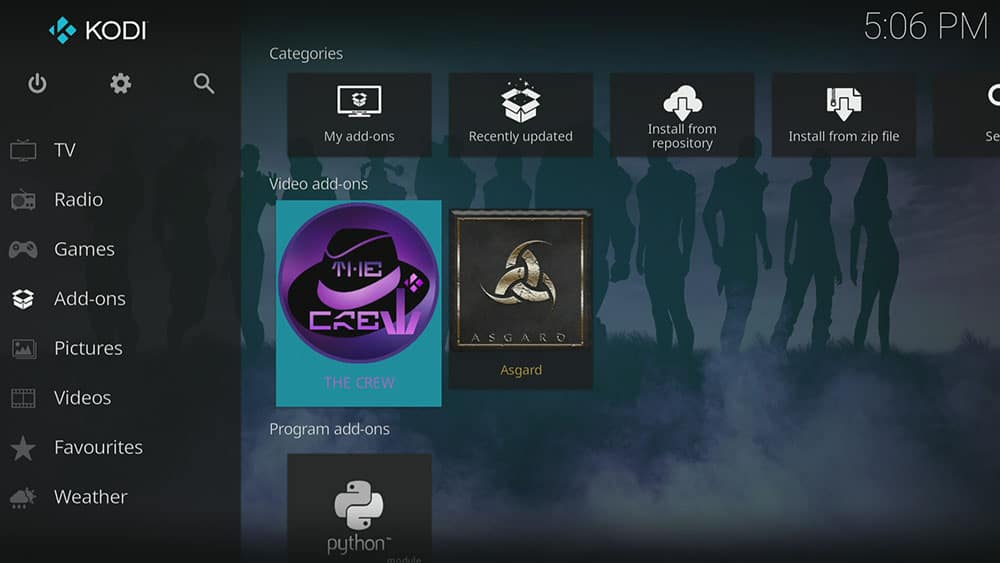
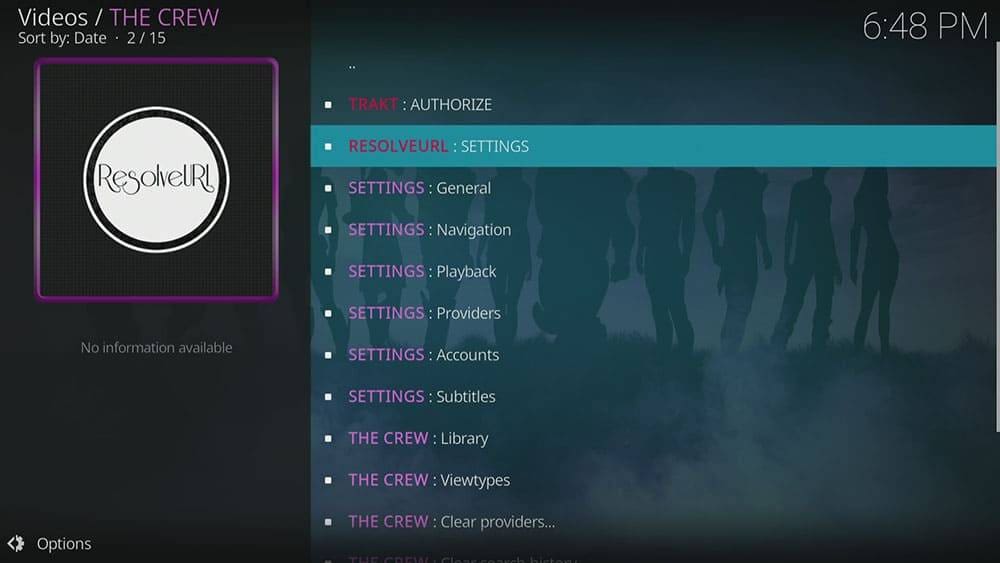
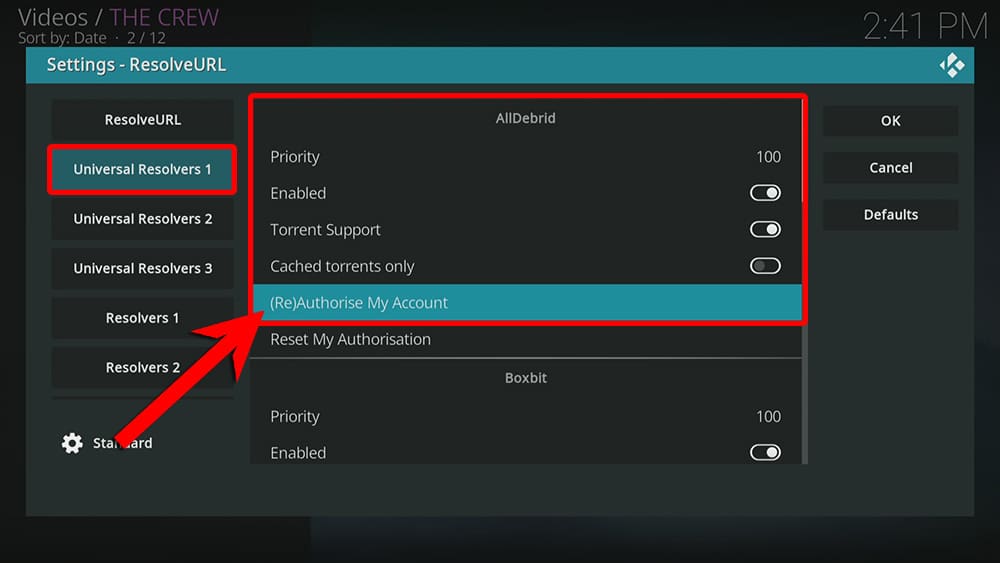
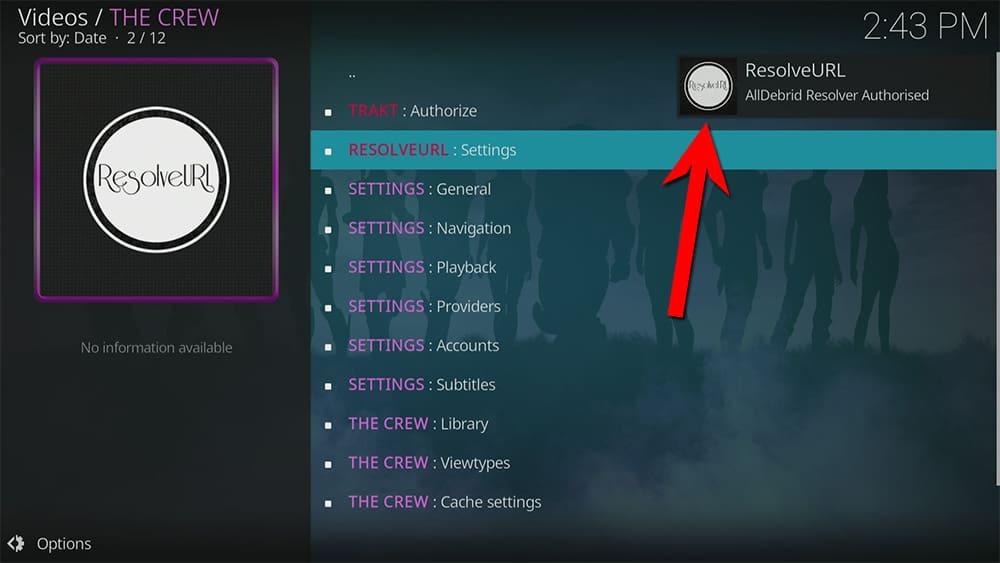
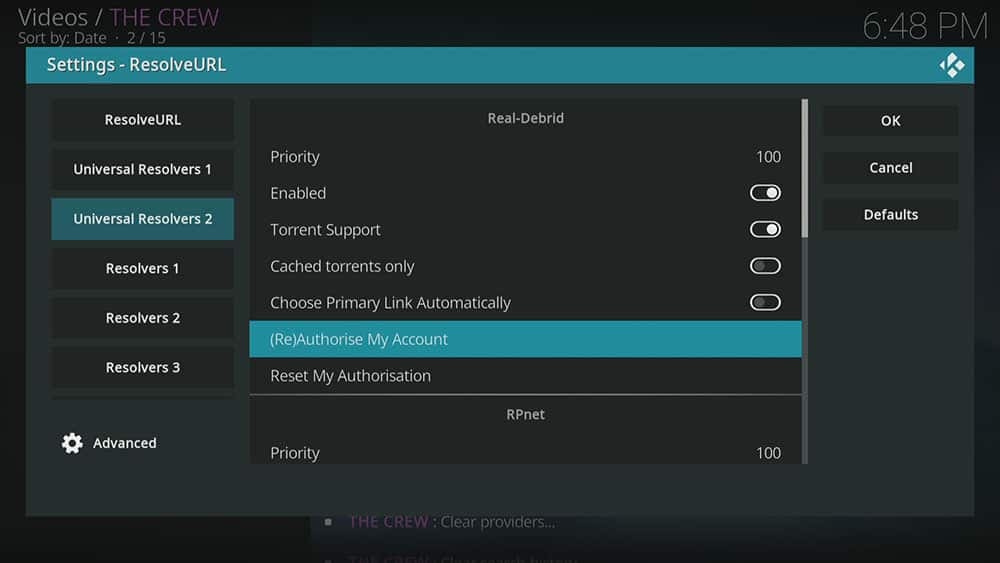
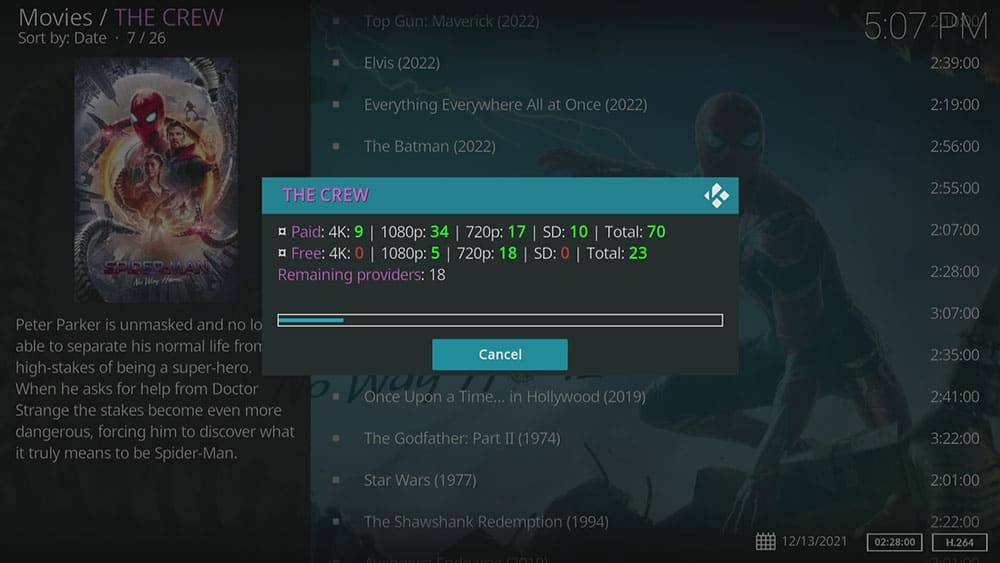
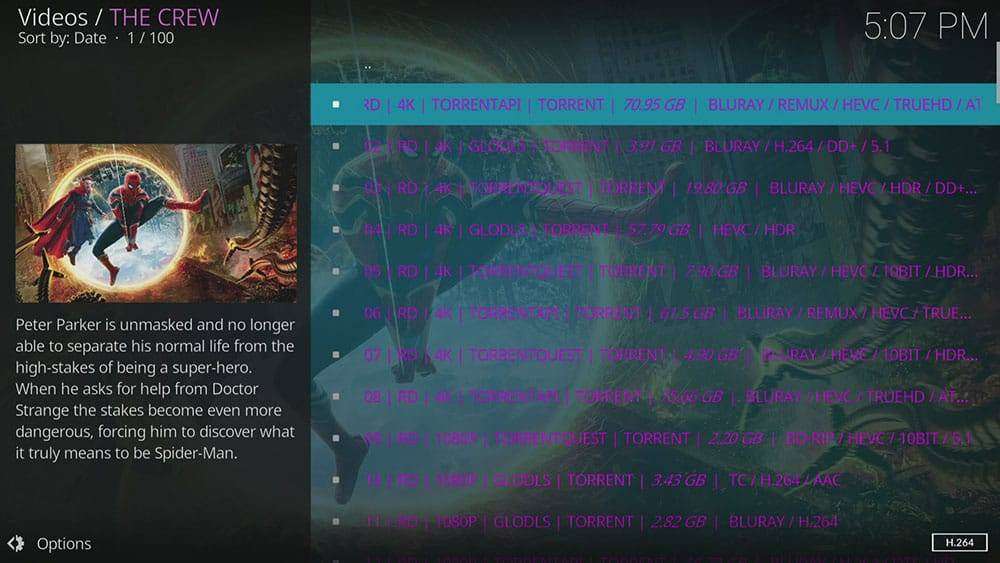


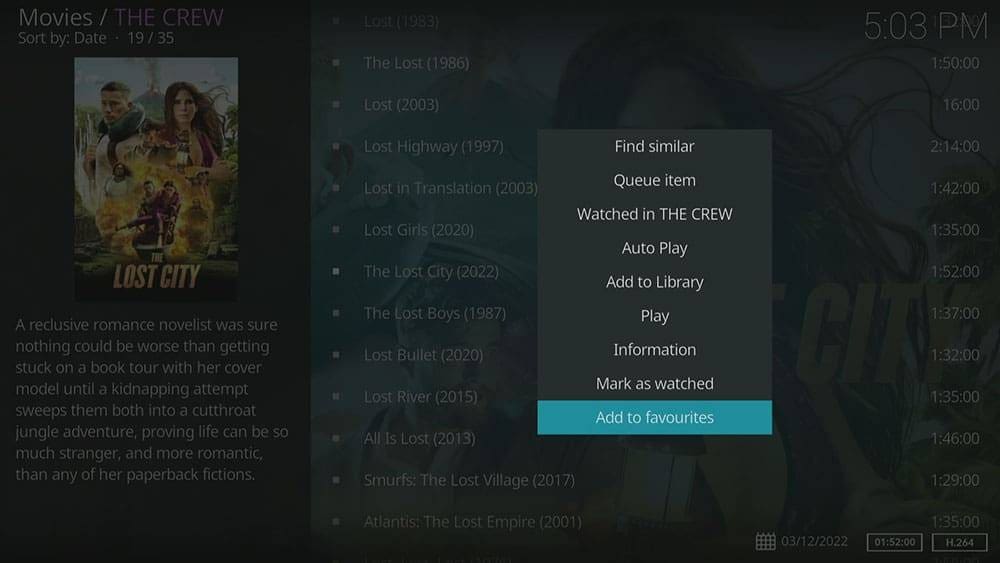
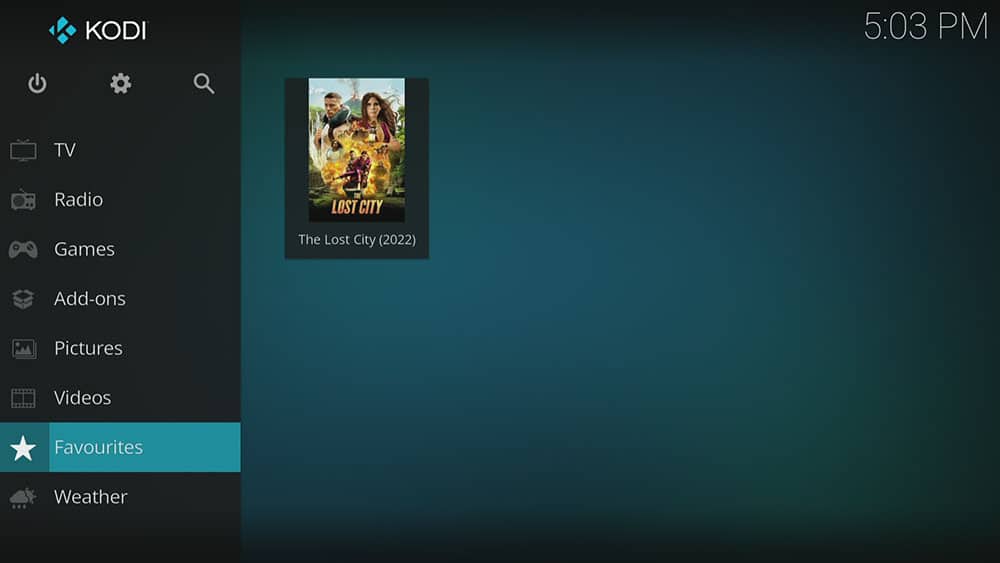
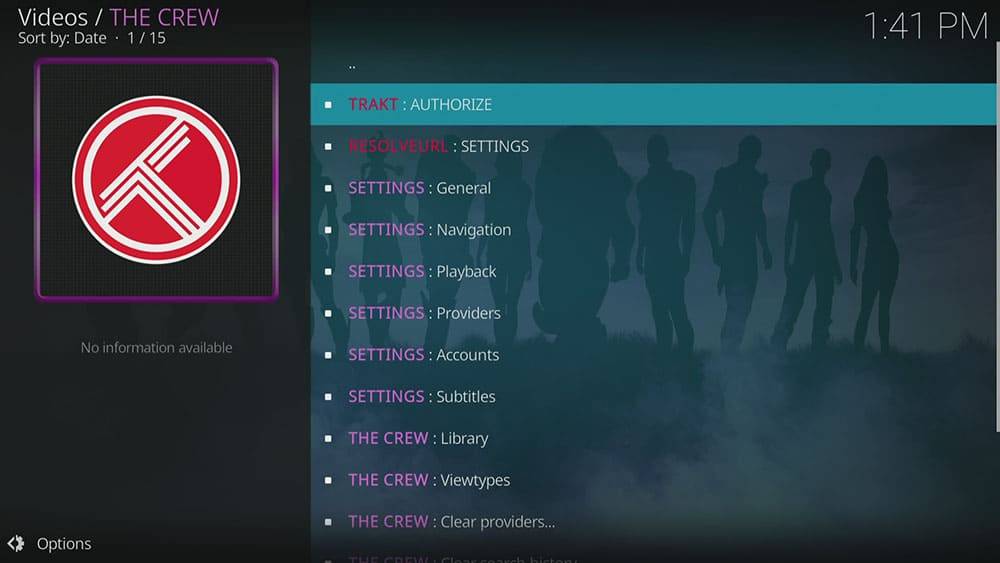
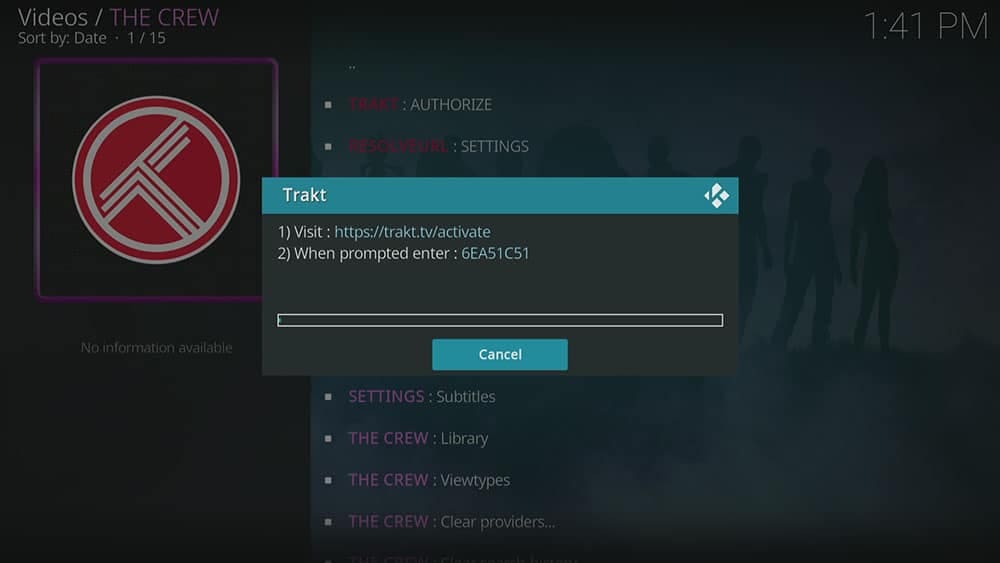
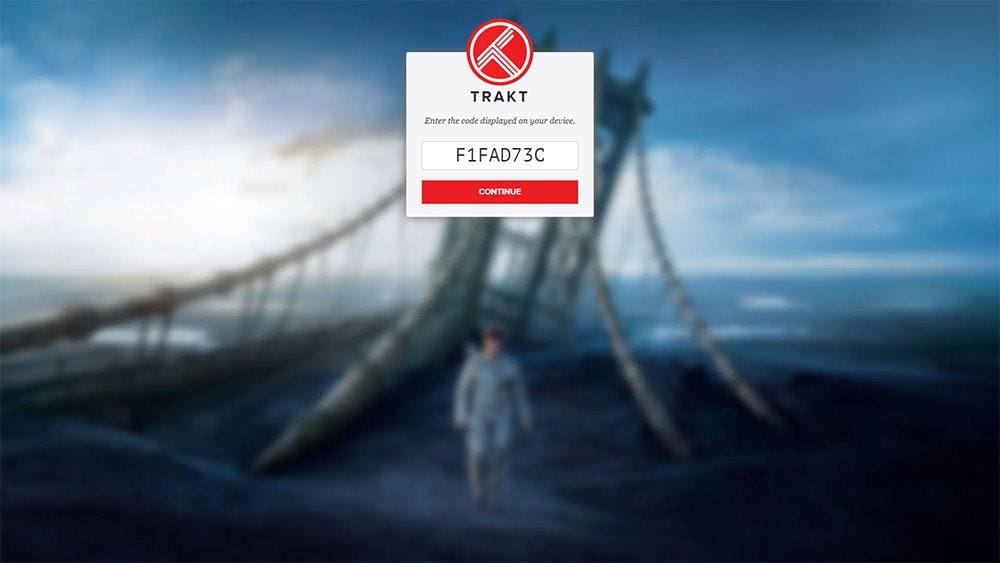












3 Comments
Very clear and concise instructions, Thank you so much!
I tried to install crew as per your instruction but it failed to install I’m getting message FAILED TO DOWNLOAD DEPENDENCY PLEASE INSTRUCT ME WHAT SHOULD I DO
Check out our ultimate guide, Failed to Install a Dependency’ Error in Kodi!, for assistance in resolving this error.