By following this guide, you’ll be able to install and use the Elementum Kodi addon. Elementum can be added once you have Kodi installed on your device. If you haven’t already done that, you can click here to install Kodi.
Kodi can be installed on almost any device, e.g. Firestick, Fire Cube, Nvidia Shield, Android box, Chromecast, phones, tablets, PC and more. This guide uses a Fire TV Stick 4K MAX; however, the steps are similar on other devices.
Table of Contents
What is the Elementum Kodi Addon?
Elementum is a Kodi addon for streaming movies and TV shows and uses BitTorrent, a peer-to-peer file-sharing protocol. Streaming in this way provides excellent high-quality and buffer-free viewing.
Due to the way in which this addon uses torrents, you may need a VPN to protect your online privacy and activity.
The Elementum addon can be found in the ElementumOrg Repository.
This addon is compatible with Trakt. This is a great tool to synchronise your favourite movies, shows, watchlists and more across multiple devices and applications. With Trakt, you can always keep on top of what you’re watching and, what’s more, never miss an episode!
| Compatability | Kodi 21 Omega, 20 Nexus |
| Repository URL | http://elementum.surge.sh |
| Type of Addon | Video-on-demand |
| Content | Movies, TV Shows |
| Free Sources | ✅ Yes |
| Premium Sources | ⛔ No |
| Trakt Support | ✅ Yes |
Is the Elementum Kodi Addon Legal?
Yes, it certainly is! This addon does not host any content and is essentially just a search engine. It is, therefore, 100% legal to install. However, most links scraped from databases and websites are unlikely to hold the proper licencing for broadcasting/distributing the content. In reality, this means you will be unlawfully streaming copyrighted content. Doing so could get you into legal trouble. Accordingly, you may prefer to use this addon with a VPN.
WARNING YOUR IP ADDRESS IS:
In order to stream anonymously, stay protected, and unlock the internet, I recommend using NordVPN.
WARNING YOUR IP ADDRESS IS:
In order to stream anonymously, stay protected, and unlock the internet, I recommend using NordVPN.
Legal Copyright Disclaimer: As has been noted, streaming copyrighted content is unlawful and could get you into legal trouble. On account of this, we do not condone the streaming of copyrighted content. Therefore, check your local laws for streaming content online before doing so. Consequently, the information on this website is for general information and educational purposes only.
How to Install the Elementum Kodi Addon
The Elementum Kodi addon is not installed like other third-party addons. Instead, it requires a few more steps, which are detailed below. Before you start, please ensure you have Kodi installed on your device.
Download Elementum Zip File
Allow Kodi Access to Your Files and Device
You must also change your device settings to grant Kodi access to all storage locations.
- Open your device Settings menu.
- Select Applications and then choose Manage Installed Applications.
- Find and select Kodi from the list of installed apps.
- Tap on Permissions.
- Choose Files and Media.
- Select All Files to allow Kodi access to files across all storage locations on your device.
Unknown Sources
- Open Kodi, then select Settings (cog icon).
- Select System.
- Tap down the menu on the left so that Add-ons is highlighted.
- Tap to the right, then select the Unknown sources toggle to turn it on.
- Read the warning, then select Yes.
- Press the back button on your remote in order to return to the System menu.
You can now install unofficial or 3rd party addons!
Install ElementumOrg Repository
The Elementum Kodi addon is available in the ElementumOrg Repository, which can be installed using the zip file downloaded with the Downloader app. Please follow the steps below to install the repository.
Install the Elementum Kodi Addon
Once you have installed the repository, any addon within it can easily be installed with just a few more steps. The Elementum Kodi addon can be installed by following the steps below.
How to Use the Elementum Addon
Once you’ve installed the Elementum addon, it’s easy to browse the categories to find the content you want to watch. The interface is simple, easy to use and allows you to watch with just a few taps.
Browse Categories and Content
Search and Play
- Select New search.
- Then enter your search term.
Matching search results will be displayed on the screen. Tap on the movie or show you want to watch then the addon will scrape for free torrent links from various torrent websites.
Select a link to start watching. The BitTorrent engine will then connect to peers and download a small portion of the file before playing the video.
Playback Controls
Opening the additional playback settings (cog icon) allows you to make adjustments to the following settings:
Audio settings help adjust volume, amplification, offsetting the audio, change the audio stream (if available) and allow passthrough.
Subtitle settings allow you to offset the subtitles and download or add external subtitles.
Video settings provide many options for changing the display, such as zoom, orientation, aspect ratio, etc.
Toggle audio stream allows you to change the audio to another language (if available).
Add to Favourites
If you have a favourite movie, show or live TV channel that you’d like quick and easy access to, add it to your favourites! You can find out how by following the steps below.
- Tap down, so your favourite movie, show or live TV channel is highlighted.
- Press and hold the Select button on your remote to open a menu.
- Select Add to favourites.
Link Trakt to the Elementum Addon
If you have a Trakt account, it’s easy to link your account to this addon. Find out how by following the steps below.
- Open the Elementum addon, then tap down the menu and select Settings.
- Note the code displayed on the screen, as you’ll need it later.
- Open a web browser, then go to trakt.tv/activate.
- Login to your Trakt account if not already logged in.
- Enter the code that you made a note of earlier.
- Then select Continue.
Your Trakt account is now linked!
Wrapping Up
Elementum is an excellent free Kodi addon for streaming movies and TV shows without buffering. It offers numerous high-quality links, and its simple design makes it user-friendly. Best of all, you don’t need a premium account like Premiumize or All-Debrid to use it.
This guide provides instructions on how to install and use the addon. Check out Elementum and feel free to share your thoughts below.
PROGRESS:


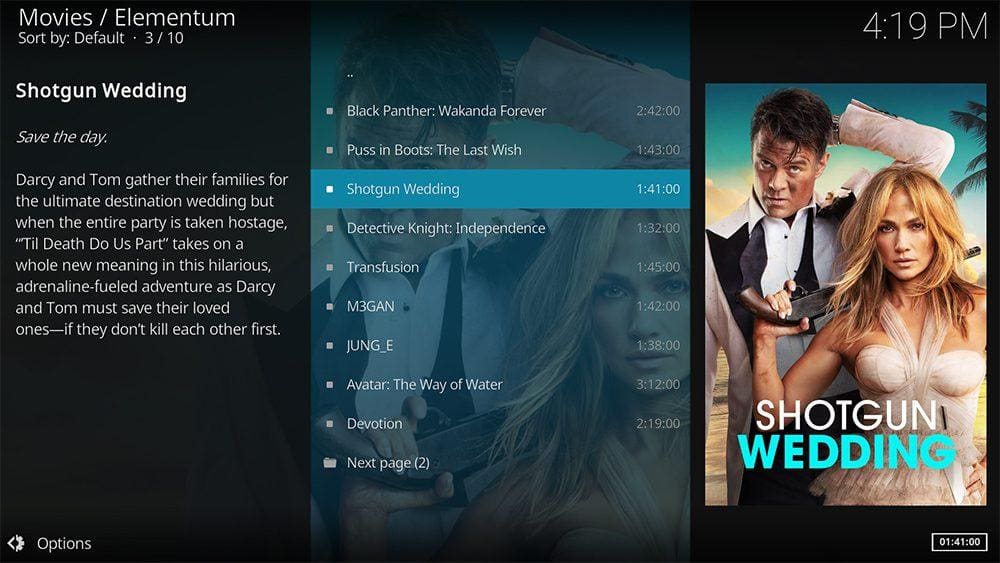

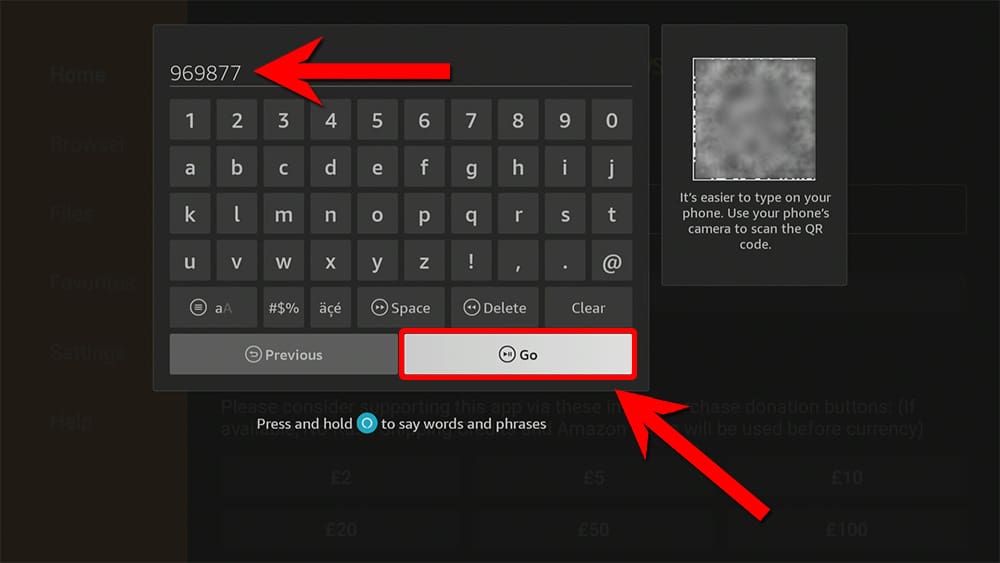
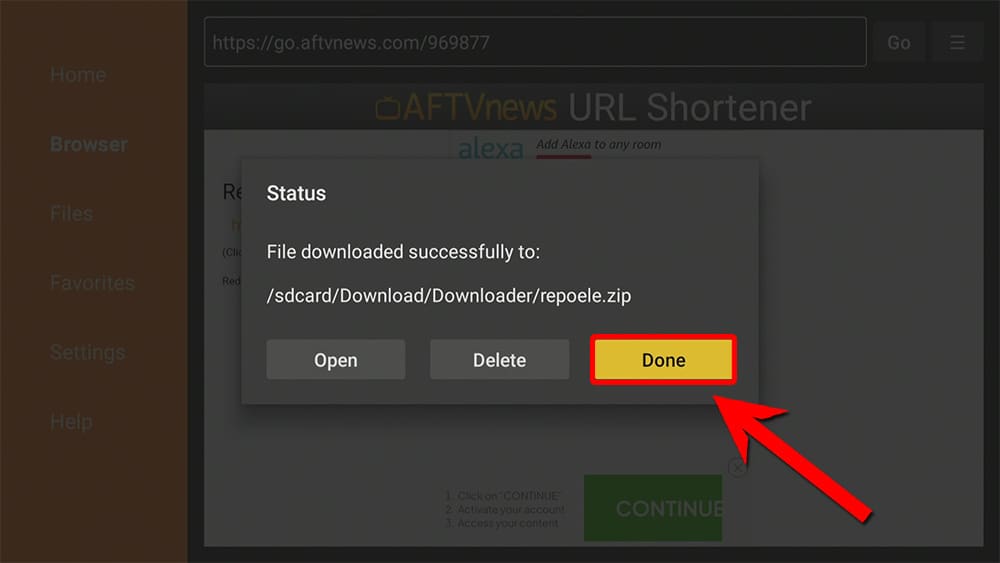
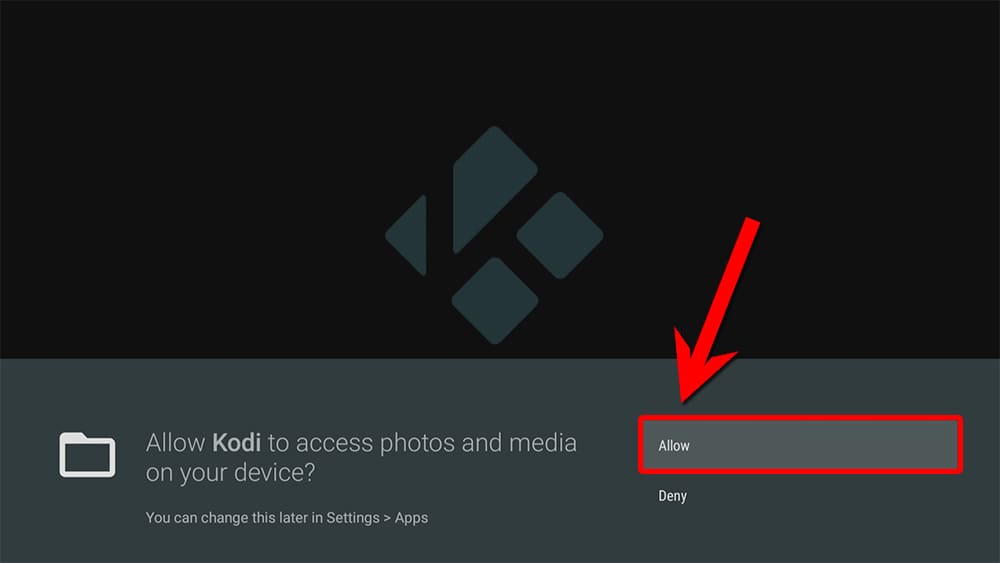
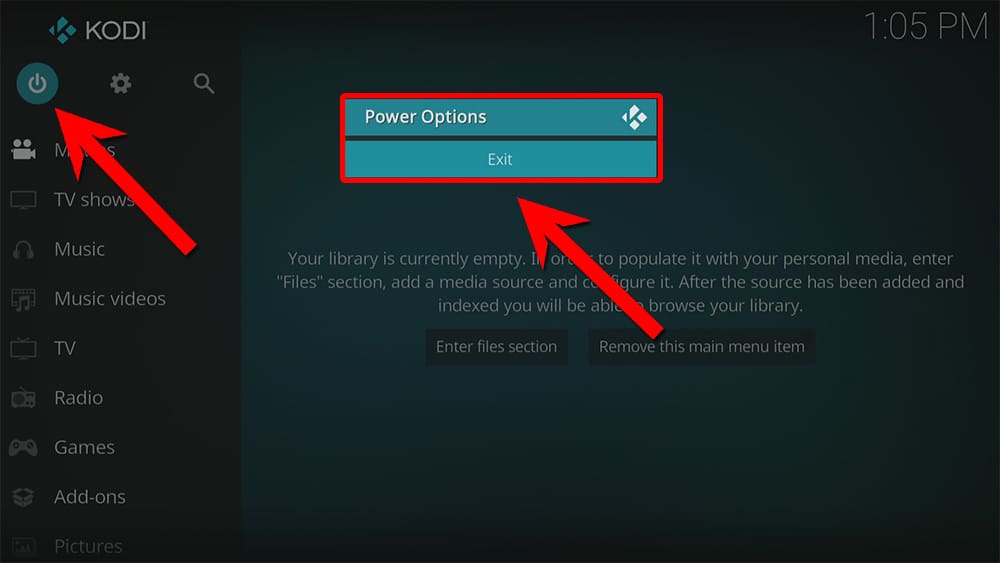
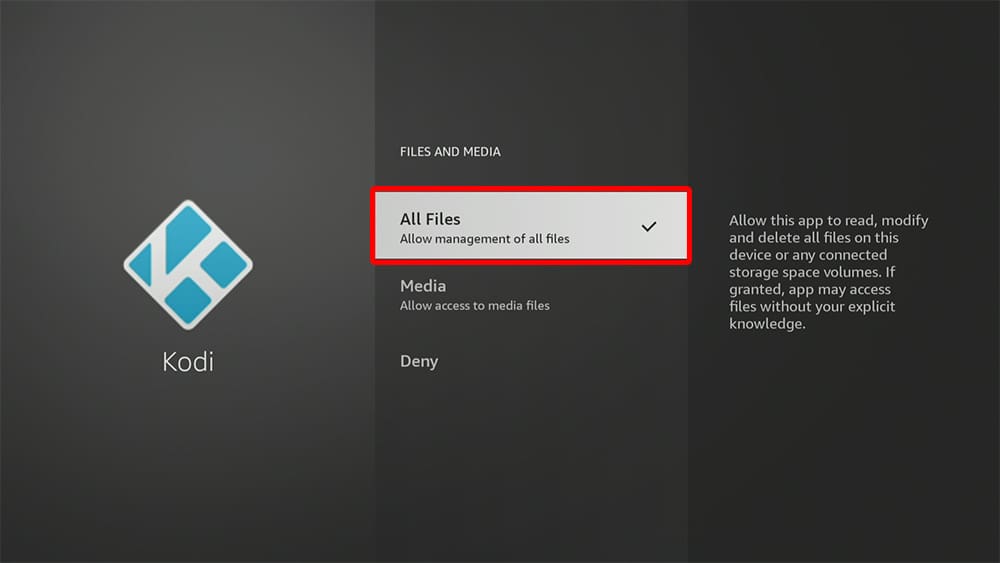


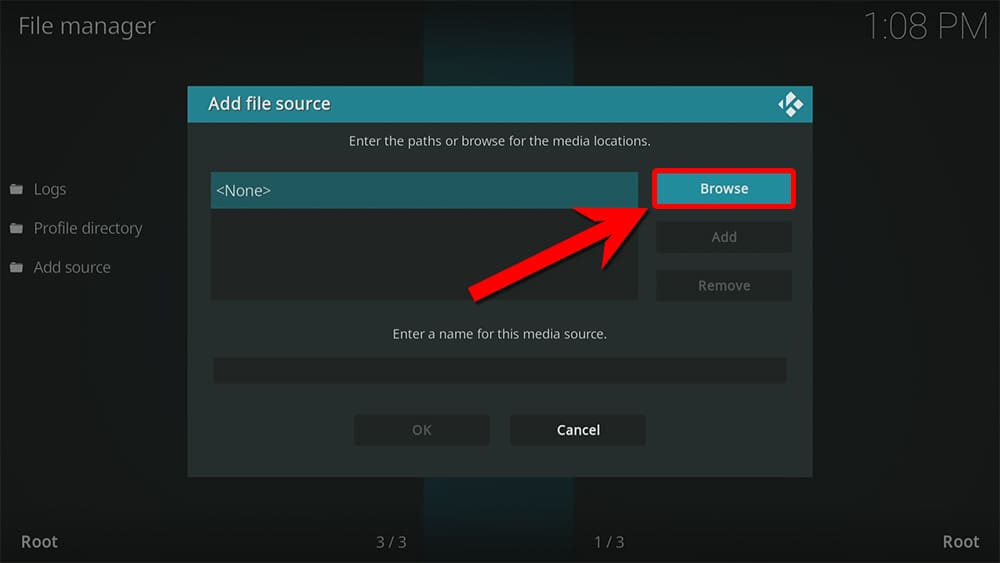
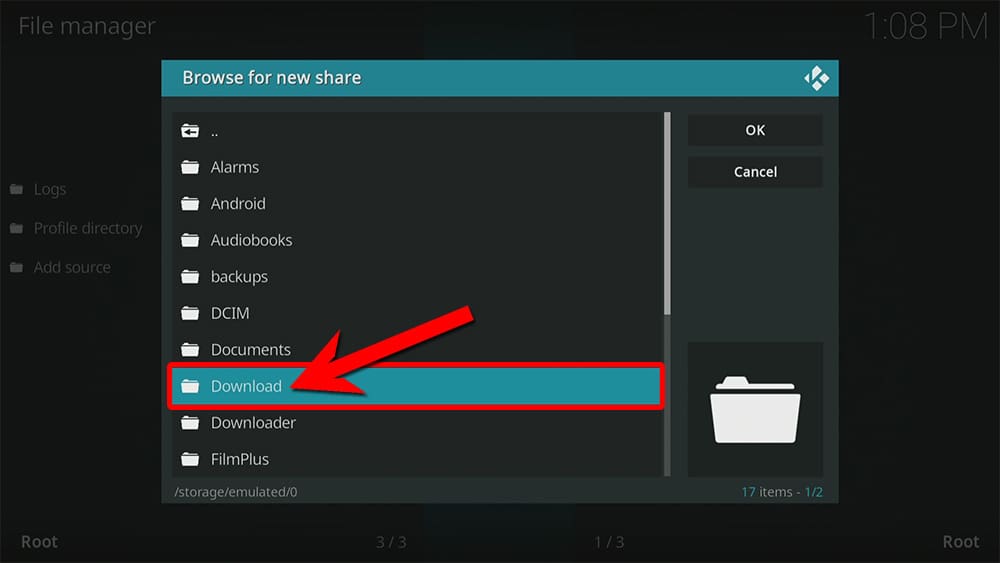
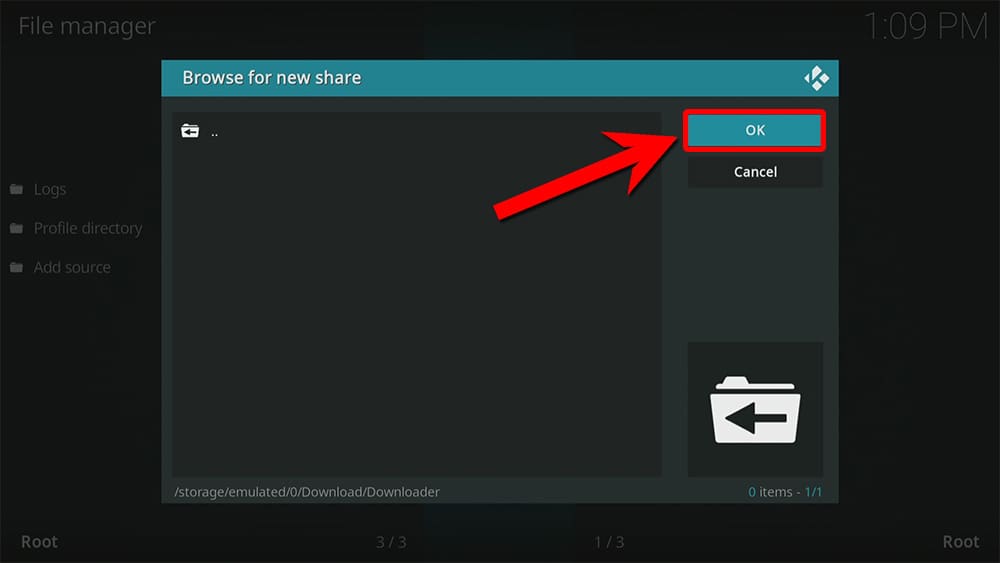
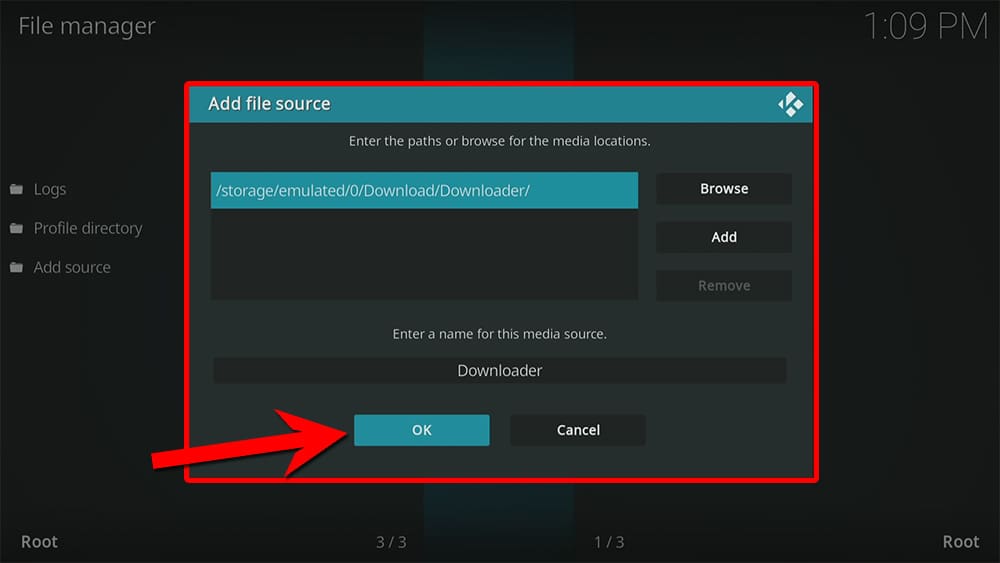

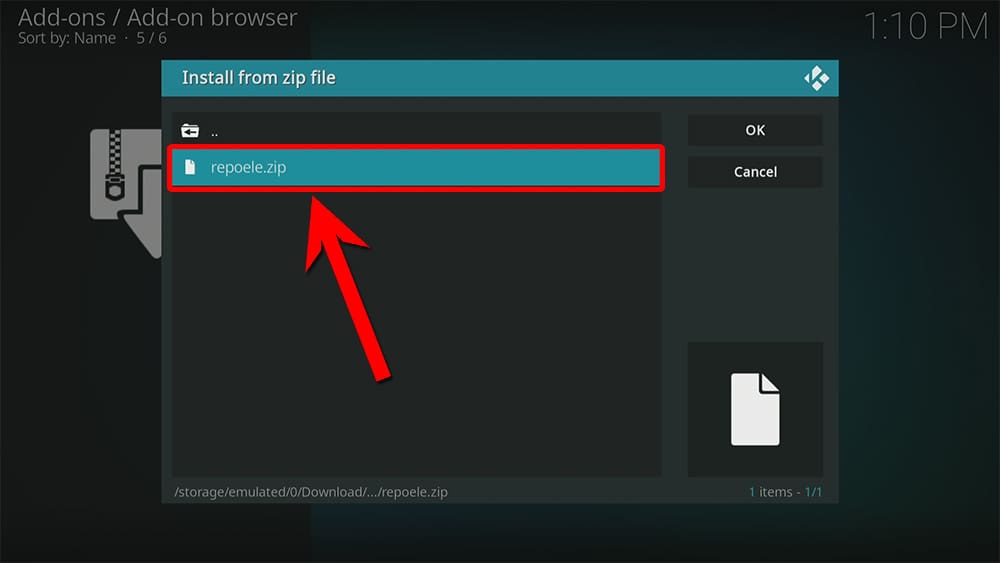
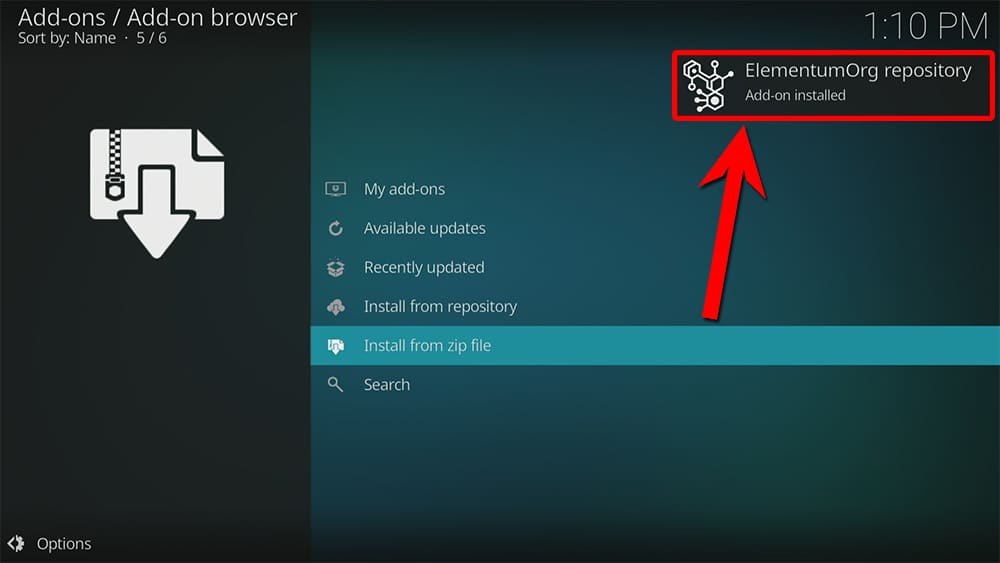

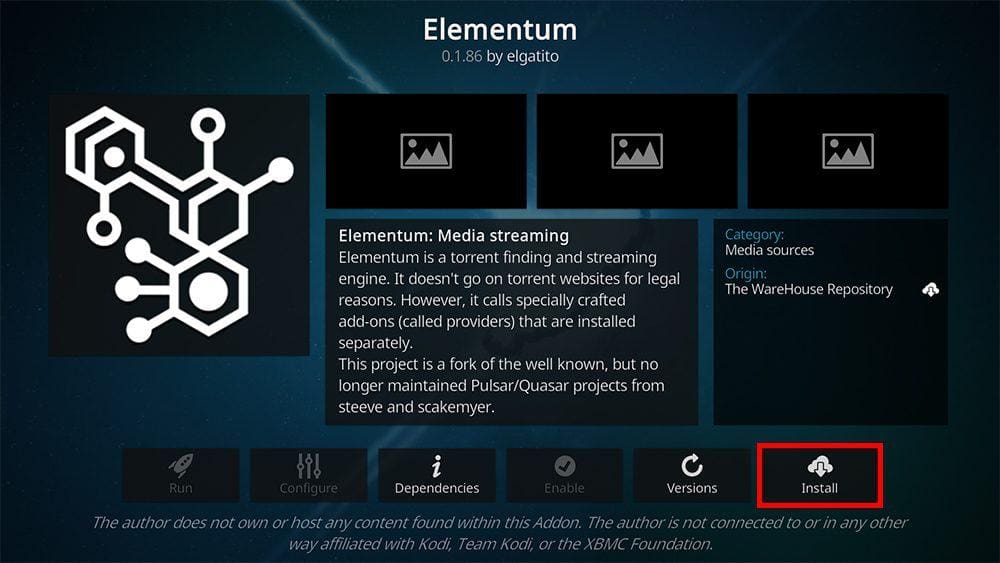
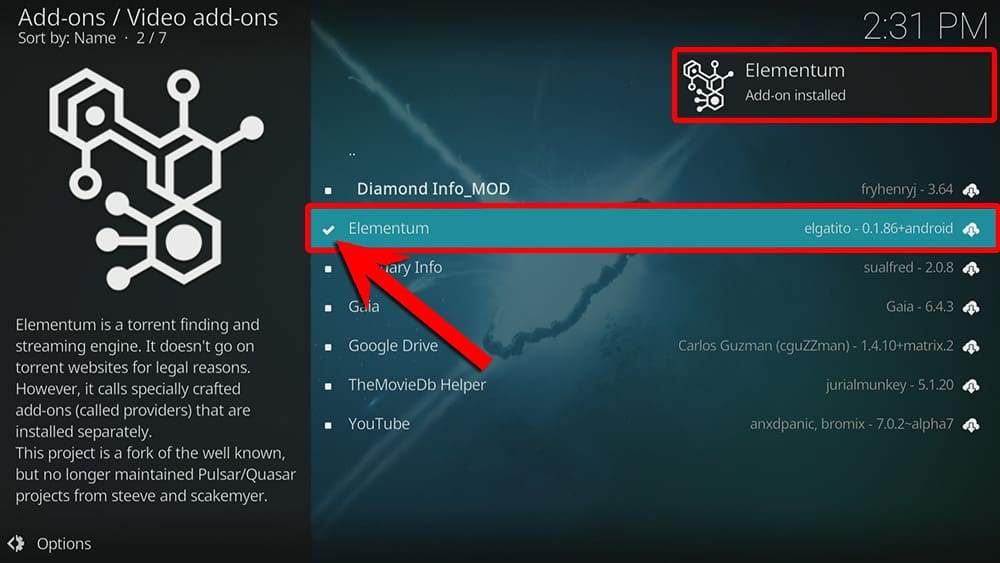
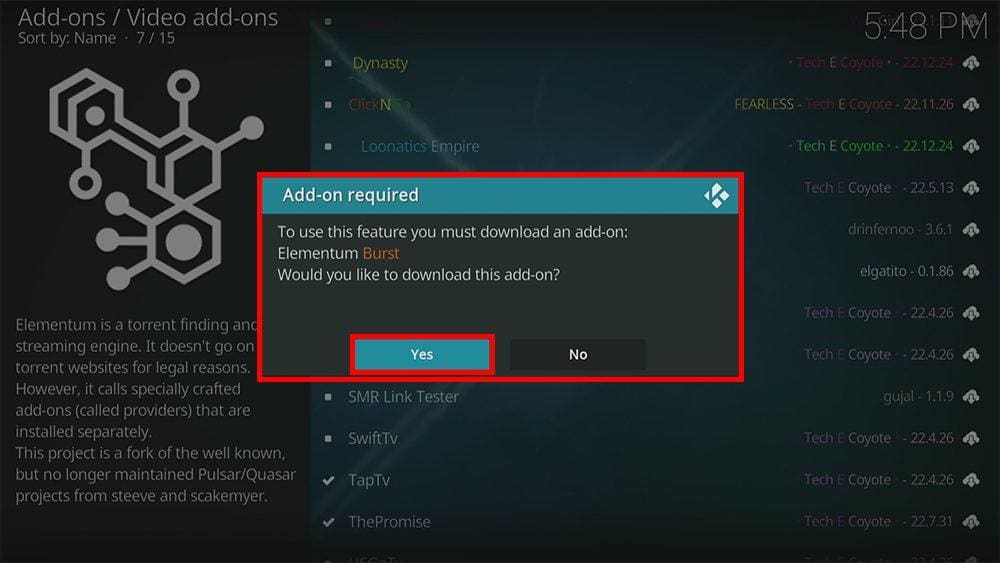
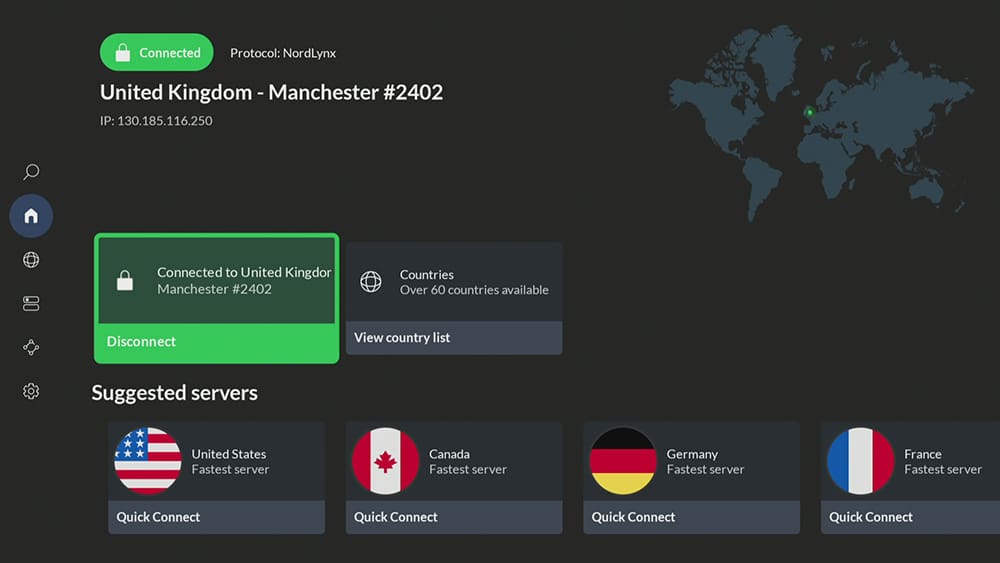
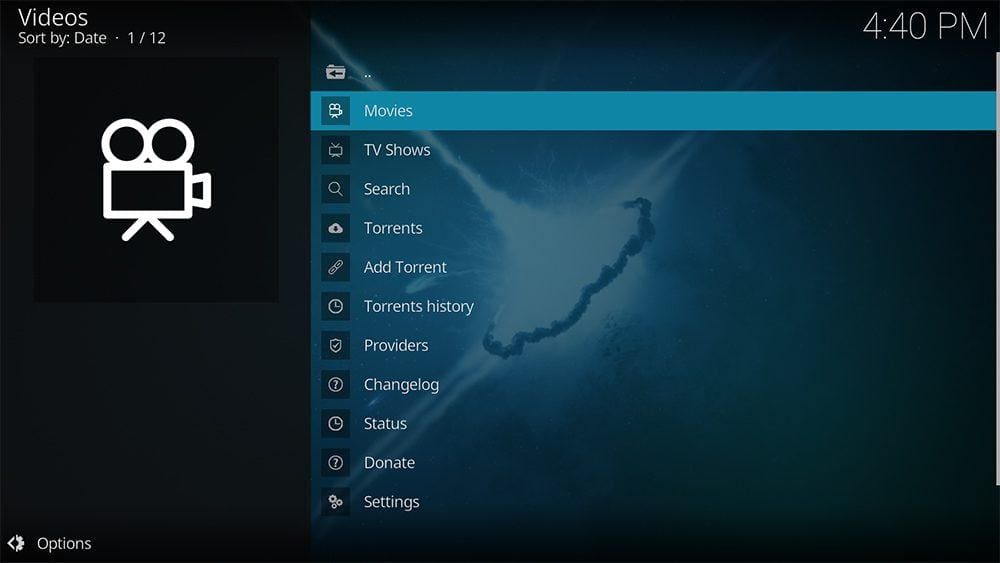
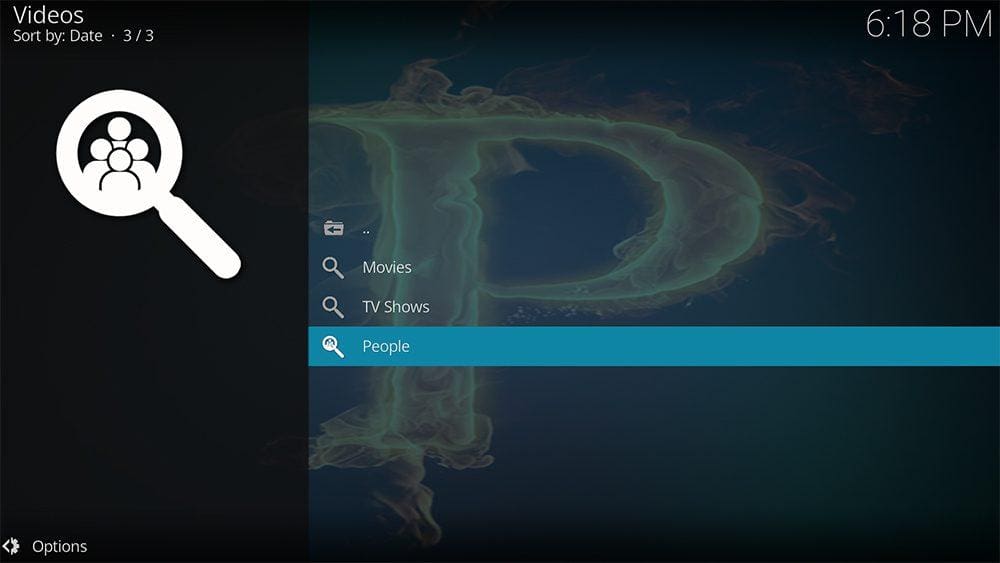
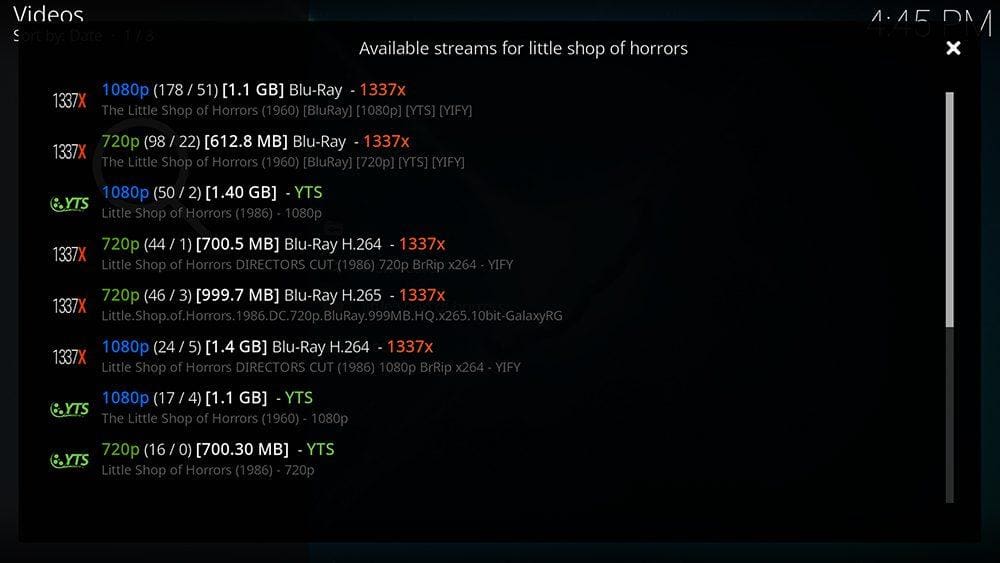


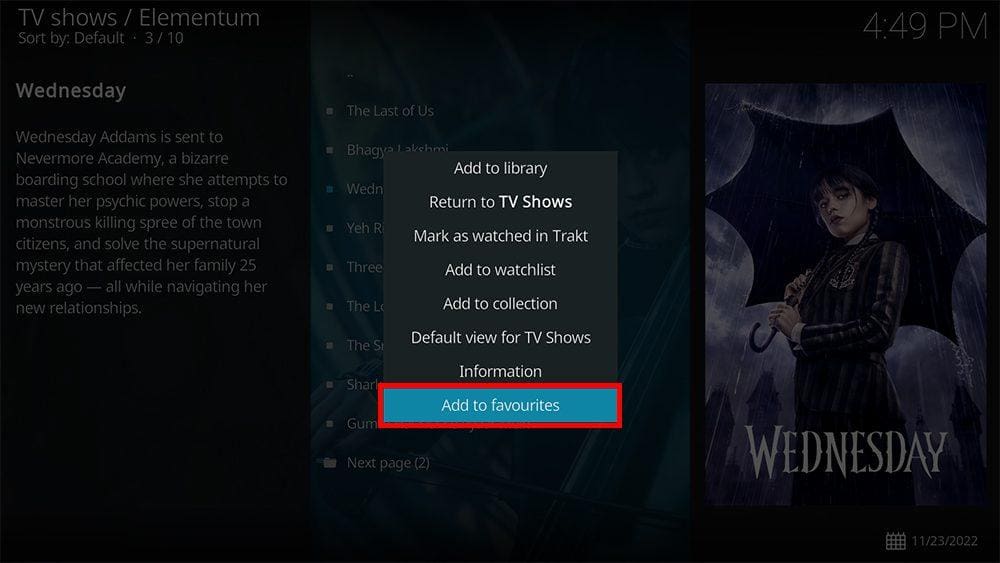
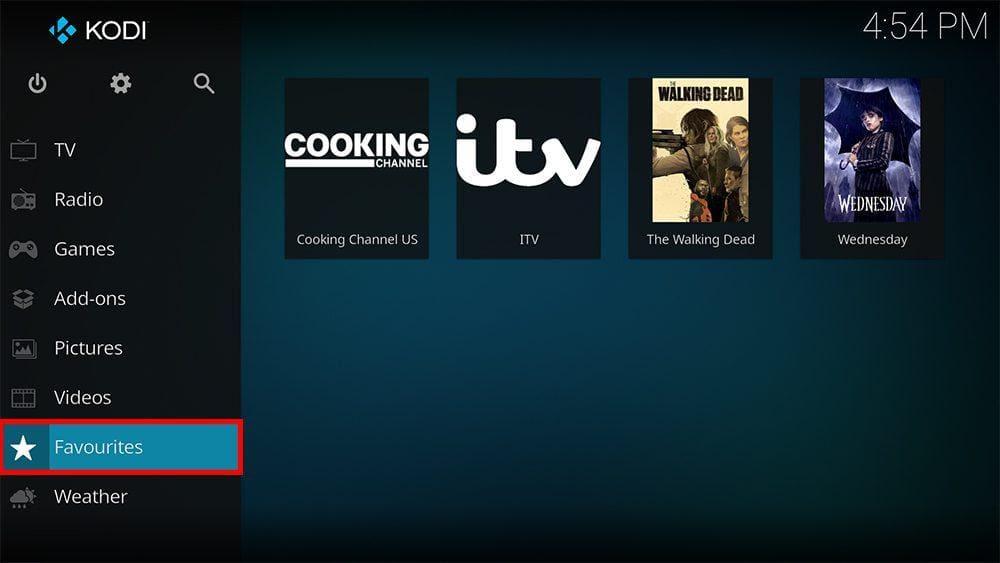


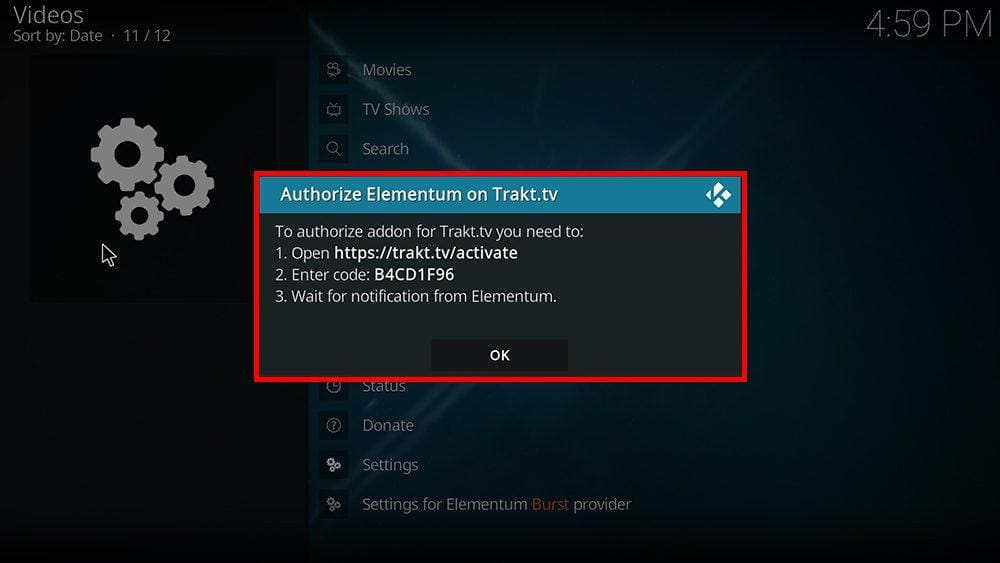












1 Comment
Very useful information. Thank you.