Find out how to install and use the Asgard Kodi addon. Asgard can be added once you have Kodi installed on your device. If you haven’t already done that, click here to install Kodi.
Kodi can be installed on almost any device, e.g. Firestick, Fire Cube, Nvidia Shield, Android box, Chromecast, phones, tablets, PC and more. This guide uses a Fire TV Stick 4K MAX. However, the steps are similar on other devices too.
The Amazon Firestick, a top contender in the streaming device market, is particularly popular for its affordability and the ease with which it can be jailbroken. With just a few straightforward adjustments, you can unlock its full potential, making it an attractive option for those looking to break free from traditional cable TV.
Table of Contents
What is Asgard?
| Repository URL | |
| Type of Addon | Video-on-demand |
| Content | Movies, TV, One Click, Non Debrid, Soaps, Documentaries, Kids, Sports |
| Free Sources | ✅ Yes (choose the Non Debrid Section) |
| Premium Sources | Real Debrid and others |
| Trakt Support | ✅ Yes |
Is the Asgard Addon Legal?
Yes it certainly is! The Asgard addon does not host any content and is in essence just a search engine. It is therefore 100% legal to install. However, it is unlikely that the majority of links scraped from databases and websites hold the proper licencing for distributing the content. In reality, this means you will be unlawfully streaming copyrighted content. Doing so could get you into legal trouble. Accordingly, you may prefer to use this app with a VPN.
WARNING YOUR IP ADDRESS IS:
In order to stream anonymously, stay protected, and unlock the internet, I recommend using NordVPN.
WARNING YOUR IP ADDRESS IS:
In order to stream anonymously, stay protected, and unlock the internet, I recommend using NordVPN.
Legal Copyright Disclaimer: As has been noted, streaming copyrighted content is unlawful and could get you into legal trouble. On account of this, we do not condone the streaming of copyrighted content. Therefore, check your local laws for streaming content online before doing so. Consequently, the information on this website is for general information and educational purposes only.
How to Install the Asgard Kodi Addon
The Asgard addon can be installed from the Narcacist’s Wizard Repository by following the steps below. Before you start, please ensure that you already have Kodi installed on your device. You’ll also need to change the Kodi settings to allow the installation of addons from unknown sources. If you have already changed this setting, you can go to the next section to Install the Narcacist’s Wizard Repository.
Unknown Sources
- Open Kodi, then select Settings (cog icon).
- Select System.
- Tap down the menu on the left so that Add-ons is highlighted.
- Tap to the right, then select the Unknown sources toggle to turn it on.
- Read the warning, then select Yes.
- Press the back button on your remote in order to return to the System menu.
You can now install unofficial or 3rd party addons!
Install the Narcacist's Wizard Repository
The Asgard Kodi addon can presently be found in the Narcacist’s Wizard Repository. Please go ahead and install the repository by following the steps below. If you already have the Narcacist’s Wizard repo, you can skip to the next section to Install the Asgard Addon.
- Then select Add source.
- Select the box labelled < None >.
- Then enter the following URL exactly as you see it: https://mylostsoulspace.co.uk/repo/
- Select OK.
- Tap down, then select Enter a name for this media source.
- Enter narcacist or any other name you’d rather use to identify this media source.
- Then select OK.
- Select Install from zip file, then select Yes if you get a warning message on the screen.
- Tap down, then select narcacist (or any other name you used to identify this media source).
- Then select the zip file repository.NarcacistWizard.zip
- Select OK.
- Wait until a confirmation message appears in the top-right corner of the screen that the installation is complete.
The Narcacist’s Wizard Repository has been successfully installed!
Install the Asgard Kodi Addon
Once you have installed the repository, any addon contained within it can easily be installed with just a few more steps. The Adgard addon can be installed by following the steps below.
How to Use the Asgard Kodi Addon
After successfully installing the Asgard addon, navigating through the different categories to locate the desired content for viewing is effortless. The user-friendly interface is straightforward and provides a seamless viewing experience with just a few taps.
In the main menu of the Asgard Kodi addon, you’ll find a variety of categories to choose from. These include Asgard Movie Scrapers, Asgard TV Scrapers, Asgard 4K One Click Section, Asgard Non Debrid Section and more.
Looking for your favorite movies and TV shows has never been easier! All you have to do is choose a category and explore its sub-categories to find something that suits your interests, genres, and topics. It’s that simple!
Select a movie or show to search for links unless you’re in the 1-Click section. 1-Click movies and shows will begin to play automatically.
Search and Play
Playback Controls
Opening the additional playback settings (cog icon) allows you to make adjustments to the following settings:
Audio settings help adjust volume, amplification, offsetting the audio, change the audio stream (if available) and allow passthrough.
Subtitle settings allow you to offset the subtitles and download or add external subtitles.
Video settings provide many options for changing the display, such as zoom, orientation, aspect ratio, etc.
Toggle audio stream allows you to change the audio to another language (if available).
Add to Favourites
Make accessing your favourite movies or shows a breeze by adding them to your favourites. Just follow the simple steps below to learn how.
- Tap down so your favourite movie, show or live TV channel is highlighted.
- Press and hold the Select button on your remote to open a menu.
- Select Add to favourites.
How to Link Real Debrid to Asgard
For an improved experience, we suggest linking your Real Debrid account with this addon. You can easily do so by following the steps provided below.
- Open the Asgard addon, then tap down the menu and select Asgard Settings.
- Note the code displayed on the screen, as you’ll need it later.
- Open a web browser, then go to real-debrid.com/device.
- Login to your Real Debrid account if not already logged in.
- Enter the code that you made a note of earlier.
- Then select Continue.
Your Real Debrid account is now linked!
How to Link Trakt to the Asgard Addon
If you have a Trakt account, you can link it to this addon for movie and TV show tracking. Find out how by following the steps below.
- Open the Asgard addon, then tap down the menu and select Asgard Trakt.
- Select Asgard Movie Lists.
- Then select Yes to authenticate with Trakt.
- Note the code displayed on the screen, as you’ll need it later.
- Open a web browser, then go to trakt.tv/activate.
- Login to your Trakt account if not already logged in.
- Enter the code that you made a note of earlier.
- Then select Continue.
Your Trakt account is now linked!
Wrapping Up
Asgard is undoubtedly rapidly growing in popularity. With everything that it has to offer, it’s an excellent addon to install. As shown above, you can search, integrate your Real Debrid and Trakt accounts and favourite movies and TV shows. If you need further help, select from one of the following options.
PROGRESS:





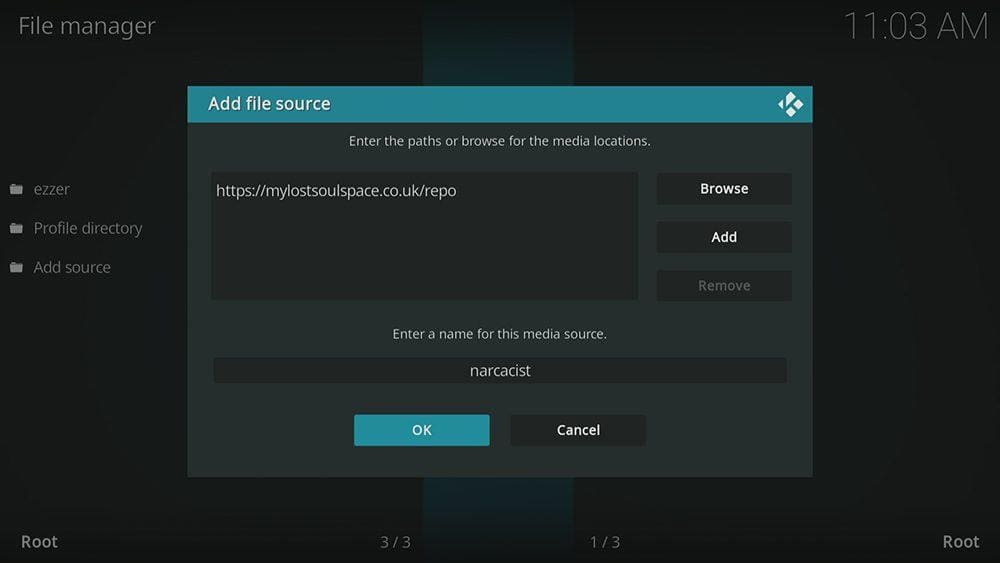

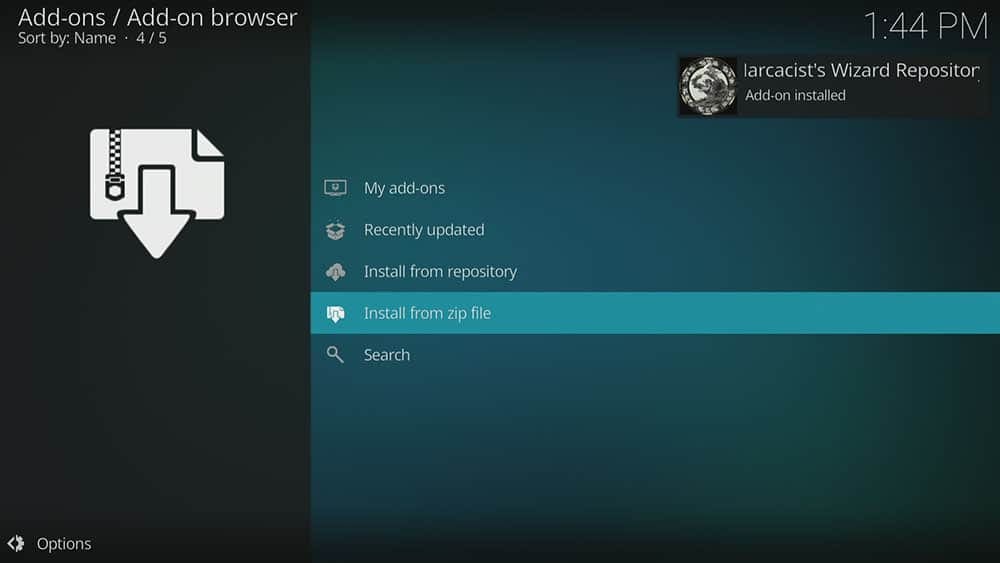

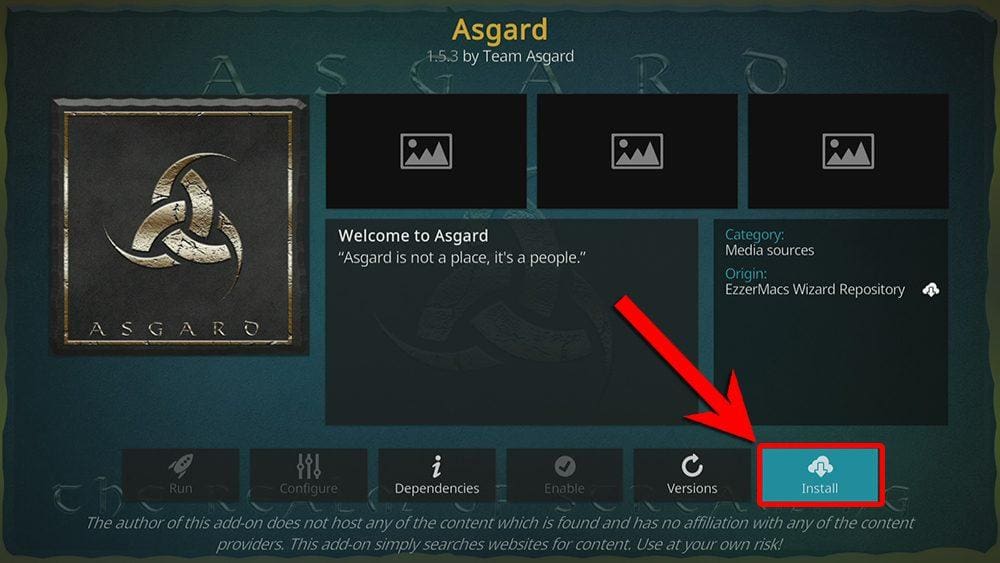
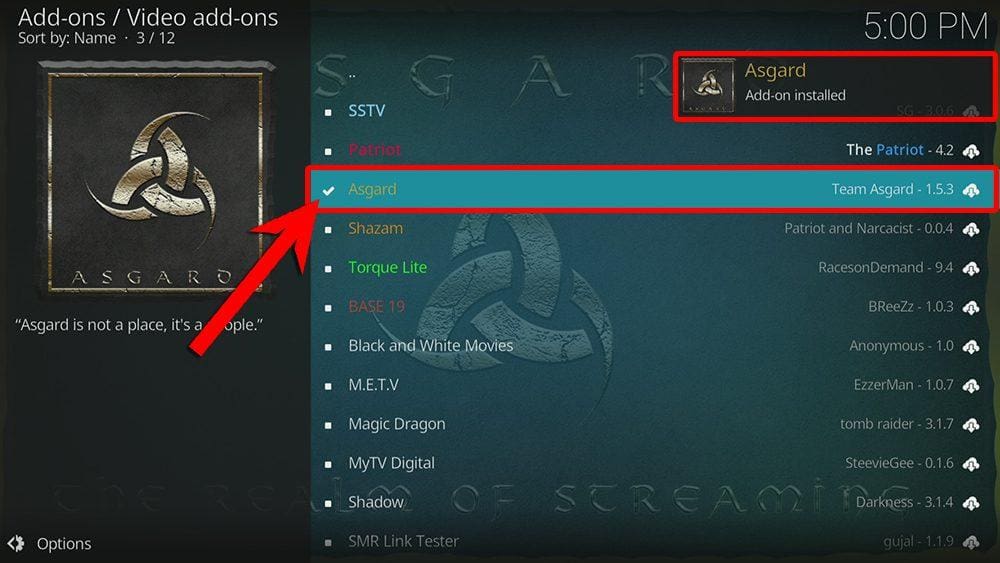
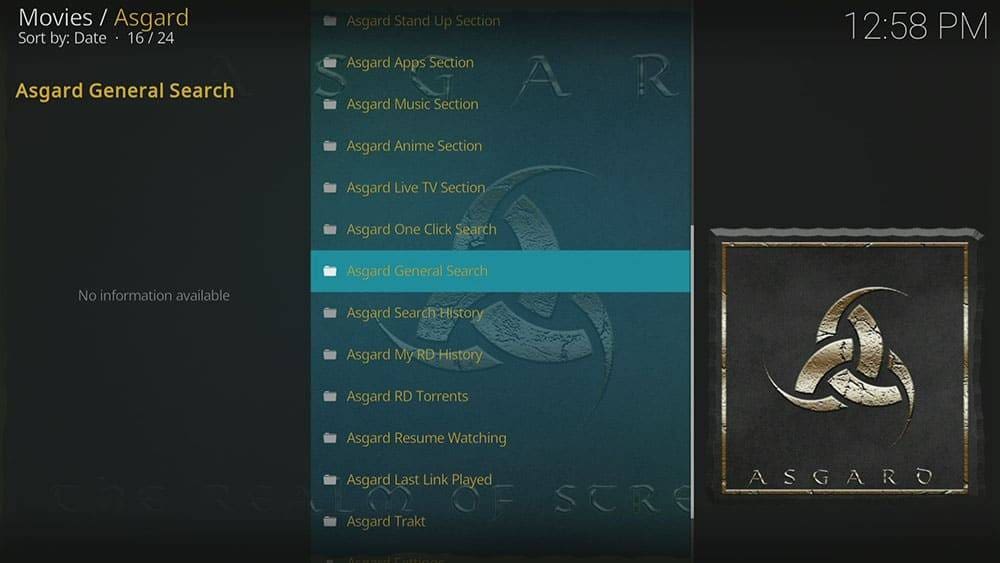
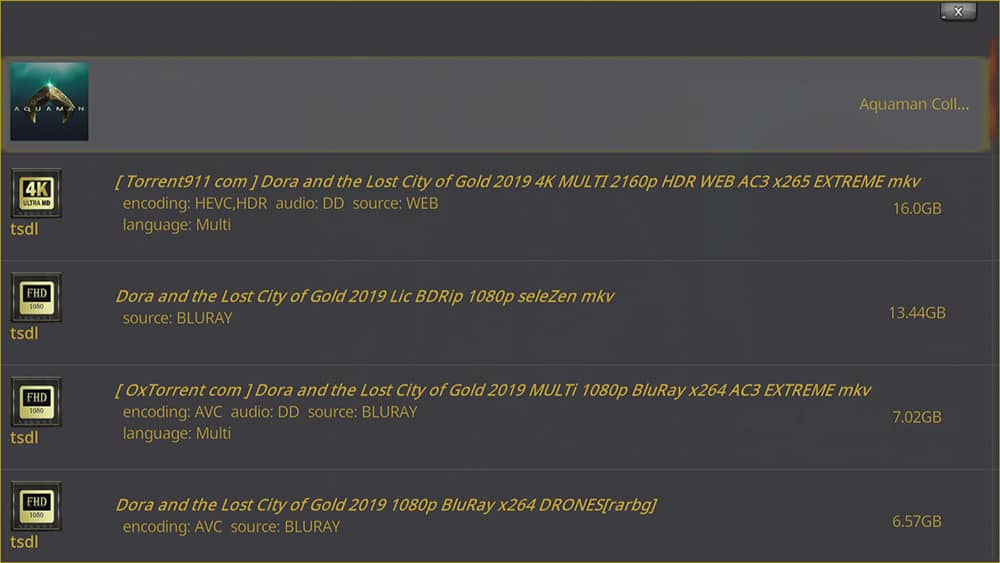


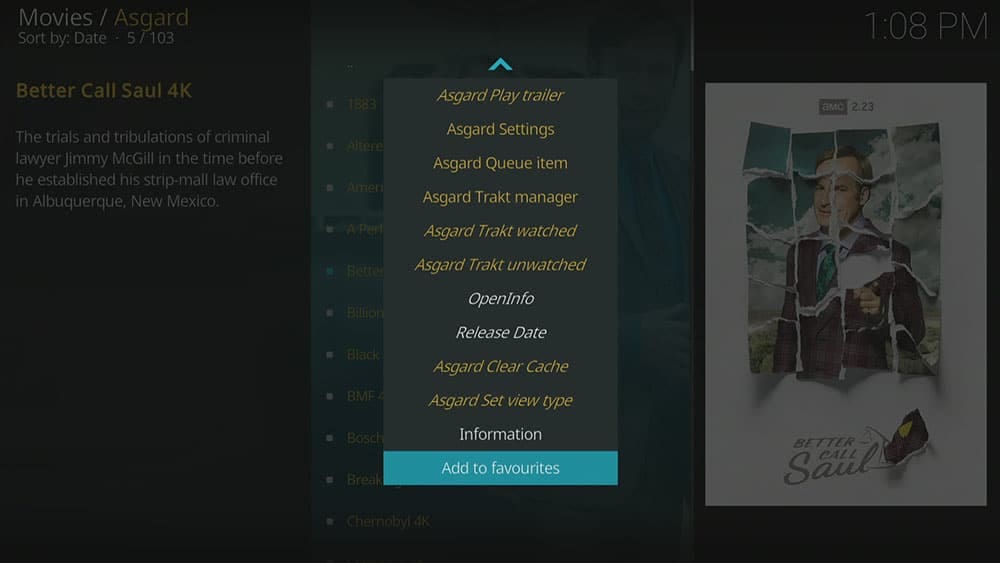
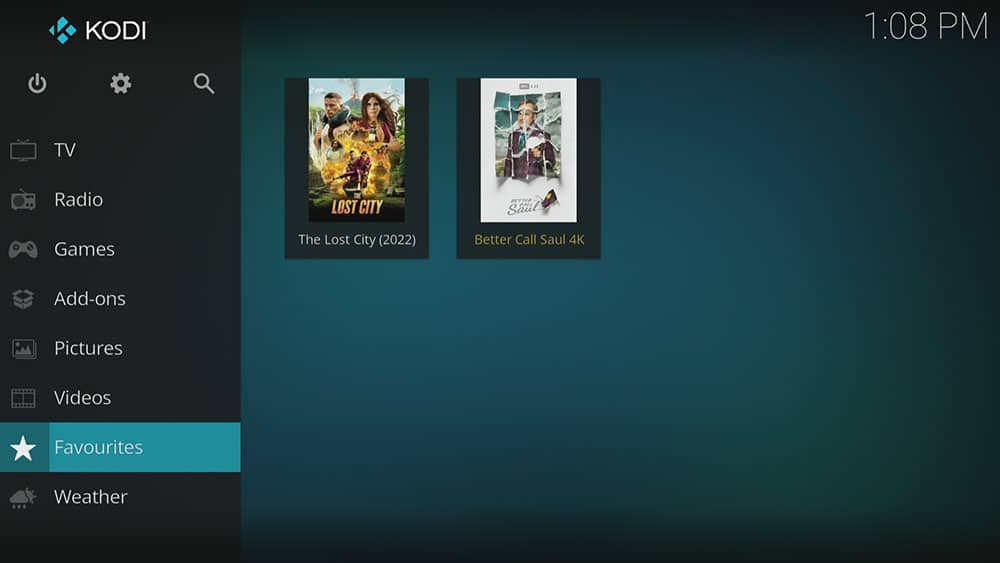
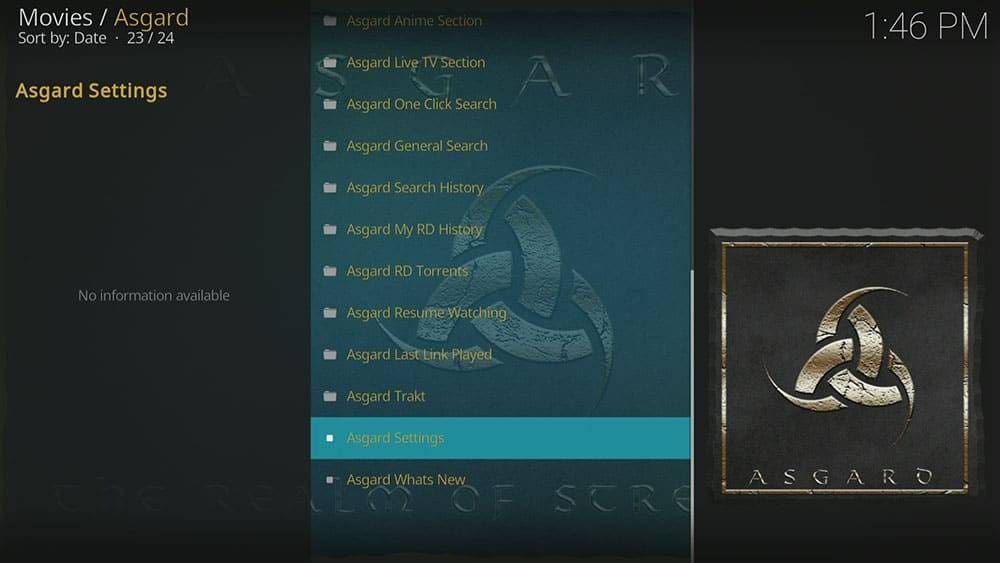
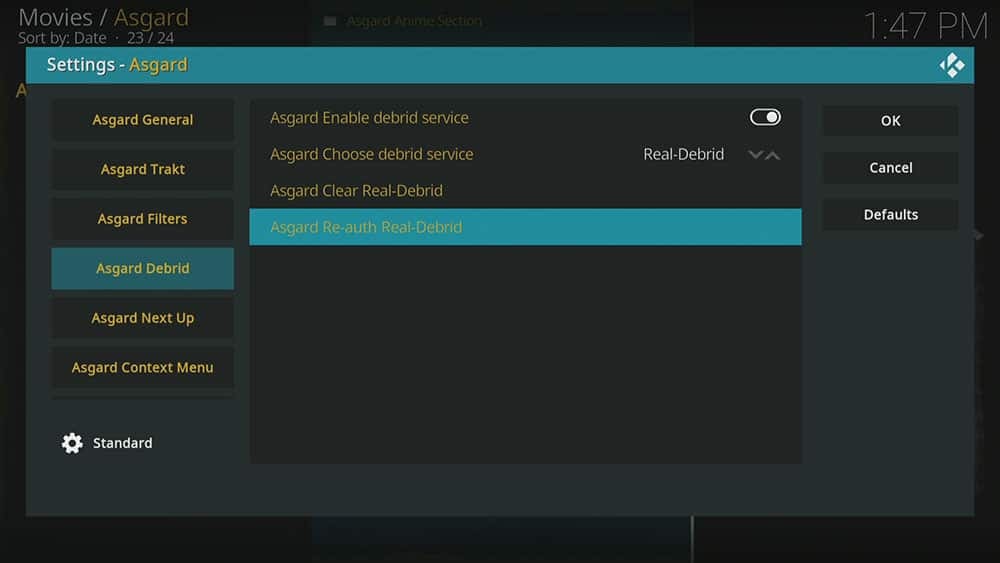
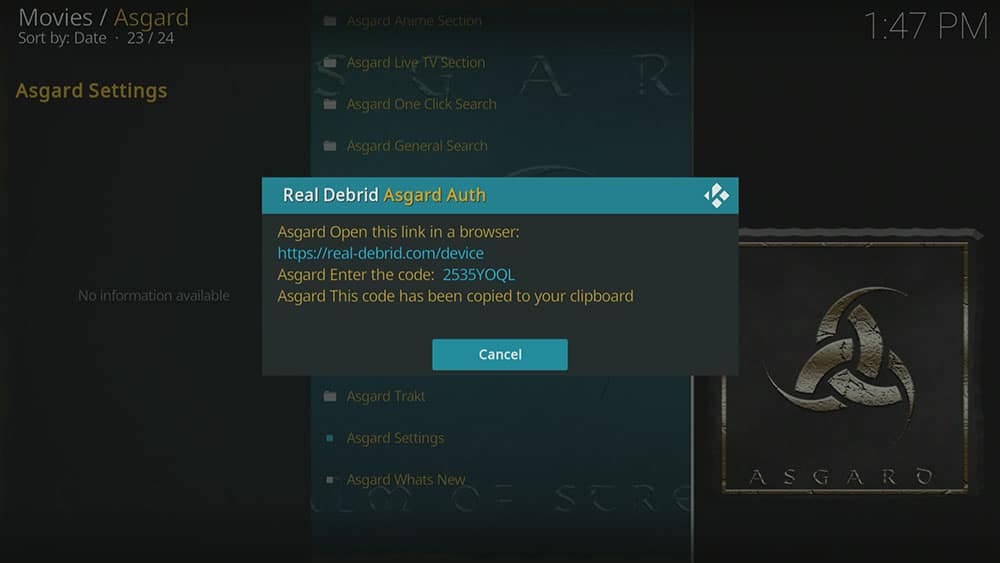
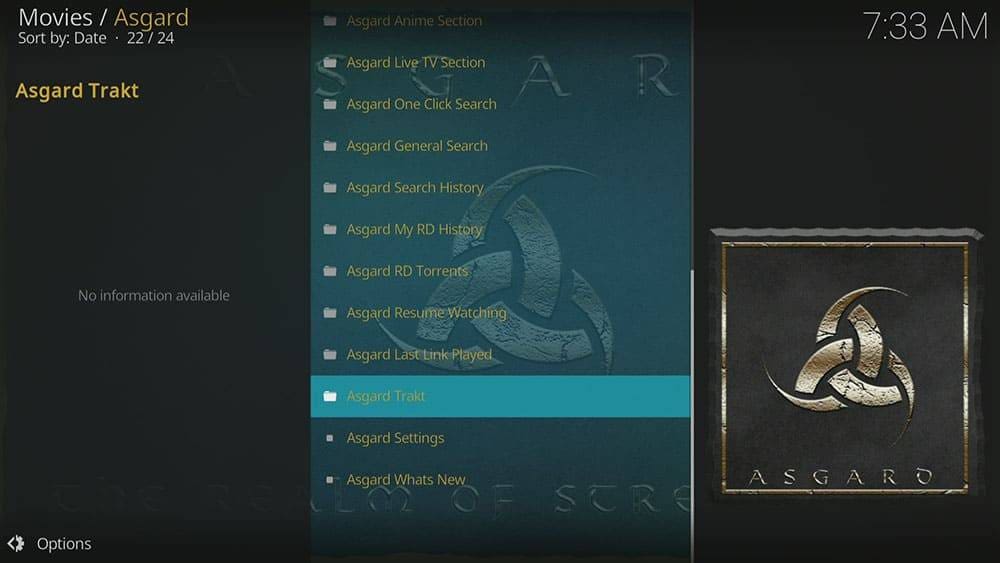
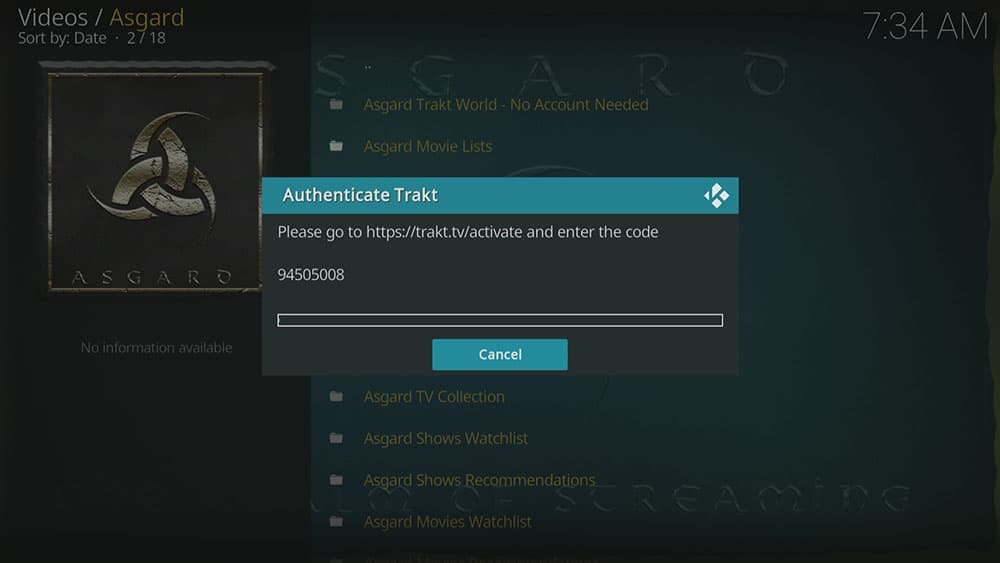












7 Comments
Hi. I am following your step-by-step guide to install Asgard on to Kodi but It isn’t working. The problem arises at the stage I am fine to that point but the next stage i.e……..
“Select Install from zip file then select Yes if you get a warning message on screen
Tap down then select narcacist repo (or any other name you used to identify this media source)
Then select the zip file repository.NarcacistWizard.zip
Select OK
Once I have selected narcasist repo, that’s it. There are no zip files to select repository.NarcacistWizard.zip. I am not able to go any further.
Do you ave any idea what I am doing wrong please? I attempted a couple of other installations (The Warehouse Repository & Base 19) but despite following your step-by-step to the letter they wouldn’t work. I even uninstalled then re-installed Kodi to my fire-stick but that made no difference.
Thanks
I have checked the repo address today (1 April 2023), and I can see the zip file is there. Which version of Kodi do you have installed, and what device are you using?
Hi Tanya, thanks for replying. My original message was rubbish as I discovered that the problen was I was mis-spelling Narcacist!!! Once I had repeated the step-by-step process, I got it installed.
Asgard is now installed but absolutely nothing will play. All I get is the “Playback Failed” message and it directs me to “check the log for more information about this message.” I’m afraid that as a tech-novice, I’m totally lost. Can you think why it won’t play?
Thanks
I had the same issue and discovered the address I was using was spelled incorrectly. Also, I was attempting to connect to https:// and not the correct http://
Just sharing my same experience and resolutions,
Hi. I have successfully downloaded Asgard but no matter what film or TV series I try to watch I keep receiving a message telling me to enter a Real Debrid code. I thought that Real Debrid was only required for some of the content.
I am using the latest firestick 4k max.
Any suggestions?
Barrie.
Hi Barrie. As mentioned in the “Quick Summary” table above, you need to choose the “Non Debrid Section” for free sources.
Thanks Tanya.
All sorted. Looking forward to watching it now.
Kind regards.
Barrie.