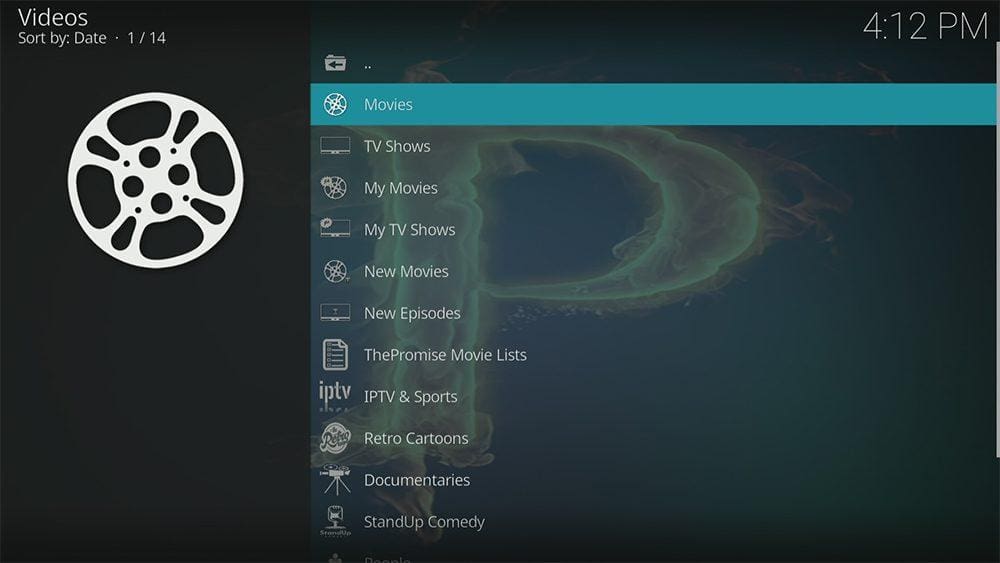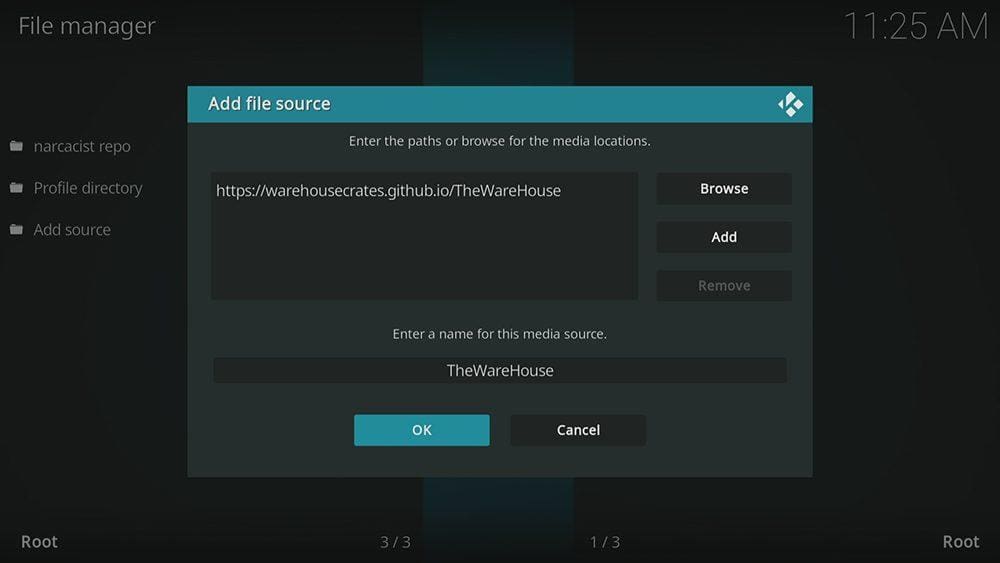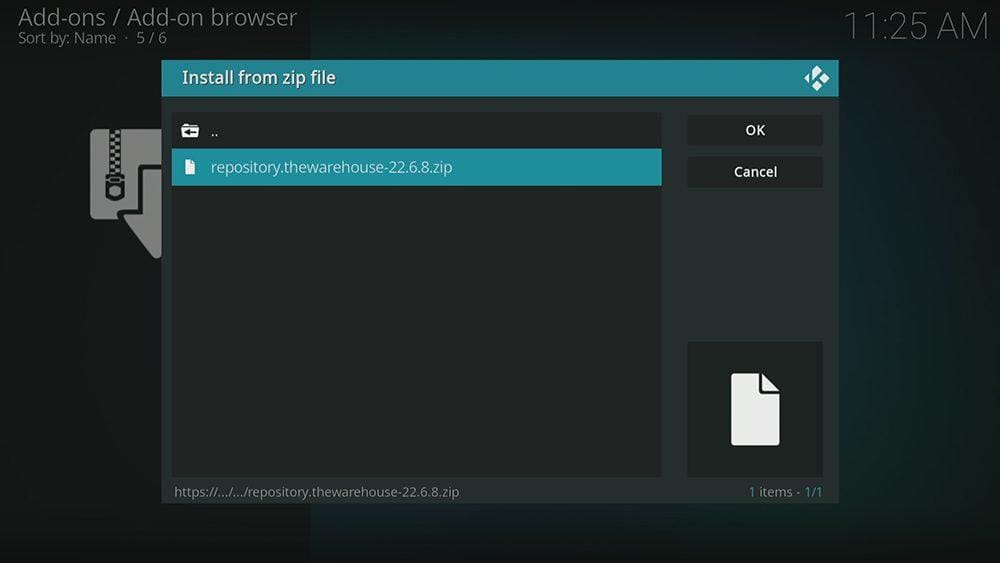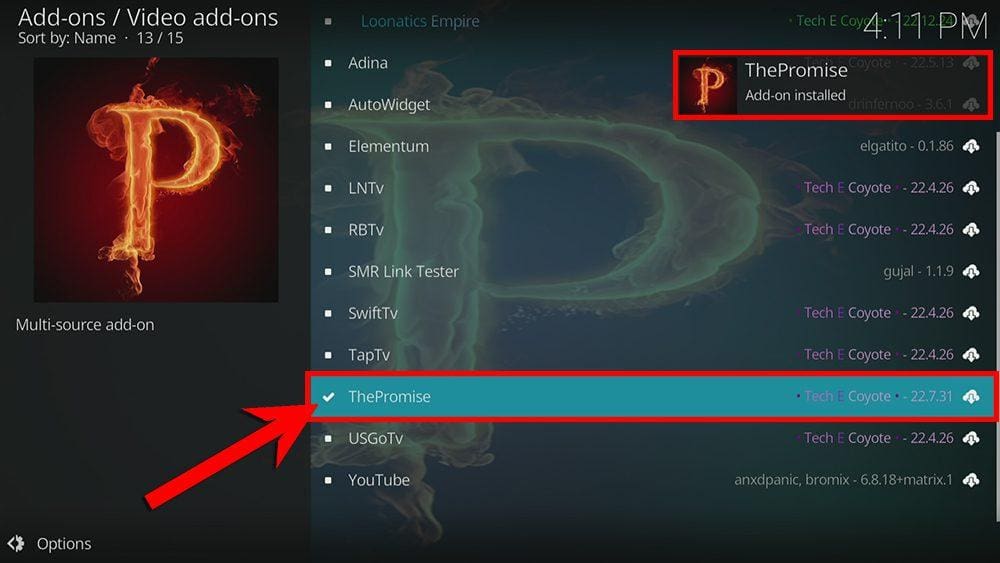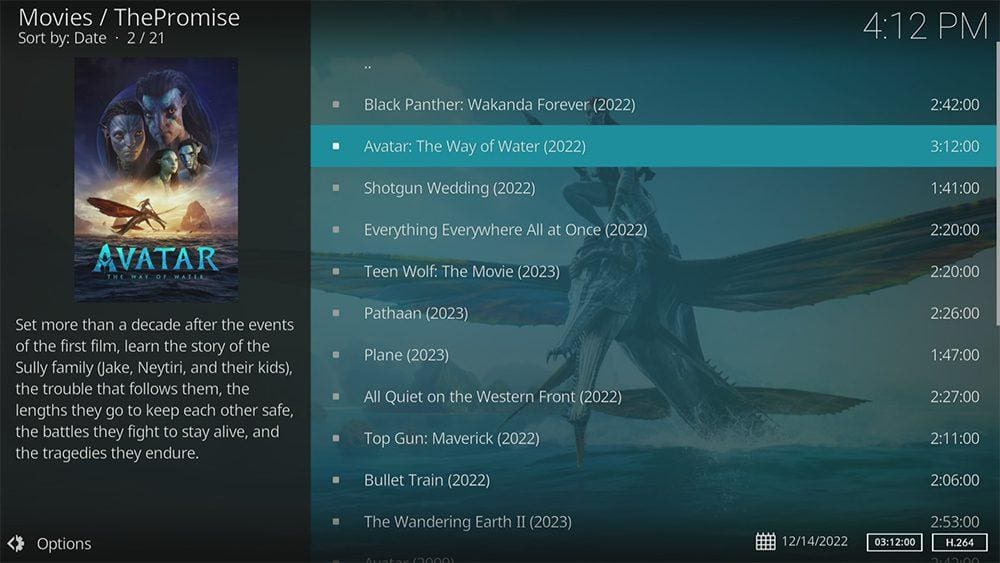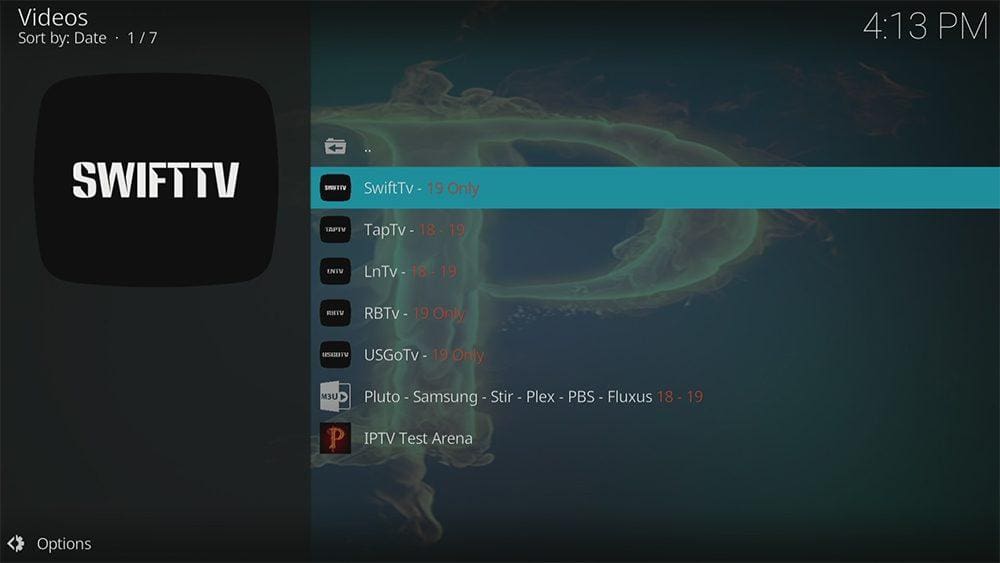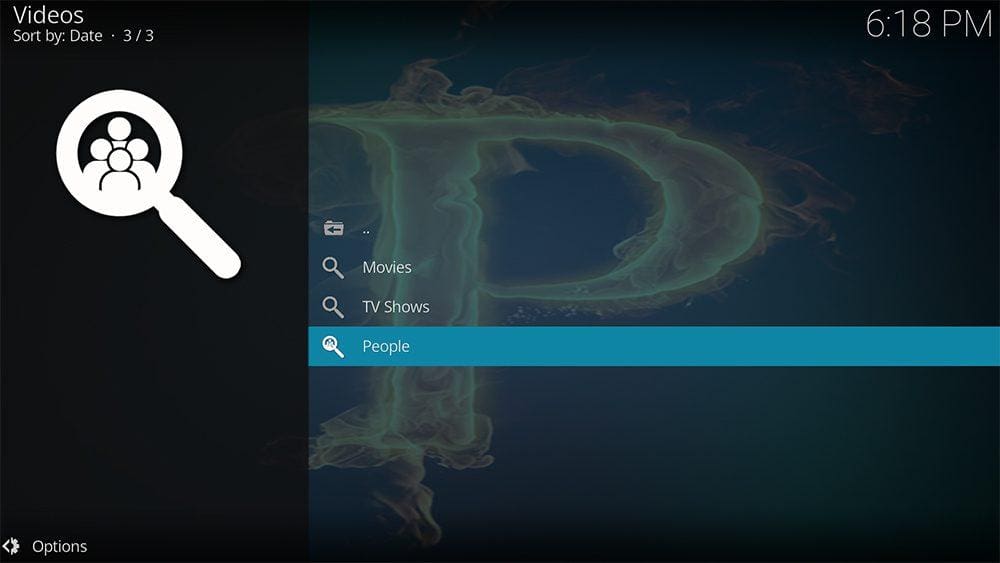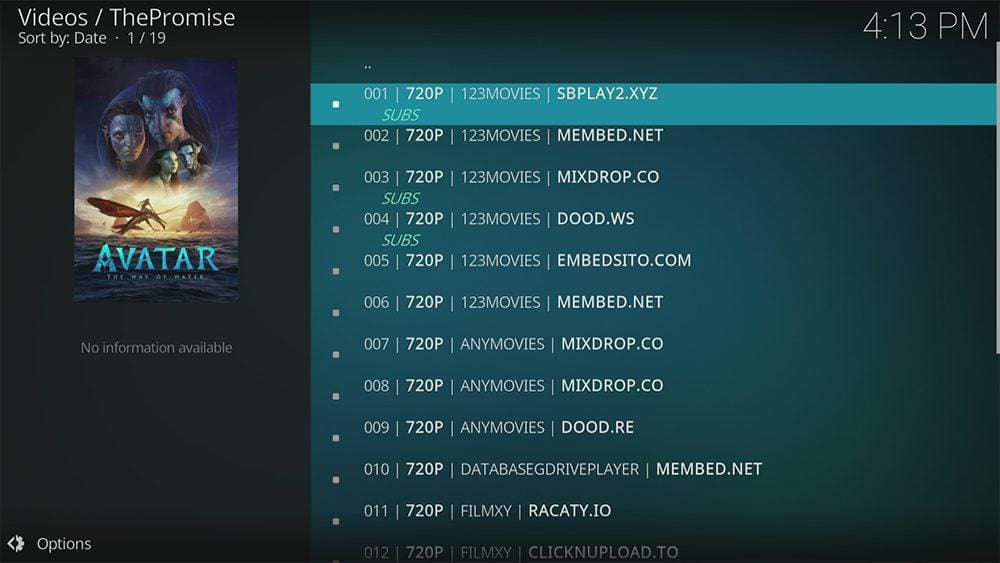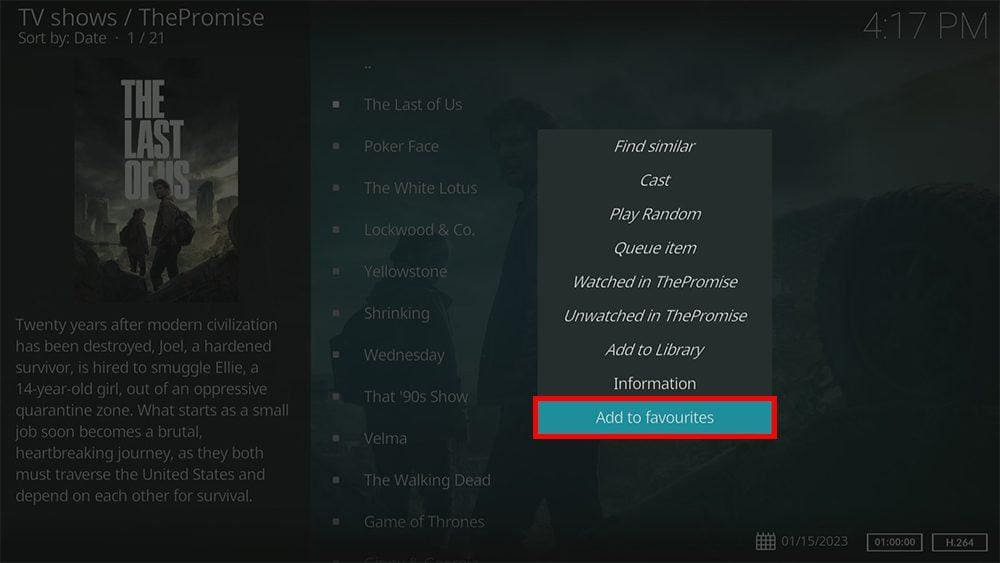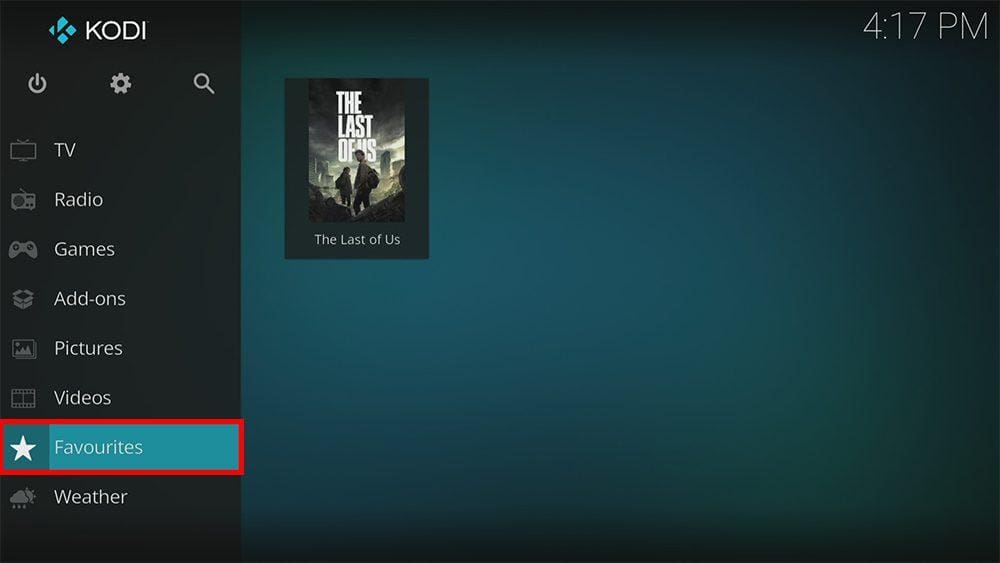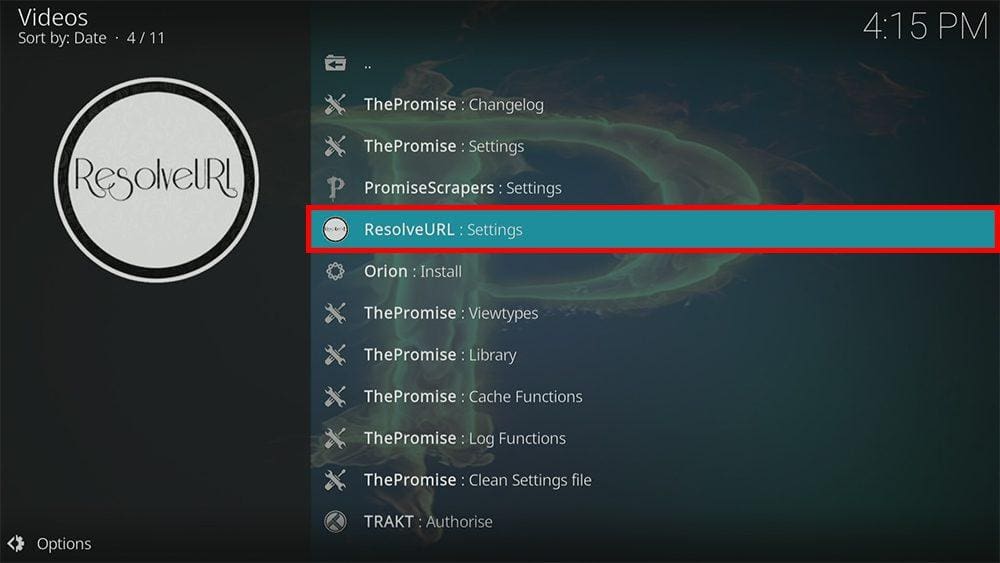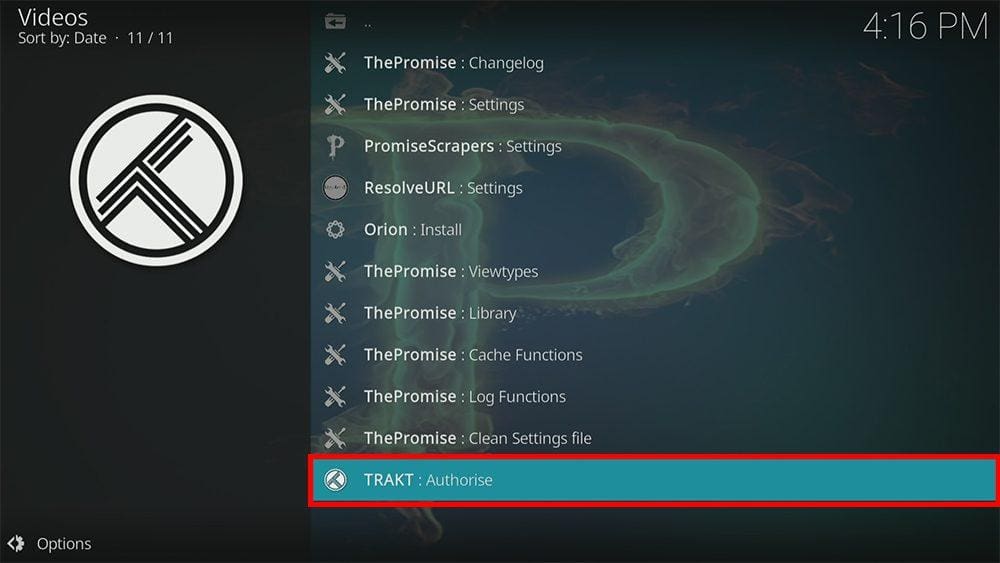By following this guide, you’ll be able to install and use The Promise Kodi addon. The Promise can be added once you have Kodi installed on your device. If you haven’t already done that, you can click here to install Kodi.
Kodi can be installed on almost any device, e.g. Firestick, Fire Cube, Nvidia Shield, Android box, Chromecast, phones, tablets, PC and more. This guide uses a Fire TV Stick 4K MAX; however, the steps are similar on other devices.
Table of Contents
What is The Promise Kodi Addon?
The Promise is an excellent all-in-one addon for lots of on-demand content. Because it’s an all-in-one addon, you’ll find movies, TV shows, live TV, sports and more. The Promise Kodi addon can be found in The WareHouse Repository.
A fork of The Oath, The Promise searches and scrapes links from both free and premium sources.
This addon is compatible with Trakt. This is a great tool to synchronise your favourite movies, shows, watchlists and more across multiple devices and applications. With Trakt, you can always keep on top of what you’re watching and, what’s more, never miss an episode!
| Compatability | Kodi 20 Nexus, Kodi 19 Matrix and Kodi 18 Leia |
| Repository URL | https://warehousecrates.github.io/TheWareHouse/ |
| Type of Addon | AIO (All-in-One) |
| Content | Movies, TV Shows, My Movies, My TV Shows, New Movies, New Episodes, The Promise Movie Lists, IPTV & Sports, Retro Cartoons, Documentaries, StandUp Comedy, People |
| Free Sources | ✅ Yes |
| Premium Sources | Real Debrid and others |
| Trakt Support | ✅ Yes |
Is The Promise Kodi Addon Legal?
Yes, it certainly is! This addon does not host any content and is essentially just a search engine. It is, therefore, 100% legal to install. However, most links scraped from databases and websites are unlikely to hold the proper licencing for broadcasting/distributing the content. In reality, this means you will be unlawfully streaming copyrighted content. Doing so could get you into legal trouble. Accordingly, you may prefer to use this addon with a VPN.
WARNING YOUR IP ADDRESS IS:
In order to stream anonymously, stay protected, and unlock the internet, I recommend using NordVPN.
WARNING YOUR IP ADDRESS IS:
In order to stream anonymously, stay protected, and unlock the internet, I recommend using NordVPN.
Legal Copyright Disclaimer: As has been noted, streaming copyrighted content is unlawful and could get you into legal trouble. On account of this, we do not condone the streaming of copyrighted content. Therefore, check your local laws for streaming content online before doing so. Consequently, the information on this website is for general information and educational purposes only.
How to Install The Promise Kodi Addon
The Promise Kodi addon can be installed from The WareHouse Repository by following the steps below. Before you start, please ensure that you already have Kodi installed on your device. You’ll also need to change the Kodi settings to allow the installation of addons from unknown sources. If you have already changed this setting, you can go to the next section to Install The WareHouse Repository.
Unknown Sources
- Open Kodi, then select Settings (cog icon).
- Select System.
- Tap down the menu on the left so that Add-ons is highlighted.
- Tap to the right, then select the Unknown sources toggle to turn it on.
- Read the warning, then select Yes.
- Press the back button on your remote in order to return to the System menu.
You can now install unofficial or 3rd party addons!
Install The WareHouse Repository
The Promise Kodi addon can presently be found in The WareHouse Repository. Please go ahead and install the repository by following the steps below. If you already have The WareHouse repo, you can skip to the next section to Install The Promise Addon.
- Then select Add source.
- Select the box labelled < None >.
- Then enter the following URL exactly as you see it: https://warehousecrates.github.io/
TheWareHouse/ - Select OK.
- Tap down, then select Enter a name for this media source.
- Enter TheWareHouse or any other name you’d rather use to identify this media source.
- Then select OK.
- Select Install from zip file, then select Yes if you get a warning message on the screen.
- Tap down, then select TheWareHouse (or any other name you used to identify this media source).
- Then select the zip file repository.thewarehouse-x.x.x.zip
- Select OK.
- Wait until a confirmation message appears in the top-right corner of the screen that the installation is complete.
The WareHouse Repository has been successfully installed!
Install The Promise Kodi Addon
Once you have installed the repository, any addon within it can easily be installed with just a few more steps. The Promise Kodi addon can be installed by following the steps below.
How to Use The Promise Kodi Addon
Once you’ve installed The Promise addon, it’s easy to browse the categories to find the content you want to watch. The interface is simple, easy to use and allows you to watch with just a few taps.
Browse Categories and Content
The Promise Kodi addon home menu allows you to select the following categories: Movies, TV Shows, My Movies, My TV Shows, New Movies, New Episodes, The Promise Movie Lists, IPTV & Sports, Retro Cartoons, Documentaries, StandUp Comedy, People, Tools and Search.
Each category is packed full of amazing content tailored to different audiences. Plus, every category contains even more sub-categories!
Remember that The Promise Kodi addon is an all-in-one addon, which even has a section for live TV!
The IPTV & Sports category has further sub-sections: SwiftTv, TapTv, LnTv, RBTv, USGoTv, and Pluto – Samsung – Stirr – Plex – PBS. You will need to install additional addons for these sections to work, but you only need to click the Yes button to install them when prompted.
Search and Play
- Select New search.
- Then enter your search term.
Matching search results will be displayed on the screen. Tap on the movie or show you want to watch then the addon will scrape for free links from online databases.
Select a link to start watching.
For even more links, in high quality, up to 4K, then consider a premium account such as Real Debrid and link your account to The Promise addon.
Playback Controls
Opening the additional playback settings (cog icon) allows you to make adjustments to the following settings:
Audio settings help adjust volume, amplification, offsetting the audio, change the audio stream (if available) and allow passthrough.
Subtitle settings allow you to offset the subtitles and download or add external subtitles.
Video settings provide many options for changing the display, such as zoom, orientation, aspect ratio, etc.
Toggle audio stream allows you to change the audio to another language (if available).
Add to Favourites
If you have a favourite movie, show or live TV channel that you’d like quick and easy access to, add it to your favourites! You can find out how by following the steps below.
- Tap down, so your favourite movie, show or live TV channel is highlighted.
- Press and hold the Select button on your remote to open a menu.
- Select Add to favourites.
Link Real Debrid to The Promise Kodi Addon
If you have a Real Debrid account, it’s easy to link your account to this addon. Find out how by following the steps below.
- Open The Promise addon, then tap down the menu and select Tools.
- Then select ResolveURL: Settings.
- Tap down the menu on the left so that Universal Resolvers 2 is highlighted.
- Then tap to the right and tap down under the Real-Debrid heading.
- Select (Re)Authorise My Account.
- Note the code displayed on the screen, as you’ll need it later.
- Open a web browser then go to real-debrid.com/device.
- Login to your Real Debrid account if not already logged in.
- Enter the code that you made a note of earlier.
- Then select Continue.
Your Real Debrid account is now linked!
Link Trakt to The Promise Kodi Addon
If you have a Trakt account, it’s easy to link your account to this addon. Find out how by following the steps below.
- Open The Promise addon, then tap down the menu and select Tools.
- Then select TRAKT: Authorise.
- Note the code displayed on the screen, as you’ll need it later.
- Open a web browser, then go to trakt.tv/activate.
- Login to your Trakt account if not already logged in.
- Enter the code that you made a note of earlier.
- Then select Continue.
Your Trakt account is now linked!
Wrapping Up
The Promise is a fantastic free all-in-one Kodi addon for streaming great and entertaining content from various categories, genres and interests. You’ll find plenty of high-quality links, and with its simplistic design and layout, The Promise addon is easy to use.
Following this guide taught you how to install and use this addon. Take a look at The Promise and share your thoughts below.