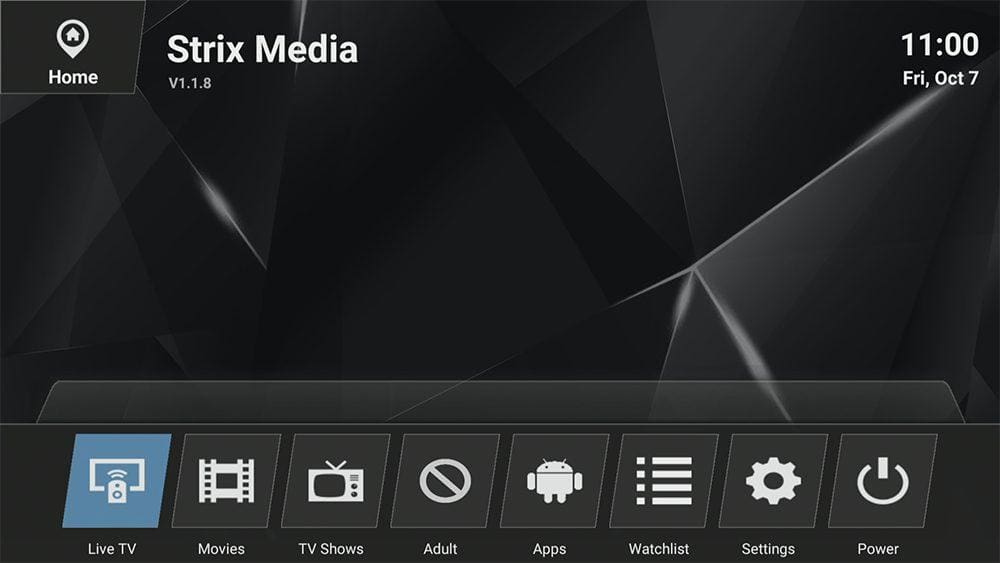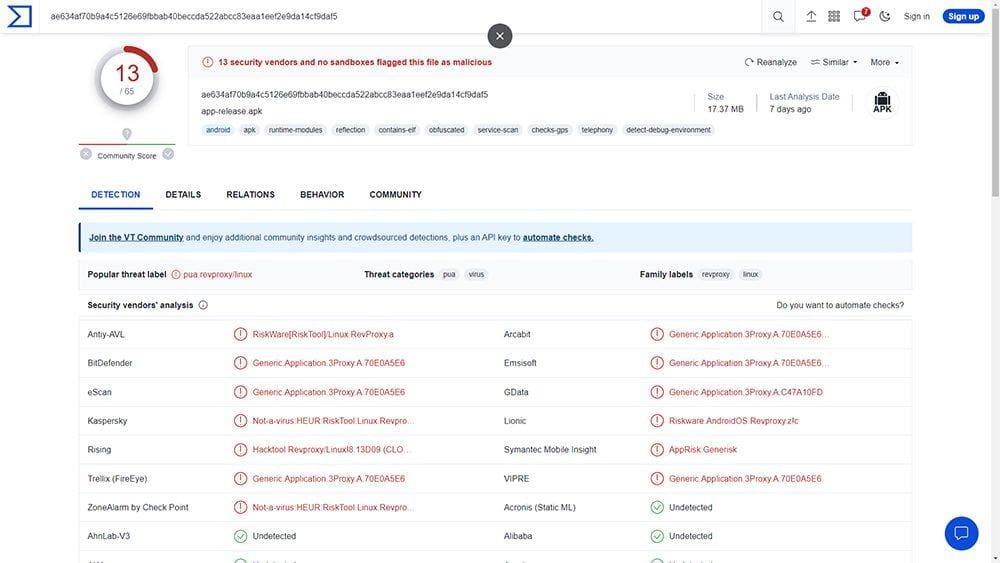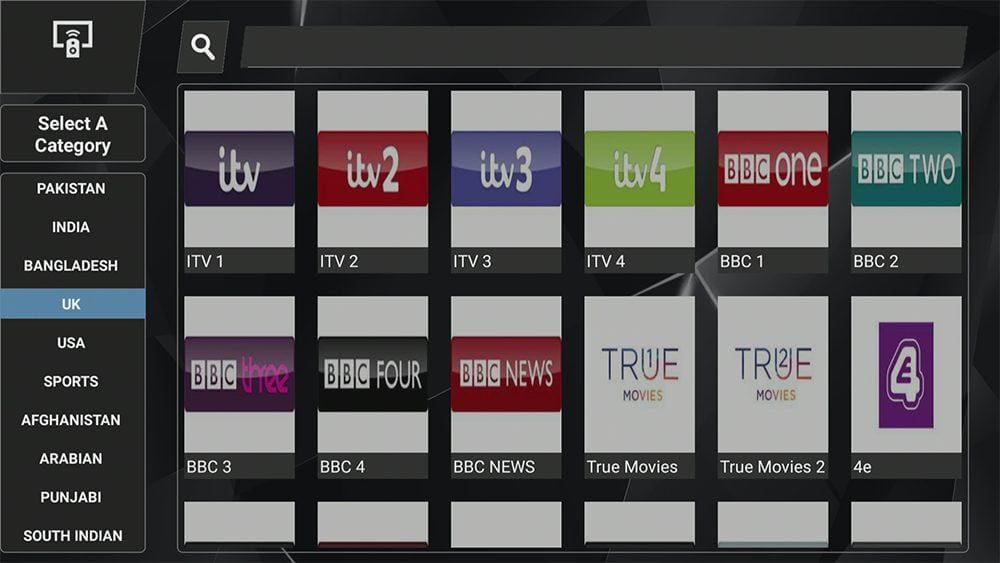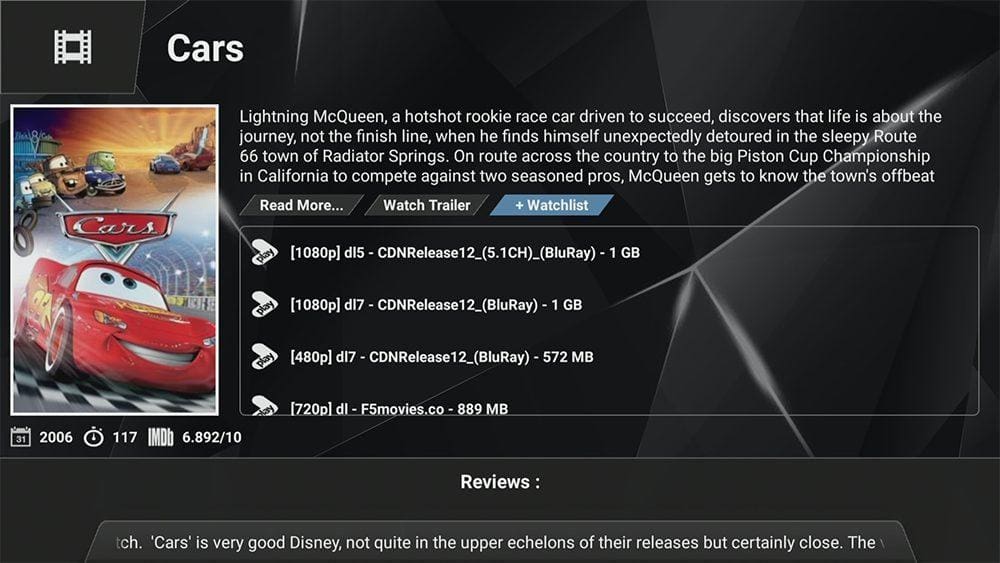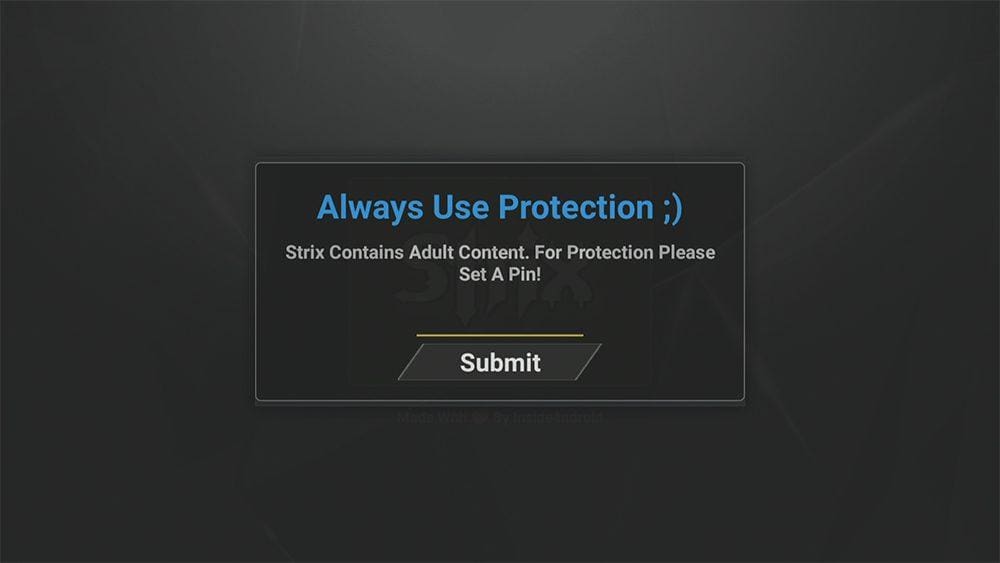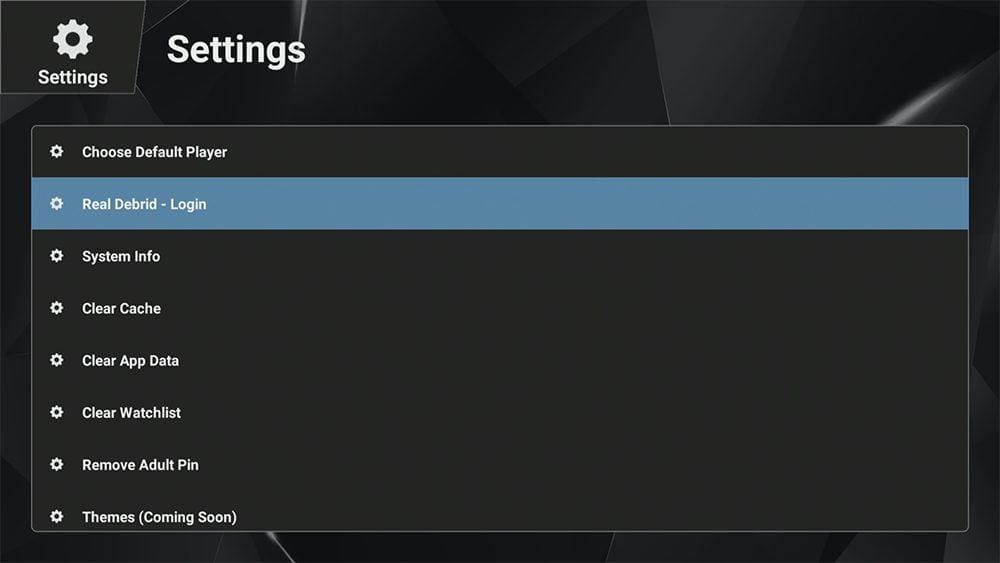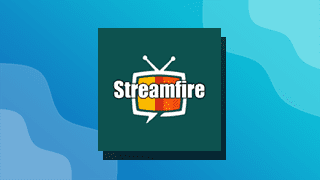In this guide, we will discuss what Strix is and how to use and install it. This app can be installed on almost any device, e.g. Firestick, Fire Cube, Nvidia Shield, Android box, Chromecast, phones, tablets, PC and more. However, this app cannot be installed from the Google Play or Amazon store. To install it, it must be sideloaded.
The Amazon Firestick, a top contender in the streaming device market, is particularly popular for its affordability and the ease with which it can be jailbroken. With just a few straightforward adjustments, you can unlock its full potential, making it an attractive option for those looking to break free from traditional cable TV.
However, if you are looking for Adult content, the Adult category still works well.
Table of Contents
What is Strix?
Strix is an all-in-one application that lets you stream the latest movies, TV shows, live TV channels, sports, and adult content (optional) – all for free! You can sideload Strix onto almost any Android streaming device, as well as all Firesticks and other Fire TV devices.
This app has categories for Live TV, Movies, TV Shows, Adult, Watchlist, and Settings.
Strix works by searching and scraping free links from online databases and websites. However, scraping for links works much better with Real Debrid. Real Debrid is a premium service that searches for premium-quality links. This provides many more links in buffer-free and high quality, up to 4K in resolution.
Integration with Trakt is not supported.
Is Strix Safe?
It is recommended to exercise caution and discretion when installing Strix as it may pose potential safety risks.
According to a scan conducted on the application file using Virus Total, 13 security vendors have identified the file as potentially malicious.
Is Strix Legal?
This app does not host any content and is essentially just a search engine. It is, therefore, 100% legal to install and use. However, most links scraped from databases and websites are unlikely to hold the proper licencing for distributing the content. In reality, this means you will be unlawfully streaming copyrighted content. Doing so could get you into legal trouble. Accordingly, you may prefer to use this app with a VPN.
WARNING YOUR IP ADDRESS IS: 52.156.77.158
In order to stream anonymously, stay protected, and unlock the internet, I recommend using NordVPN.
WARNING YOUR IP ADDRESS IS: 52.156.77.158
In order to stream anonymously, stay protected, and unlock the internet, I recommend using NordVPN.
Legal Copyright Disclaimer: As has been noted, streaming copyrighted content is unlawful and could get you into legal trouble. On account of this, we do not condone the streaming of copyrighted content. Therefore, check your local laws for streaming content online before doing so. Consequently, the information on this website is for general information and educational purposes only.
How to Install Strix
The Strix app is not available to download from your usual app stores. However, you may be able to sideload it. To do so, your device must be capable of installing apps from unknown sources. Once your device is enabled for sideloading, you can install the app from my Downloads page.
Sideload Strix - Firesticks, Fire TV, Android Boxes, Android TV and Google TV
- Firstly, ensure you have enabled sideloading on your device.
- Open the Downloader app, then select the Search box.
- Enter 28907, then select Go.
- Wait for my Download page to load fully, then press the Menu (or Options) button on your remote 2x to enter full-screen mode.
- Select the Live TV category from the list at the top of the page. Or move down to view the Live TV category.
- Find the Strix app in the list, then select it.
- On the next page, move down until you see the blue Download buttons.
- Select the Download button, then select Install.
- When the app has finished installing, select Delete 2x to remove the installation file, as it’s no longer required.
The app is installed; open it from your apps screen!
Sideload Strix - Android Phones and Tablets
- Firstly, ensure you have enabled sideloading on your device.
- Open a web browser and go to firetvsticks.com.
- Select Downloads from the menu.
- Select the Live TV category from the list at the top of the page. Or move down to view the Live TV category.
- Find the Strix app in the list, then select it.
- On the next page, move down until you see the blue Download buttons.
- Select the Download button, then select Download.
- Swipe down from the top of the screen to view the downloaded APK file and tap on it.
- Then select Install.
The app is installed; open it from your apps screen!
How to Use Strix
Strix is an all-in-one app that contains everything you need for free, all in one place! You’ll find categories for Live TV, Movies, TV Shows, Adult, Watchlist, and Settings.
Strix Live TV
- Select the Live TV category.
- Then select a Category from the list at the left-hand side.
- You’ll then see a list of channels.
- Make a selection to start watching.
Sit back and enjoy watching!
Strix On Demand
Strix has an excellent selection of movies and TV shows on demand. However, you won’t find any categories to choose from to narrow your browsing. Instead, the Search feature works well to find a specific movie/TV show.
Strix Adult Content
If you’re looking for adult content then Strix can also cater to your needs! You won’t have access to the Adult category unless you set a Parental PIN when you first open the Strix app.
How to Use an External Media Player
Content within Strix streams perfectly fine with its own internal media player. However, the playback features are limited; for example, there’s no option to select subtitles. But you can change the default player from within the options menu. Find out how by following the steps below.
How to Link Real-Debrid
If you have a Real-Debrid account, it’s easy to link your account to this app by following the steps below.
- Sign up for Real-Debrid if you don’t already have an account.
- Select Settings from the menu.
- Select Real Debrid – Login.
- Make a note of the code displayed on the screen, as you’ll need it later.
- Open a web browser, then go to real-debrid.com/device.
- Login to your Real Debrid account if not already logged in.
- Enter the code that you made a note of earlier.
- Then select Continue.
Your Real Debrid account is now linked!
Wrapping Up
Strix certainly is a very good all-round app for streaming movies, TV shows and adult content.
However, Live TV and Sports are not always reliable with this app. Streams often do not work or load. With this in mind, you may wish to use a backup option from this list of Free Live TV Apps, Free Live TV Websites, or use a Paid IPTV service.