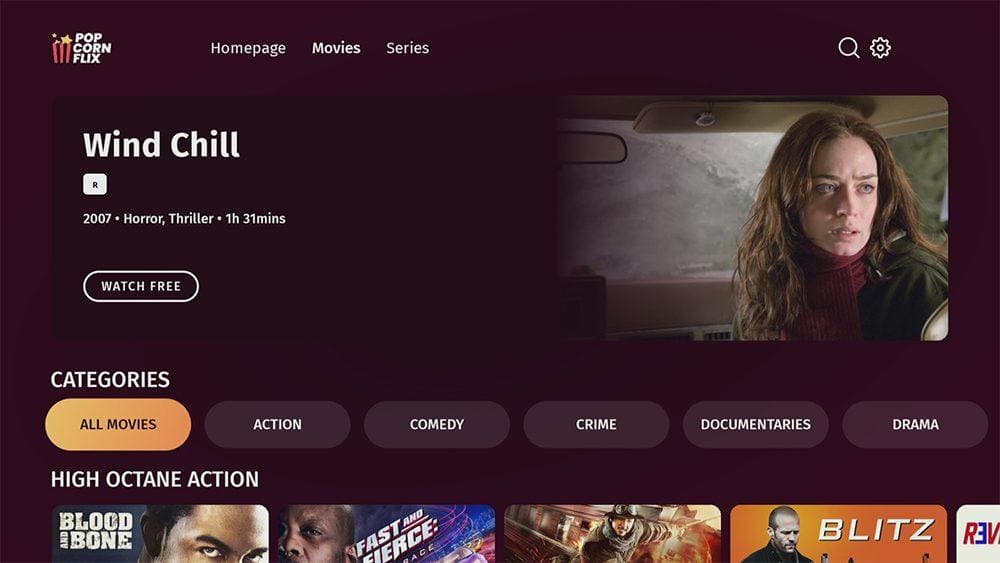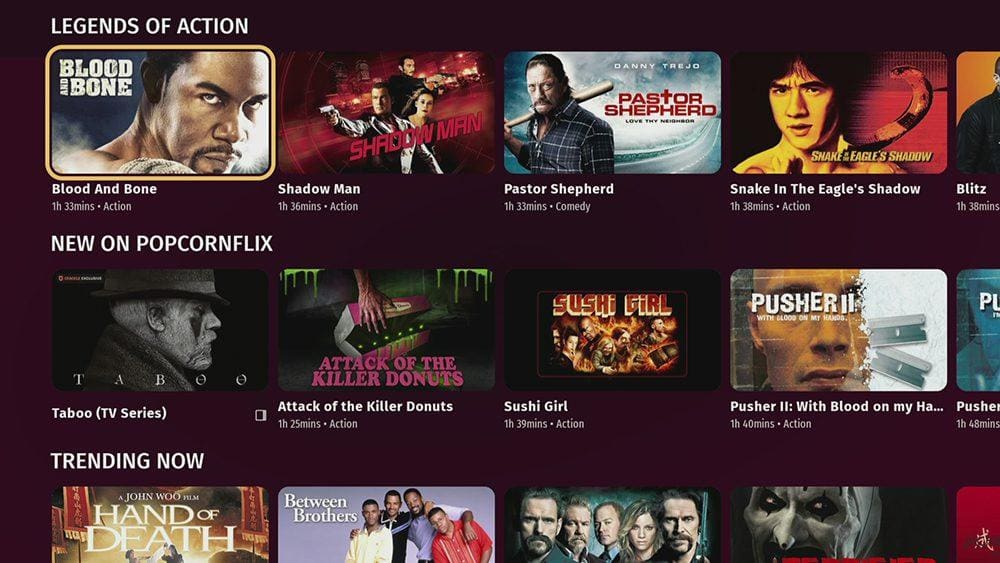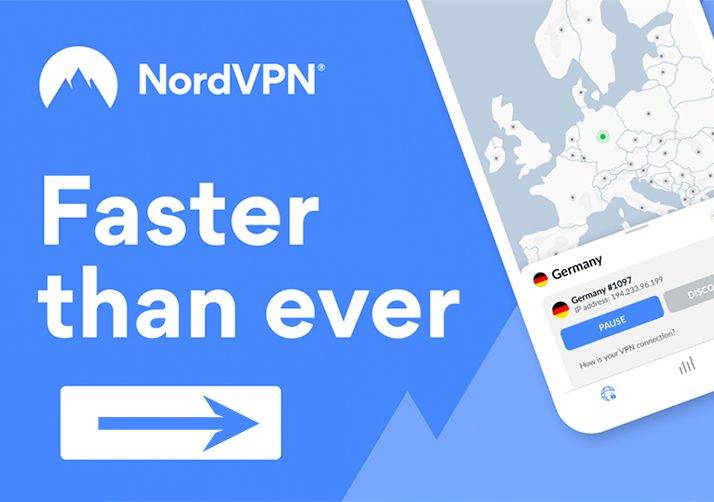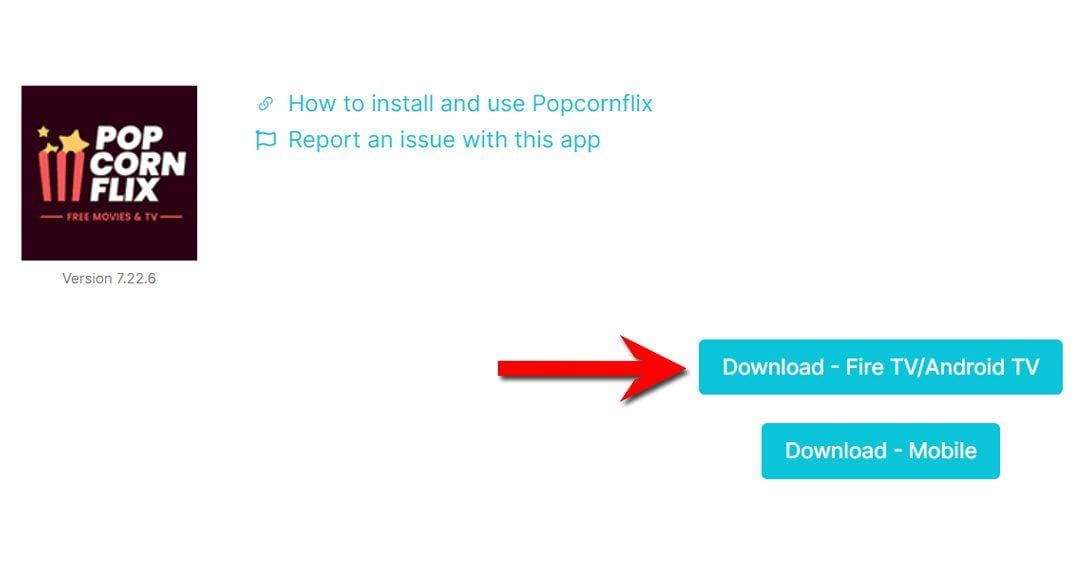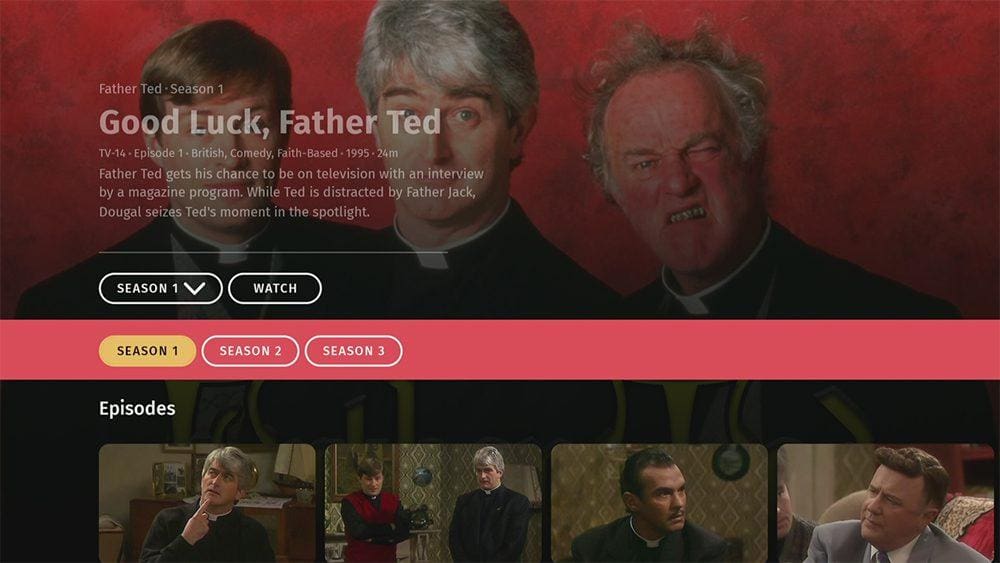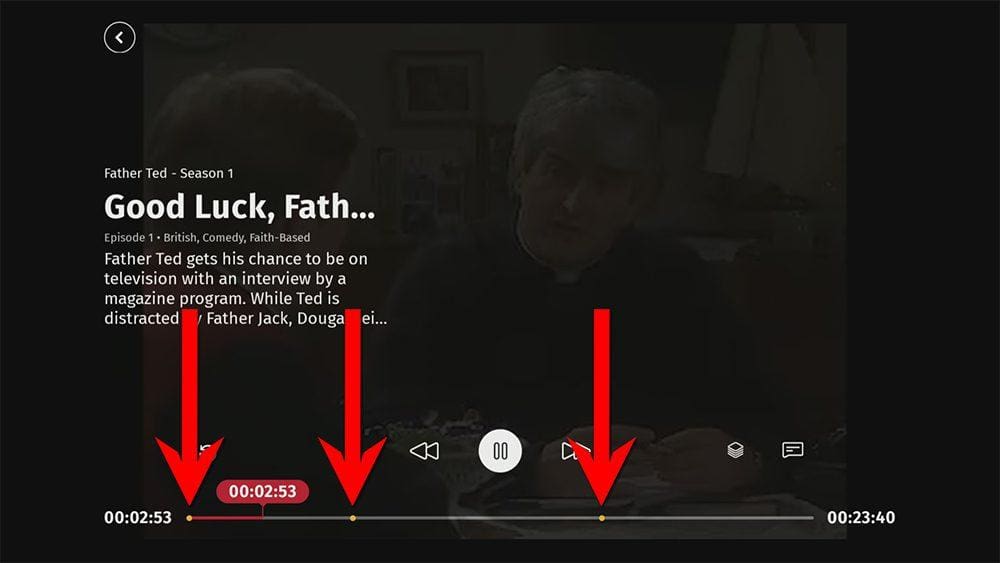This guide will discuss Popcornflix and how to use and install it. This app can be installed on almost any device, e.g. Firestick, Fire Cube, Nvidia Shield, Android box, Chromecast, phones, tablets, and PCs (via an emulator such as BlueStacks or Nox). Popcornflix can be installed from the most popular app stores; however, it can be sideloaded if unavailable.
The Amazon Firestick, a top contender in the streaming device market, is particularly popular for its affordability and the ease with which it can be jailbroken. With just a few straightforward adjustments, you can unlock its full potential, making it an attractive option for those looking to break free from traditional cable TV.
Table of Contents
What is Popcornflix?
Popcornflix is an official streaming service that offers ad-supported viewing of thousands of free movies and TV shows.
Founded in 2010, Popcornflix was owned by Screen Media Ventures before it was acquired by Chicken Soup for the Soul Entertainment in 2017.
The service is available to all United States and Canada users, with plans to launch in more territories.
Popcornflix Features and Content
The Popcornflix app has a clean and straightforward-to-use interface, with the Home screen providing basic options from the menu at the top of the screen to browse the Movies or Series categories.
Tap down the Homepage to view suggestions and recommendations under headers such as “Popcornflix Spotlight”, “Legends of Action”, and “New to Popcornflix”.
The content library doesn’t include anything too thrilling or too recent. Movies currently available include; The Harbinger, Blitz, Universal Soldier 3, The Job, Friend Request and the Ip Man franchise. TV Shows include; Father Ted, Plebs, Thunderbirds, Shameless, Starman, The Blacklist: Redemption, T.J. Hooker, and Bondi Ink.
Is Popcornflix Legal?
Yes. Popcornflix is an official streaming service and, therefore, 100% legal.
Where Is Popcornflix Available?
This service is available in the United States and Canada, although not all programming is available in all locations due to licencing restrictions. However, you can use a VPN to bypass any location blocks to access the entire Popcornflix library.
If you are outside the United States and Canada, you may also use a VPN to bypass any location blocks and stream content from the Popcornflix app or website.
NordVPN is my recommendation because it has solid unblocking capabilities. If you presently use IP Vanish as your VPN and want to unblock streaming services, I would consider switching to my recommended VPN. Despite IP Vanish being a safe and secure VPN, it does not have good unblocking capabilities. Furthermore, you will struggle to use streaming services based outside your location.
EXCLUSIVE NORDVPN DISCOUNT - SAVE 60%!!!
EXCLUSIVE NORDVPN DISCOUNT - SAVE 67%!!!
Is Popcornflix Free / Do I Need an Account?
You don’t need to sign up, create an account or enter any payment details. Popcornflix is completely free to install and start watching.
How to Install Popcornflix
Popcornflix is available to stream almost everywhere. As an app on iOS, Android, Amazon Fire TV, Android TV, Apple TV, Roku, XBOX, and on your PC or laptop (via an emulator such as BlueStacks or Nox).
Go to your App Store and search for Popcornflix. You can also stream content in your web browser by visiting the website.
But if you can’t get the app from your app store, you may be able to sideload it. To do so, your device must be capable of installing apps from unknown sources. Once your device is enabled for sideloading, you can install the app from my Downloads page.
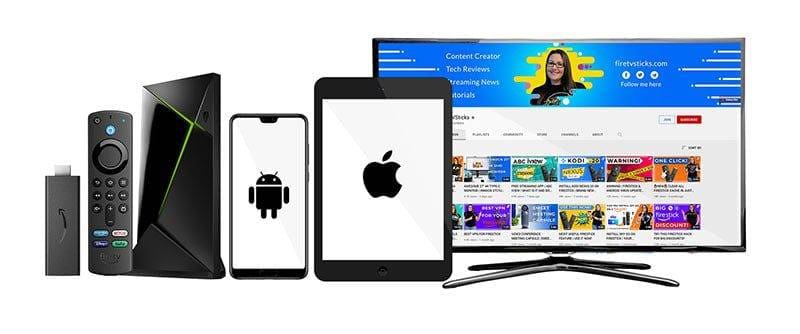
Sideload Popcornflix - Firesticks, Fire TV, Android & Android TV
- Firstly, ensure you have enabled sideloading on your device.
- Open the Downloader app, then select the Search box.
- Enter 28907, then select Go.
- Wait for my Download page to load fully, then press the Menu (or Options) button on your remote 2x to enter full-screen mode.
- Select the Movies & TV category from the list at the top of the page. Or move down to view the Movies & TV category.
- Find the Popcornflix app in the list, then select it.
- On the next page, move down until you see the blue Download buttons.
- Select the Download – Fire TV/Android TV button, then select Install.
- When the app has finished installing, select Delete 2x to remove the installation file, as it’s no longer required.
The app is installed; open it from your apps screen!
Sideload Popcornflix - Android Phones and Tablets
- Firstly, ensure you have enabled sideloading on your device.
- Open a web browser and go to firetvsticks.com.
- Select Downloads from the menu.
- Select the Movies & TV category from the list at the top of the page. Or move down to view the Movies & TV category.
- Find the Popcornflix app in the list, then select it.
- On the next page, move down until you see the blue Download buttons.
- Select the Download – Mobile button, then select Download.
- Swipe down from the top of the screen to view the downloaded APK file and tap on it.
- Then select Install.
The app is installed; open it from your apps screen!
How to Use Popcornflix
Videos from Popcornflix don’t stream in the best quality. However, they are watchable. When using a VPN, I did experience some buffering.
Subtitles are available in English if you want them and are easy to turn on by selecting the closed caption icon.
As popcornflix is supported by ads, ads were shown before the video started and twice more during a 25-minute episode.