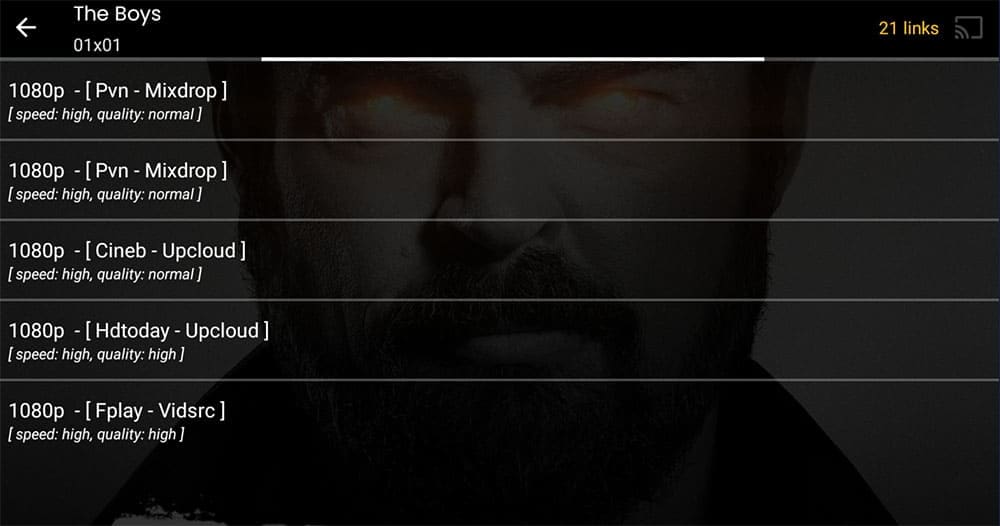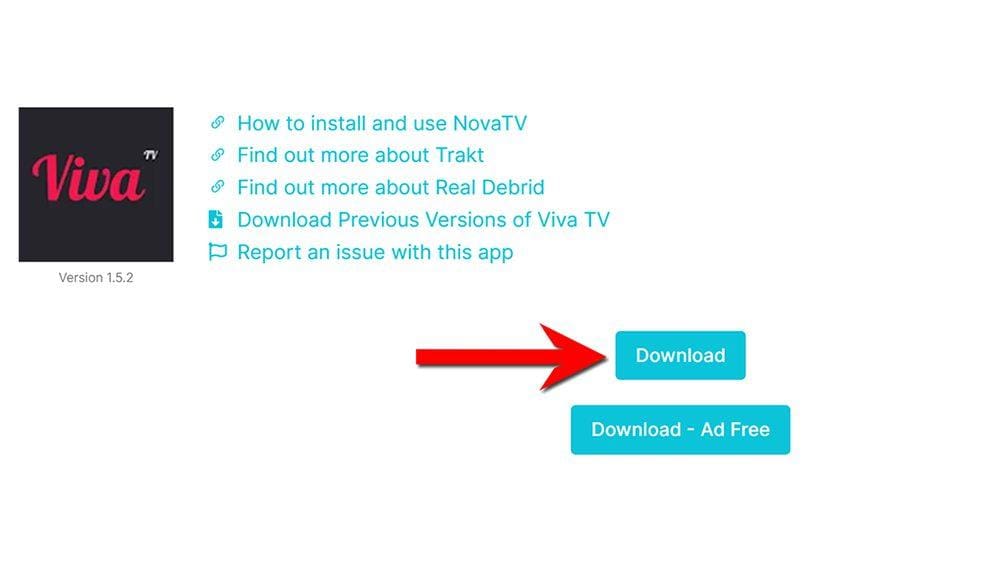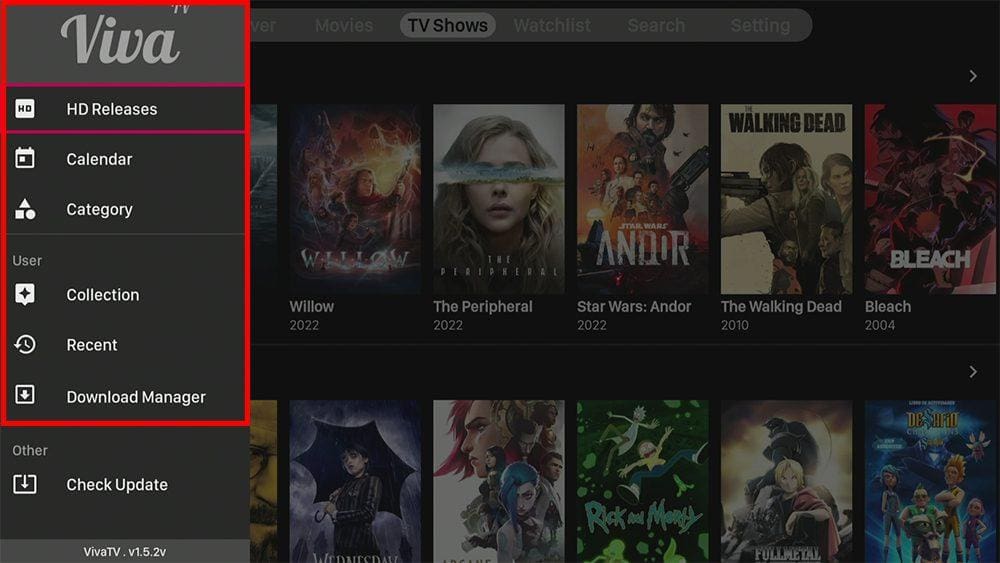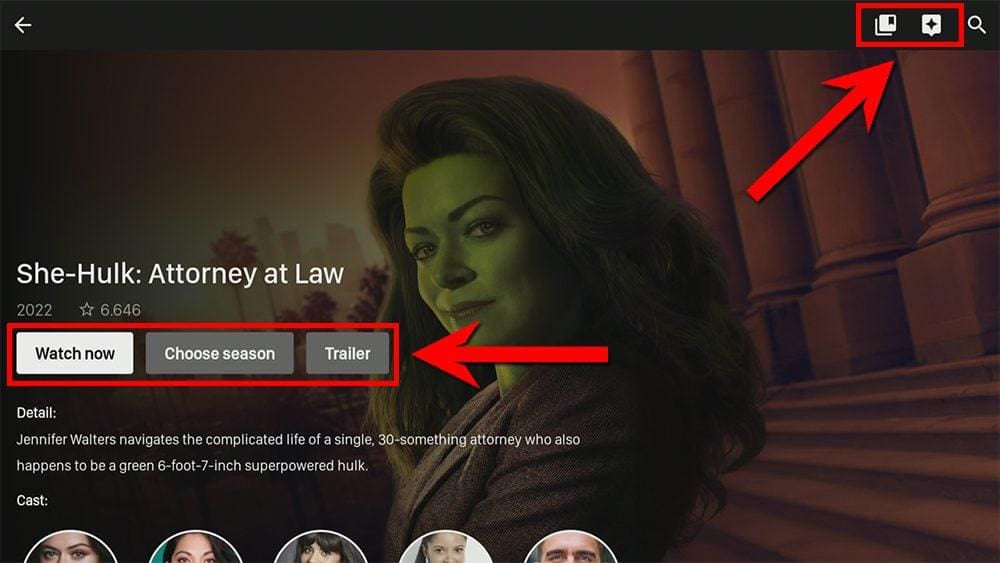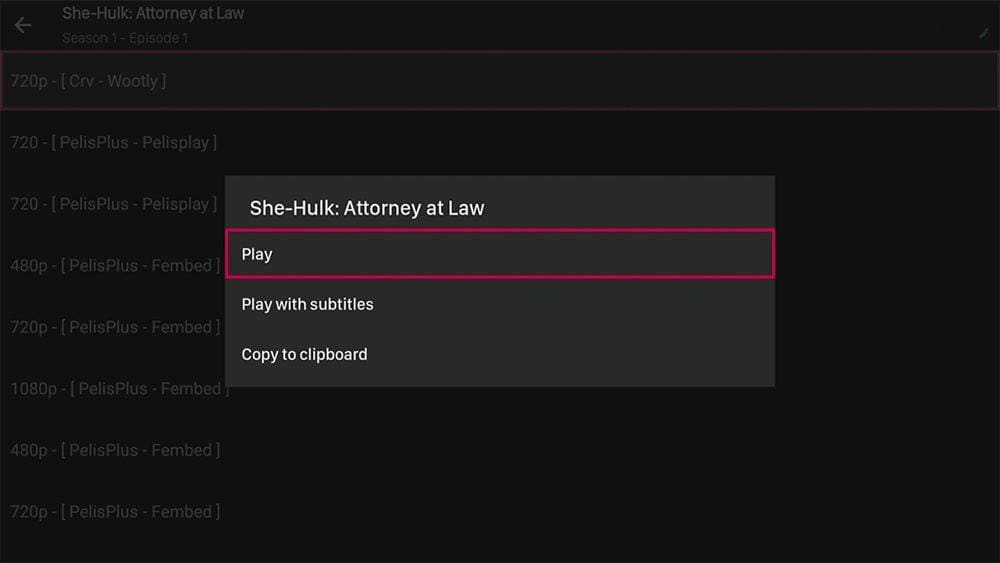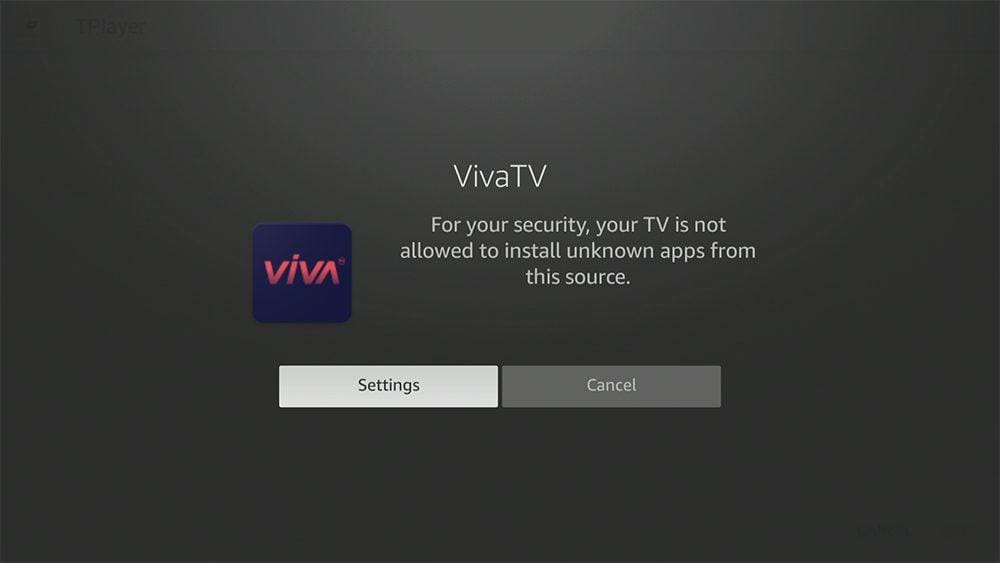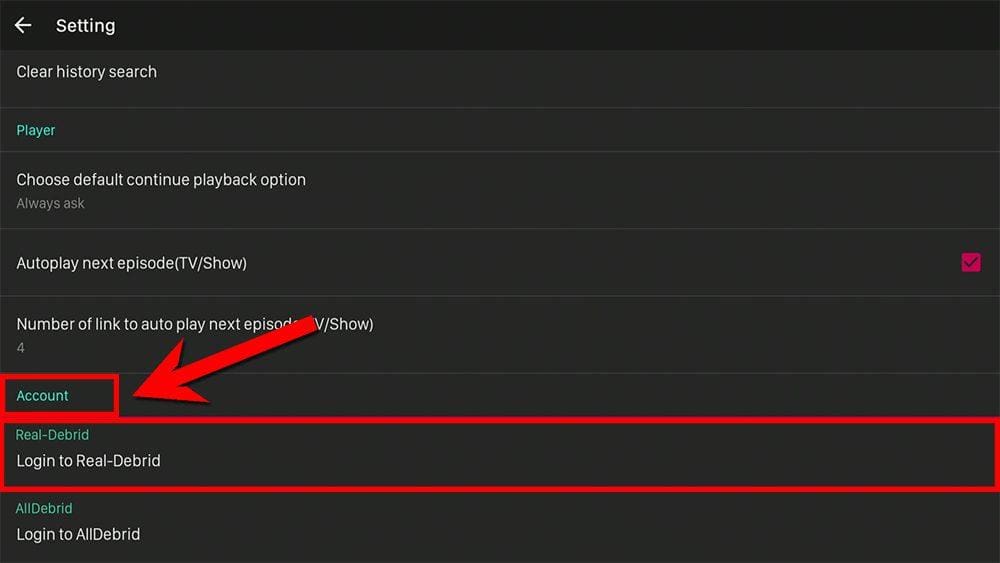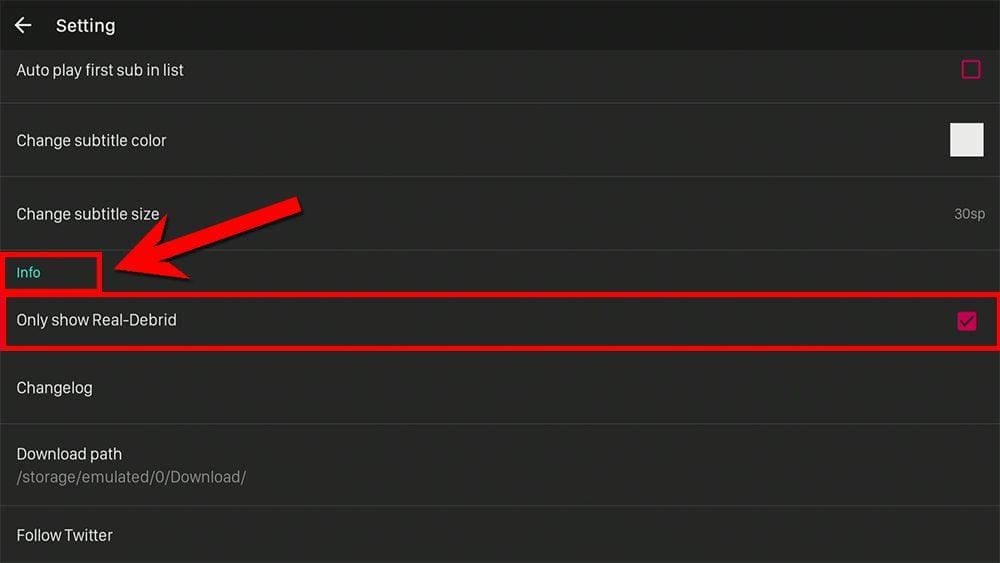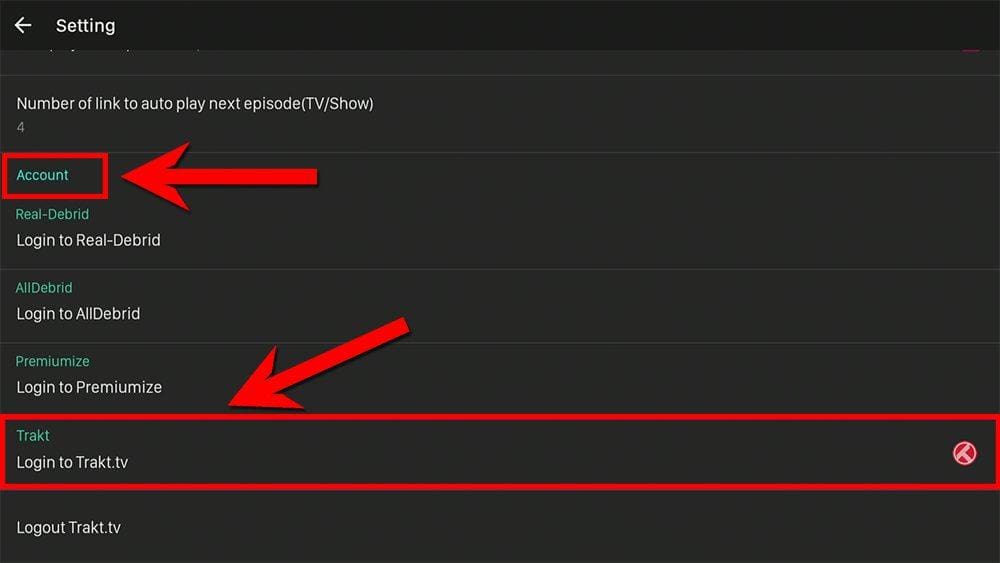This guide will discuss Viva TV and how to use and install it. This app can be installed on almost any device, e.g. Firestick, Fire Cube, Nvidia Shield, Android box, Chromecast, phones, tablets, PC and more. However, this app cannot be installed from the Google Play or Amazon app store. To install it, it must be sideloaded.
The Amazon Firestick, a top contender in the streaming device market, is particularly popular for its affordability and the ease with which it can be jailbroken. With just a few straightforward adjustments, you can unlock its full potential, making it an attractive option for those looking to break free from traditional cable TV.
Table of Contents
What is Viva TV?
Viva TV is a video-on-demand app that lets you stream or download the latest movies and TV shows for free. The app is, without a doubt, very user-friendly and easy to install. It has a clean layout similar to other movie and TV apps. You can sideload Viva TV onto almost any Android streaming device and all Fire TV devices.
How Does Viva TV Work?
Viva TV searches and scrapes free links from online databases and websites. However, scraping for links works much better with Real Debrid. Real Debrid, to clarify, is a premium service that searches for premium-quality links. This provides many more links in buffer-free and high quality, up to 4K in resolution.
This app is also compatible with Trakt. This is a great tool to synchronise your favourite movies, shows, watchlists and more across multiple devices and applications. With Trakt, you can always keep on top of what you’re watching and, what’s more, never miss an episode!
Is Viva TV Legal?
Yes. This app does not host any content and is essentially just a search engine. It is, therefore, 100% legal to install and use. However, most links scraped from databases and websites are unlikely to hold the proper licencing for distributing the content. In reality, this means you will be unlawfully streaming copyrighted content. Doing so could get you into legal trouble. Accordingly, you may prefer to use this app with a VPN.
WARNING YOUR IP ADDRESS IS: 173.224.127.70
In order to stream anonymously, stay protected, and unlock the internet, I recommend using NordVPN.
WARNING YOUR IP ADDRESS IS: 173.224.127.70
In order to stream anonymously, stay protected, and unlock the internet, I recommend using NordVPN.
Legal Copyright Disclaimer: As has been noted, streaming copyrighted content is unlawful and could get you into legal trouble. On account of this, we do not condone the streaming of copyrighted content. Therefore, check your local laws for streaming content online before doing so. Consequently, the information on this website is for general information and educational purposes only.
How to Install Viva TV
The Viva TV app is not available to download from your usual app stores. However, you may be able to sideload it. To do so, your device must be capable of installing apps from unknown sources. Once your device is enabled for sideloading, you can install the Viva TV app from my Downloads page.
Sideload NovaTV - Firesticks, Fire TV, Android Boxes, Android TV and Google TV
- Firstly, ensure you have enabled sideloading on your device.
- Open the Downloader app, then select the Search box.
- Enter 28907, then select Go.
- Wait for my Download page to load fully, then press the Menu (or Options) button on your remote 2x to enter full-screen mode.
- Select the Movies & TV category from the list at the top of the page. Or move down to view the Movies & TV category.
- Find the Viva TV app in the list, then select it.
- On the next page, move down until you see the blue Download button.
- Select the Download button, then select Install.
- When the app has finished installing, select Delete 2x to remove the installation file, as it’s no longer required.
The app is installed; open it from your apps screen!
Sideload Viva TV - Android Phones and Tablets
- Firstly, ensure you have enabled sideloading on your device.
- Open a web browser and go to firetvsticks.com.
- Select Downloads from the menu.
- Select the Movies & TV category from the list at the top of the page. Or move down to view the Movies & TV category.
- Find the Viva TV app in the list, then select it.
- On the next page, move down until you see the blue Download button.
- Select the Download button, then select Download.
- Swipe down from the top of the screen to view the downloaded APK file and tap on it.
- Then select Install.
The app is installed; open it from your apps screen!
How to Use Viva TV
Viva TV is simple and easy to use. Browse, then select a movie or TV show, or use the search if you have something specific in mind. Viva TV will search online databases for links to video files and list the links on the screen.
Search and Browse
- The default when you open the Viva TV app is Discover. (The default view can be changed within the settings.) Select a category displayed across the top of the screen to switch browsing between Movies, TV Shows, Watchlist, Search for a specific movie or show or access the app Settings.
- Select the Options in the top left corner (icon with three horizontal lines) to view and browse HD Releases, Calendar, Categories, Collection, Recent or Download Manager.
- Browse the thumbnails to find something to watch or use the Search feature instead if you have something in particular in mind.
Select and Play
- Select a movie or TV show.
- The next screen will display an overview and tabs in the centre of the screen.
➡️ Watch now – Start searching for links.
➡️ Choose season (if you have selected a TV show) – This lists all available show seasons and episodes.
➡️ Trailer – Will play a trailer on YouTube or your web browser.
- Select the bookmark in the top right of the screen to add the movie/show/episode to your Watchlist or select the plus icon to add to your Trakt list.
Can I use an External Video Player with Viva TV?
No. Viva TV uses TPlayer, which is very good and works exceptionally well. There are no options within the settings to change to a default player, and neither are there any options when selecting a link to choose to play the file with an external player.
Download and install TPlayer from my Downloads page, finding and selecting it from the Media Players section.
Or follow the instructions on the screen to allow Viva TV to download and install it for you.
- If you do not have TPlayer installed and are required to install it, select the Install button.
- Viva TV must be allowed permission from your device settings to install apps. Select Settings.
- Select Install unknown apps, then find and select Viva TV from the list and select it to turn the setting to ON.
- Press the back button on your remote to return to the Viva TV app. Select a link to start watching, and the video file will open and play in TPlayer.
How to Link Real Debrid to Viva TV
If you have a Real Debrid account, adding your account for even more links is easy by following the steps below.
- Sign up for Real Debrid if you don’t already have an account.
- Open the Viva TV Settings.
- Then tap down to the Account section.
- Select Login to Real-Debrid.
- Note the code displayed on the screen, as you’ll need it later.
- Open a web browser, then go to real-debrid.com/device.
- Login to your Real Debrid account if not already logged in.
- Enter the code that you made a note of earlier.
- Then select Continue.
Your Real Debrid account is now linked!
How to Link Trakt to Viva TV
If you have a Trakt account, it’s easy to link your account to this app by following the steps below.
- Open the Viva TV Settings.
- Then tap down to the Account section.
- Select Login to Trakt.tv.
- Note the code displayed on the screen, as you’ll need it later.
- Open a web browser, then go to trakt.tv/activate.
- Login to your Trakt account if not already logged in.
- Enter the code that you made a note of earlier.
- Select Continue, then select Yes.
Your Trakt account is now linked!
Wrapping Up
In summary, Viva TV is an excellent app for watching the latest movies and shows. Not only does it integrate well with Real Debrid but also with Trakt. This app is undoubtedly worth installing on your Firestick or other streaming devices.
PROGRESS: