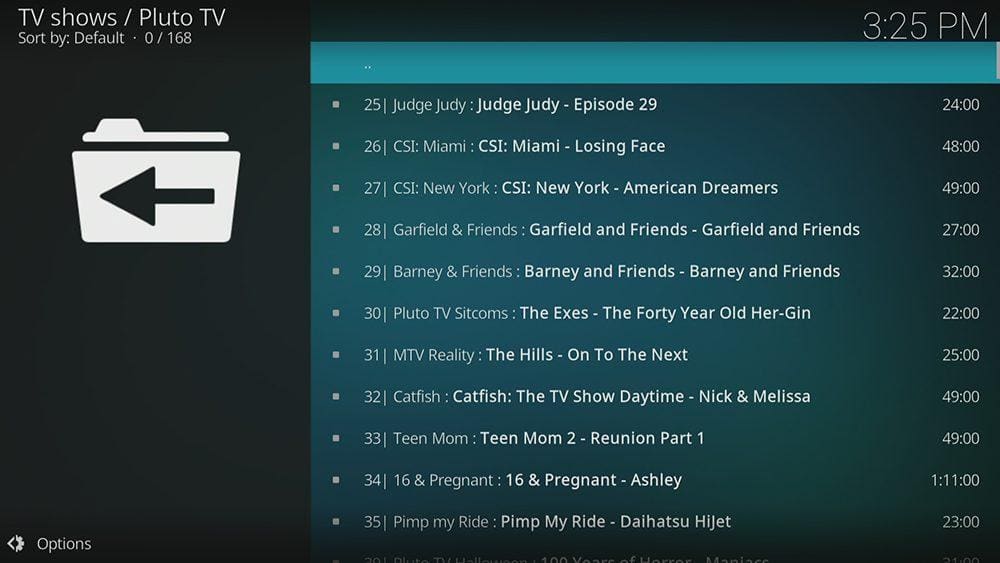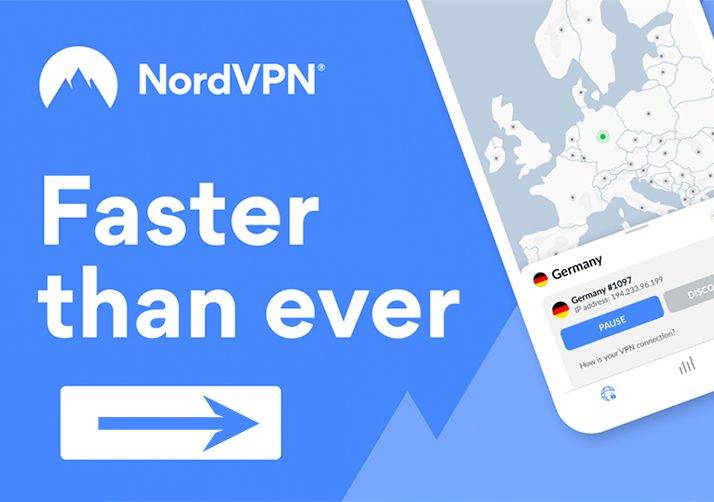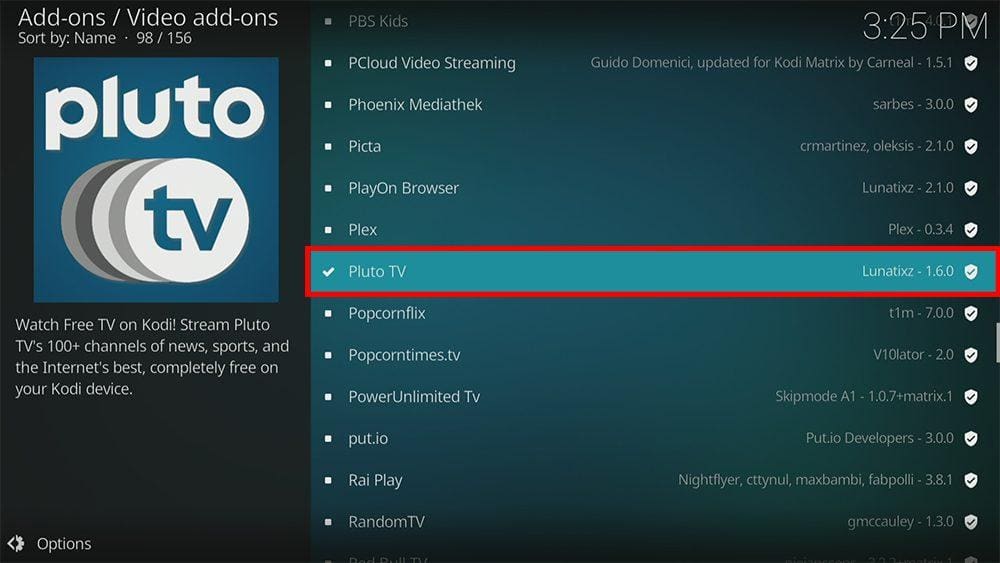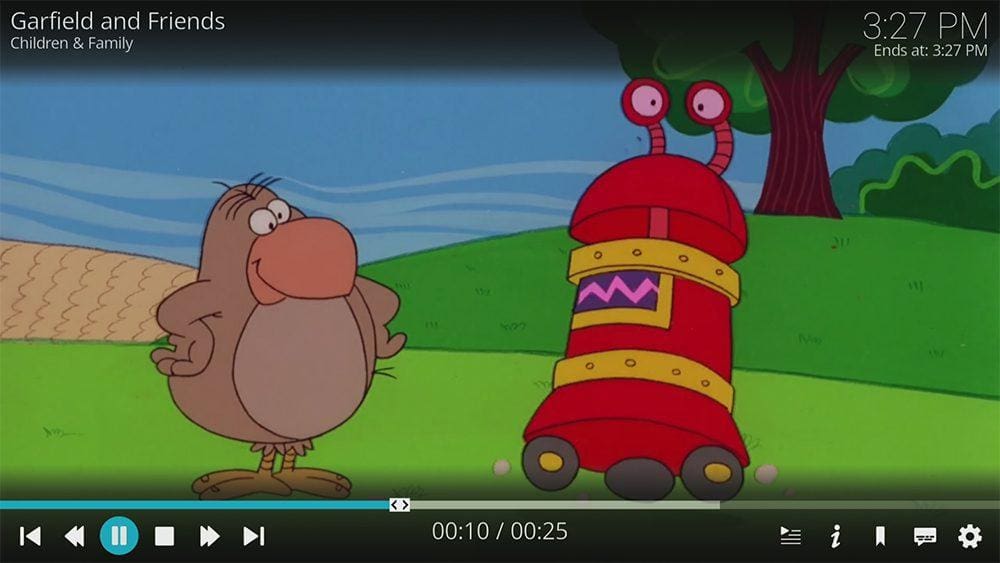By following this guide, you’ll be able to install and use the Pluto TV Kodi addon. Pluto TV can be added once Kodi is installed on your device. If you haven’t already done that, click here to install Kodi.
Kodi can be installed on almost any device, e.g. Firestick, Fire Cube, Nvidia Shield, Android box, Chromecast, phones, tablets, PC and more. This guide uses a Fire TV Stick 4K MAX. However, the steps are similar on other devices too.
The Amazon Firestick, a top contender in the streaming device market, is particularly popular for its affordability and the ease with which it can be jailbroken. With just a few straightforward adjustments, you can unlock its full potential, making it an attractive option for those looking to break free from traditional cable TV.
Table of Contents
What is Pluto TV?
Pluto TV is a video streaming service owned and operated by Paramount Streaming. You can enjoy over 250 channels that are 100% free but supported by ads. As of January 2022, the service averages over 64 million monthly active users.
Not only does Pluto TV have live TV channels but also a whole load of videos on demand. You’ll find everything from sports, entertainment, movies, gaming, kids, wildlife, adventure, comedy, and so much more, with no bills, no contract, just free TV.
Pluto TV can be installed as a standalone app on almost any device or as an official Kodi addon.
For more information, including a channel list, check out my Pluto TV Review.
| Compatability | Kodi 20 Nexus, Kodi 19 Matrix and Kodi 18 Leia |
| Repository URL | Kodi Addon repository |
| Type of Addon | Video-on-demand |
| Content | Live TV - Comedy, Crime, Documentaries, Entertainment, Food, Halloween, Kids, Life + Style, MTV on Pluto, Motor, Movies, Music, New on Pluto TV, News, Reality, Samsung, Series, Sports & Gaming OnDemand - Hero Carousel, New on Pluto TV, Featured, Binge Worthy, TV:Box-Sets, Action, Sci Fi, Thriller, Horror, Comedy, Classics, B Movies, Drama, Romance, Crime, Paranormal, Entertainment, Reality, Sitcoms, Drama, Throwback, Made in Britain, Music, Food, Home, Style, Lives, Documentaries, Biographies, History, Science, Animals & Nature, Motor, Sport |
| Free Sources | ✅ Yes |
Is Pluto TV Legal?
Yes. This addon is from an official source and, therefore, 100% legal. However, its content may only be available in certain areas. If it’s not available in your area, then you may be able to use a VPN to bypass any location blocks.
EXCLUSIVE NORDVPN DISCOUNT - SAVE 60%!!!
EXCLUSIVE NORDVPN DISCOUNT - SAVE 67%!!!
How to Install the Pluto TV Addon
The Pluto TV Kodi addon can be installed from the official Kodi Add-on repository by following the steps below. Before you start, ensure that you already have Kodi installed on your device.
- Select Kodi Add-on Repository.
- Then tap down and select Video add-ons.
- Select Pluto TV.
- Then select Install.
- Select OK.
- Wait until a confirmation message appears in the top-right corner of the screen.
The Pluto TV Kodi addon has been successfully installed!
How to Use the Pluto TV Addon
Wrapping Up
The Red Bull TV addon is indeed a very good addon for extreme sports and events. If you need further help, select from one of the following options.