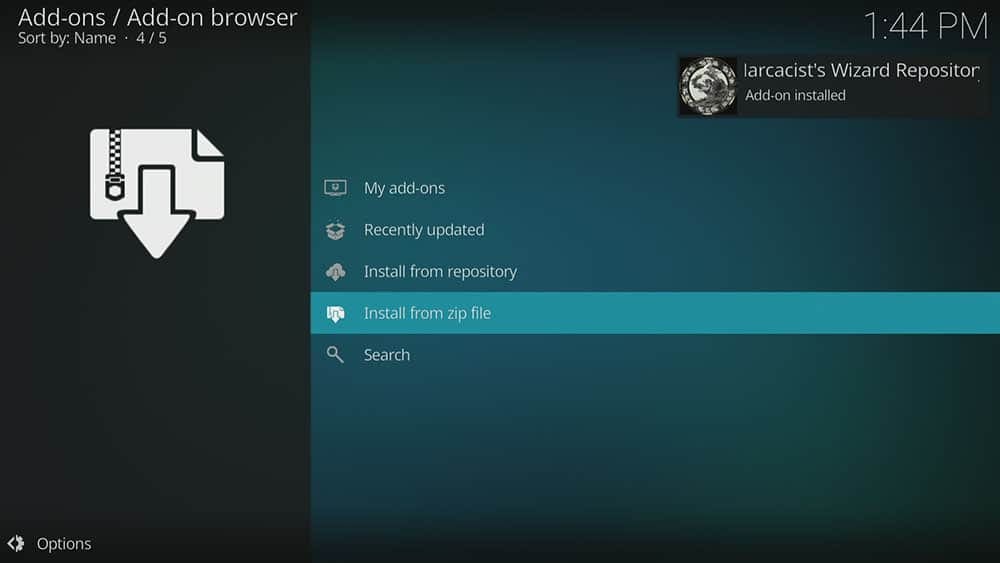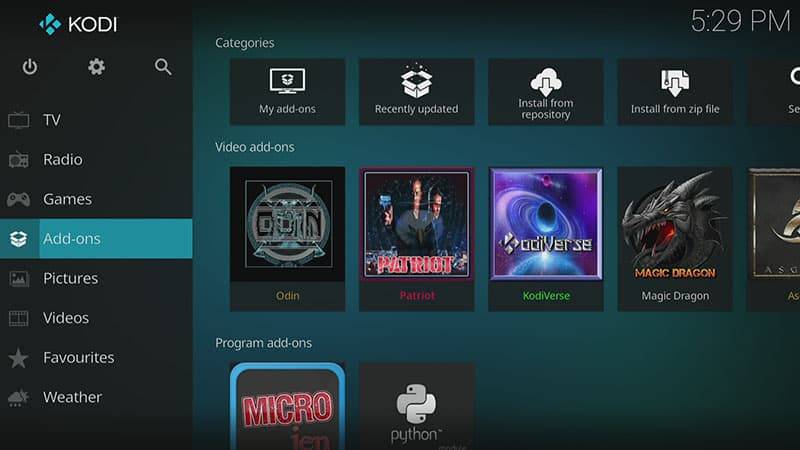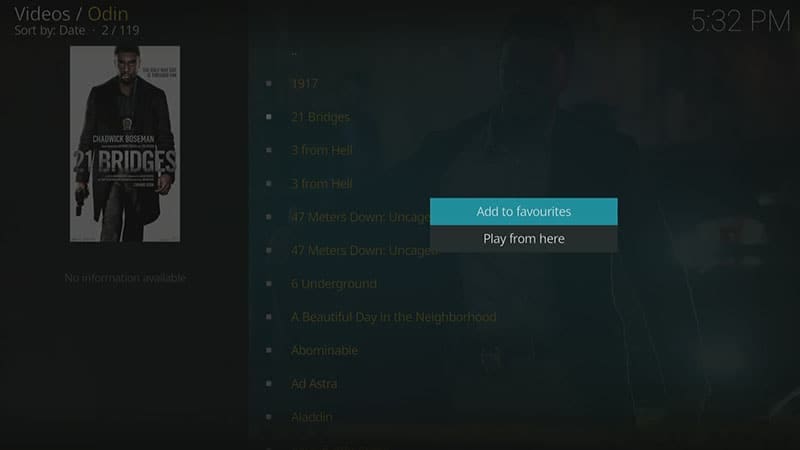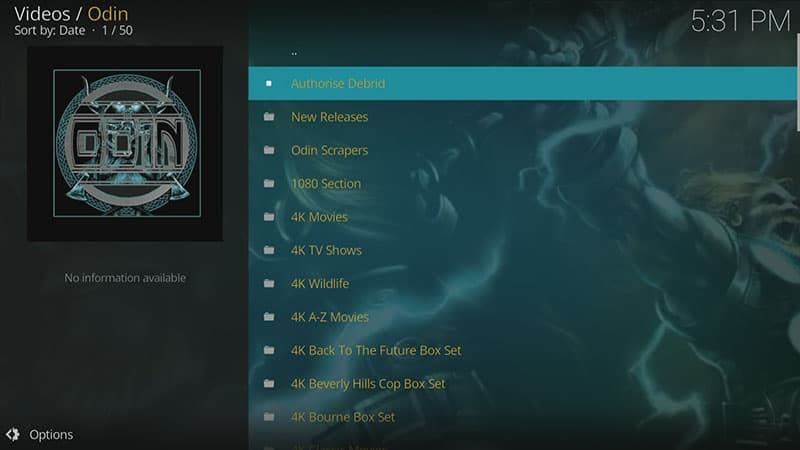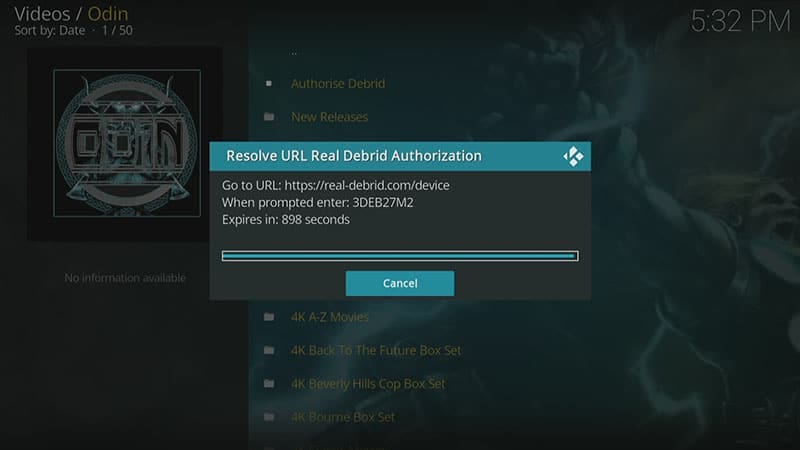By following this guide, you’ll be able to install and use the Odin Kodi addon. Odin can be added once you have Kodi installed on your device. If you haven’t already done that, then click here to install Kodi.
Kodi can be installed on almost any device e.g. Firestick, Fire Cube, Nvidia Shield, Android box, Chromecast, phones, tablets, PC and more. This guide uses a Fire TV Stick 4K MAX however the steps are similar on other devices too.
The Amazon Firestick, a top contender in the streaming device market, is particularly popular for its affordability and the ease with which it can be jailbroken. With just a few straightforward adjustments, you can unlock its full potential, making it an attractive option for those looking to break free from traditional cable TV.
Table of Contents
What is Odin?
Odin is another addition to the Narcacist Repository. It is relatively new, appearing on the scene in the earlier part of 2022. Because it’s a video-on-demand Kodi addon, you’ll find lots of on-demand content to choose from. Categories include Movies, TV Shows, Wildlife, as well as lots of 4K Box Sets.
This addon chiefly works by searching and scraping free links from online databases and websites. However, Odin works particularly well Real Debrid. Real Debrid, to clarify, is a premium service that searches for premium quality links. Overall, this provides many more links in buffer free and high quality, up to 4K in resolution.
This addon is not compatible with Trakt at this time.
| Compatability | Kodi 19 Matrix and Kodi 18 Leia |
| Repository URL | http://narcacist.com/repo |
| Type of Addon | Video-on-demand |
| Content | Movies, TV Shows, Wildlife, 4K Box Sets |
| Free Sources | ✅ Yes |
| Premium Sources | Real Debrid and others |
| Trakt Support | ⛔ No |
Is the Odin Addon Legal?
Due to the nature of this addon, it is impossible to verify if Odin is indeed legal or not. However, it is unlikely that the majority of links scraped from databases and websites hold the proper licencing for distributing the content. In reality, this means you will be unlawfully streaming copyrighted content. Doing so could get you into legal trouble. Accordingly, you may prefer to use this app with a VPN.
WARNING YOUR IP ADDRESS IS: 216.73.216.77
In order to stream anonymously, stay protected, and unlock the internet, I recommend using NordVPN.
WARNING YOUR IP ADDRESS IS: 216.73.216.77
In order to stream anonymously, stay protected, and unlock the internet, I recommend using NordVPN.
Legal Copyright Disclaimer: As has been noted, streaming copyrighted content is unlawful and could get you into legal trouble. On account of this, we do not condone the streaming of copyrighted content. Therefore, check your local laws for streaming content online before doing so. Consequently, the information on this website is for general information and educational purposes only.
How to Install Odin
The Odin addon can be installed by following the steps below. Before you get started, make sure that you already have Kodi installed onto your device.
Unknown Sources
- Open Kodi then select the Settings (cog) icon
- Select System
- Tap down the menu on the left so that Add-ons is highlighted
- Tap to the right then select the Unknown sources toggle to turn it on
- Read the warning then select Yes
- Press the back button once in order to return to the System menu
- You can now install unofficial or 3rd party addons
Install the Narcacist Repository
Odin can presently be found in the Narcacist Repository. Install the repository by following the steps below. If you already have the Narcacist repo installed then skip to the next section to install the Odin addon.
- Open the Kodi Settings then select System
- Select File Manager
- Then select Add source
- Select the box labelled < None >
- Enter the following URL exactly as you see it
- http://narcacist.com/repo then select OK
- Important: If you cannot find the colon key, select the CAPS LOCK button in order to see it
- Tap down then select Enter a name for this media source
- Enter narcacist repo or any other name you'd rather use to use to identify this media source
- Select OK
- Press the back button on your remote several times until you are back at the System menu
- Select Add-ons
- Select Install from zip file then select Yes if you get a warning message on screen
- Tap down then select narcacist repo (or any other name you used to identify this media source)
- Then select the zip file repository.NarcacistWizard.zip
- Select OK
- Wait until a confirmation message appears in the top-right corner of the screen that the installation is complete
- The Narcacist Repository has successfully installed!
Install the Odin Addon
Once you have installed the repository, any addon contained within it can easily be installed with just a few more steps. The Odin addon can be installed by following the steps below.
- Make sure you are at the Add-ons screen
- Then select Install from repository
- Select Narcacist's Wizard Repository
- Then select Video add-ons
- Tap down then select Odin
- Then select Install
- Select OK
- Wait until a confirmation message appears in the top-right corner of the screen that the addon is installed
- Press the back button on your remote several times until you return to the Kodi home screen
- Then tap down over Add-ons
- You'll see the Odin addon has successfully installed!
How to Search
At this time, it doesn’t look like there are any options to carry out searches within this addon. However, it is relatively new and we could see improvements and new additions from the developers in the future.
How to Add to Favourites
- Tap down so that your favourite movie or show is highlighted
- Press and hold the Select button on your remote in order to open a menu
- Tap down and find Add to favourites then select
- Then return to the Kodi Home screen
- Tap down so that Favourites is highlighted
- Your movie or show will now be showing in the favourites section whenever you want easy access to it!
How to Link Real Debrid to Odin
If you have a Real Debrid account, it’s easy to link your account to this addon. Find out how by following the steps below.
- Open the Odin addon
- Tap down the menu then select Authorise Debrid
- Make a note of the code that is displayed on screen, you'll need it in a later step
- Open a web browser then go to real-debrid.com/device
- Login to your Real Debrid account if not already logged in
- Enter the code that you made a note of previously
- Then select Continue
- Your Real Debrid account is now linked!
How to Link Trakt to Odin
At this time, Trakt integration is not supported with this addon. However, it is relatively new and we could see improvements and new additions from the developers in the future.
Wrapping Up
Odin is indeed a very good addon for high quality movies, TV shows and on-demand content. It is a particularly good addon for streaming movies and Box Sets in 4K. As shown above, you can search, integrate your Real Debrid account and save your favourite movies and TV shows. If you need further help, select from one of the following options.