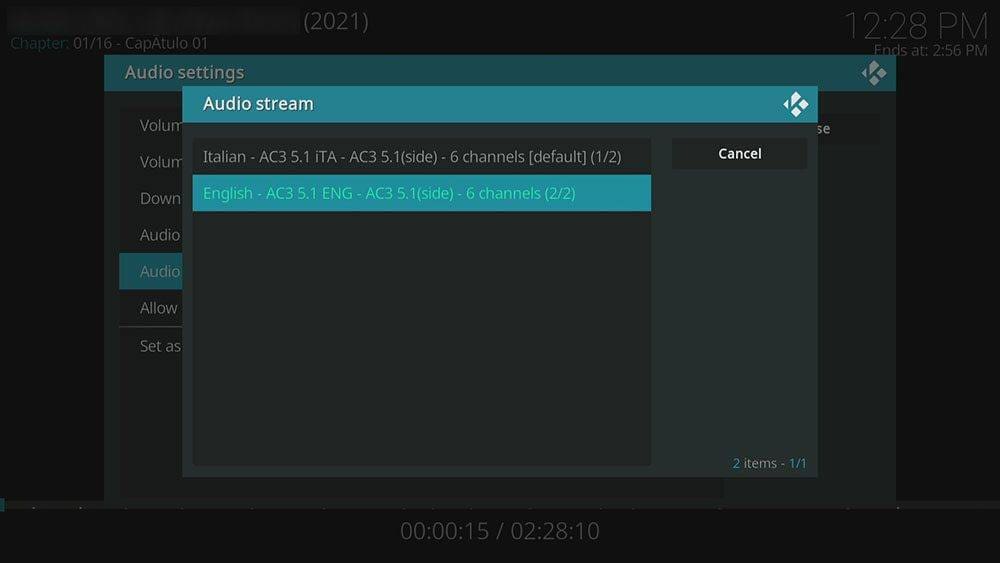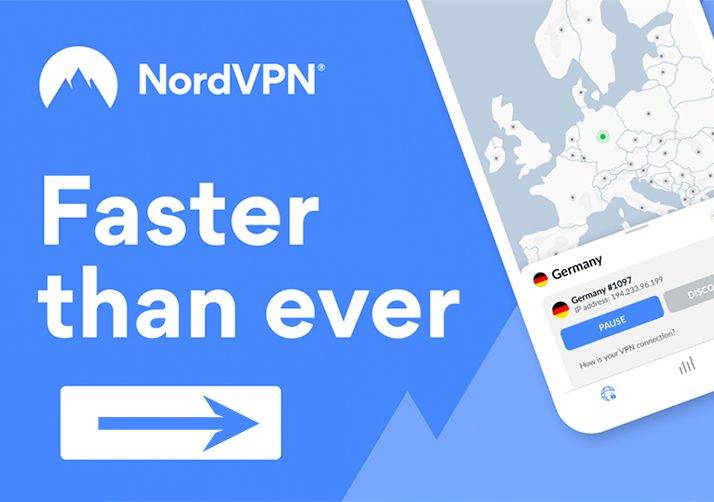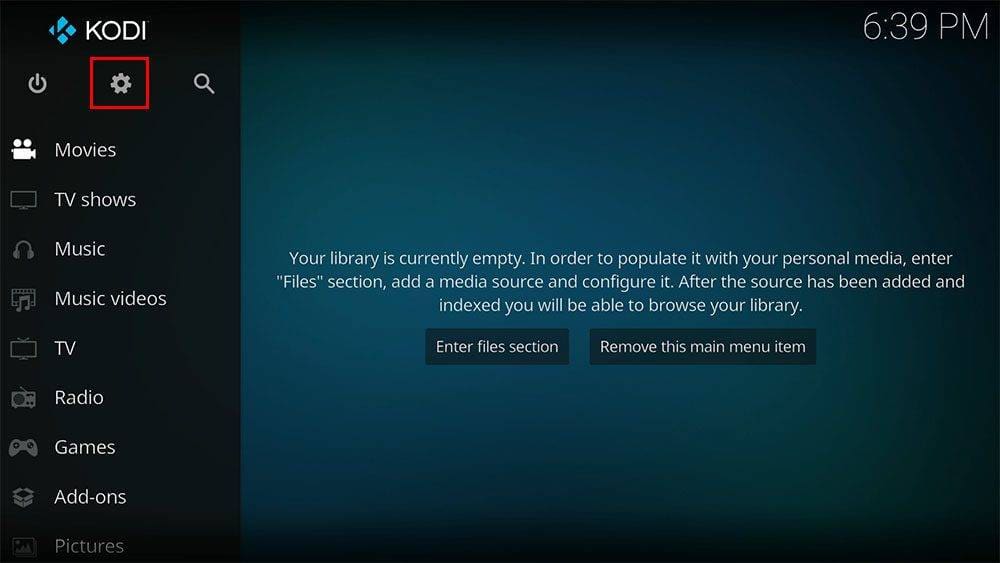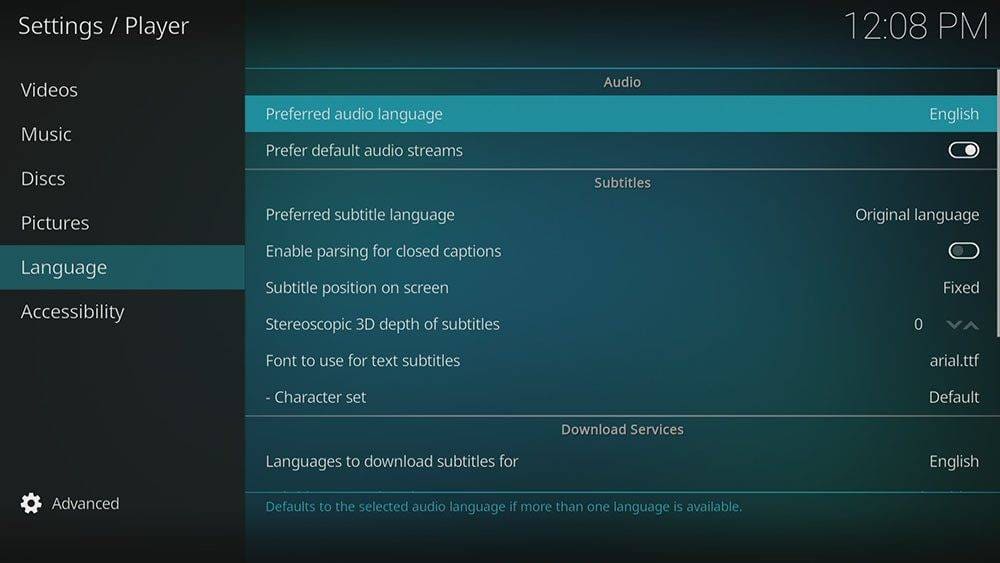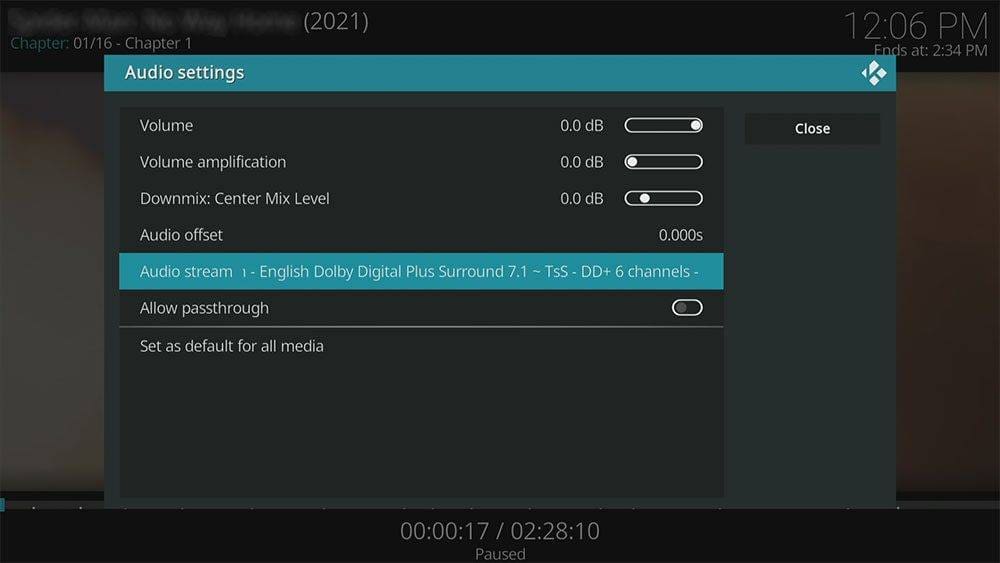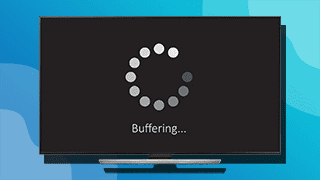By following this guide you will learn how to change the audio stream in Kodi if it is not playing in the correct language.
Kodi can be installed on almost any device e.g. Firestick, Fire Cube, Nvidia Shield, Android box, Chromecast, phones, tablets, PC and more. The Amazon Firestick is unquestionably one of the most widely used streaming devices. However, Kodi cannot be installed from the Amazon app store. In order to install it on a Firestick, it must be sideloaded. By following this guide, you’ll be able to install and use Kodi on any Fire TV device. If you are new to using a Firestick, be sure to also check out my Firestick Beginner’s Guide.
The Amazon Firestick, a top contender in the streaming device market, is particularly popular for its affordability and the ease with which it can be jailbroken. With just a few straightforward adjustments, you can unlock its full potential, making it an attractive option for those looking to break free from traditional cable TV.
Table of Contents
Why is the Audio Stream Incorrect?
Some video files can in fact be encoded with multiple audio streams for different languages. In this situation, if you have not specified your preferred audio language within the Kodi settings, the audio of your stream may play in a different language. Specify your preferred audio language In order to prevent this from happening.
EXCLUSIVE NORDVPN DISCOUNT - SAVE 60%!!!
EXCLUSIVE NORDVPN DISCOUNT - SAVE 67%!!!
How to Change the Default Audio Stream
How to Manually Change Audio Stream
In some situations you may want to manually change the audio stream. If you’re practising another language for example or you have friends or family over that speak another language.
Wrapping Up
By following this guide you should now be able to change the audio stream in Kodi. Try it out in order to see if this helps you! If you need further help with Kodi, select from one of the following options.