Table of Contents
Ad Blockers
Ad blockers create their own virtual private network (VPN), which is why trying to use them with a VPN service like NordVPN can cause conflicts. However, ad blockers are not true VPNs. Their primary function is to monitor your internet traffic and block ads by searching for matches. If a match is found, the ad blocker will prevent the ad from appearing on your screen.
Unfortunately, you cannot use both an ad blocker and a VPN at the same time. You have to choose one or the other.
All 4
The All 4 app has been updated and no longer works correctly on a Firestick or Android TV. You will need to use a Mouse Toggle until an updated version is released.
You will need to know how to activate a Mouse Toggle and use the scroll feature. If you don’t know how to do that, check out my step-by-step tutorial on installing and correctly using a Mouse Toggle on your Firestick.
If you see the message “Google Play Services required” when opening the app, select OK to dismiss the notice. The application will open and work correctly.
Amazon Fire TV App
It’s frustrating when your Fire TV app won’t connect to your Fire TV Stick, especially if you’re relying on it as a remote. This usually comes down to a few common network or device issues.
Here’s a troubleshooting guide:
- The Most Common Culprit: Wi-Fi Network
- Same Wi-Fi Network: Your phone/tablet (running the Fire TV app) and your Fire TV Stick MUST be connected to the exact same Wi-Fi network. If you have a router with both 2.4GHz and 5GHz bands, make sure both devices are on the same band (e.g., both on the 2.4GHz network, or both on the 5GHz network).
- Restart Everything
- Restart Fire TV Stick: Unplug your Fire TV Stick from its power source for at least 30 seconds, then plug it back in. Wait for it to fully boot up.
- Restart Your Phone/Tablet: Close the Fire TV app, then completely restart your mobile device.
- Restart Your Wi-Fi Router: Unplug your Wi-Fi router for about 30 seconds, then plug it back in. Wait for it to fully restart and for all its indicator lights to stabilise.
- App and Device Checks
- Update the Fire TV App: Make sure you have the latest version of the Amazon Fire TV app installed on your phone/tablet. Check your app store (Google Play Store for Android, Apple App Store for iOS) for updates.
- Clear App Cache/Data (on phone):
- Android: Go to Settings > Apps (or Applications) > Fire TV app > Storage > Clear Cache and then Clear Data. (Note: Clearing data will require you to log in again).
- iOS: You usually need to uninstall and reinstall the app to achieve a similar effect.
- Uninstall and Reinstall App: If clearing cache/data doesn’t work, try uninstalling the Fire TV app from your phone/tablet and then reinstalling it.
- Check Fire TV Stick Updates (if possible): If you can, use your physical Fire TV remote (if you have one) or try connecting a USB keyboard via an OTG cable (if your Fire Stick supports it) to check for software updates on your Fire TV Stick: Go to Settings > My Fire TV > About > Check for Updates.
- Advanced/Less Common Issues
- Interference: Move other electronic devices away from your Fire TV Stick and router to reduce potential signal interference.
- VPN/Ad Blocker: If you’re using a VPN or ad-blocking software on your phone or router, try temporarily disabling it to see if it’s interfering with the connection.
- HDMI-CEC: Some TVs have HDMI-CEC settings that can interfere. Try disabling HDMI-CEC on your TV (check your TV’s manual).
- Fire TV Stick Power: Ensure your Fire TV Stick is powered by its original power adapter plugged into a wall outlet, not a TV’s USB port, as TV USB ports may not provide enough power.
After each step, try to connect the Fire TV app to your Fire TV Stick again. If you’ve tried all of these and still can’t connect, you might have a deeper network issue or a problem with the Fire TV Stick itself, and contacting Amazon Support would be the next step.
BBC iPlayer
Unfortunately, finding the latest versions of the BBC iPlayer app for sideloading can be tricky.
If you are having trouble with the BBC iPlayer app not opening or not playing content, it may be better to watch via a web browser by going to bbc.co.uk/iplayer.
BeeTV
Lately, organisations like ACE (Alliance for Creativity and Entertainment) have been responsible for taking down numerous websites that offer links to free movies and TV shows.
These websites are where apps like BeeTV obtain their links from. With the decreasing number of websites providing links, locating good quality links for free is becoming more difficult.
However, Real Debrid remains unaffected. Real Debrid is a reasonably priced premium service that offers thousands of high-quality links, which are typically much more dependable than free ones. It’s recommended that you give Real Debrid a chance. If you would like more information, please click here.
Cinema HD
Cinema HD does not upload files or have ownership over any links. All it does is scrape the links from accessible online sources. The uploader that uploads the file is responsible for correctly naming it so it is scraped in the proper search.
You could try other apps such as Kodi, BeeTV, TeaTV, and NovaTV as backups and alternatives and also try Real-Debrid for premium links.
DefSquid
Virus Total allows for false positives. If any engines detect something, Virus Total weighs up the potential risk. If it deems the app to be safe overall, it gets a green tick (safe).
DefSquid does not do this. DefSquid will identify any app that has more than 0 detections as unsafe. Therefore, I would recommend using the results from Virus Total to determine if an app is safe to use or not.
Discovery+
The Discovery+ download, available from my Downloads page is for Android TV ONLY. A version of Discovery+ for Firestick and Fire TV that can be sideloaded is unavailable.
To access Discovery+ on a Firestick or Fire TV, use a web browser and go to discoveryplus.com.
Downloads
When you encounter an error while attempting to download an app, being connected to a VPN might be the cause. This issue arises because many VPNs utilise shared IP addresses, and when your device tries to establish a connection to download an app, the server may interpret this as an attack and deny the request.
To fix this, it’s recommended that you disable your VPN and then retry downloading the app. Once the download is successful, you can safely re-enable your VPN. This precaution helps to ensure that the download request is not mistakenly flagged and denied due to shared IP addresses commonly used by VPNs.
However, if turning off your VPN does not resolve the issue, please refer to this video for further assistance.
32 bit machines, including phones, commonly referred to as x86 or x32 are basically talking about the system’s bus width. 64 bit machines in simple terms basically allow more bits to flow at one time than a 32 bit machine, hence slightly faster data transfer rates between processor and other components such as RAM.
Most Android devices today are equipped with a 64-bit CPU. 64-CPUs support not only 64-bit, but also 32-bit. The difference is not noticeable, but it has a decisive influence on whether applications with 64-bit native libraries can be executed on the device.
A good example is Amazon Fire TV devices. The operating system Fire TV devices uses is 32-bit, so you can only install applications that are 32-bit.
If you are not sure if your device is 32 or 64 bit you can check with an application called 32-bit or 64-bit here.
Eroflix
Unfortunately, some movies only offer voice-overs or dubbing in a different language, and it’s not possible to change the audio file. Please select a different video or try using an alternative app from this list.
Firestick
Deregister
You can deregister for Firestick or any other Amazon device on Amazon’s website or the Amazon app.
Go to: Your Account > Content and devices > Devices > Fire TV > Select the device > Deregister.
Internet Questions/Issues
I have yet to see Wi-Fi speeds on a Firestick go beyond around 360 Mbps.
Even when using an ethernet cable, it is only possible to achieve speeds up to 480 Mbps. This is because the Firestick’s Micro USB port is a 2.0 port, limiting the maximum speed to 480 Mbps.
Plug Firestick into PC
If you are having trouble viewing the Firestick, trying these steps may help. First, in OBS make sure you have selected “USB video” and checked “use custom audio device.” Then, in Windows, check that the “camera” option is enabled. If the problem persists, check if “USB video” is visible in Windows Device Manager. If none of these steps work, try restarting Firestick and OBS after exiting OBS.
Screen Mirroring
You can access Screen Mirroring via the Settings menu instead. Try this:
Settings > Display & Audio > Enable Display Mirroring.
Sideloading Apps
You may need to restart your Firestick if it is not showing on your apps screen.
If you still can’t see it after a restart, you should be able to go to Settings / Applications / Manage Installed Applications / Select the app / Select Launch application.
Storage
Common Firestick Storage Questions/Issues
There are several reasons why internal storage will keep decreasing.
- Some applications will only install to the internal storage because of how the app developer coded them.
- After installing an app, the installation file (APK files) may remain on your internal storage. If you don’t remove them, this will decrease internal storage space.
- Application data and cache may still write to your internal storage, causing the internal storage to decrease.
- To avoid these issues, regularly, you should maintain your Firestick and clear out any junk files. Refer to this video for help Fix Low Firestick Storage.
When you disconnect your Firestick or remove the USB storage, this can be an issue. You can fix this issue in one of 2 ways.
- Remove the power from your Firestick and disconnect the OTG cable or adapter. Then remove the USB storage and wait 30 seconds. Reconnect the OTG and USB storage to the Firestick. Connect the power last.
- Remove the power from your Firestick and disconnect the OTG cable or adapter. Then remove the USB storage and wait 30 seconds. Reconnect the OTG and the power cable. Connect the USB storage to the Firestick last.
Yes, absolutely! You can add additional USB storage to any Firestick, Fire Cube or Fire TV running Fire OS 5 and above. For help on how to do this, refer to How to Increase Firestick Storage.
You can’t see the USB storage in a file explorer app for many reasons. Depending on which Firestick you have, how you added the storage, and what you’re doing with it will impact how and if you can view the USB storage. For more help, refer to Can’t See Firestick USB Storage.
Unfortunately, this is an issue. There are two ways around this.
- Uninstall the app and then re-install the updated app.
- Move the app to your internal storage, update the app and move it back to the external storage. If you’re unsure how to do this, refer to the correct guide.
Add More Storage to Firestick (Fire OS 6)
Add More Storage to Firestick (Fire OS 7)
Fire TV devices are formatted to support a maximum file size of 4GB as they are in FAT32 format. However, if you have larger files, you can still access them on your Fire TV by setting up a local network. In order to access your network and the files stored on it, you can use a media player such as VLC Player. For a better understanding of how to do this take a look at this video.
I have found recently with the Fire TV Stick 4K Max in particular that the light does not come on right away with the UGREEN Multi USB Hub.
However, after waiting a few minutes, the light does come on.
You can also try giving each connection a little wiggle – it sounds daft, but this can help to reset the link.
Using Remote ADB Shell to Add Storage
You need to turn on ADB Debugging to connect Remote ADB Shell to the Firestick. For help on how to do this, refer to the correct guide.
Add More Storage to Firestick (Fire OS 6)
Add More Storage to Firestick (Fire OS 7)
The list-disks command has been input incorrectly. The correct line to enter is:
sm list-disks
For more help, refer to the correct guide.
Add More Storage to Firestick (Fire OS 6)
Add More Storage to Firestick (Fire OS 7)
The list-disks command has been input incorrectly. The correct line to enter is:
sm list-disks
For more help, refer to the correct guide.
Add More Storage to Firestick (Fire OS 6)
Add More Storage to Firestick (Fire OS 7)
Here are a few things to check to help discover why you don’t see a disk number.
- Check your IP address to ensure it is correct and hasn’t changed.
- Check you have input the IP Address correctly.
- Try entering the local hostname instead of your IP Address. Enter 127.0.0.1 and try again.
- Unplug everything, including your Firestick and power supply. Wait at least 30 seconds, then plug everything back in and try again.
- Go into Settings and turn off ADB Debugging. Then, turn it back on and try again.
- Check which version of Fire OS is running on your Firestick. You can only use Remote ADB Shell with Fire TV devices running Fire OS 6 and 7. If you’re not sure, refer to How to Increase Firestick Storage.
- Ensure you have input the list-disk command correctly. The correct line to enter is: sm list-disks
- Check your storage is formatted to FAT32. If unsure, refer to How to Format USB Storage to FAT32.
- The USB storage may be incompatible with the Firestick. It may be too big or not formatted correctly. In addition, some brands work better than others. If you’re unsure what size USB storage to use or which brands work best, refer to How to Increase Firestick Storage.
- There could be an issue with the OTG cable or adapter. Try replacing it with a new one if you can.
- There may not be enough power to supply the USB storage drive and the Firestick. Ideally, you should connect your Firestick to a power outlet with the power adapter and cable that came with the Firestick.
Here are a few things to check to help discover why nothing is happening.
- Check your IP address to ensure it is correct and hasn’t changed.
- Check you have input the IP Address correctly.
- Try entering the local hostname instead of your IP Address. Enter 127.0.0.1 and try again to connect.
- Unplug everything, including your Firestick and power supply. Wait at least 30 seconds, then plug everything back in and try again.
- Go into Settings and turn off ADB Debugging. Then, turn it back on and try again.
- Check which version of Fire OS is running on your Firestick. You can only use Remote ADB Shell with Fire TV devices running Fire OS 6 and 7. If you’re not sure, refer to How to Increase Firestick Storage.
In some circumstances, for example, you may see more than one number listed: 8,0 / 8,16 / 8,32.
- Remove the external storage, rerun the sm list-disks command and check which number is missing from the list. The missing number is the number of your storage.
Incognito Play
If you’re experiencing a white screen, it’s possible that your device isn’t supported because you’re using an older version of Android. You may want to check out this list of Free Adult Apps to find an alternative that could work better for you.
This solution is specific to Android devices. If you have set up a PIN or password on your device, it may solve the problem. However, I realize that some Android devices, such as streaming boxes and sticks, may not have a PIN or password set. I have brought this issue to the attention of the developers and am currently waiting for their response.
Kodi
Some users have noticed video freezing and stuttering issues when streaming in 4K on the Fire TV Stick 4K Max. If this is an issue for you, try disabling hardware acceleration.
- Open Kodi
- Go to Settings > Player
- Click the BASIC cog at the bottom left of the screen until it changes to ADVANCED or EXPERT
- Tap up to VIDEOS
- Over on the right, tap down to the PROCESSING header and turn off ALLOW HARDWARE ACCELERATION (turn off both if more than one option).
You can also turn off 4K links inside of individual addons. How to get to the settings may vary depending on the addon, but generally, try these steps:
- Open the addon
- Go to Tools (or Settings) > Filters
- Change the maximum quality from 4K (2160) to 1080 or 720.
MATVT
If you don’t have a mute button on your remote, you can still use the MATVT virtual mouse. To allocate a different button to activate the virtual mouse, please follow these steps:
- Open the MATVT app on your device.
- Tap down the screen to view additional options.
- Look for the DETECT option and select it.
- Choose the key you want to use as your Boss Key to activate the virtual mouse.
- Press and hold the key for three seconds, then release it.
That’s it! The button to activate the virtual mouse is now set, and you can use it to activate the virtual mouse whenever you need it. I hope this helps!
Mouse Toggle
Quickly press the play/pause button on your remote twice in order to turn the Mouse Toggle on. If it’s all up and running for you, you will see a mouse pointer (or circle) appear in the centre of the screen.
You may need to try double pressing a few times. If you have double pressed too slowly or too fast then the Mouse Toggle will not appear. So, before you assume it is not working, try double pressing a few times and try playing about with double pressing at different speeds.
If you still cannot activate the mouse toggle, make sure you have installed the correct version for your device.
Fire TV HD version – Firestick 2nd Gen, Fire TV Stick HD, Fire Cube 2nd Gen
Fire TV 4K version – Fire TV Stick 4K Max, Firestick 4K
If you cannot turn on ADB Debugging via the Mouse Toggle app, try doing it manually via the Firestick settings.
Settings / My Fire TV / Developer Options / ADB Debugging
If you can’t see developer options, try How to Find Firestick Developer Options.
As far as I’m aware, changing the mouse’s speed is impossible.
The Mouse Toggle has all of the features of using a regular mouse such as point and click and scroll. Refer to the following table for how to use each feature.
| Turn Mouse ON | Quickly press the play/pause button on your remote twice in order to activate the mouse pointer |
| Navigate (up,down,left,right) | Press the navigation circle to move the mouse pointer around the screen |
| Right mouse click | Press the Select button on your remote |
| Scroll down | Press the Fast Forward button on your remote |
| Scroll up | Press the Rewind button on your remote |
| Turn Mouse OFF | Press the play/pause button on your remote once in order to deactivate the mouse pointer. However, the pointer will automatically deactivate if left idle for 15 or more seconds |
If you are trying to find the mouse pointer in the Home screen of your Fire TV device, this will not work. You must be within an application in order to activate and use it.
If you still cannot activate the mouse toggle, make sure you have installed the correct version for your device.
Fire TV HD version – Firestick 2nd Gen, Fire TV Stick HD, Fire Cube 2nd Gen
Fire TV 4K version – Fire TV Stick 4K Max, Firestick 4K
You might find it useful to watch the tips and tricks provided in this video. Additionally, some users have reported that Mouse Toggle doesn’t function properly when connected via ethernet. If you’re connected via ethernet, try switching to Wi-Fi and see if Mouse Toggle works.
The Fire TV HD version works with the Fire TV Cube 2nd Gen.
If you have the Fire TV Cube 1st Gen, you may struggle to get Mouse Toggle up and running. If this is the case for you, you can try using the Amazon Fire TV app from the Google Play store on your Android smartphone or tablet. If you don’t know how to set this up, I hope this tutorial will help: https://youtu.be/lHTXjkMuwtc.
The Android TV version works with Android Boxes and Google TV.
However, if this does not work, try using MATVT instead. I hope this tutorial will help: https://youtu.be/ys5anJq8M6A.
MSNBC Live
Yes. There are free Live TV websites that stream this channel and can be watched outside of the US, without the need for a VPN. Check out this list of Best Free Live TV Websites.
Onn Streaming Sticks / Boxes
Unfortunately, getting an onn Box in the UK presents several challenges. For a comprehensive overview of these issues, you can refer to our video: Thinking of Buying an Onn Box in the UK? Watch This First!
As an alternative, Thomson offers rebranded hardware in the UK that is very similar. The Thomson Streaming Box 270 is a close alternative to the Onn 4K Pro, though a direct like-for-like equivalent isn’t currently available. You can explore Thomson streaming devices here.
Proton VPN
It seems that your device may not be supported because it is older. However, there is a solution. It has been suggested that downloading an older version of the Proton VPN app may work for your device. To do this, simply visit the Proton VPN download page and scroll down to “Download Previous Versions”. From there, select v2.6.91. We hope this solution works for you. Please let us know in the comments if it does.
You can still create a free account with Proton VPN by following these steps:
- Visit protonvpn.com.
- Select Create account (if on mobile – this can be found by tapping the three horizontal lines to access the menu).
- Select the Get Proton Free button (you may need to move down the page to find this button).
- If you get a popup that says ‘Try VPN Plus risk-free’, select the Continue with free button.
- Enter an email address to continue to create your free Proton VPN account.
It seems that your device may not be supported because it is older. However, there is a solution. It has been suggested that downloading an older version of the Proton VPN app may work for your device. To do this, simply visit the Proton VPN download page and scroll down to “Download Previous Versions”. From there, select v2.6.91. We hope this solution works for you. Please let us know in the comments if it does.
Real Debrid
Yes you can. Some VPNs are Whitelisted by Real Debrid as compatible VPNs that work with it. You can check the Whitelist here. You’ll see “VPN Information” at the top of this page. This will tell you if the VPN you are connected to is blocked with their service or not.
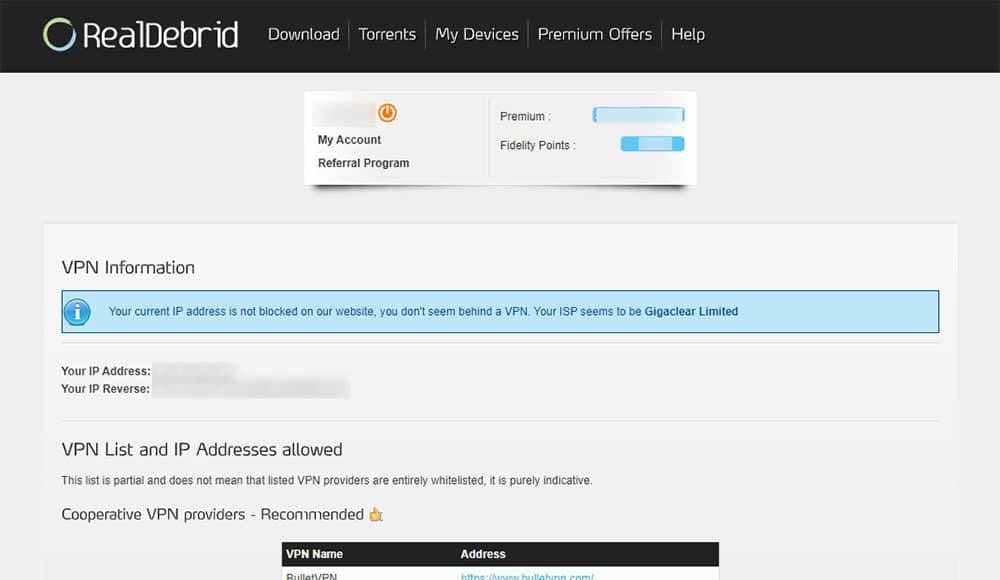
No. Real Debrid is specifically for Video on Demand (VOD) content.
No, Real Debrid is not shut down and is currently operational.
There were rumours and some temporary disruptions around November 2024, stemming from actions taken by French authorities regarding anti-piracy measures. This led to some changes in how Real Debrid operates and how certain links are handled, particularly concerning cached torrents and infringing content. Some third-party add-ons also needed updates to continue working smoothly with the service.
However, Real Debrid quickly implemented workarounds and reconfigured its services. Websites like “Is It Down Right Now” currently report Real-debrid.com as “UP and reachable.” While some users may experience occasional issues or specific links being inaccessible due to the stricter anti-piracy measures, the service itself remains active and functional for its intended purpose.
If you’re exploring alternatives to Real Debrid, Premiumize and AllDebrid are both excellent and widely used services. They offer similar functionalities like high-speed downloads from various file hosts, torrent caching for smooth streaming, and often include additional features like cloud storage or VPN access, making them reliable choices for a comparable experience.
The file content from Real Debrid is encrypted, so a VPN is not totally necessary. However, your ISP will still be able to see that you are connected to a Real Debrid server. Some ISP’s care about this and others don’t. If your ISP does care, they could throttle your speeds or block you from accessing the Real Debrid servers. For example, in the UK, some ISPs can block links so you could find that even with a Real Debrid account you are only getting a small number of search results. If you have this problem, then using a VPN would greatly increase the number of links you get back after a search.
On the other hand, you may struggle to get good Real Debrid links if your ISP is blocked. You can check if your ISP is blocked on the Real Debrid website. If you are not currently using a VPN with Real Debrid and you are getting good search results and streams, then you do not necessarily need a VPN.
You can have as many devices and apps linked to a single account as you like. However, they all must be accessing from the same home network / IP address. Sharing your account with another household is not allowed and will result in your account being shut down.
A 404 error usually means “file not found” and could be due to a file becoming un-cached on the Real Debrid site but the API (the software that allows one application to talk to another) is not yet reflecting the change. There are some things that you can try:
1. Clear the cache and force close the app
2. Log out of Real Debrid and log back in
3. Unplug your router and your device, wait at least 30 seconds then plug it all back in
4. Uninstall the app and reinstall it, logging your Real Debrid account back in.
This is likely due to the fact your subscription has expired. Please visit the Real Debrid website to check your account status is not expired.

Sports
Yes, please take a look through the information provided in this guide: How to Watch PPV Events.
The Roku Channel
Unfortunately, The Roku Channel app is not compatible with the Nvidia Shield. At this moment in time, a workaround for this is not known.
Tivimate
Your IPTV provider will offer an EPG. If you need assistance, please reach out to your provider for support.
You’ve got two main ways to record with Tivimate:
1. Record to an External USB Drive
You can try saving recordings directly to a USB drive plugged into your device. First, use a file manager (like X-plore) to create a new folder on your USB drive. Then, go into Tivimate’s settings and set that new folder as your recording spot.
2. Record to a PC (Advanced)
If the USB method doesn’t work, or you want to save to a larger storage, you can record to a PC on your network. This involves setting up a shared folder on your computer and then telling Tivimate to record to that network location.
For a detailed guide on setting up PC recording, check out this link: How to Record IPTV from Firestick or Android to PC.
Virus Total
Virus Total allows for false positives. If any engines detect something, Virus Total weighs up the potential risk. If it deems the app to be safe overall, it gets a green tick (safe).
DefSquid does not do this. DefSquid will identify any app that has more than 0 detections as unsafe. Therefore, I would recommend using the results from Virus Total to determine if an app is safe to use or not.
Virus Total only works with a Wi-Fi connection, unfortunately. I assume that as this app is designed to run on mobile devices, it bypasses an ethernet connection. Therefore, if you wish to run a scan with Virus Total, please temporarily connect via Wi-Fi.
VPNs
It’s possible that your internet connection may slow down a bit when you use a VPN server. There are several factors that can impact the speed of your VPN connection, including:
- The server load.
- The quality of the VPN service you’re using.
- The distance between you and the server.
- The speed of your original internet connection.
- Whether or not your ISP provider is intentionally slowing down your VPN connection or your entire connection if you’re using a lot of bandwidth.
To get the best speed, it’s always recommended to connect to a server closest to your location. You can also try the tips in this video to adjust your VPN settings to increase the speed.
When deciding on a VPN server, your primary considerations should be speed and the content you want to access. For the best performance, select a server geographically close to your actual location. If your goal is to access content from other countries, you’ll need to choose a server in that specific region. Within your VPN app, look for indicators of server load; servers with fewer users connected tend to offer better performance. Keep in mind that closer servers generally provide faster connections. Don’t hesitate to try different servers to find the one that provides the best balance of speed and access for your current needs.

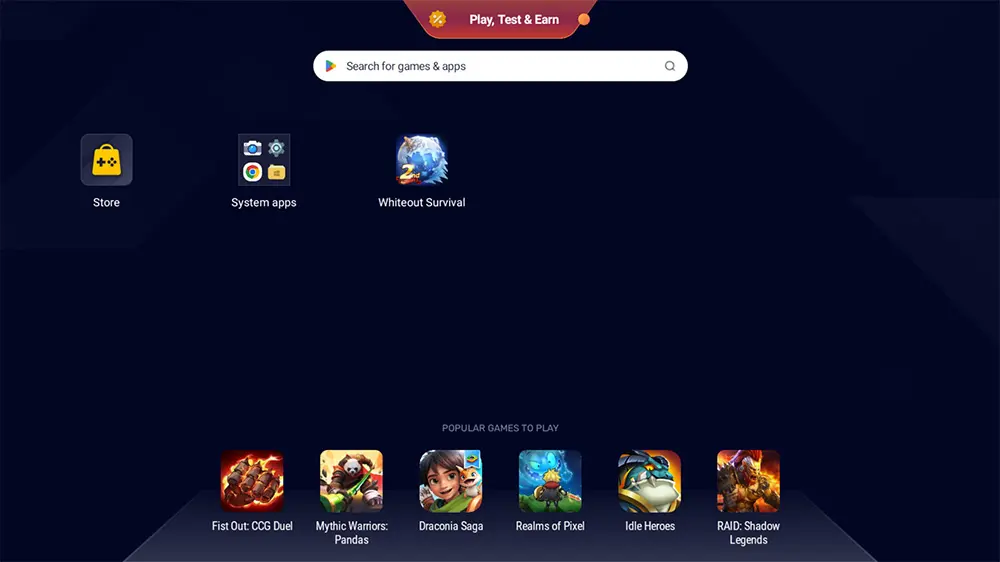











12 Comments
Thank you, Dixon; I’m glad you are enjoying the website’s content. Please let me know if you have any suggestions for anything I’ve missed. It is a continuous work in progress.
Thanks again!
Tanya, first let me thank you for all the advice, and tips on the use and improvement of the Firestick. I have a few devices starting with the early plain brown wrapper Firestick, a 4K and now a 4K Max. I have added a 32gig USB3 drive split 50/50 for system and external storage. I can readily see how much space is left of the 16gig of external, but is there a way to keep track of what is left of the 16gigs of system storage that I added?
Hi Chris. You can run an ADB command to track how much system storage is left. The command is df -h and if you’d like to view more details about this command, including how to interpret the results, refer to this post – https://firetvsticks.com/add-more-storage-to-firestick-fire-os-6/ and the section titled – “Part 6 – How to Add System or Mixed Storage to Firestick (Fire OS 6).” I hope this helps!
No Tonya
I have been using Motion Tv IPTv for awhile it seems I cannot get a new subscription. Do you have any recommendations for live tv for the east coast USA thanks in advance. Don’t mind paying
Please take a look at my IPTV recommendations here: https://firetvsticks.com/iptv-reviews/.
Hi Tanya,
I have subscribed to and am enjoying watching and learning from your channel. Thank you for all the effort you put into providing everyone with your expert advice. I have a Fire TV Cube 3rd generation, and have followed your segment on recording TiviMate programs onto a USB drive. I have set it up according to your instructions using X-plore, and have created a subfolder within the Android folder on the USB drive to save recordings from TiviMate and have followed the instructions in TiviMate to record programs. I am able to record one program successfully in its entirety to the USB drive, but then on subsequent recordings of additional programs I only get 1-2 minutes of the recording before the recording stops. Do you have any suggestions as to why this might be happening and how to correct this problem. Thank you for your help.
Hi. Sorry, I’m not sure why certain programs can be recorded while others can’t. You may want to contact your IPTV provider to address any issues with recording certain programs. They may have a solution or be able to investigate if it’s a service-related problem.
Hi Tanya.
Just wanted to say thank you for all your but especially the video on formatting USB drives. After connecting leads adapters and god knows what else and it not working, I was loosing the will to live!
But now thanks to you that’s all sorted. And quite easily too. It’s all about keeping it relatively simple isn’t it? Downside? Friends and family asking me to do theirs as well but what the hell. Share the knowledge.
Thanks again. Keep up the good work. I’ll look forward to your future videos and emails.
Many thanks
Pez
Hi Tanya,
We appreciate all your hard work and the information you provide us. Do you know what happened with the app Onstream? The app no longer seems to work. Was it shut down? We would appreciate any information you could provide. Wishing you and your family all the best.
Sincerely,
Rick
Hi Rick. Thanks for letting us know about the issue you’re experiencing! In the future, it would be really helpful if you post your questions about a specific app on the app’s tutorial page. That way, we can make sure you get the best possible support. https://firetvsticks.com/onstream/.
I’ve checked and confirmed that everything is working perfectly on March 29th, 2024. However, if you’re having any trouble with the app, please share more details about the issue you’re experiencing, including any error messages, the version of the app you’re using, and what device you’re using.
Hello, can you add Fancode apk for firetv please? The Android tv version doesn’t work on firetv.
Many thanks
Hi Nonso, I do not see a MOD version of this app. Do you mean just the APK file?