Are you interested in installing the Fido K19 Kodi addon? This easy-to-follow guide will help you get started. To begin with, make sure that Kodi is already installed on your device. If not, you can click here to install it on a wide range of devices, such as Firestick, Fire Cube, Nvidia Shield, Android box, Chromecast, phones, tablets, PC, and more.
Although this tutorial uses the Fire TV Stick 4K MAX, the steps largely apply to other devices as well.
The Amazon Firestick, a top contender in the streaming device market, is particularly popular for its affordability and the ease with which it can be jailbroken. With just a few straightforward adjustments, you can unlock its full potential, making it an attractive option for those looking to break free from traditional cable TV.
Table of Contents
What is the Fido K19 Kodi Addon?
The Fido K19 addon is a fantastic all-in-one Kodi addon that offers a wide range of entertainment options, including live TV channels, movies, and classic TV shows. It is incredibly lightweight and runs seamlessly on all devices. To access the Fido K19 addon, simply install the Fido Repository.
This amazing addon pulls high-quality free links from different sources with reliable streams. However, some free streams are sourced from torrent sites, which is a popular method of file sharing but could potentially lead to legal issues. As a precaution, we recommend using a VPN when using this addon.
If you want to stream encrypted torrent files safely, you can easily integrate your Real Debrid account with the Fido K19 addon and enjoy seamless streaming from the Real Debrid servers.
| Compatability | Kodi 20 Nexus, Kodi 19 Matrix and Kodi 18 Leia |
| Repository URL | http://fantazyrepo.uk/repo |
| Type of Addon | AIO (All-in-One) |
| Content | Live TV, Music TV: Radio & Concerts, Classic TV Shows, Movies, Kids Area, Stand Up Comedy, Fitness, TV BoxSets, Faith in Humanity, Need for Speed, Nature-History-Travel, Crime, Halloween, Christmas, TV Windows & Art |
| Free Sources | ✅ Yes |
| Premium Sources | Real Debrid and others |
| Trakt Support | ✅ Yes |
Is the Fido K19 Kodi Addon Legal?
Yes, it certainly is! This addon does not host any content and is essentially just a search engine. It is, therefore, 100% legal to install. However, most links scraped from databases and websites are unlikely to hold the proper licencing for broadcasting/distributing the content. This means you will be unlawfully streaming copyrighted content. In addition, some free links are scraped from torrent sites. This could get you into legal trouble. Accordingly, you may prefer to use this addon with a VPN.
WARNING YOUR IP ADDRESS IS: 3.210.214.149
In order to stream anonymously, stay protected, and unlock the internet, I recommend using NordVPN.
WARNING YOUR IP ADDRESS IS: 3.210.214.149
In order to stream anonymously, stay protected, and unlock the internet, I recommend using NordVPN.
Legal Copyright Disclaimer: As has been noted, streaming copyrighted content is unlawful and could get you into legal trouble. On account of this, we do not condone the streaming of copyrighted content. Therefore, check your local laws for streaming content online before doing so. Consequently, the information on this website is for general information and educational purposes only.
How to Install the Fido K19 Kodi Addon
The Fido K19 addon can be installed from the Fido Repository by following the steps below. Before you start, please ensure you already have Kodi installed on your device.
You’ll also need to change the Kodi settings to allow the installation of addons from unknown sources. If you have already changed this setting, you can go to the next section to Install the Fido Repository.
Unknown Sources
- Open Kodi, then select Settings (cog icon).
- Select System.
- Tap down the menu on the left so that Add-ons is highlighted.
- Tap to the right, then select the Unknown sources toggle to turn it on.
- Read the warning, then select Yes.
- Press the back button on your remote to return to the System menu.
You can now install unofficial or 3rd party addons!
Install the Fido Repository
The Fido K19 Kodi addon can presently be found in the Fido Repository. Please go ahead and install the repository by following the steps below. If you already have the Fido Repository installed, you can skip to the next section to Install the Fido K19 Addon.
- Then select Add source.
- Select the box labelled < None >.
- Then enter the following URL exactly as you see it: http://fantazyrepo.uk/repo
- Select OK.
- Tap down, then select Enter a name for this media source.
- Enter fido or any other name you’d rather use to identify this media source.
- Then select OK.
Install the Fido K19 Kodi Addon
Once you have installed the repository, any addon within it can easily be installed with just a few more steps. The Fido K19 Kodi addon can be installed by following the steps below.
How to Use the Fido K19 Kodi Addon
Once you’ve installed the Fido K19 addon, browsing the categories to find the content you want to watch is easy. The interface is simple, easy to use and allows you to watch with just a few taps.
Browse Categories and Content
The Fido K19 addon main menu allows you to select the following categories: Live TV, Music TV: Radio & Concerts, Classic TV Shows, Movies, Kids Area, Stand Up Comedy, Fitness, TV BoxSets, Faith in Humanity, Need for Speed, Nature-History-Travel, Crime, Halloween, Christmas, TV Windows & Art and Tools and Settings.
Select a category, then browse further sub-categories to find live TV channels, movies and TV shows for various interests, genres and topics.
Choose something to watch, select a link and start watching!
If you choose not to use Real Debrid, you must rely on some free links from torrent sites. However, this method involves downloading and sharing video parts through your device and IP address.
It’s essential to remember that torrenting can have legal implications, so it’s best to use a VPN with this addon.
Remember that Fido K19 is an all-in-one addon, which even has a section for live TV!
The Live TV category has further sub-sections: Pluto TV, Samsung TV Plus, Stirr TV, Distro TV, Fluxus TV, Kids PBS TV, New Zealand, Plex, Bumblebee, UK, UK & USA, USA, News Channels, Live TV by Language, Foreign (English Language), World Sports Channels, Live Now, World Cams, Adult XXX and test areas.
Playback Controls
Opening the additional playback settings (cog icon) allows you to make adjustments to the following settings:
Audio settings help adjust volume, amplification, offsetting the audio, change the audio stream (if available) and allow passthrough.
Subtitle settings allow you to offset the subtitles and download or add external subtitles.
Video settings provide many options for changing the display, such as zoom, orientation, aspect ratio, etc.
Toggle audio stream allows you to change the audio to another language (if available).
Add to Favourites
If you have a favourite movie, show or live TV channel that you’d like quick and easy access to, add it to your favourites! You can find out how by following the steps below.
- Tap down, so your favourite movie, show or live TV channel is highlighted.
- Press and hold the Select button on your remote to open a menu.
- Select Add to favourites.
How to Link Real Debrid to the Fido K19 Addon
If you have a Real Debrid account, it’s easy to link your account to this addon. Find out how by following the steps below.
- Open the Fido K19 addon, then tap down the menu and select Movies.
- Then tap down the menu and select Authorise Resolveurl.
- Note the code displayed on the screen, as you’ll need it later.
- Open a web browser, then go to real-debrid.com/device.
- Login to your Real Debrid account if not already logged in.
- Enter the code that you made a note of earlier.
- Then select Continue.
Your Real Debrid account is now linked!
How to Link Trakt to the Fido K19 Addon
If you have a Trakt account, link it to this addon for tracking movies and TV shows. You can find out how by following the steps below.
- Open the Fido 19 addon, tap the menu and select Settings.
- Note the code displayed on the screen, as you’ll need it later.
- Open a web browser, then go to trakt.tv/activate.
- Login to your Trakt account if not already logged in.
- Enter the code that you made a note of earlier.
- Then select Continue.
Your Trakt account is now linked!
Wrapping Up
Discover the amazing Fido K19, a Kodi addon that provides effortless access to live TV channels, movies, and TV shows. Its integration with Real Debrid gives you access to a vast selection of streaming options.
Using Fido K19’s easy 1-click process, you can now enjoy beloved TV classics such as Magnum P.I. and Airwolf. Follow our guide to learn how to install and utilize this addon, and feel free to share your feedback below.
PROGRESS:


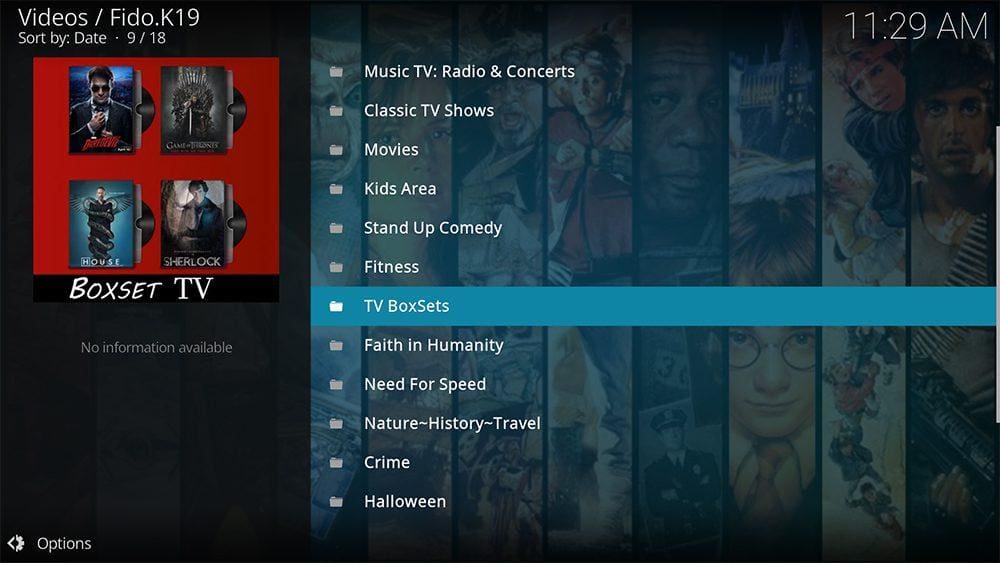



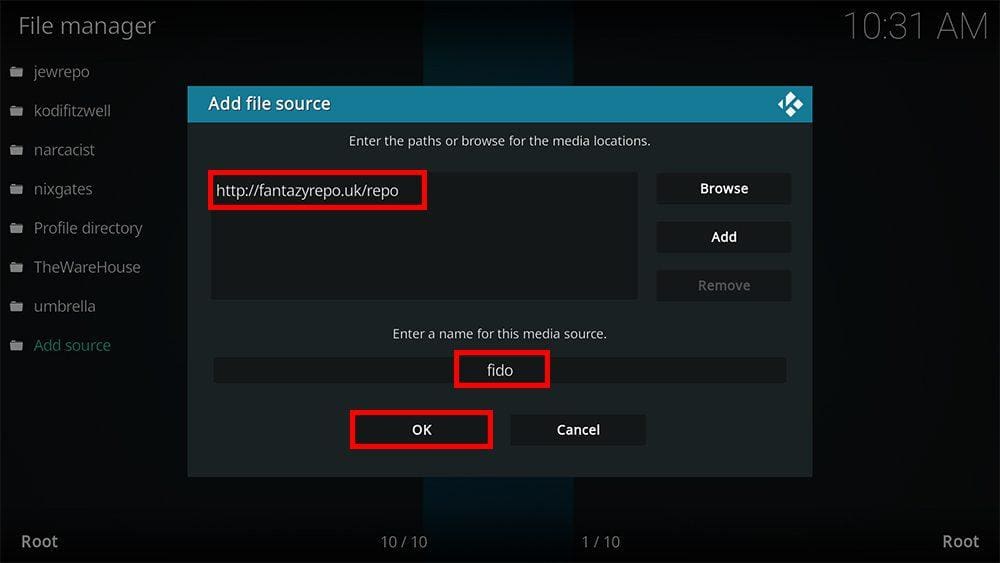

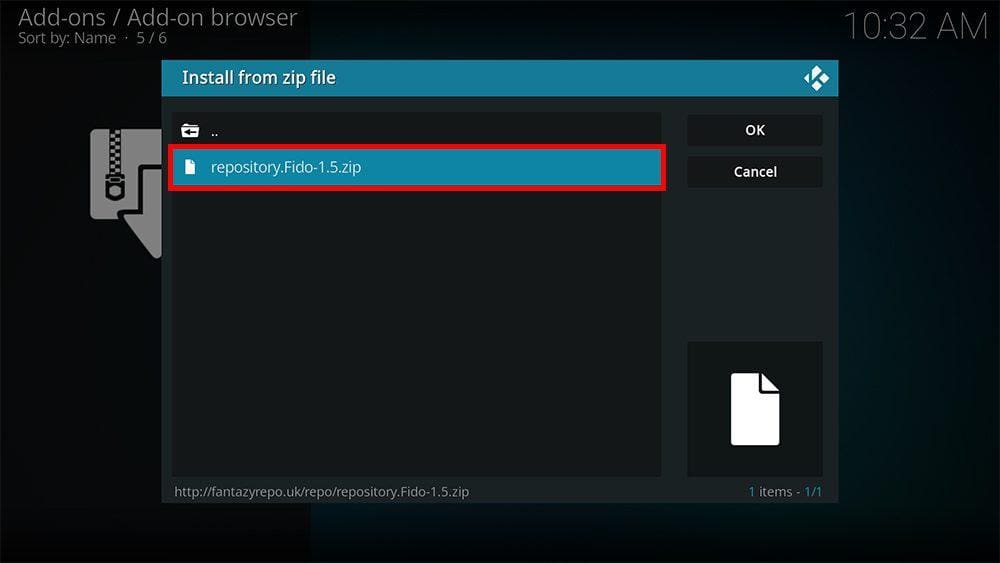
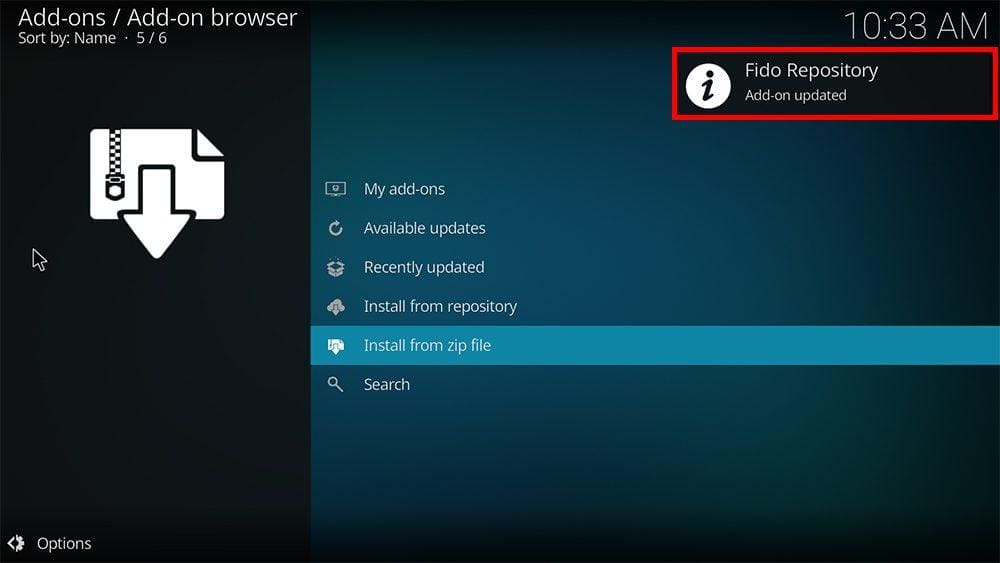

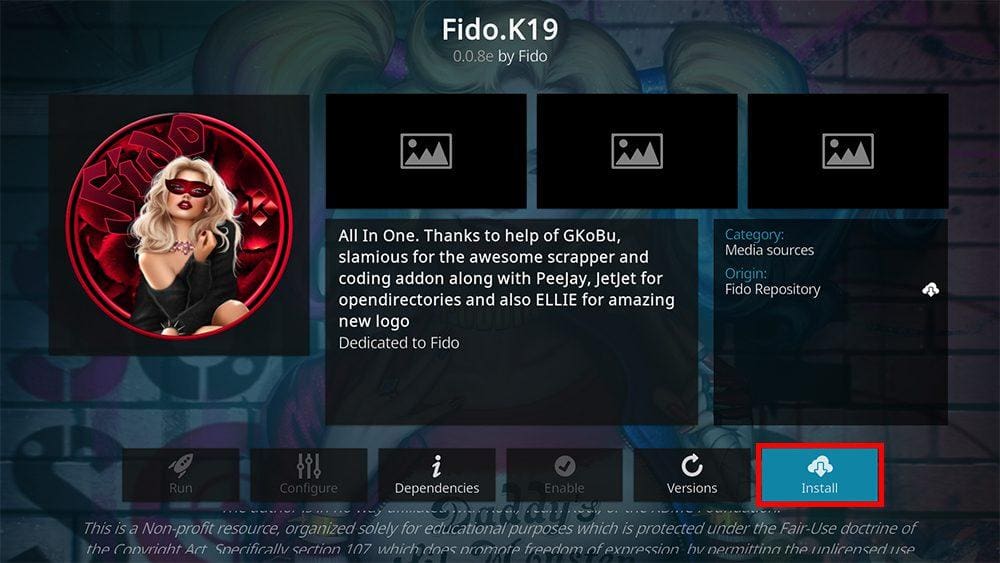
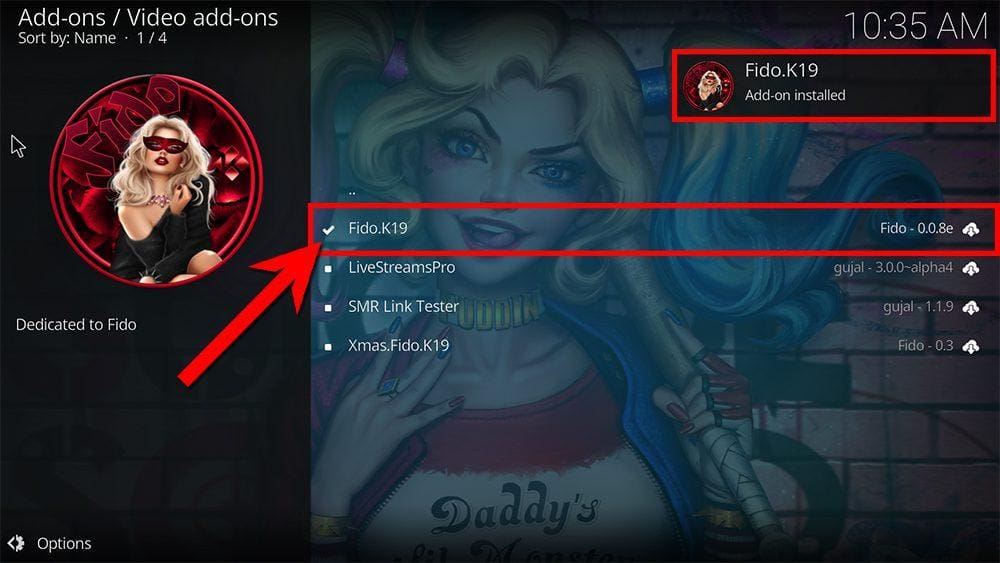

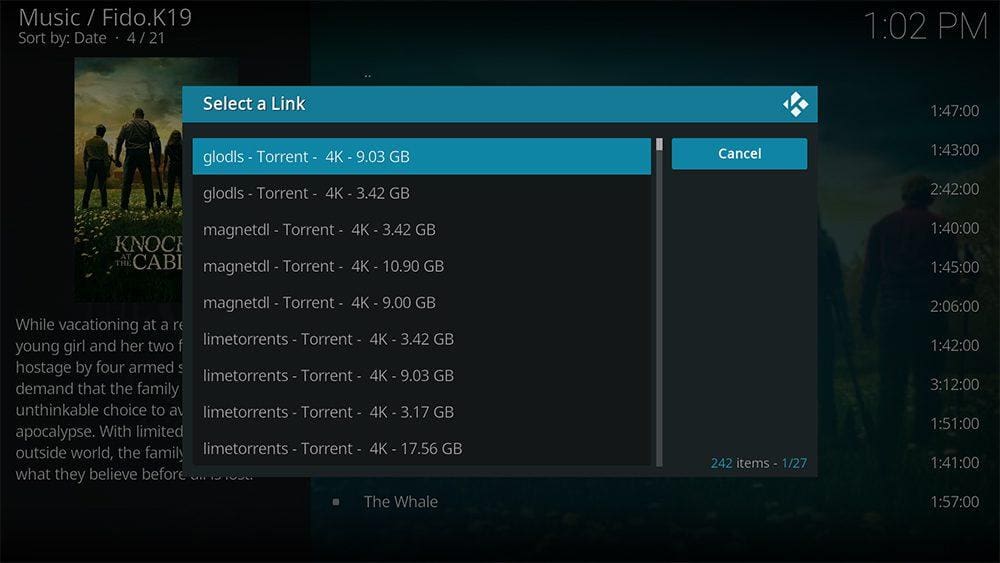
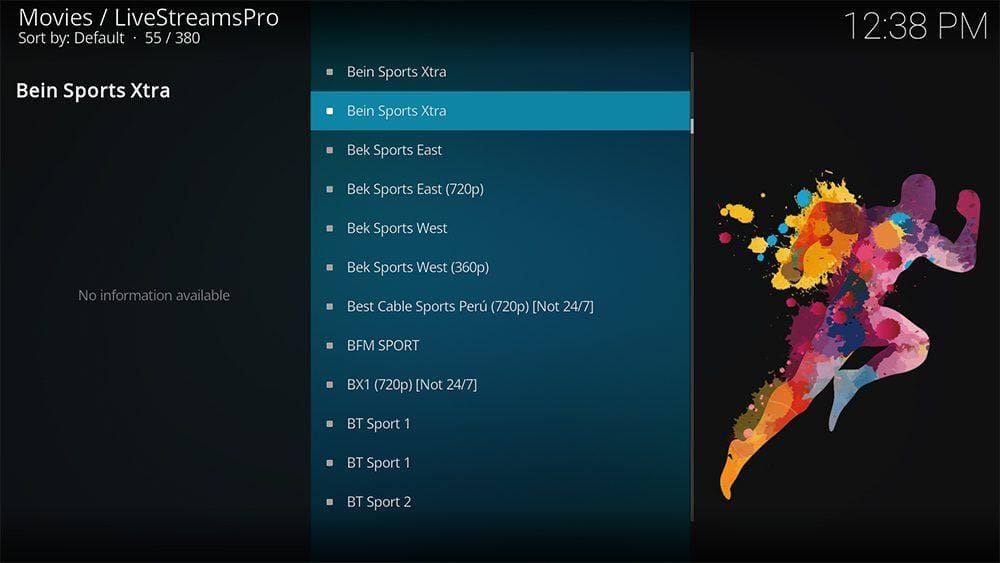
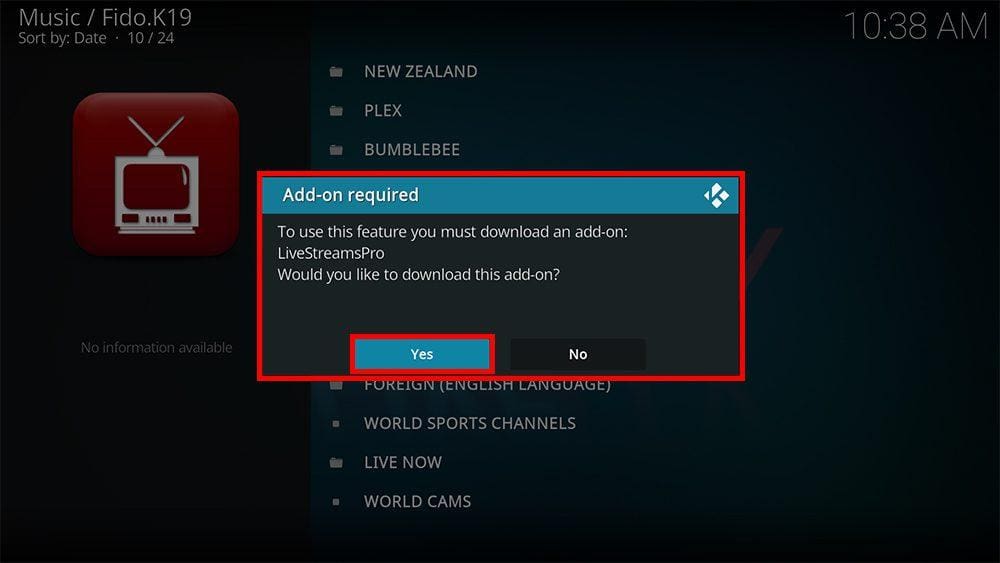




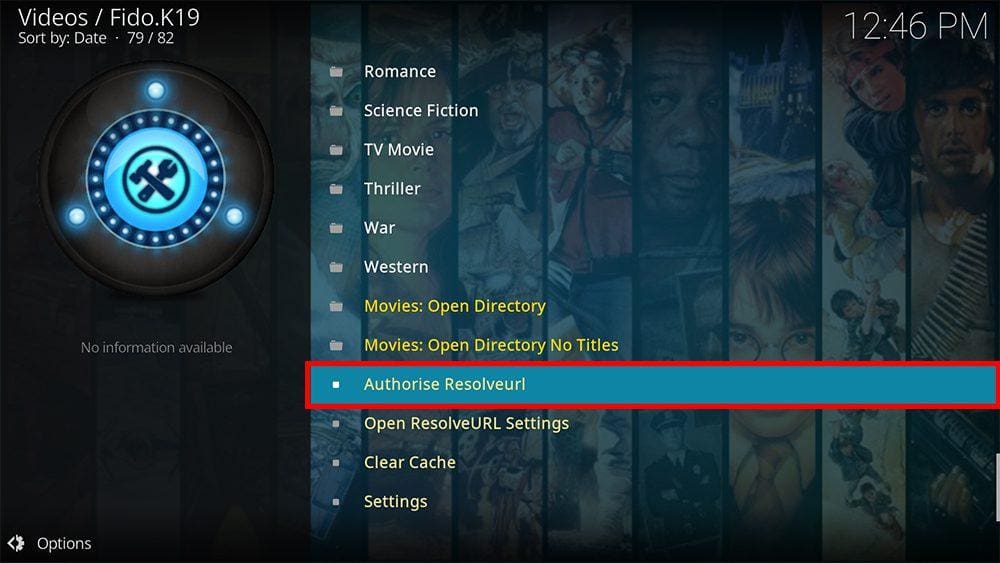
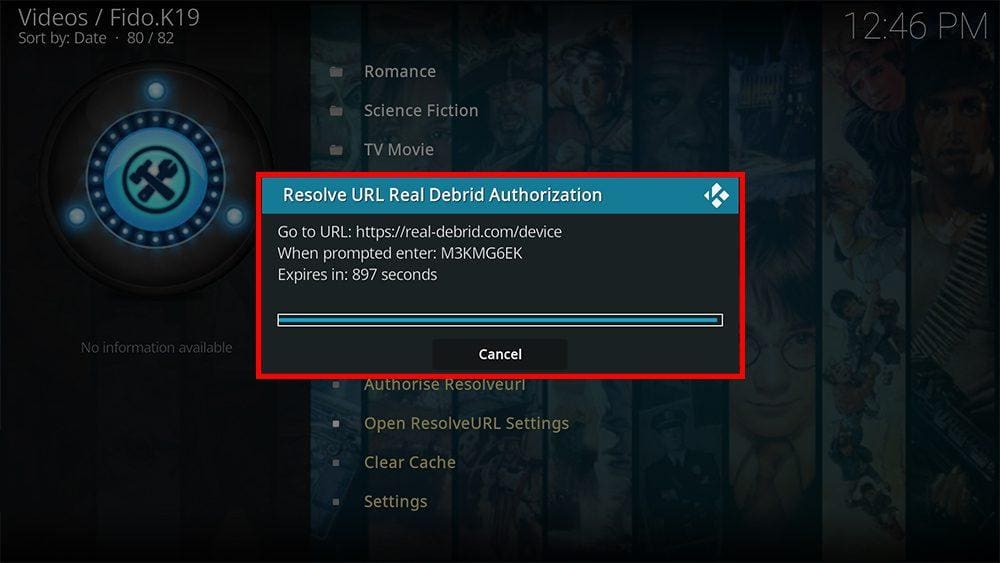
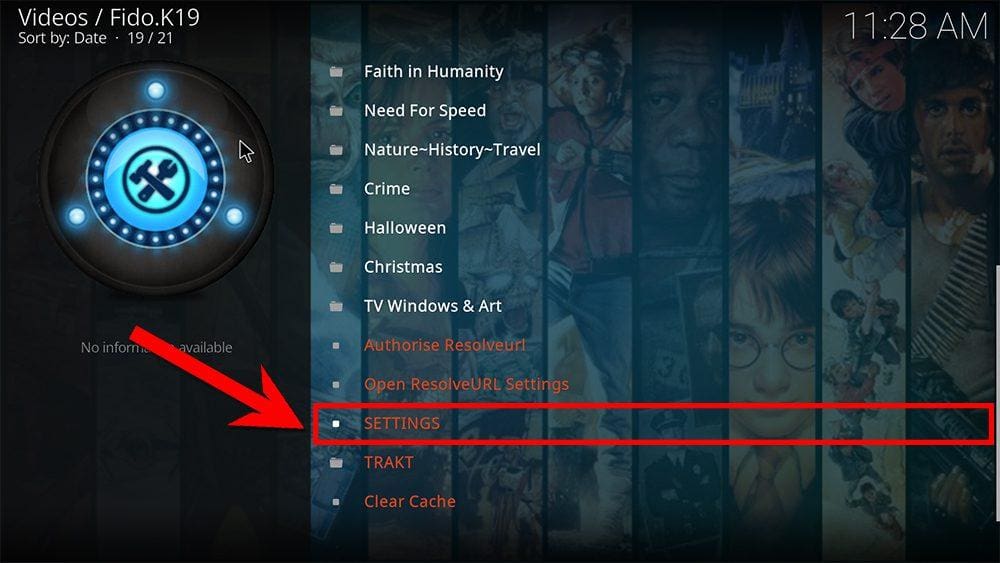
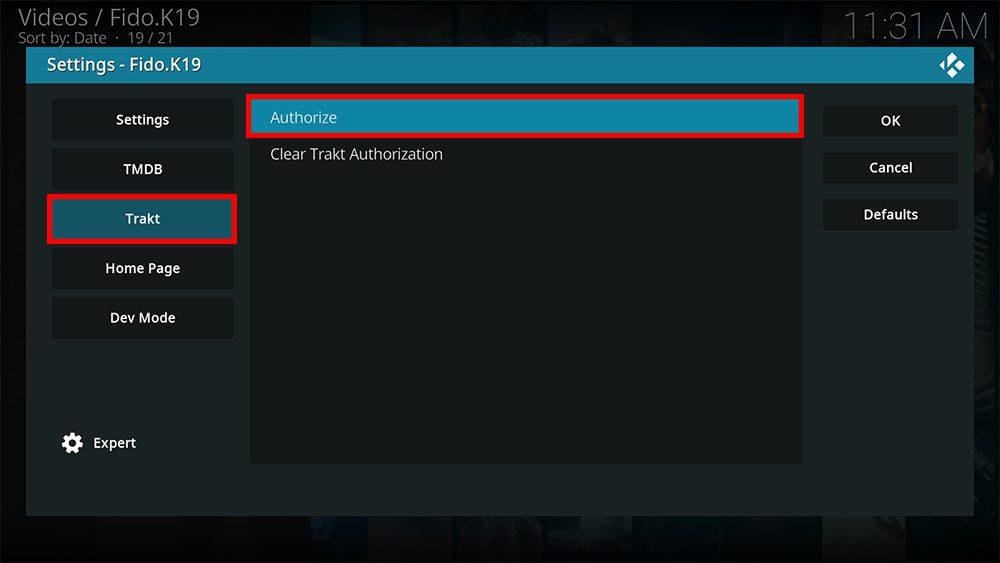
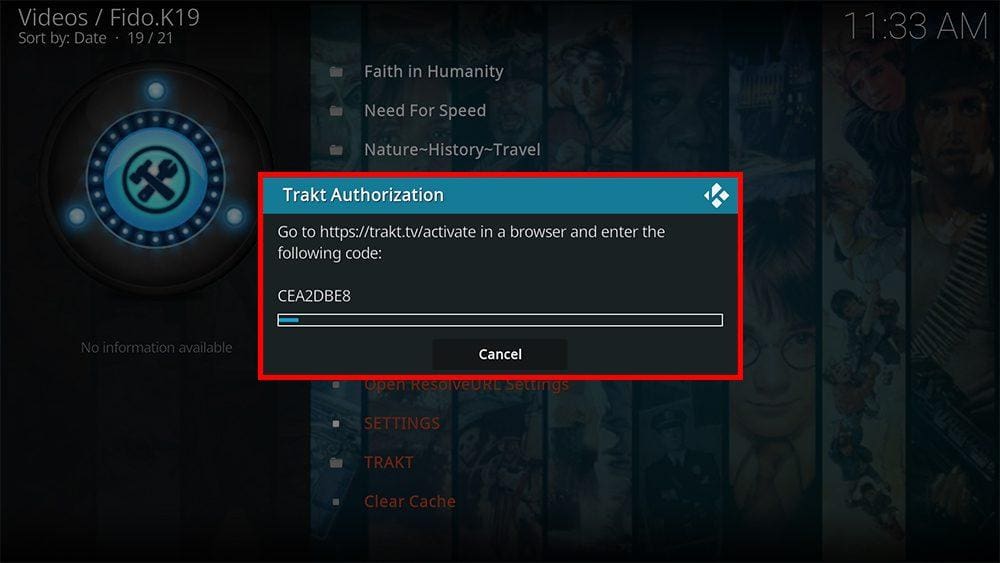








4 Comments
Integration with Trakt is supported.
Great news! Thank you for informing me. I have made the necessary updates to the post.
Any idea what the adult section password is ?
It seems that there has been an update, but I am unable to locate the latest password. I apologize for the inconvenience caused. I will make sure to include it in the post as soon as I am able to obtain it.